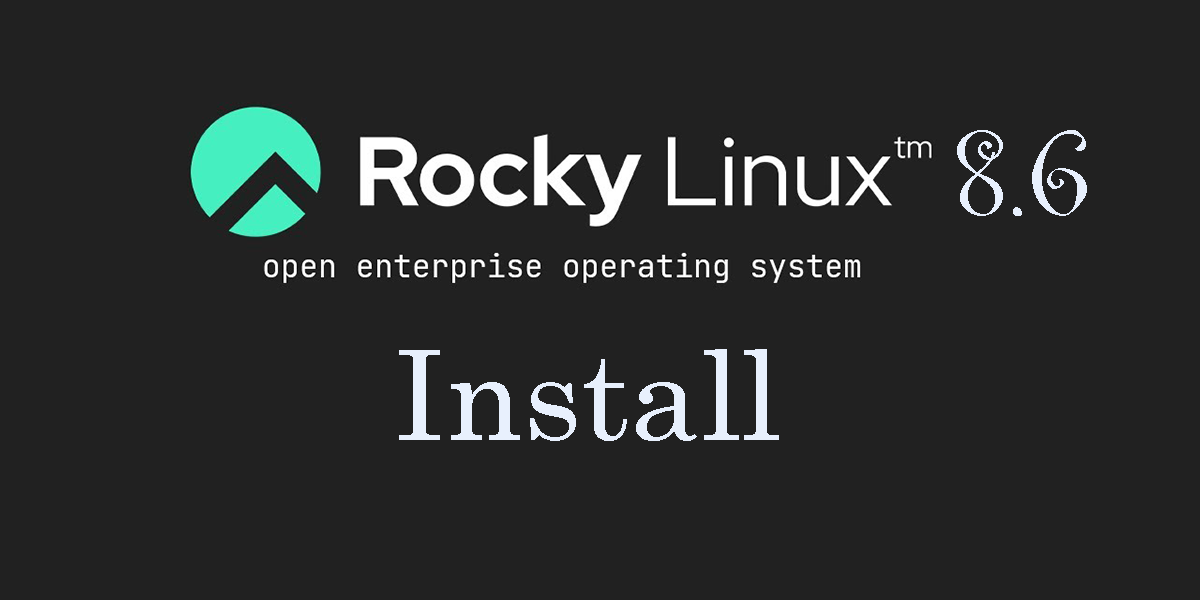Rocky Linux 8.6 Install
1.Download
Rocky Linux 8 installation image can be downloaded from the following site: Rocky-8.6-x86_64-dvd1.iso
2.Install
Install USB media Change BIOS settings to boot from USB media.
2.1 Initial installation screen
Press the "Install Rocky Linux 8" key at the top of the screen to proceed to "Select Language".。
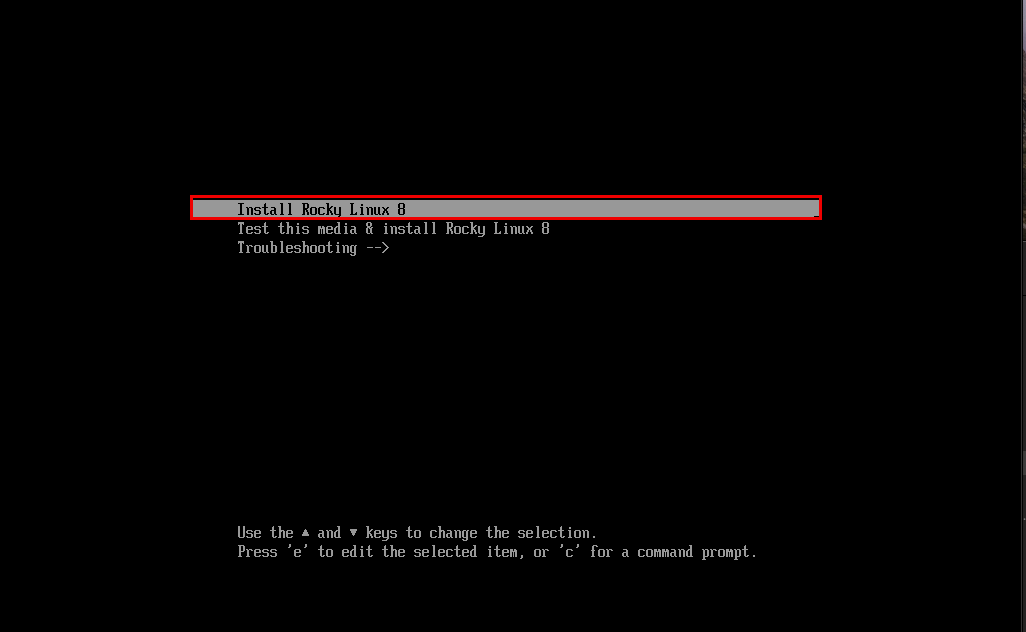
2.2 Select Language
On the next language selection screen, select "English" and click "Continue.
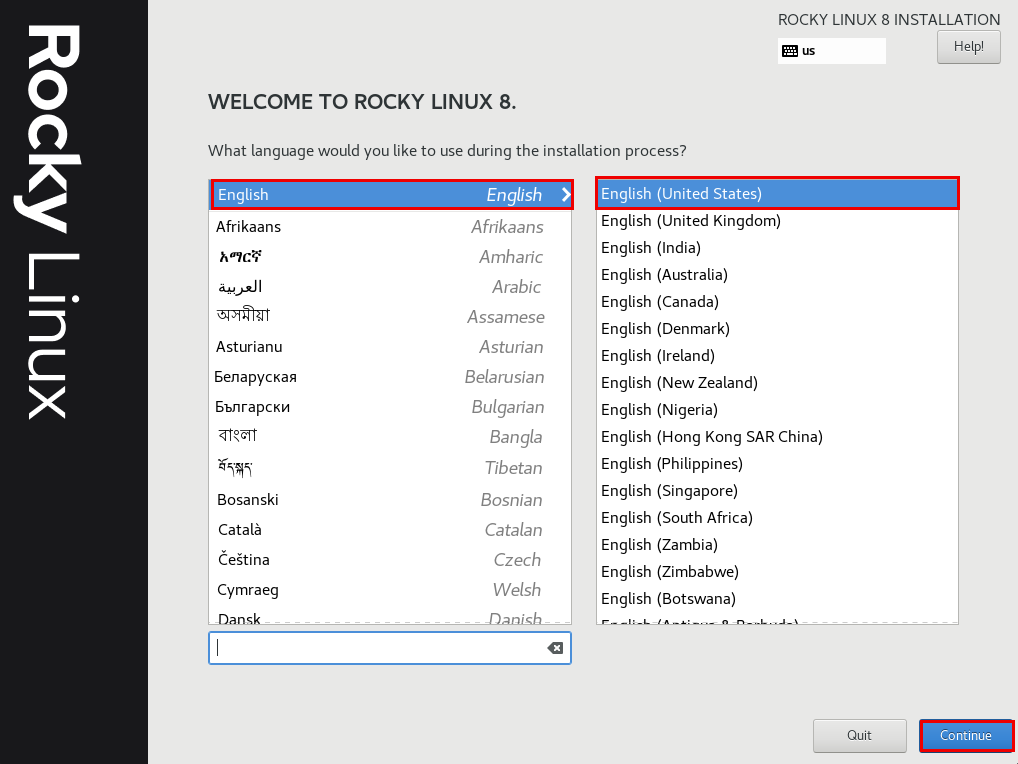
2.3 "Network & Host Name"
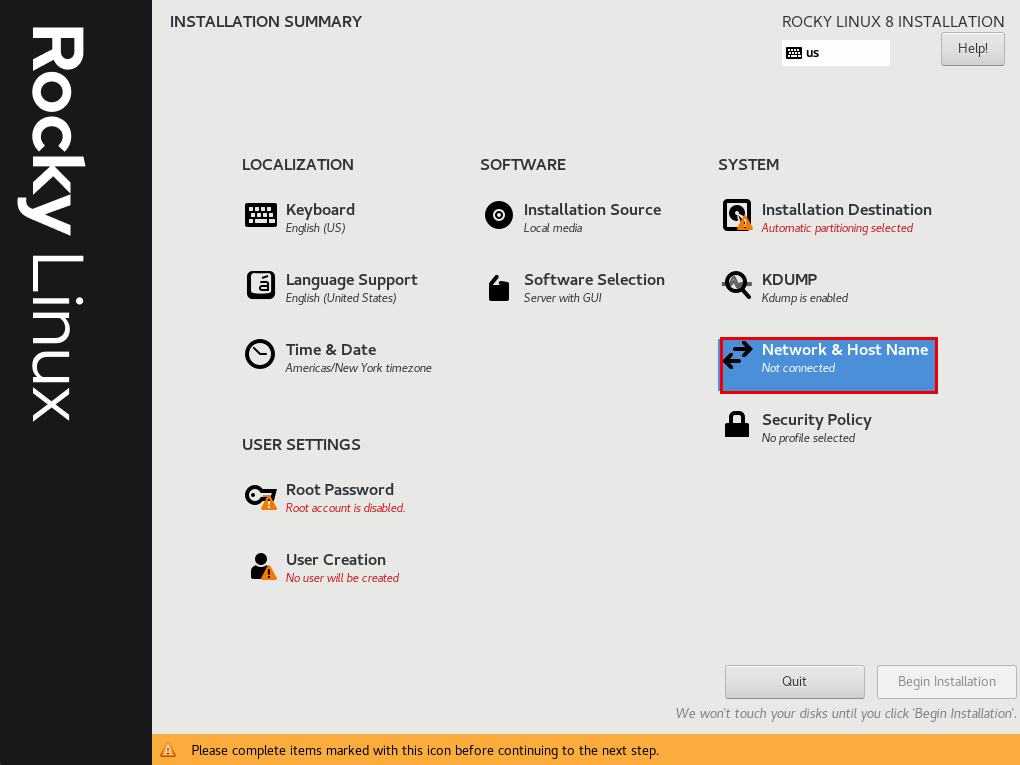
Turn "ON" the network in the upper right column.
Enter any name in "Host Name" and click "Apply
Click "Configure" to proceed.
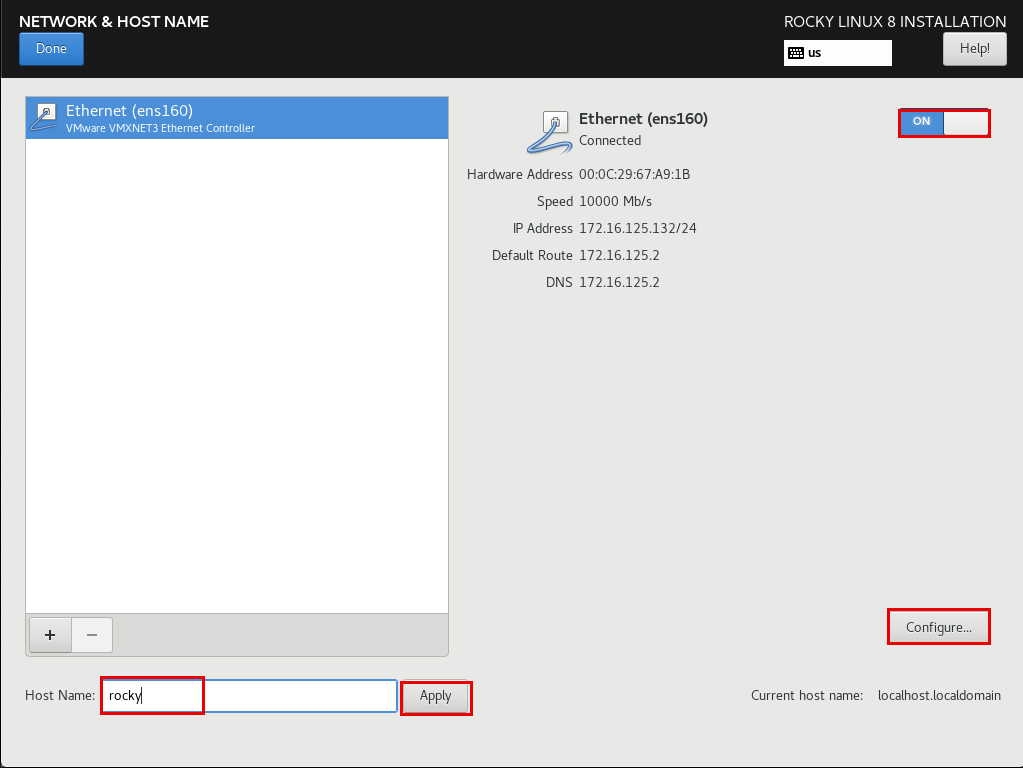
In the "General" tab, check the "Connect automatically with priority" checkbox.
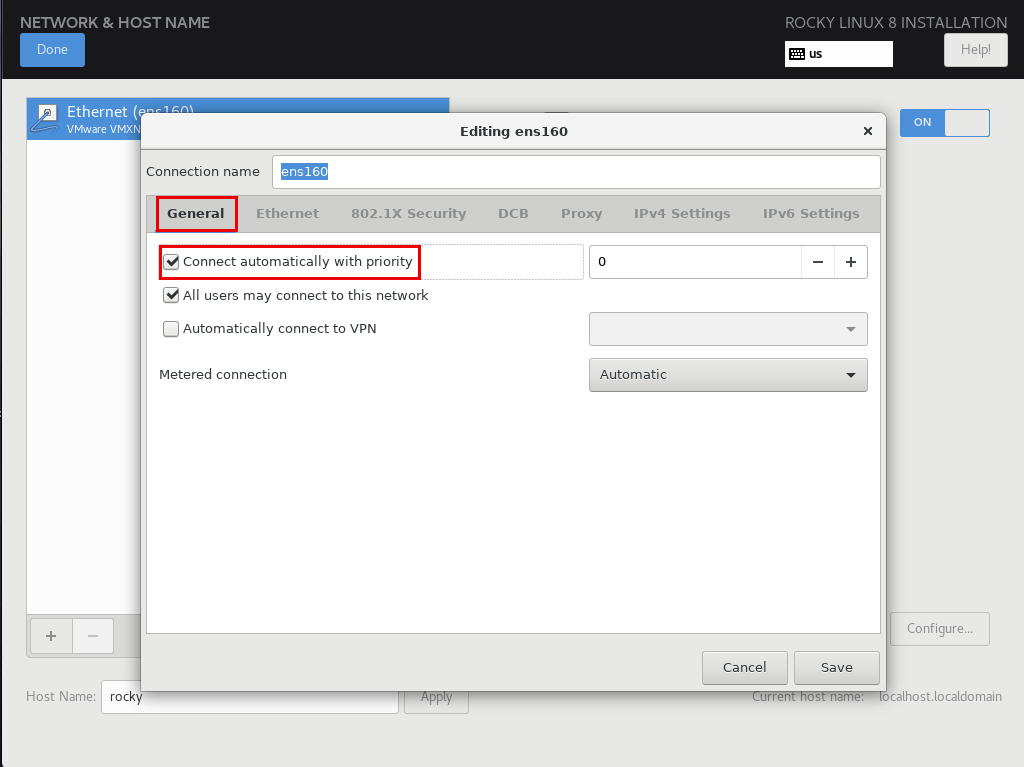
"IPv4 Settings" tab
Method : Manual
Add click
Address : Server IP address
Netmask : 255.255.255.0
Gateway : 192.168.11.1(Usually the router's IP address)
DNS servers : 192.168.11.1(Usually the router's IP address)
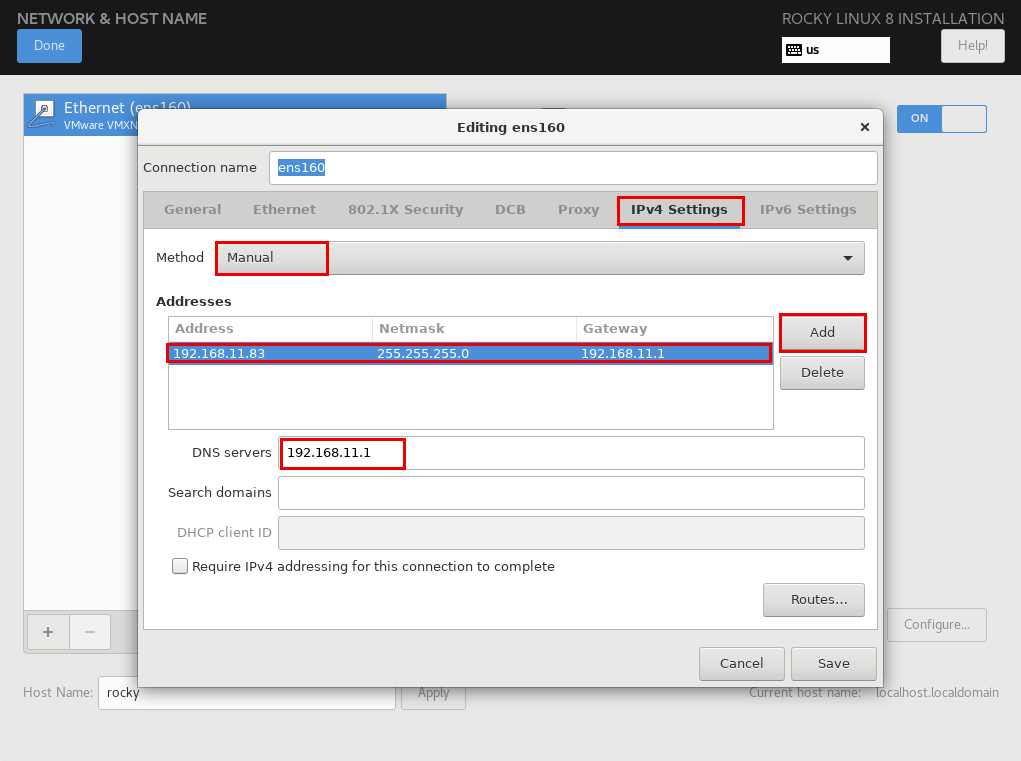
「IPv6 Settings」tab Set "Method" to "Disable" and click "Save".
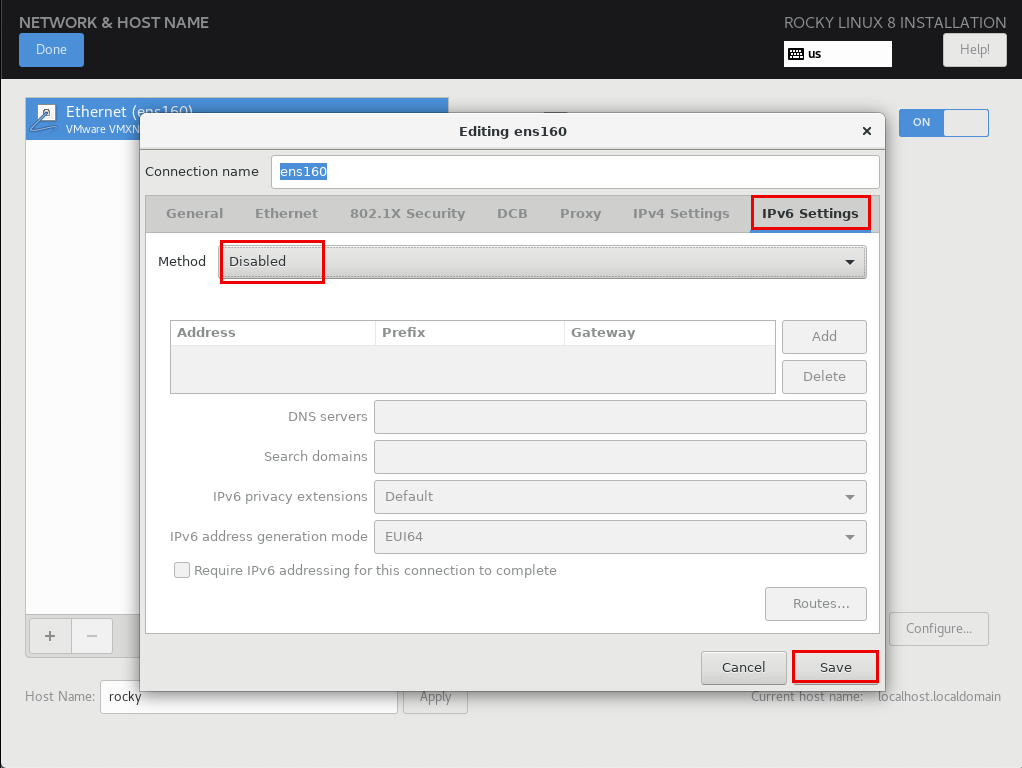
Confirm each setting and click "Done
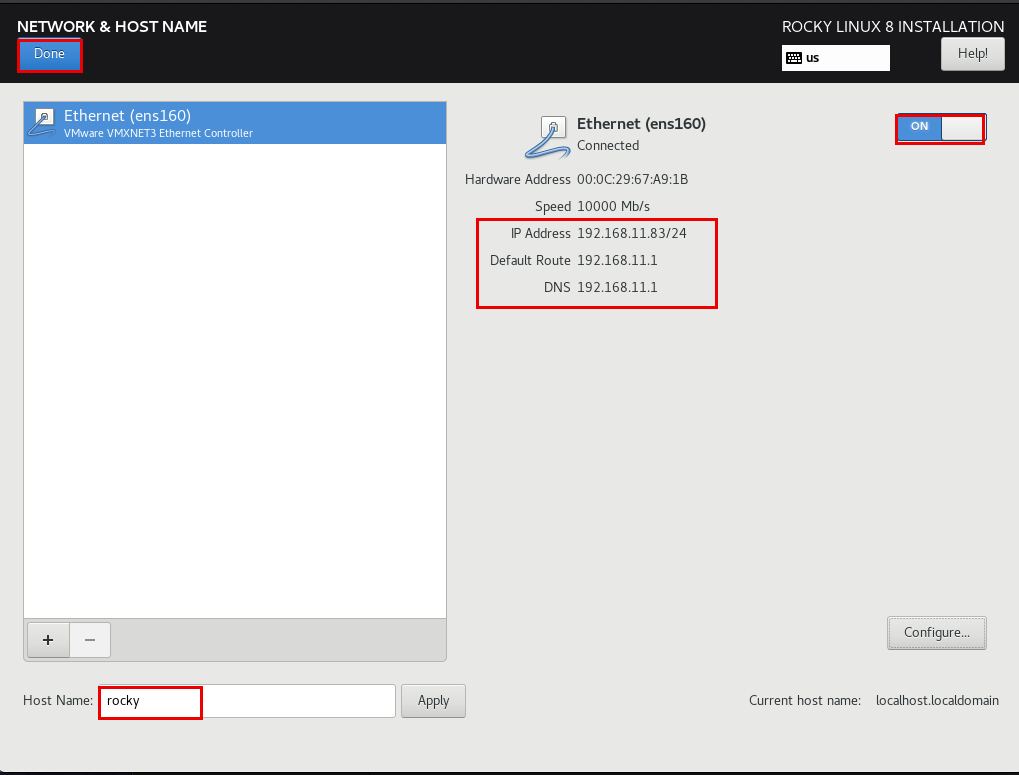
2.4 "Time & Date"setting
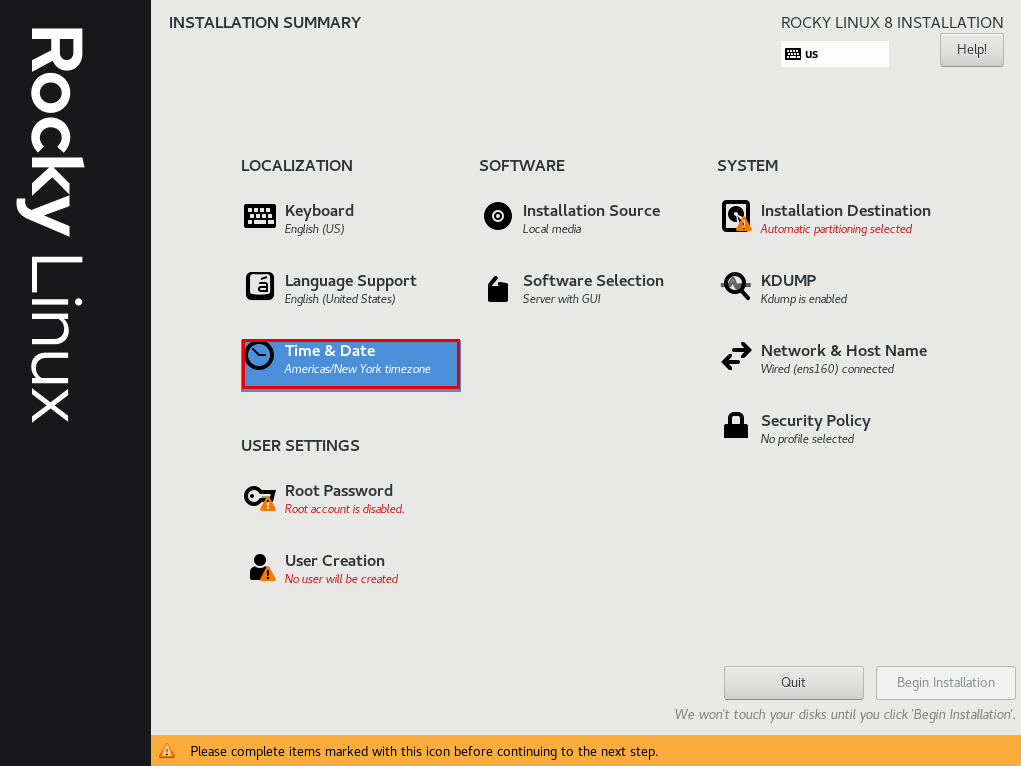
"Region" is "Asia" and "City" is "Tokyo."、 Confirm "Network Time" is set to "ON" and click "Done
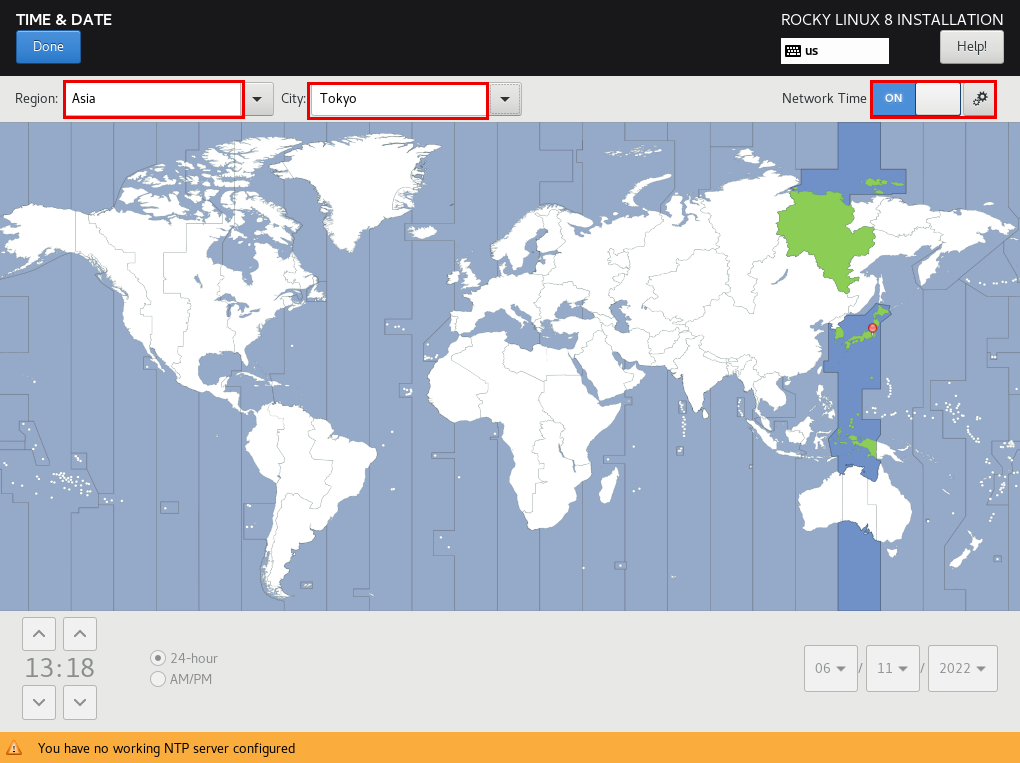
2.5 "Software Selection" setting
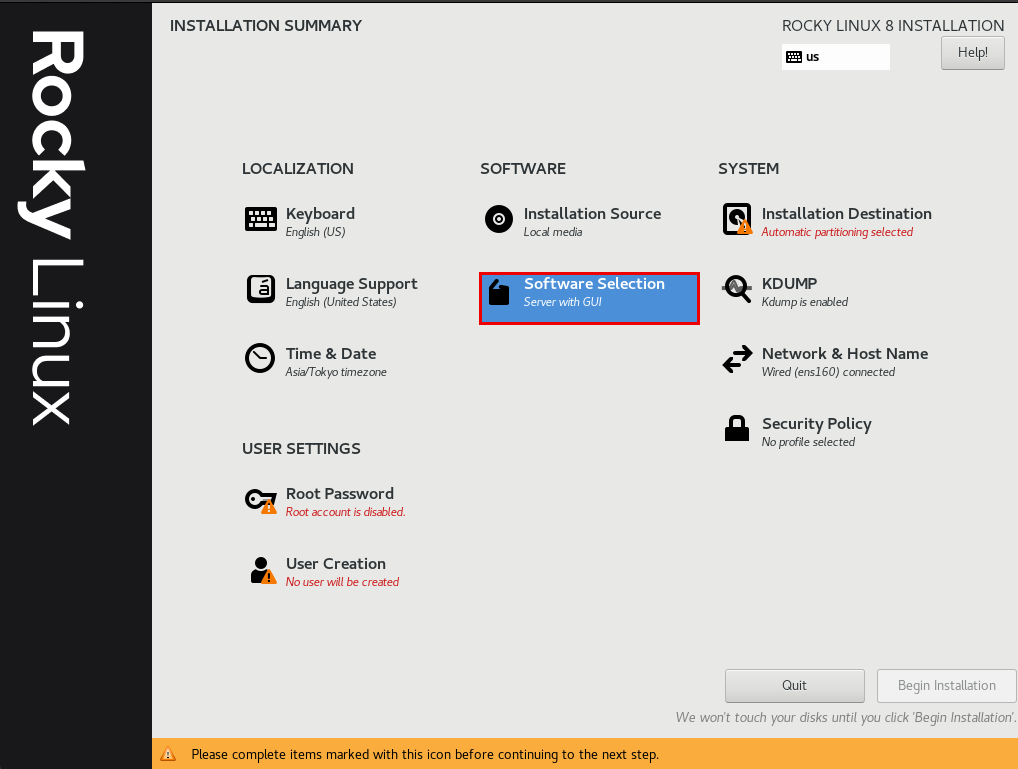
For "Base Environment" select "Server" and for "Software" select the following in the right column
- Hardware Monitoring Utility
- Performance Tools
- Legacy UNIX Compatibility
- Development Tools
- RPM Development Tools
- Security Tools
- System Tools
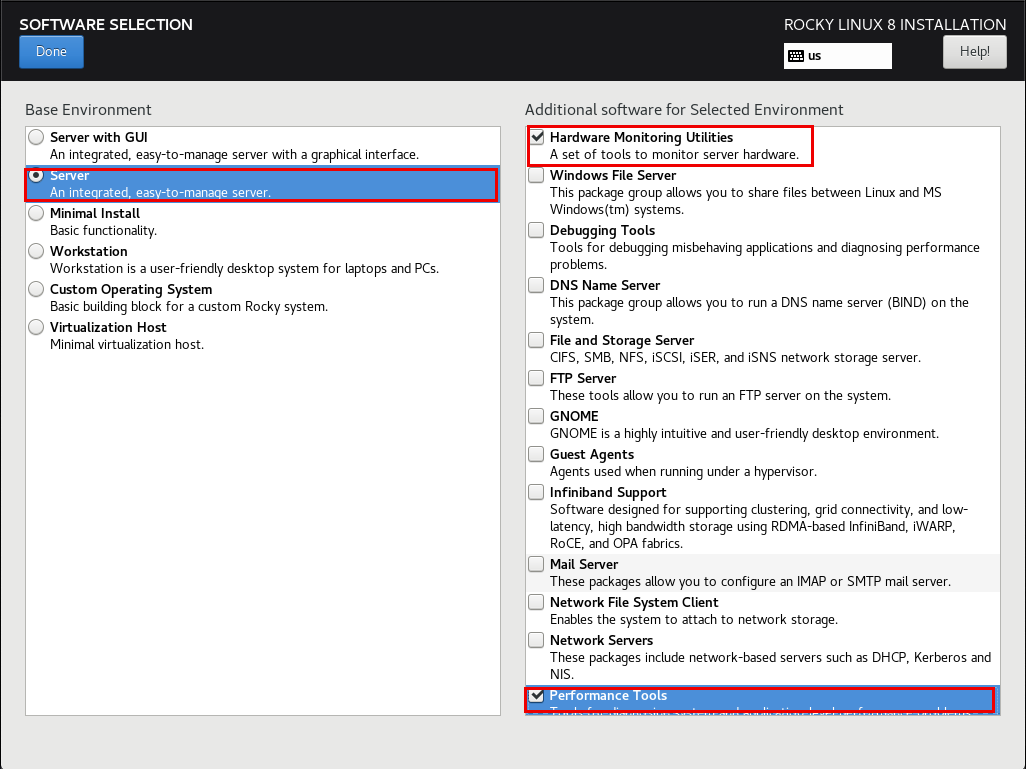
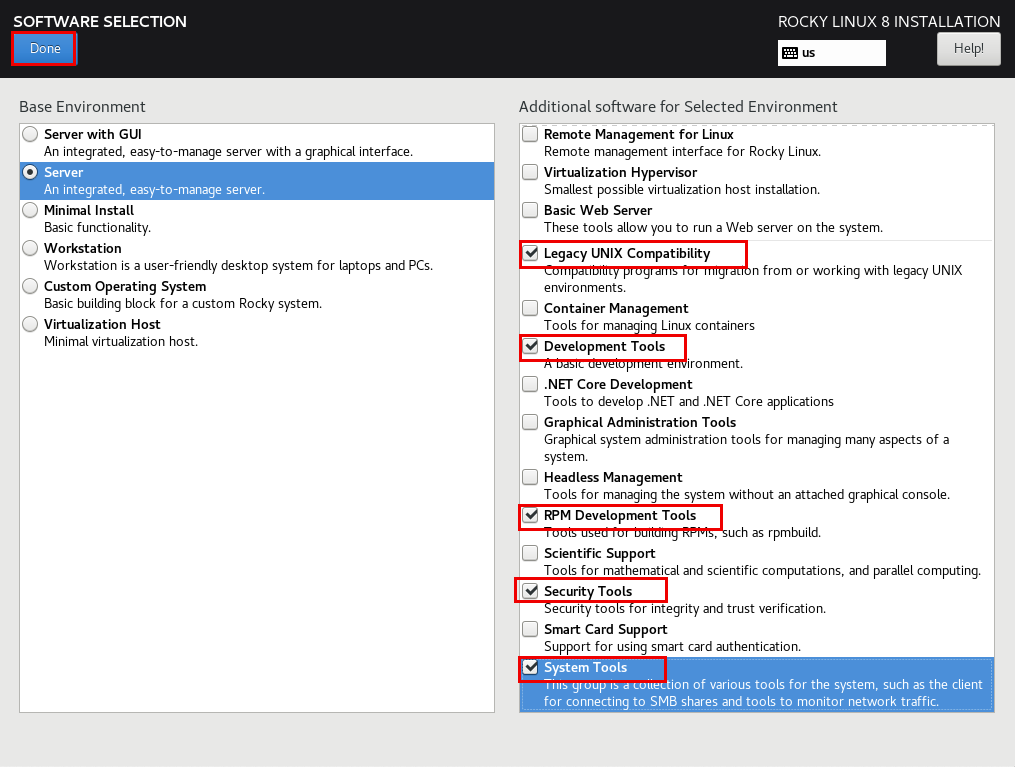
2.6 "Installation Destination" settings
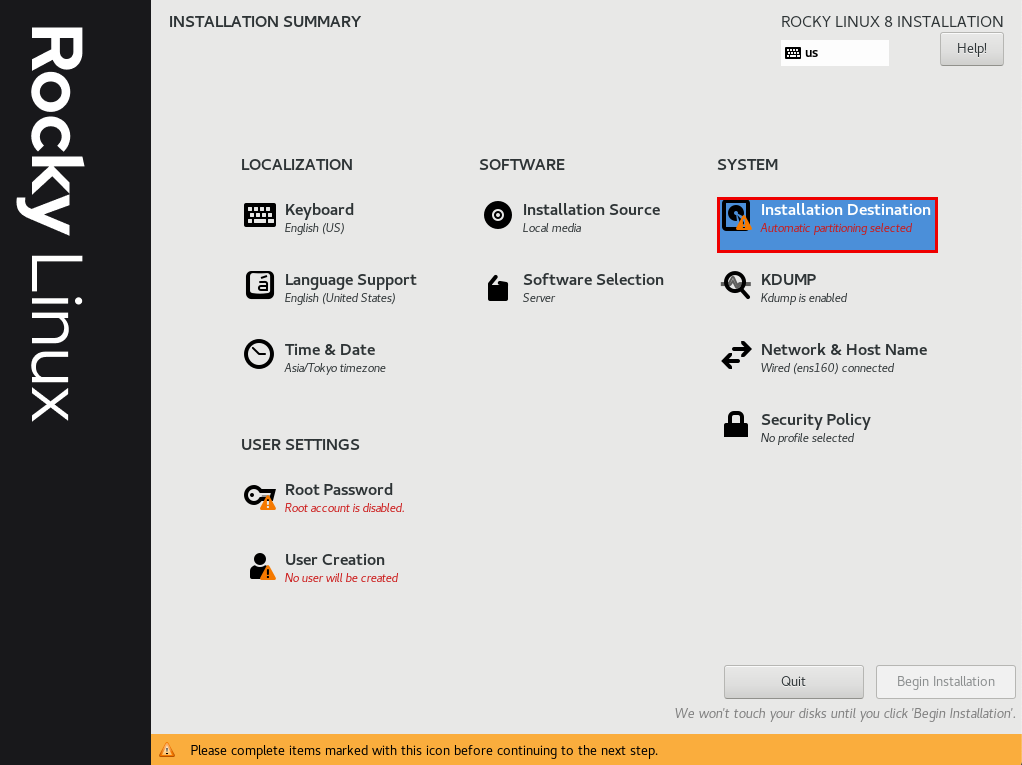
Set "Storage Configuration" to "Automatic" and click "Done
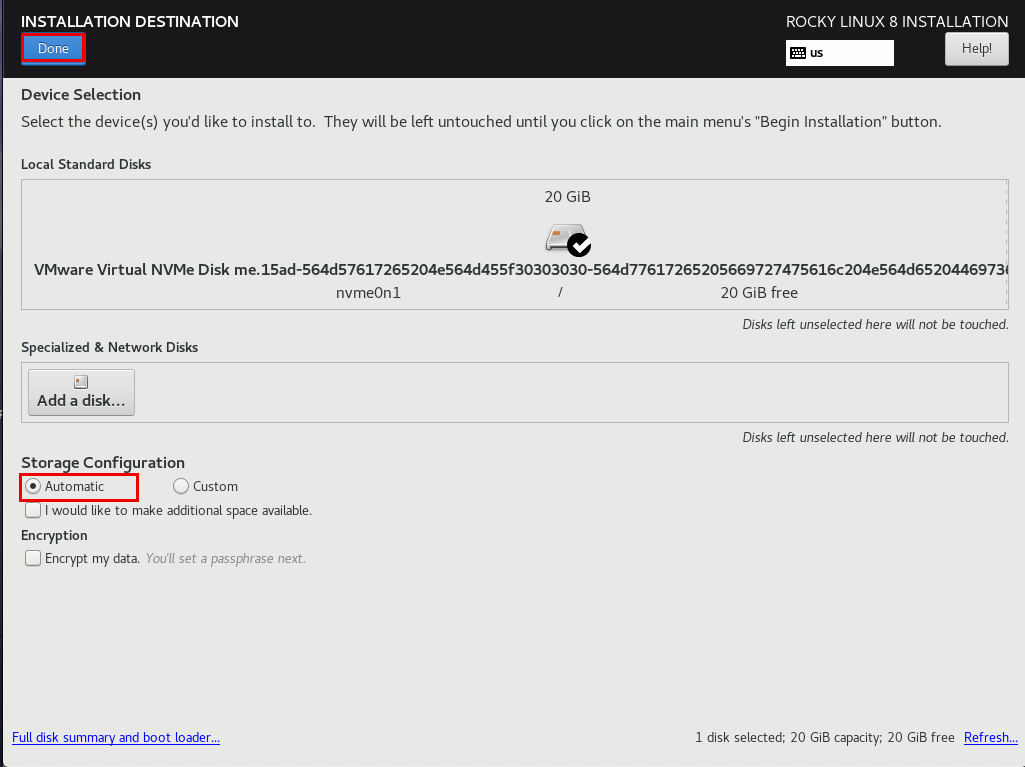
2.7 "Root Password" Settings
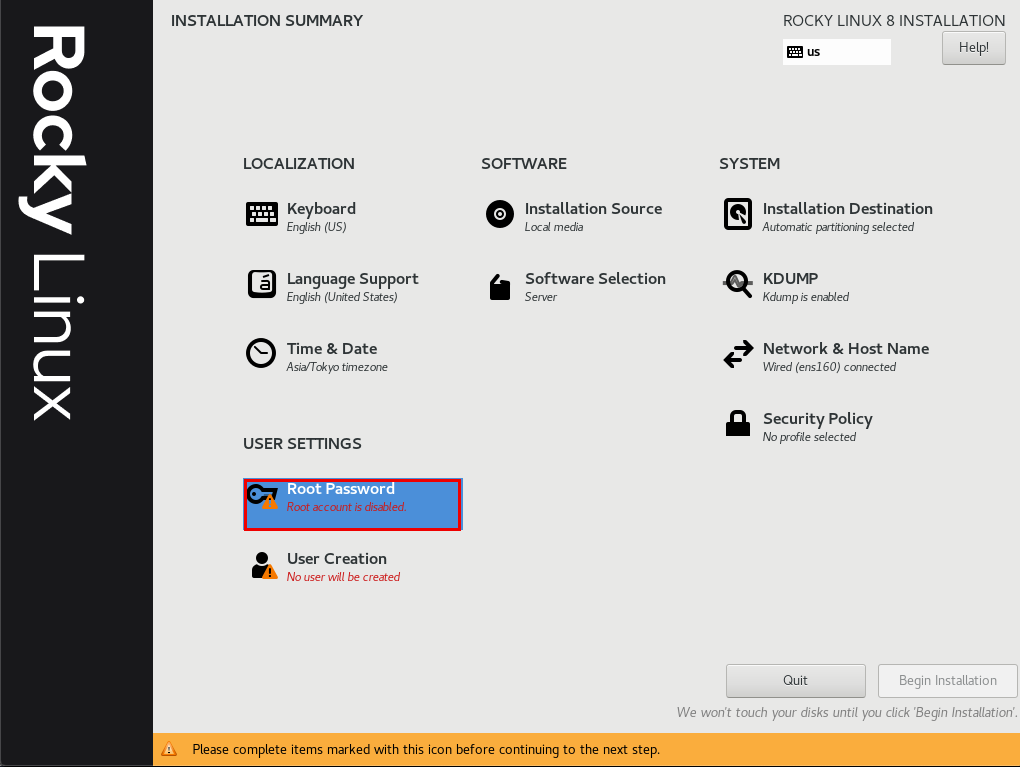
Enter root password and click "Done"
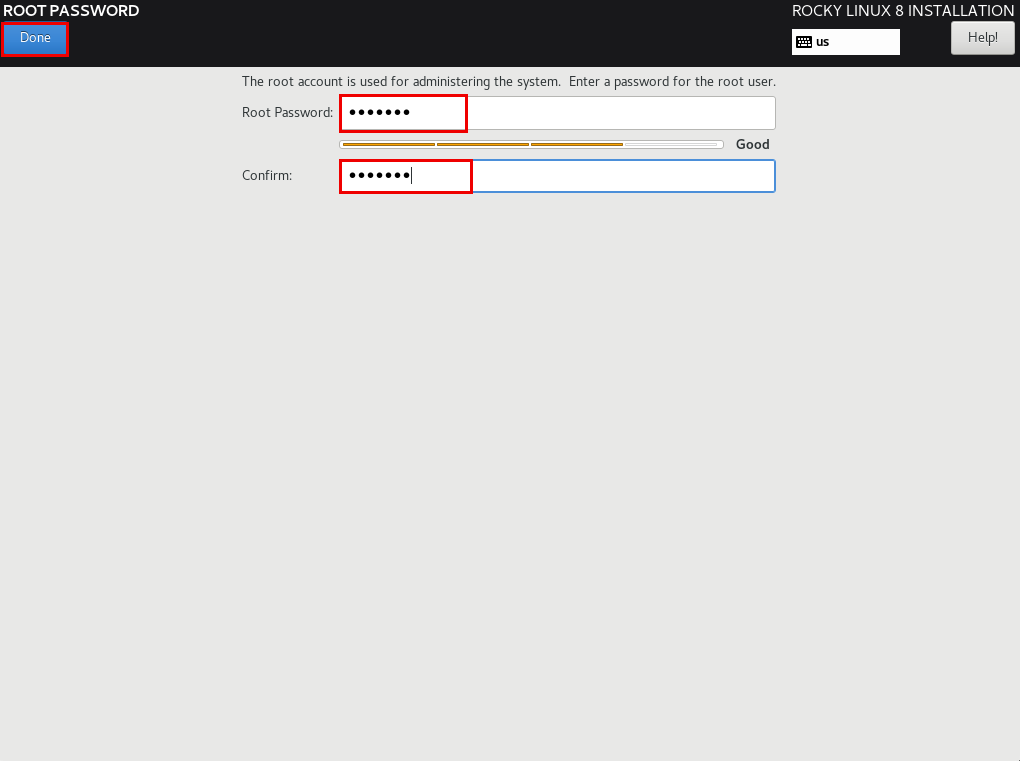
2.8 "User Creation" Settings
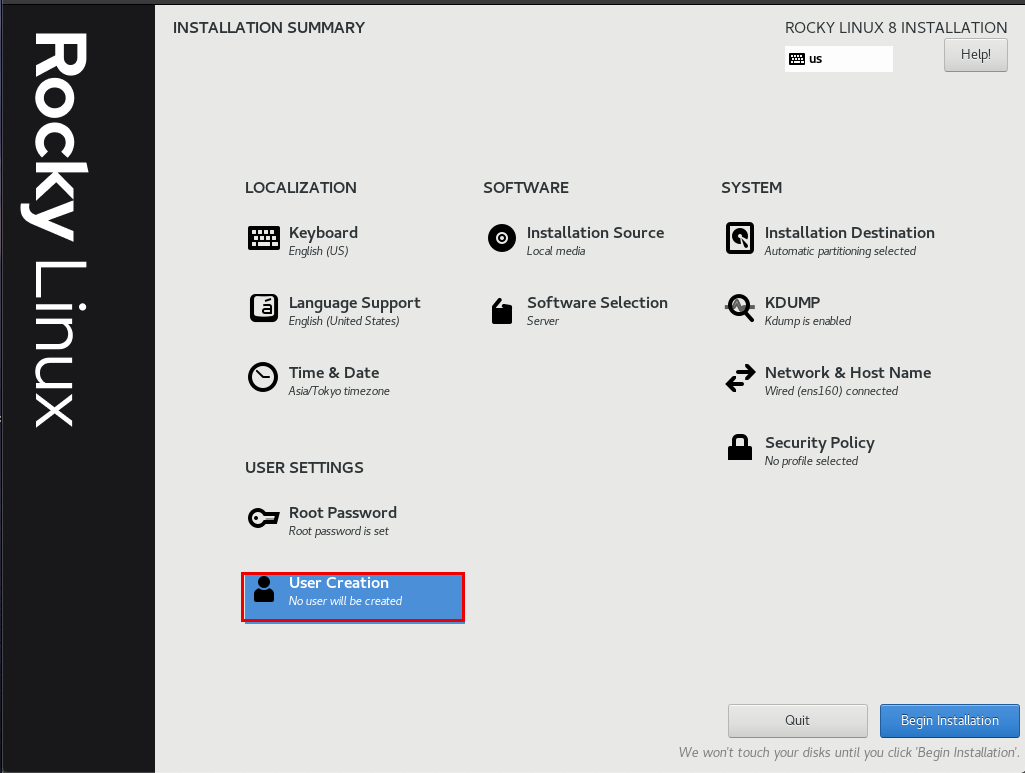
Add any name to "Full Name" and "User Name" and check the "Make this user administrator" checkbox.
The "User Name" and "Password" are required to log in to the server, so be sure not to forget them.
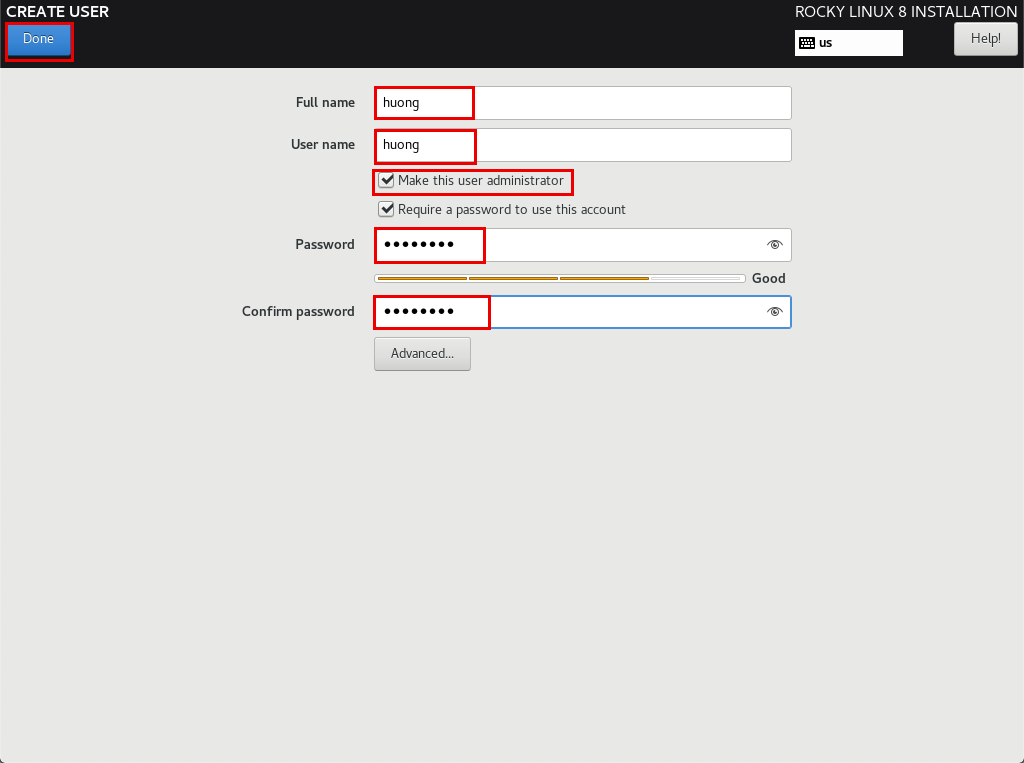
2.9 "Begin Installation" Click
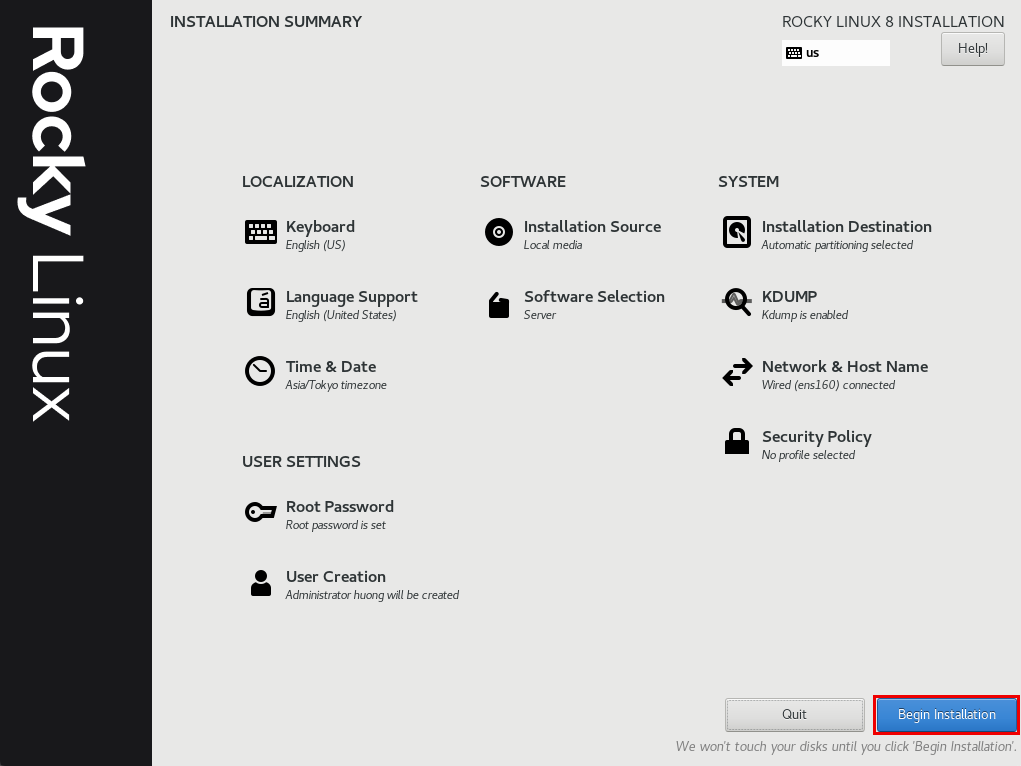
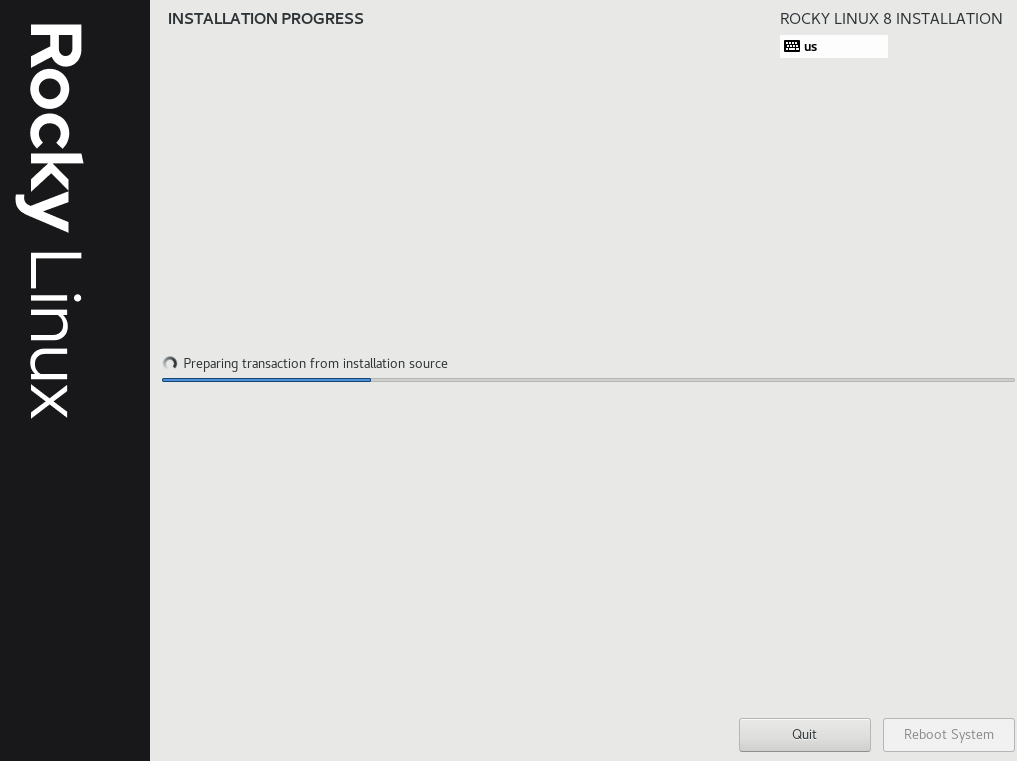
After the installation is complete, click "Reboot System"
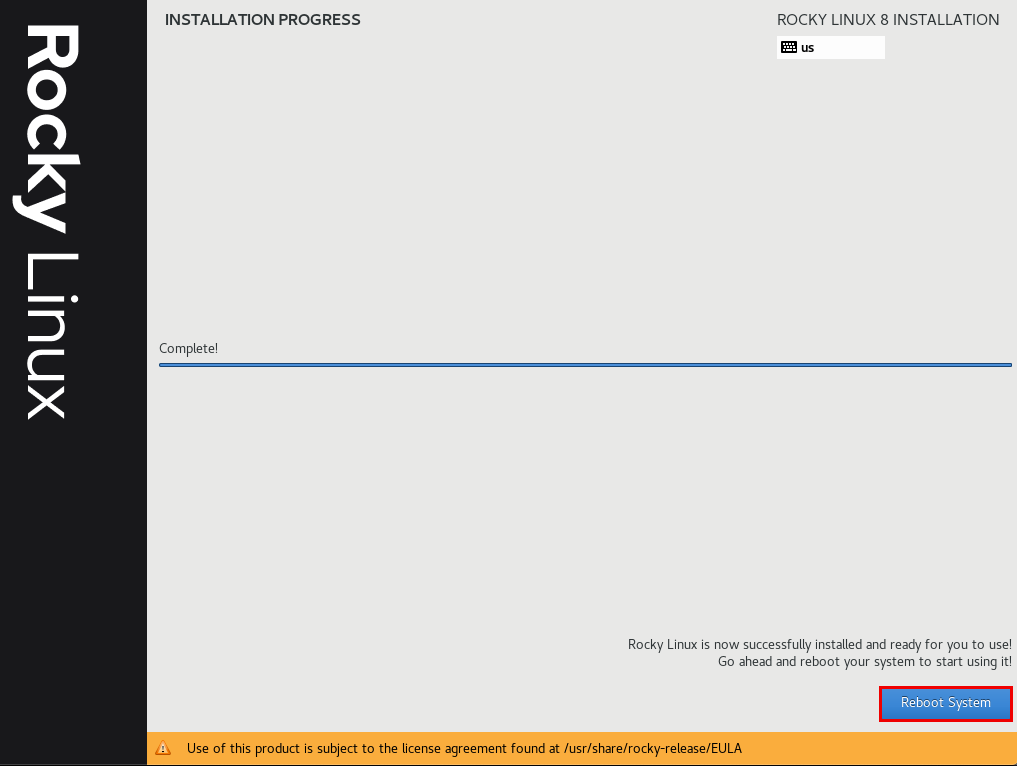 When the installation is finished and you click restart, you will see the following
When the installation is finished and you click restart, you will see the following
The "hostname login:" screen will appear.
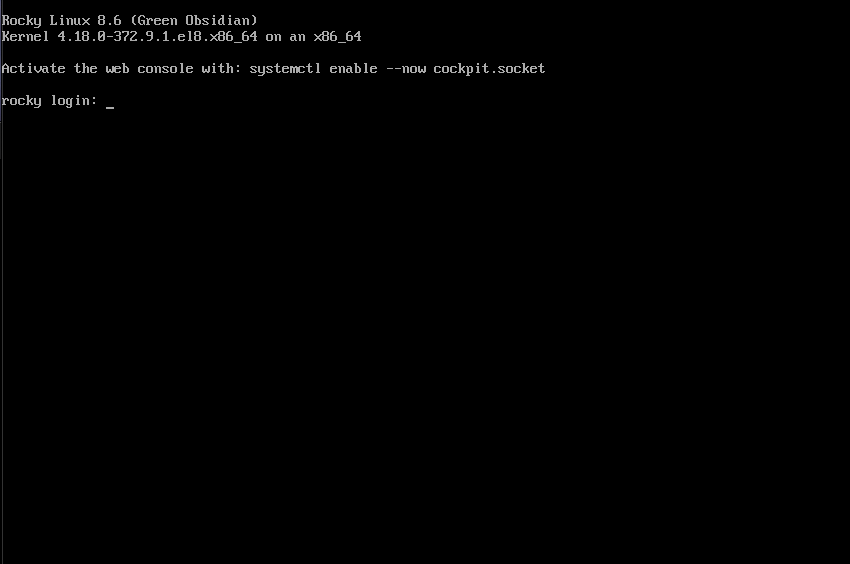
Log in with the general user username and password you just created.
When the bash prompt "$" appears, login is complete.