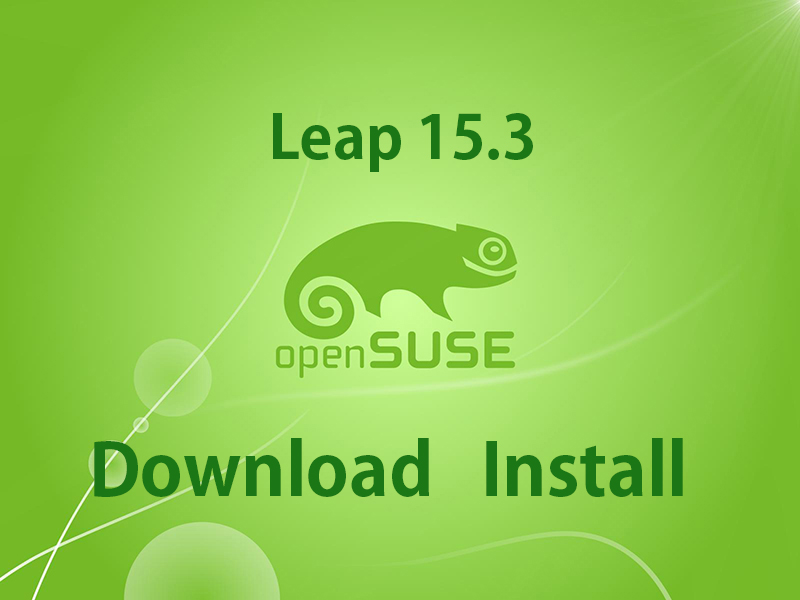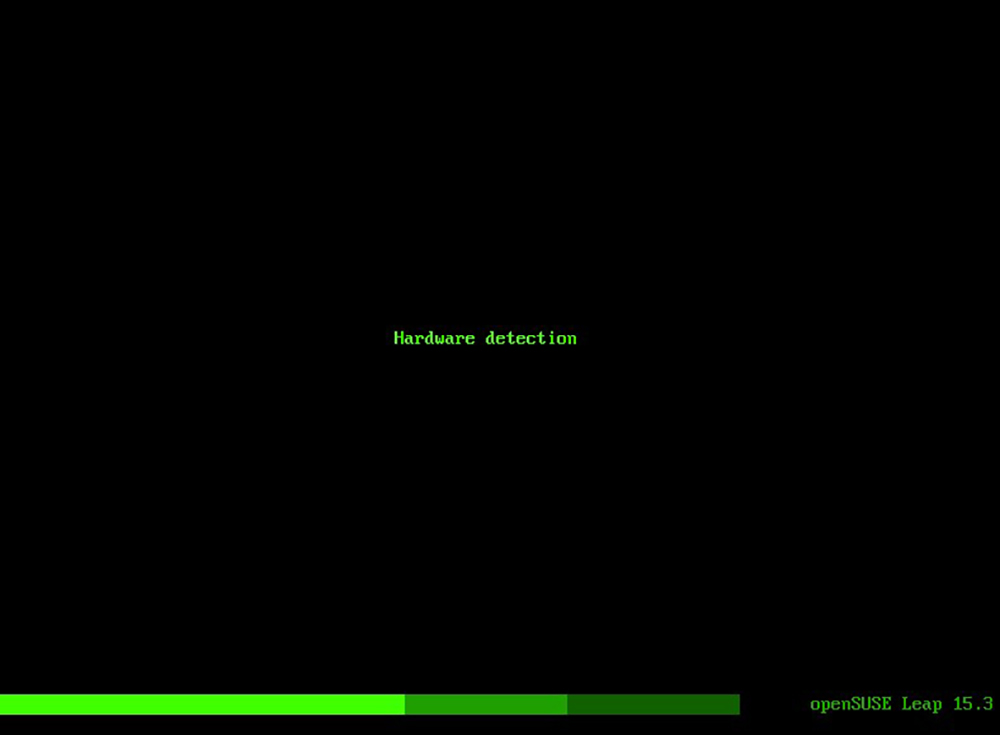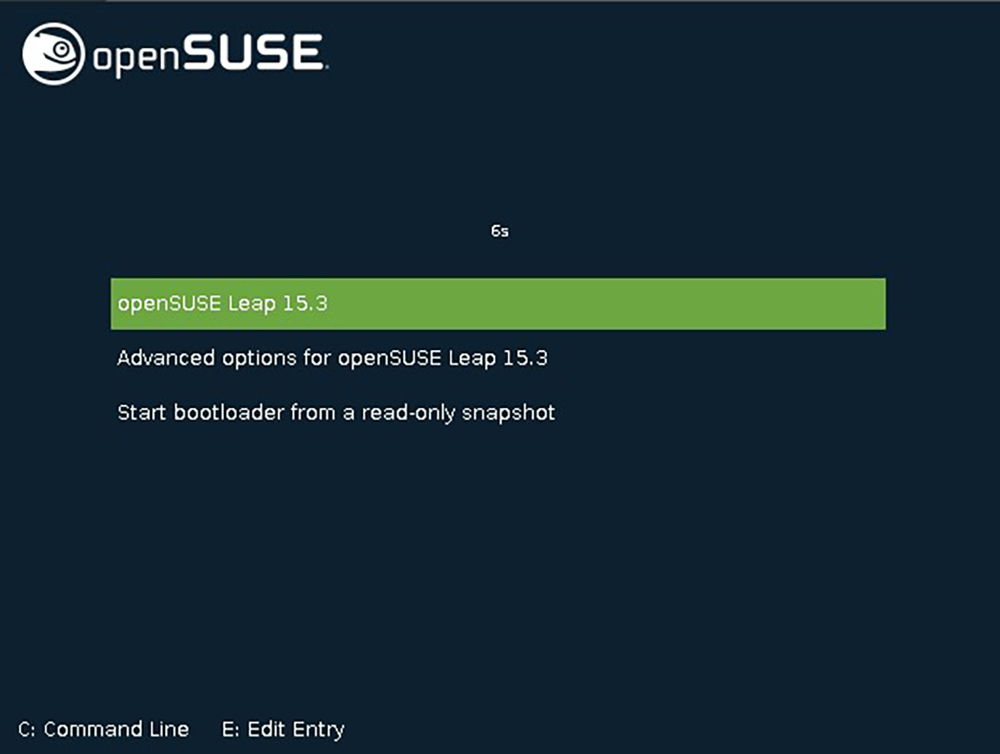What is openSUSE?
OpenSUSE is a community-based, free to the public, Linux distribution that is actively adopting the latest technologies. It is sponsored by Novell and developed by the community. Originally SUSE Linux was developed by SUSE, but after the acquisition of SUSE by Novell in 2003, Novell moved to a 100% open source distribution with a community-based development structure through the OpenSUSE project and changed the name from SUSE Linux to After the acquisition of SUSE by Novell in 2003, Novell moved to a community-based development structure with the OpenSUSE project as a 100% open source distribution and changed the name from SUSE Linux to the current name.
openSUSE is available in two versions: Leap, the stable version, and Tumbleweed, which uses a rolling release model and is also the basis for the paid version of SUSE Linux Enterprise.
On June 2nd (German time), the openSUSE project announced the official release of openSUSE Leap 15.3, and this time we will build a server with openSUSE Leap 15 .3" to build a server.
This is the third point release of the community version of the openSUSE 15 series and is built from the same source code and binary packages as the enterprise version, SUSE Linux Enterprise 15 SP3.
1.OS image download
Official Downloadpage https://download.opensuse.org/distribution/leap/15.3/iso/
Download the ISO installation disk image and create it as a boot disk on DVD or USB.
However, as stated in the official page, when creating a USB boot disk, it should be created in DD mode.
Select "openSUSE-Leap-15.3-3-DVD-x86_64-Build38.1-Media.iso"
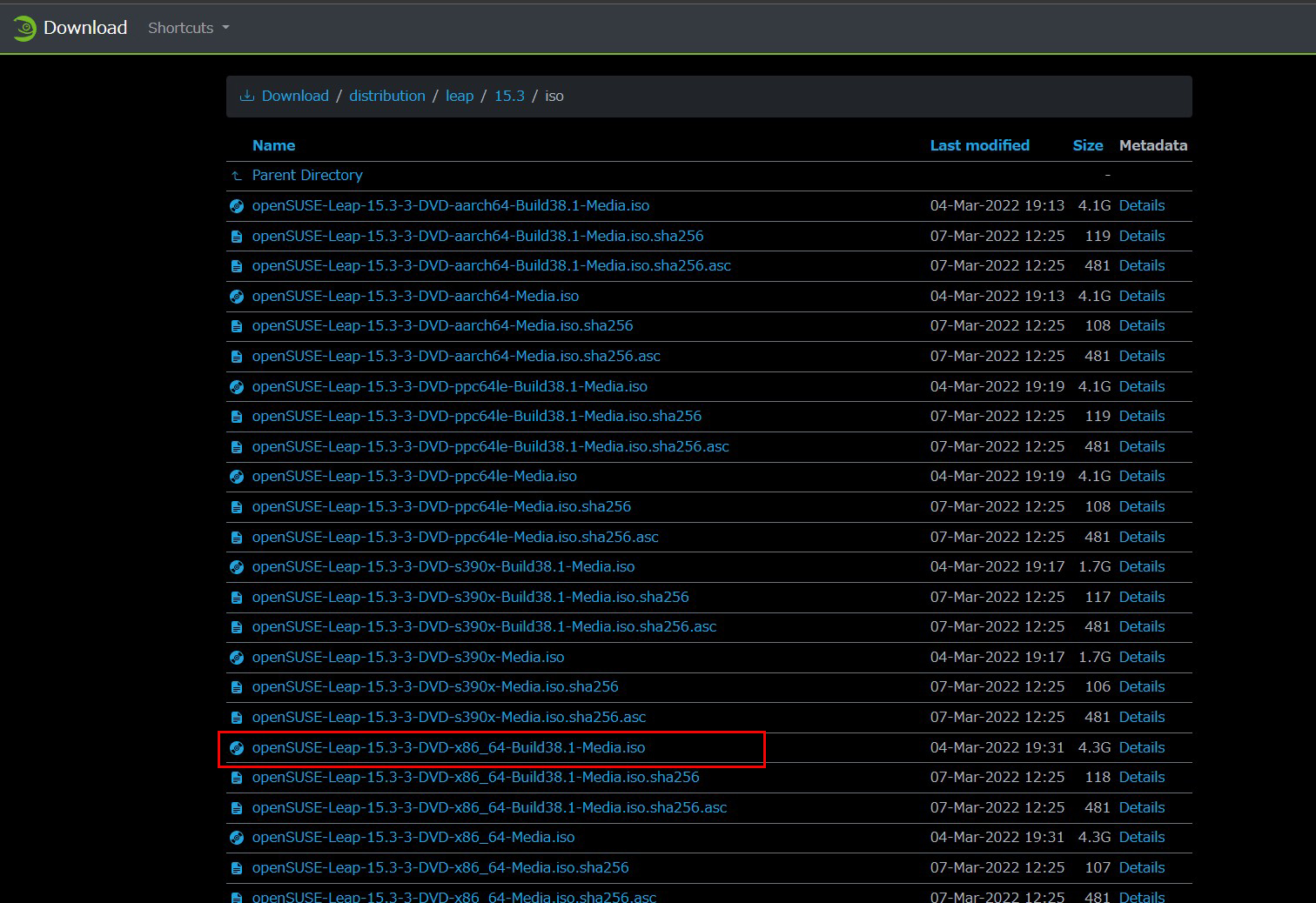
Set up the BIOS so that the PC will boot from the boot disk (DVD, USB) that you created.
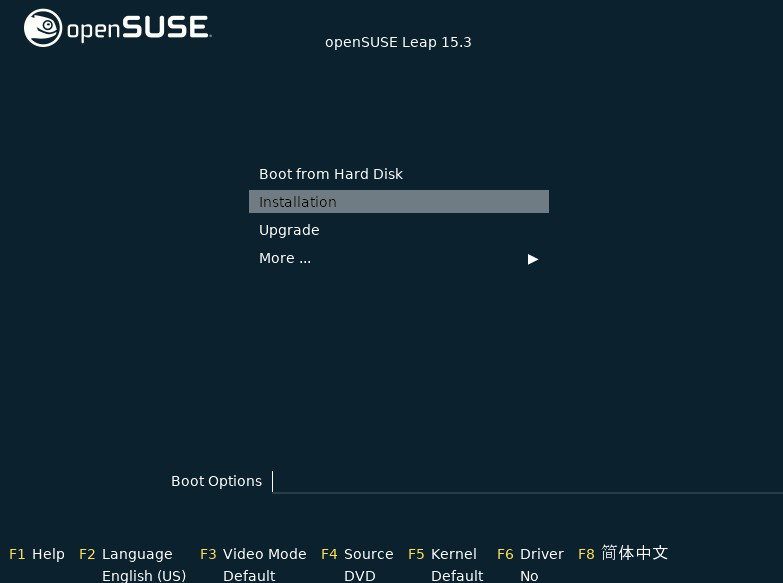
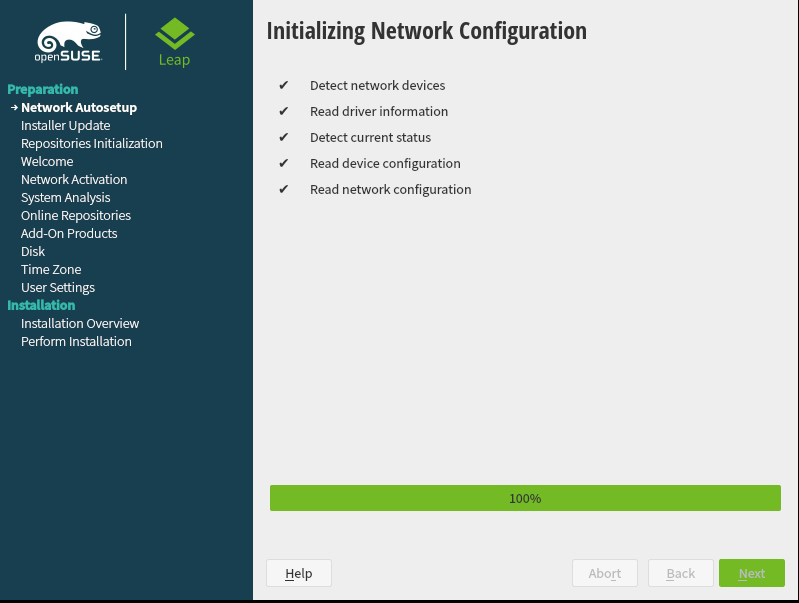
Set "Language" to English and "Keyboard Layout" to English.
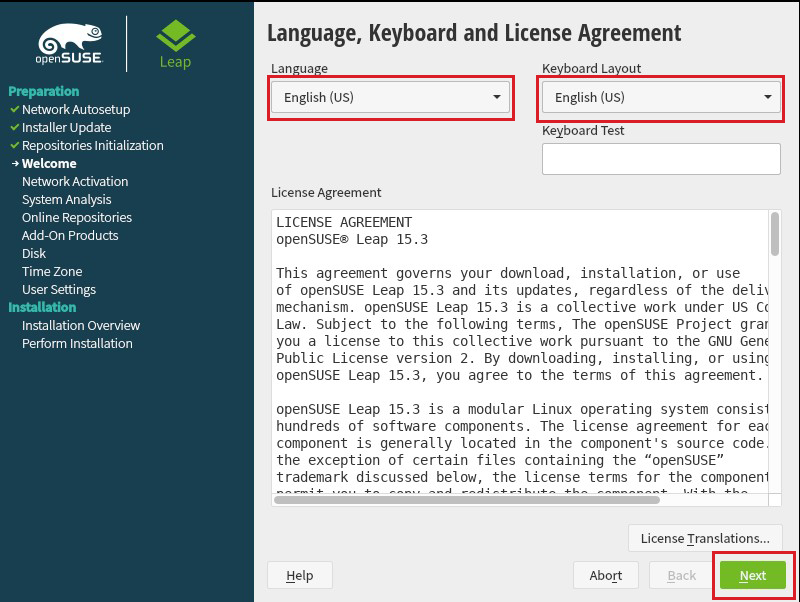
Activate the "Online Repository".
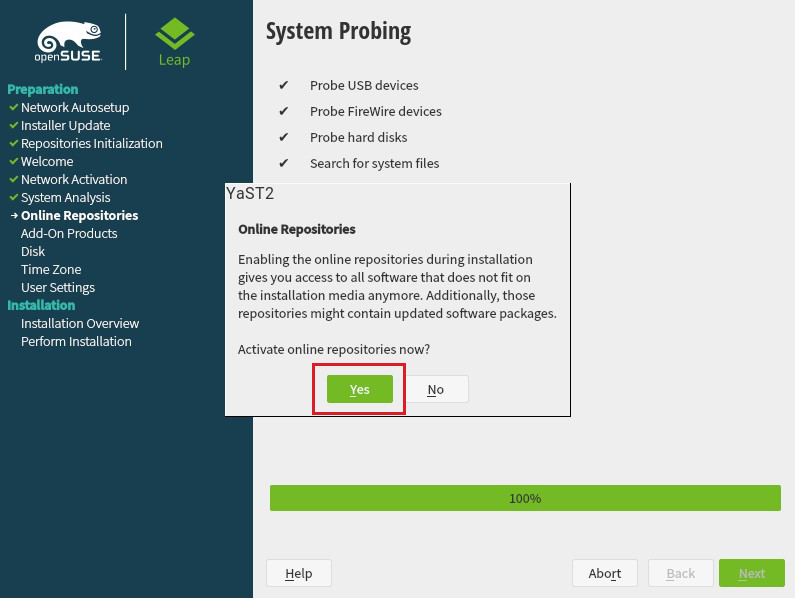
List of Online Repositories" will be displayed. Click "Next" in the initial state to start writing.
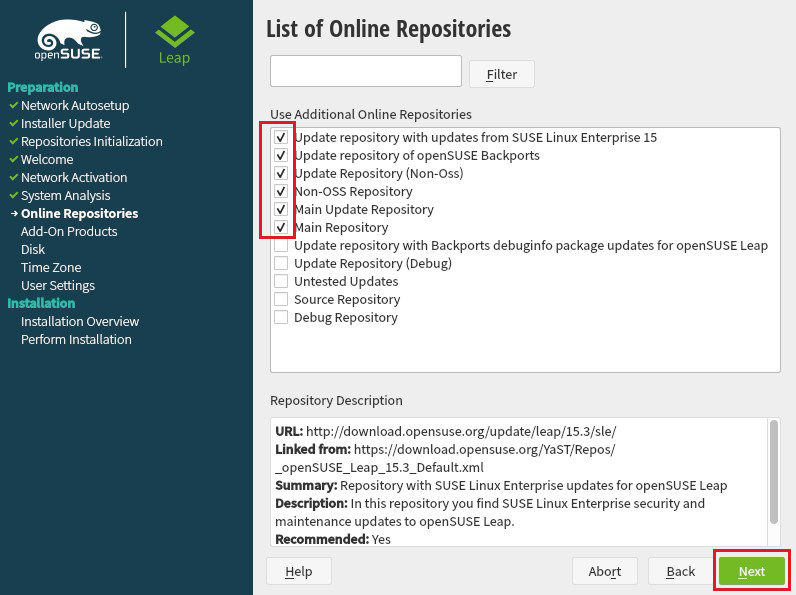
Since we are building a server this time, we will not include a desktop environment, so select "Server" for the package to be installed.
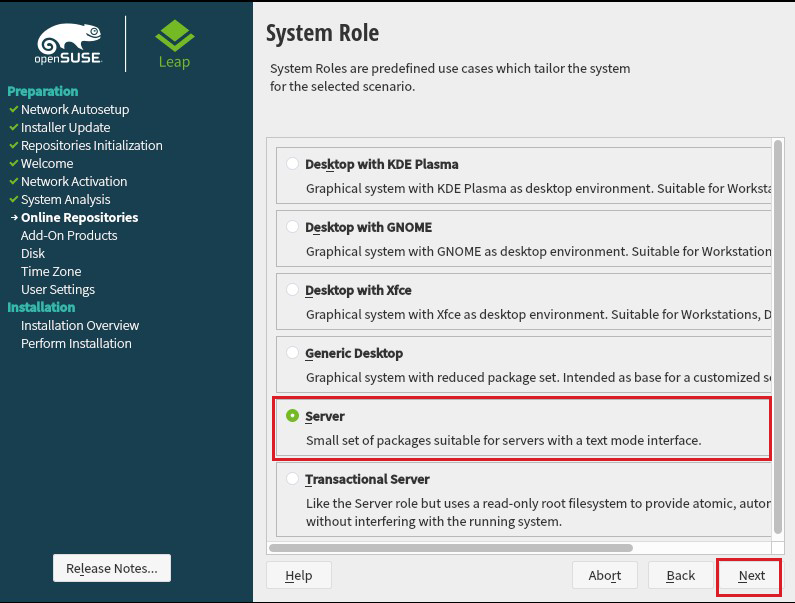
Set "Region" to Asia and "Time Zone" to Japan in the "Time Zone" setting.
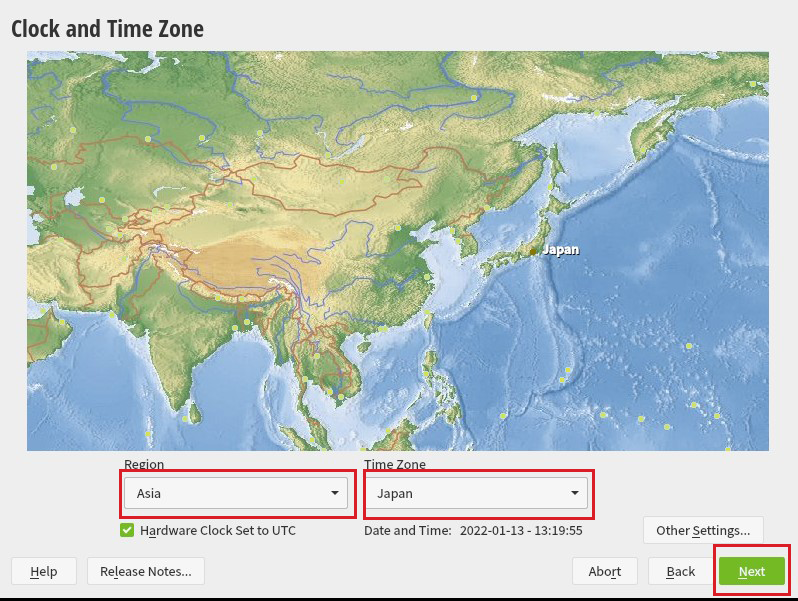
The "Partition" setting is used by default. Click "Next.
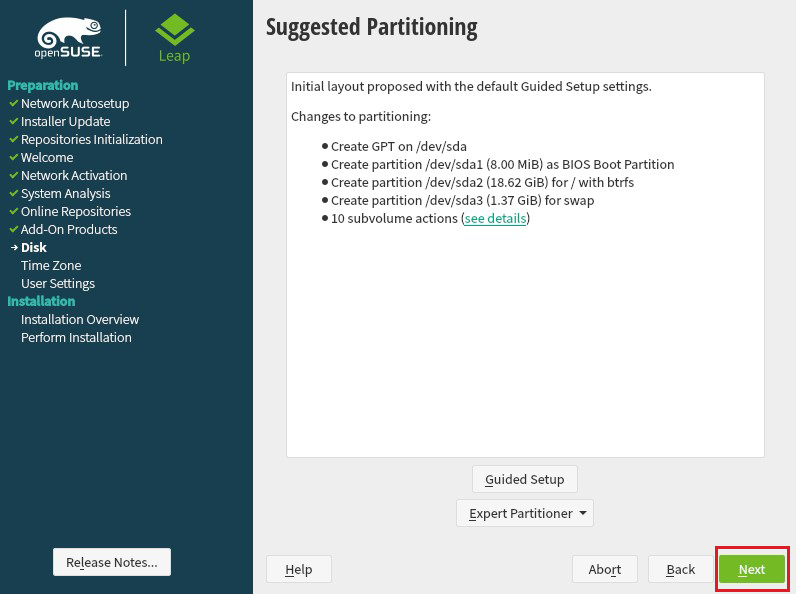
Setting up a "Local User"
User's full name : Any name
Username : This is an arbitrary name, but it will be the one you enter when you log in to the server, so don't forget it.
Password : This is an optional password, but it will be the one you enter when you log in to the server, so don't forget it.
Confirm Password : Enter the same password again.
Uncheck the "Use this password for system administrator"
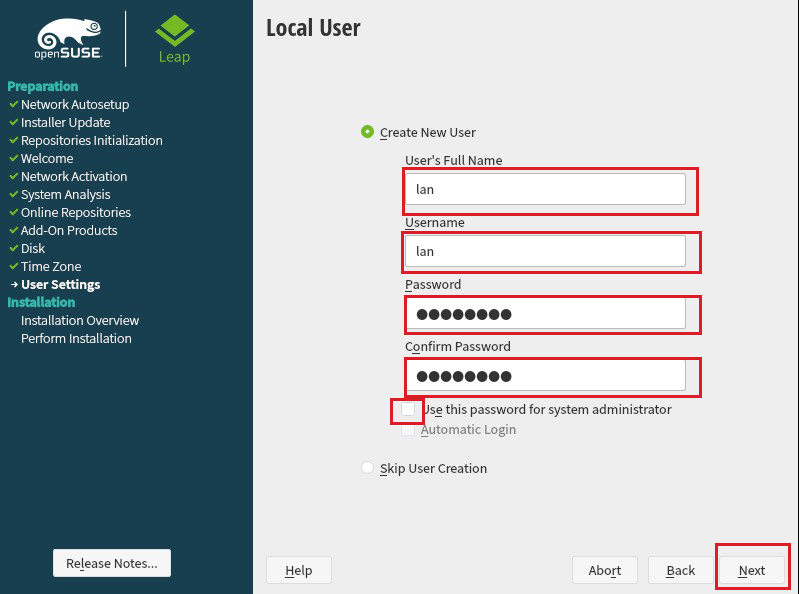
Set the password for the administrator root.
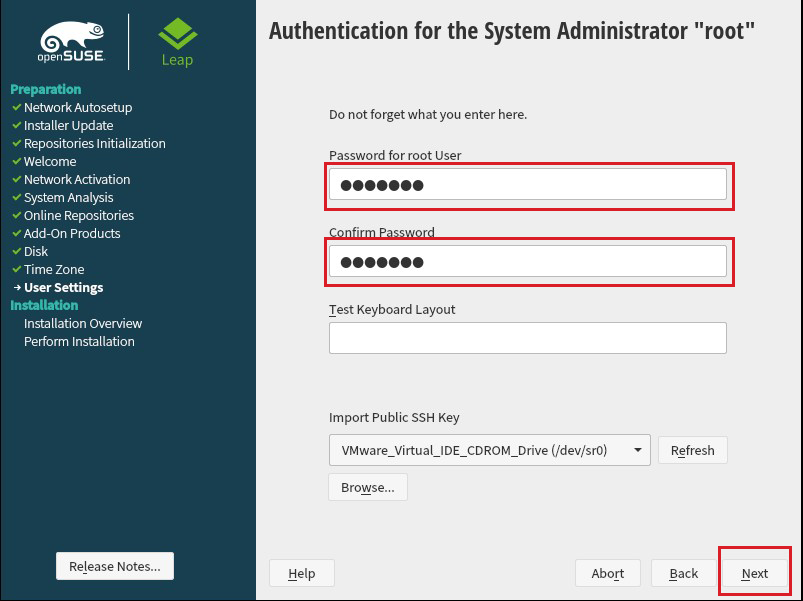
In the "Installation Settings" section, proceed with the default settings, but make sure that the SSH server is enabled and the SSH port is open, then click "Install.
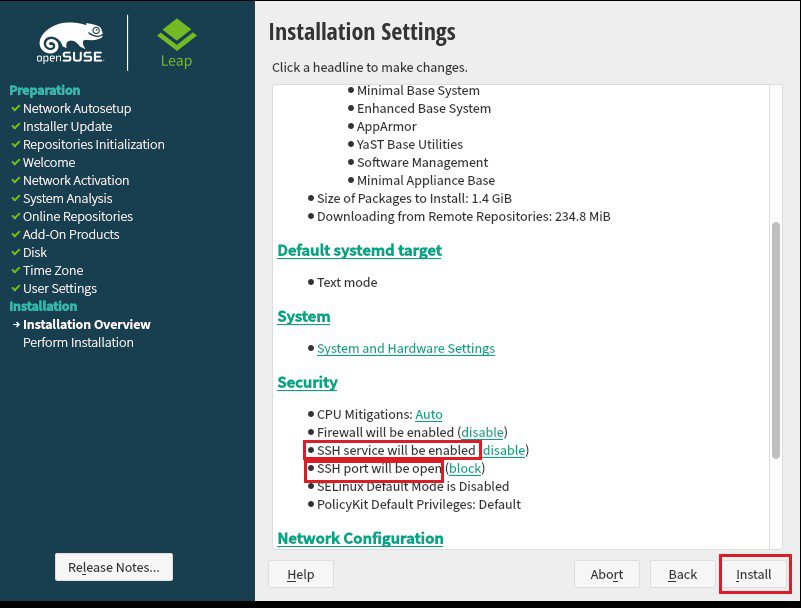
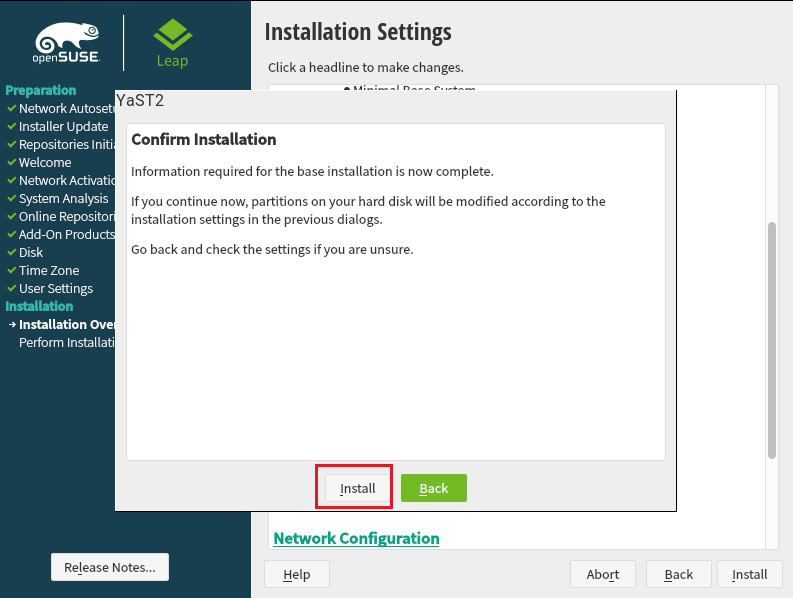
Restart after installation is complete.
If the installation is successful, you will see the following screen
This completes the installation of openSUSE. The installation itself is very easy compared to other Linux systems.