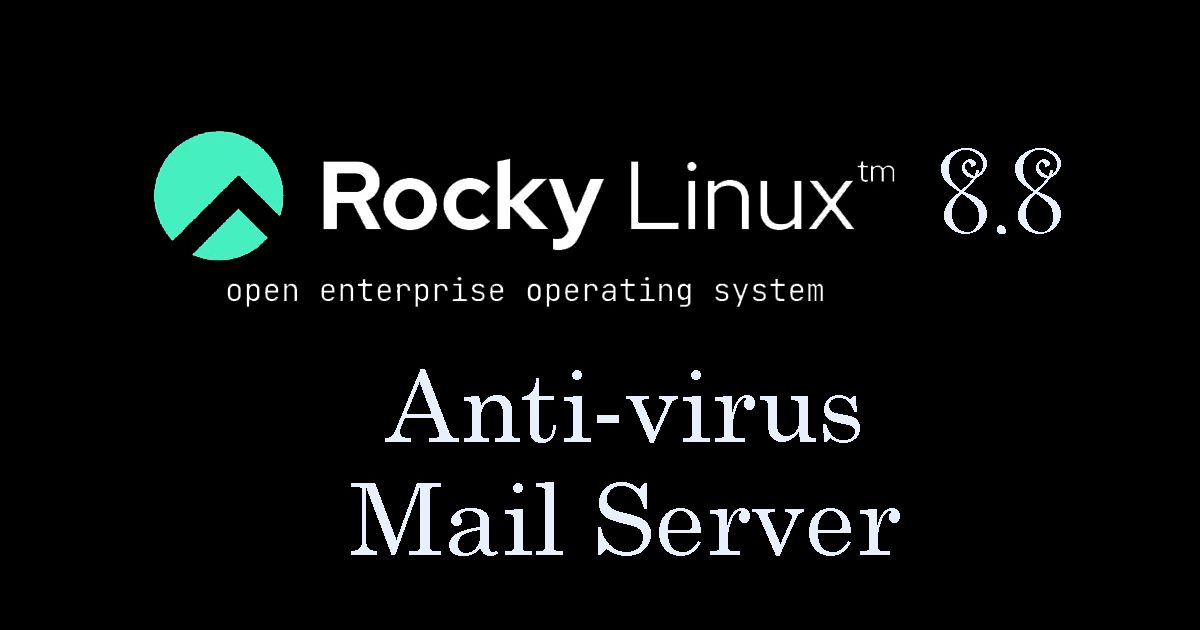Contents
- 1. Clamav (anti-virus software)Install
- 1.1 Clam AntiVirus Install
- 1.2 Clam AntiVirus Configuration File Edit
- 1.3 Virus definition file update settings
- 1.4 Virus definition file update
- 1.5 Clam AntiVirus Auto-Start Settings
- 1.6 Conducted virus scan
- 1.7 Deployment of virus scan auto-execution scripts
- 1.8 Virus scan exclusion directory settings
- 1.9 Scheduled virus scan execution
- 2. Mail Server Install
- 3. Dovecot
- 4.Create mail user and check operation
- Mail : Postfix + Clamav + clamav-milter+SpamAssassin
1. Clamav (anti-virus software)Install
1.1 Clam AntiVirus Install
|
1 |
# dnf -y install clamav clamd clamav-update |
1.2 Clam AntiVirus Configuration File Edit
|
1 2 3 4 5 6 7 8 9 10 11 12 13 14 15 16 17 18 19 |
# vi /etc/clamd.d/scan.conf ●Line 14 # Default: disabled LogFile /var/log/clamd.scan ← Uncomment ●Line 77 # Default: disabled PidFile /run/clamd.scan/clamd.pid ← Uncomment ●Line 96 # Path to a local socket file the daemon will listen on. # Default: disabled (must be specified by a user) LocalSocket /run/clamd.scan/clamd.sock ← Uncomment ●Line 219 # Run as another user (clamd must be started by root for this option to work) # Default: don't drop privileges #User clamscan ← Add # at the beginning of the line and comment it out (to make it work with root privileges) |
1.3 Virus definition file update settings
|
1 2 3 4 5 6 7 8 9 10 11 12 |
# vi /etc/freshclam.conf ●Line 75 Insert a "#" at the beginning of the line "DatabaseMirror database.clamav.net" and Add "DatabaseMirror db.jp.clamav.net" #DatabaseMirror database.clamav.net DatabaseMirror db.jp.clamav.net ●Per line 151 Add "NotifyClamd /etc/clamd.d/scan.conf" #NotifyClamd /path/to/clamd.conf NotifyClamd /etc/clamd.d/scan.conf |
1.4 Virus definition file update
|
1 2 3 4 5 6 7 8 9 10 11 12 13 14 15 16 17 18 |
# freshclam ClamAV update process started at Wed Oct 25 13:26:27 2023 daily database available for download (remote version: 27071) Time: 2.0s, ETA: 0.0s [========================>] 59.19MiB/59.19MiB Testing database: '/var/lib/clamav/tmp.b7ad97906d/clamav-568549ccc8a852f780de57fb5b8c9b66.tmp-daily.cvd' ... Database test passed. daily.cvd updated (version: 27071, sigs: 2044795, f-level: 90, builder: raynman) main database available for download (remote version: 62) Time: 3.2s, ETA: 0.0s [========================>] 162.58MiB/162.58MiB Testing database: '/var/lib/clamav/tmp.b7ad97906d/clamav-bf665f7b790e262c564c30fcb975d6e1.tmp-main.cvd' ... Database test passed. main.cvd updated (version: 62, sigs: 6647427, f-level: 90, builder: sigmgr) bytecode database available for download (remote version: 334) Time: 1.1s, ETA: 0.0s [========================>] 285.12KiB/285.12KiB Testing database: '/var/lib/clamav/tmp.b7ad97906d/clamav-15fafe53519a521121028d4b4fc22065.tmp-bytecode.cvd' ... Database test passed. bytecode.cvd updated (version: 334, sigs: 91, f-level: 90, builder: anvilleg) WARNING: Clamd was NOT notified: Can't connect to clamd through /run/clamd.scan/clamd.sock: No such file or directory |
1.5 Clam AntiVirus Auto-Start Settings
|
1 2 3 4 5 6 7 8 9 10 11 12 13 14 15 16 17 18 19 20 21 22 23 24 25 26 27 28 29 |
# systemctl start clamd@scan ← clamd start # systemctl enable clamd@scan ← Automatic clamd startup configuration Created symlink /etc/systemd/system/multi-user.target.wants/clamd@scan.service → /usr/lib/systemd/system/clamd@.service. # systemctl is-enabled clamd@scan enabled # systemctl status clamd@scan ← operation check ● clamd@scan.service - clamd scanner (scan) daemon Loaded: loaded (/usr/lib/systemd/system/clamd@.service; enabled; vendor preset: disabled) Active: active (running) since Wed 2023-10-25 13:27:44 JST; 15s ago Docs: man:clamd(8) man:clamd.conf(5) https://www.clamav.net/documents/ Main PID: 17027 (clamd) Tasks: 2 (limit: 10944) Memory: 1.2G CGroup: /system.slice/system-clamd.slice/clamd@scan.service mq17027 /usr/sbin/clamd -c /etc/clamd.d/scan.conf Oct 25 13:27:44 Lepard clamd[17027]: ELF support enabled. Oct 25 13:27:44 Lepard clamd[17027]: Mail files support enabled. Oct 25 13:27:44 Lepard clamd[17027]: OLE2 support enabled. Oct 25 13:27:44 Lepard clamd[17027]: PDF support enabled. Oct 25 13:27:44 Lepard clamd[17027]: SWF support enabled. Oct 25 13:27:44 Lepard clamd[17027]: HTML support enabled. Oct 25 13:27:44 Lepard clamd[17027]: XMLDOCS support enabled. Oct 25 13:27:44 Lepard clamd[17027]: HWP3 support enabled. Oct 25 13:27:44 Lepard clamd[17027]: Self checking every 600 seconds. Oct 25 13:27:44 Lepard systemd[1]: Started clamd scanner (scan) daemon. |
1.6 Conducted virus scan
Download a test virus and perform a virus scan
|
1 2 3 4 5 6 7 8 9 10 11 12 13 14 15 16 |
# wget http://www.eicar.org/download/eicar.com # clamscan --infected --remove --recursive /root/eicar.com: Win.Test.EICAR_HDB-1 FOUND /root/eicar.com: Removed. ----------- SCAN SUMMARY ----------- Known viruses: 8676585 Engine version: 0.103.10 Scanned directories: 1 Scanned files: 10 Infected files: 1 Data scanned: 0.02 MB Data read: 0.01 MB (ratio 2.00:1) Time: 62.789 sec (1 m 2 s) Start Date: 2023:10:25 13:28:42 End Date: 2023:10:25 13:29:45 |
1.7 Deployment of virus scan auto-execution scripts
|
1 2 3 4 5 6 7 8 9 10 11 12 13 14 15 16 17 18 19 20 21 22 23 24 |
# mkdir -p /var/www/system # cd /var/www/system Create clamscan.sh in /var/www/system with the following contents # vi /var/www/system/clamscan.sh #!/bin/bash PATH=/usr/bin:/bin # excludeopt setup excludelist=/var/www/system/clamscan.exclude if [ -s $excludelist ]; then for i in `cat $excludelist` do if [ $(echo "$i"|grep \/$) ]; then i=`echo $i|sed -e 's/^\([^ ]*\)\/$/\1/p' -e d` excludeopt="${excludeopt} --exclude-dir=$i" else excludeopt="${excludeopt} --exclude=$i" fi done fi # signature update freshclam # virus scan clamscan --recursive --remove ${excludeopt} / |
Grant execution permission to scripts
|
1 |
# chmod 700 clamscan.sh |
1.8 Virus scan exclusion directory settings
|
1 2 |
# echo "/sys/" >> /var/www/system/clamscan.exclude # echo "/proc/" >> /var/www/system/clamscan.exclude |
Exclude sys and proc directories.
1.9 Scheduled virus scan execution
|
1 2 |
# crontab -e 0 1 * * * /var/www/system/clamscan.sh > /dev/null 2>&1 |
Run a trial script and do a full scan (takes a while)
|
1 |
# /var/www/system/clamscan.sh |
2. Mail Server Install
2.1 Postfix Install
Install Postfix and build an SMTP server
|
1 |
# dnf -y install postfix |
Confirm Postfix is installed
|
1 2 3 4 |
# rpm -qa | grep postfix postfix-perl-scripts-3.5.8-4.el8.x86_64 pcp-pmda-postfix-5.3.7-17.el8_8.x86_64 postfix-3.5.8-4.el8.x86_64 |
2.2 Register Postfix to the service
|
1 2 3 4 |
# systemctl enable postfix.service Created symlink /etc/systemd/system/multi-user.target.wants/postfix.service → /usr/lib/systemd/system/postfix.service. # systemctl is-enabled postfix.service enabled |
2.3 Edit postfix configuration file
Backup postfix configuration files, main.cf and master.cf files
|
1 2 |
# cp -p /etc/postfix/main.cf `date '+/etc/postfix/main.cf.%Y%m%d'` # cp -p /etc/postfix/master.cf `date '+/etc/postfix/master.cf.%Y%m%d'` |
To prevent unauthorized mail relay, configure Postfix to require authentication for outgoing mail as well, using Dovecot's SASL function.
|
1 2 3 4 5 6 7 8 9 10 11 12 13 14 15 16 17 18 19 20 21 22 23 24 25 26 27 28 29 30 31 32 33 34 35 36 37 38 39 40 41 42 43 44 45 46 47 48 49 50 51 52 |
# vi /etc/postfix/main.cf ●Added per line 96 #myhostname = virtual.domain.tld myhostname = mail.[domain] ●Add your domain name around line 103 #mydomain = domain.tld mydomain = [domain] ●Delete comment out per line 118 myorigin = $mydomain ●Change per line 135 inet_interfaces = all ●Comment out around line 183 and add to line 184. #mydestination = $myhostname, localhost.$mydomain, localhost mydestination = $myhostname, localhost.$mydomain, localhost, $mydomain ●Added per line 287 #mynetworks = 168.100.189.0/28, 127.0.0.0/8 #mynetworks = $config_directory/mynetworks #mynetworks = hash:/etc/postfix/network_table mynetworks = 192.168.11.0/24, 127.0.0.0/8 ←192.168.11.0/24 to suit your environment ●Uncomment per line 440 Set the mail storage format. #home_mailbox = Mailbox home_mailbox = Maildir/ ●Added per line 447 #mail_spool_directory = /var/mail mail_spool_directory = /var/spool/mail ●Added per line 593 #smtpd_banner = $myhostname ESMTP $mail_name #smtpd_banner = $myhostname ESMTP $mail_name ($mail_version) smtpd_banner = $myhostname ESMTP unknown ●Add the following to the last line # Limit send/receive mail size to 10M message_size_limit = 10485760 # Limit mailbox size to 1G mailbox_size_limit = 1073741824 # SMTP-Auth Settings smtpd_sasl_type = dovecot smtpd_sasl_path = private/auth smtpd_sasl_auth_enable = yes smtpd_sasl_security_options = noanonymous smtpd_sasl_local_domain = $mydomain smtpd_recipient_restrictions = permit_mynetworks, permit_auth_destination, permit_sasl_authenticated, reject |
2.4 Allow SMTP port (port 25)
|
1 2 3 4 |
# firewall-cmd --add-service=smtp --permanent success # firewall-cmd --reload success |
2.5 Start Postfix
|
1 2 |
# systemctl enable --now postfix # systemctl start postfix |
3. Dovecot
3.1 Dovecot Install
|
1 |
# dnf -y install dovecot |
3.2 Edit dovecot.conf file
|
1 2 3 4 5 6 7 8 9 10 11 |
# cp -p /etc/dovecot/dovecot.conf `date '+ /etc/dovecot/dovecot.conf.%Y%m%d'` # vi /etc/dovecot/dovecot.conf Add per line 25 # protocols = imap pop3 lmtp protocols = imap pop3 Line 30 : Uncomment # Remove [::] if listening for IPv4 only listen = *, :: |
3.3 Edit 10-auth.conf file
|
1 2 3 4 5 6 7 |
# vi /etc/dovecot/conf.d/10-auth.conf Line 10 : Uncomment and change Plain text authentication is also allowed disable_plaintext_auth = no Line 100 : Add auth_mechanisms = plain login |
3.4 Edit 10-mail.conf file
|
1 2 3 4 |
# vi /etc/dovecot/conf.d/10-mail.conf Line 31 : Add mail_location = maildir:~/Maildir |
3.5 Edit 10-master.conf file
|
1 2 3 4 5 6 7 8 9 |
# vi /etc/dovecot/conf.d/10-master.conf Line 107-109 : Uncommented and added # Postfix smtp-auth unix_listener /var/spool/postfix/private/auth { mode = 0666 user = postfix group = postfix } |
3.6 Edit 10-ssl.conf file
|
1 2 3 4 5 |
# vi /etc/dovecot/conf.d/10-ssl.conf Per line 8 Change "ssl = required" to "ssl = yes" ssl = yes |
3.7 Register dovecot as a service and start it
|
1 2 3 4 5 |
# systemctl enable dovecot.service Created symlink /etc/systemd/system/multi-user.target.wants/dovecot.service → /usr/lib/systemd/system/dovecot.service. # systemctl is-enabled dovecot.service Enabled # systemctl start dovecot.service |
3.8 Allow POP/IMAP services in Firewalld Port Allow
POP is [110/TCP], IMAP is [143/TCP].
|
1 2 3 |
# firewall-cmd --permanent --add-service=pop3 # firewall-cmd --permanent --add-service=imap # firewall-cmd --reload |
4.Create mail user and check operation
4.1 advance preparation
①Pre-processing for new users
When a new user is added, the system is configured to automatically send and receive e-mail.
|
1 2 3 4 |
# mkdir -p /etc/skel/Maildir/{new,cur,tmp} # chmod -R 700 /etc/skel/Maildir/ # echo "~/Maildir/"> /etc/skel/.forward # chmod 600 /etc/skel/.forward |
②Existing users
Configure already created users to be able to send and receive mail.
|
1 2 3 4 |
# mkdir -p /home/huong/Maildir/{new,cur,tmp} # chown -R huong:huong /home/huong/Maildir/ # chmod 700 /home/huong/Maildir # chmod 700 /home/huong/Maildir/{new,cur,tmp} |
4.2 User Account Creation
Mail Client Install
|
1 2 |
# dnf -y install mailx # echo 'export MAIL=$HOME/Maildir' >> /etc/profile.d/mail.sh |
Add user [linux]
|
1 2 3 4 5 6 |
# useradd linux # passwd linux Changing password for user linux. New password: Retype new password: passwd: all authentication tokens updated successfully. |
4.3 operation check ①
Log in as an email user and send a test email.
|
1 2 3 4 5 6 7 8 9 10 11 12 13 14 15 16 17 18 19 20 21 22 23 24 25 26 27 28 29 30 |
# su - linux $ mail linux@localhost Subject: Test Mail test mail . ← To end the text, type "."Enter EOT Email Confirmation $ mail Heirloom Mail version 12.5 7/5/10. Type ? for help. "/home/linux/Maildir": 1 message 1 new >N 1 linux@korodes.com Wed Oct 25 14:19 17/511 "Test Mail" & 1 Message 1: From linux@korodes.com Wed Oct 25 14:19:51 2023 Return-Path: <linux@korodes.com> X-Original-To: linux@localhost Delivered-To: linux@localhost Date: Wed, 25 Oct 2023 14:19:51 +0900 To: linux@localhost Subject: Test Mail User-Agent: Heirloom mailx 12.5 7/5/10 Content-Type: text/plain; charset=utf-8 From: linux@korodes.com Status: R test mail & q Held 1 message in /home/linux/Maildir |
4.4 operation check ②
Set up and confirm your account in Mozilla Thunderbird(For OS user huong as mail user)
①Start Thunderbird, and click "Tools", "Account Settings".

②「Account Actions」「Add Mail Account」

③Your full name : Any name
Email addtess : huong@korodes.com
Password : Password for huong
Enter each and click "Configure manually".

④Set "INCOMMING SERVER" and "OUTGOING SERVER" as shown below and click "Re-test".

⑤The following settings were found by probinfg the given server

「After clicking "Done", the following "Warning" appears, but there is no problem, so click "Confirm".

⑥Click "Finish" when "Account syccessfuly created" is displayed.

Mail : Postfix + Clamav + clamav-milter+SpamAssassin
1.Real-time scanning of e-mails
①clamav-milter Install
Virus checks are performed on the mail server side using Clam AntiVirus.
The mail server and Clam AntiVirus are linked using clamav-milter.
|
1 |
# dnf -y install clamav-milter clamav-milter-systemd |
➁clamav-milter configuration
|
1 2 3 4 5 6 7 8 9 10 11 12 13 14 15 16 17 18 19 20 21 22 23 24 25 26 27 28 29 30 31 32 33 34 35 |
# vi /etc/mail/clamav-milter.conf ← Edit clamav-milter configuration file Line 6 # Comment or remove the line below. #Example ← Add # at the beginning of the line and comment out Per Line 22-23: Add # Default: no default #MilterSocket /run/clamav-milter/clamav-milter.socket #MilterSocket inet:7357 MilterSocket /var/run/clamav-milter/clamav-milter.socket ← Specify the UNIX socket name for clamav-milter MilterSocketMode 660 ← Specify UNIX socket access rights for clamav-milter Per Linr 96 : Add # Default: no default #ClamdSocket tcp:scanner.mydomain:7357 ClamdSocket unix:/var/run/clamd.scan/clamd.sock ← Specify the UNIX socket name for Clam AntiVirus (match the LocalSocket option in /etc/clamd.d/scan.conf)) Per Line169 : Add # Action to be performed on infected messages # Default: Quarantine #OnInfected Quarantine OnInfected Blackhole ← Destroy virus-infected e-mails. Per Line 191 : Add # Note that while "Replace" can potentially break DKIM signatures, "Add" may # confuse procmail and similar filters. # Default: no #AddHeader Replace AddHeader Yes ← Outputs a message in the mail header stating that a virus check has been performed. Per Line 252 : Add # Default: LOG_LOCAL6 #LogFacility LOG_MAIL LogFacility LOG_MAIL ← Log output destination to mail log |
➂clamav-milter startup and auto-startup settings
|
1 2 3 4 |
# systemctl start clamav-milter # systemctl enable clamav-milter Created symlink /etc/systemd/system/multi-user.target.wants/clamav-milter.service → /usr/lib/systemd/system/clamav-milter.service. |
④Postfix and clamav-milter integration settings
Edit Postfix configuration file
|
1 2 3 4 5 |
# vi /etc/postfix/main.cf Add the following milter_default_action = tempfail smtpd_milters = unix:/var/run/clamav-milter/clamav-milter.socket non_smtpd_milters = unix:/var/run/clamav-milter/clamav-milter.socket |
⑤Add postfix user to clamilt group
|
1 |
# usermod -G clamilt -a postfix |
⑥Postfix Settings Reflected
|
1 |
# systemctl restart postfix |
⑦Check with Thunderbird
I sent a blank email to myself in Thunderbird, and in the header display of the received email, I see the following
X-Virus-Scanned: clamav-milter 0.103.10 at Lepard
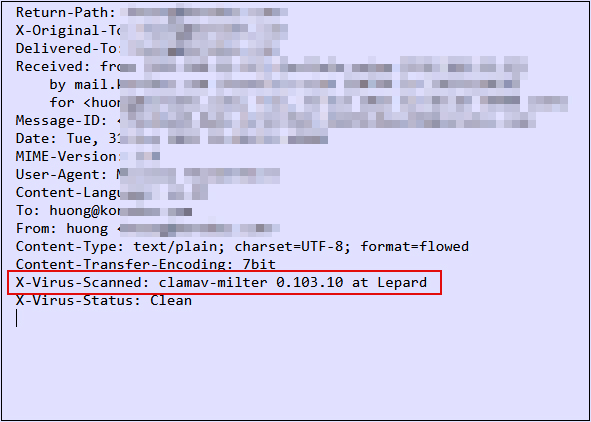
Try sending yourself an email with the body of the email "X5O!P%@AP[4\PZX54(P^)7CC)7}$EICAR-STANDARD-ANTIVIRUS-TEST-FILE!$H+H*" and confirm that the email is discarded and never received
2.Email spam protection
2.1 SpamAssassin, spamass-milter, and postfix settings
①SpamAssassin・spamass-milter Install
|
1 |
# dnf -y install spamassassin spamass-milter-postfix |
➁SpamAssassin start
|
1 |
# systemctl start spamassassin |
➂SpamAssassin Settings
|
1 2 3 4 |
# vi /etc/mail/spamassassin/v310.pre Per Line 24 : Remove # at the beginning of the line loadplugin Mail::SpamAssassin::Plugin::DCC |
④SpamAssassin configuration file modernization script
|
1 2 3 4 5 6 7 8 9 10 11 12 13 14 15 16 17 18 19 20 21 22 23 24 25 26 27 |
# cd /var/www/system # vi spamassassin-update.sh Describe the following information #!/bin/bash cd /etc/mail/spamassassin wget -q https://github.com/kittyfreak/spamassassin_user_prefs/archive/refs/heads/main.zip [ $? -ne 0 ] && exit unzip main.zip >/dev/null 2>&1 [ $? -ne 0 ] && exit rm -f main.zip mv spamassassin_user_prefs-main/user_prefs . rm -rf spamassassin_user_prefs-main diff user_prefs user_prefs.org > /dev/null 2>&1 if [ $? -ne 0 ]; then cp user_prefs local.cf echo "report_safe 0" >> local.cf echo "rewrite_header Subject ***SPAM***" >> local.cf # SpamAssassin restart if [ -f /etc/rc.d/init.d/spamassassin ]; then /etc/rc.d/init.d/spamassassin restart > /dev/null else systemctl restart spamassassin > /dev/null fi fi cp user_prefs user_prefs.org |
Grant execute permission to the spamassassin-update script and run it
|
1 2 |
# chmod 700 /var/www/system/spamassassin-update.sh # /var/www/system/spamassassin-update.sh |
Confirm that the SpamAssassin configuration file (local.cf) has been created in the /etc/mail/spamassassin directory with the date of the day
|
1 2 3 4 5 6 7 8 9 10 11 12 13 14 15 16 17 18 19 |
# ls -l /etc/mail/spamassassin total 1524 drwxr-xr-x 2 root root 40 Oct 31 14:21 channel.d -rw-r--r-- 1 root root 985 Apr 19 2022 init.pre -rw-r--r-- 1 root root 500636 Oct 31 14:31 local.cf drwx------ 2 root root 6 Apr 19 2022 sa-update-keys -rw-r--r-- 1 root root 62 Apr 19 2022 spamassassin-default.rc -rwxr-xr-x 1 root root 35 Apr 19 2022 spamassassin-helper.sh -rw-r--r-- 1 root root 55 Apr 19 2022 spamassassin-spamc.rc -rw-r--r-- 1 root root 500588 Apr 30 2023 user_prefs -rw-r--r-- 1 root root 500588 Oct 31 14:31 user_prefs.org -rw-r--r-- 1 root root 2523 Oct 31 14:30 v310.pre -rw-r--r-- 1 root root 1194 Apr 19 2022 v312.pre -rw-r--r-- 1 root root 2416 Apr 19 2022 v320.pre -rw-r--r-- 1 root root 1237 Apr 19 2022 v330.pre -rw-r--r-- 1 root root 1020 Apr 19 2022 v340.pre -rw-r--r-- 1 root root 1114 Apr 19 2022 v341.pre -rw-r--r-- 1 root root 1313 Apr 19 2022 v342.pre -rw-r--r-- 1 root root 1264 Apr 19 2022 v343.pre |
Set up cron to automatically run a script daily that updates the SpamAssassin configuration file
|
1 2 |
# crontab -e 0 2 * * * /var/www/system/spamassassin-update.sh > /dev/null 2>&1 |
⑤spamass-milter startup and automatic startup settings
|
1 2 3 4 |
# systemctl start spamass-milter # systemctl enable spamass-milter Created symlink /etc/systemd/system/multi-user.target.wants/spamass-milter.service → /usr/lib/systemd/system/spamass-milter.service. |
⑥Postfix and spamass-milter integration settings
|
1 2 3 4 5 6 |
# vi /etc/postfix/main.cf Add the following milter_default_action = tempfail smtpd_milters = unix:/var/run/clamav-milter/clamav-milter.socket,unix:/run/spamass-milter/postfix/sock ※既にclamav-milterが定義されている場合 non_smtpd_milters = unix:/var/run/clamav-milter/clamav-milter.socket,unix:/run/spamass-milter/postfix/sock ※既にclamav-milterが定義されている場合 |
⑦Restart postfix
|
1 |
# systemctl restart postfix |
⑧Procmail Settings
Create procmail configuration file
|
1 2 3 4 5 6 7 8 |
# vi /etc/procmailrc SHELL=/bin/bash PATH=/usr/bin:/bin DROPPRIVS=yes MAILDIR=$HOME/Maildir DEFAULT=$MAILDIR/ LOGFILE=$HOME/.procmail.log # Log output destination VERBOSE=ON # Detailed log output |
Create procmail log rotation configuration file
|
1 2 3 4 5 6 |
# vi /etc/logrotate.d/procmail /home/*/.procmail.log { missingok nocreate notifempty } |
⑨Postfix and Procmail integration settings
|
1 2 3 4 5 6 |
# vi /etc/postfix/main.cf Per Line 469 : Add #mailbox_command = /some/where/procmail #mailbox_command = /some/where/procmail -a "$EXTENSION" mailbox_command = /usr/bin/procmail |
Postfix Settings Reflected
|
1 |
# systemctl restart postfix |
2.2 Spam mail sorting settings
Mail marked as spam in the mail header by SpamAssassin will be delivered to a spam-only mailbox, while other mail will be delivered to a normal mailbox.
Create a dedicated spam mailbox
For existing users, add a spam-only mailbox to their mailboxes.
For new users, a spam-only mailbox will be automatically created when a user is added.
①Created script to create spam-only mailboxes
|
1 2 3 4 5 6 7 8 9 10 11 12 13 14 15 |
# vi spamfolder-create #!/bin/bash for user in `ls /home` do id -u $user > /dev/null 2>&1 if [ $? -eq 0 ] && [ ! -d /home/$user/Maildir/.Spam/new ]; then mkdir -p /home/$user/Maildir/.Spam/new mkdir -p /home/$user/Maildir/.Spam/cur mkdir -p /home/$user/Maildir/.Spam/tmp chmod -R 700 /home/$user/Maildir/.Spam chown -R $user. /home/$user/Maildir/.Spam echo $user fi done |
Run script to create spam-only mailboxes
|
1 2 3 |
# bash spamfolder-create huong linux |
Measures against new users
Automatic spam-only mailbox creation when adding new users
|
1 2 |
# mkdir -p /etc/skel/Maildir/.Spam/{new,cur,tmp} # chmod -R 700 /etc/skel/Maildir/.Spam |
➁spam mail sorting
Emails identified as spam by SpamAssassin are delivered to a spam-only mailbox.
|
1 2 3 4 5 6 |
# vi /etc/procmailrc Add the following to the end :0 *^X-Spam-Flag: YES $HOME/Maildir/.Spam/ |
➂spamass-milter confirmation
When you send a blank email to yourself, the following message is appended to the header of the received email
X-Spam-Checker-Version: SpamAssassin 3.4.6 (2021-04-09) on Lepard
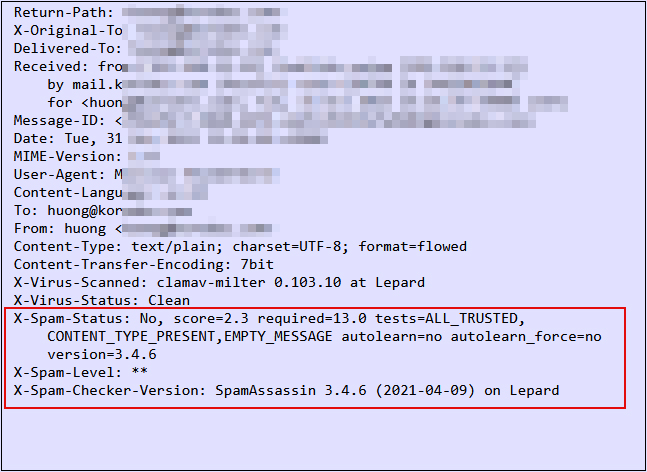
④Spam check confirmation
Send yourself an email with the body of the email "XJS*C4JDBQADN1.NSBN3*2IDNEN*GTUBE-STANDARD-ANTI-UBE-TEST-EMAIL*C.34X" and make sure the email is not delivered and is sorted into the Spam folder