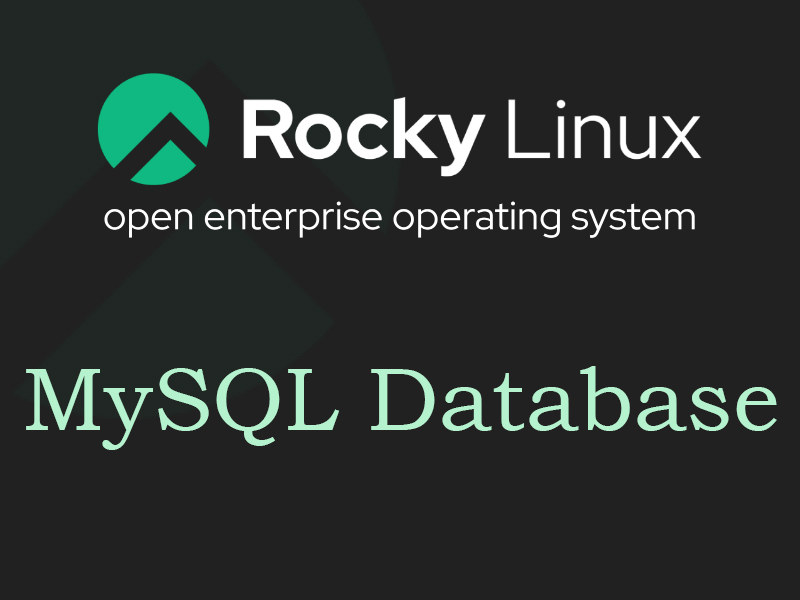1.Mysql8 Installation
1-1.Install
|
1 |
# dnf module -y install mysql:8.0 |
|
1 2 3 4 5 6 7 8 |
# vi /etc/my.cnf.d/charset.cnf (Create New) # Set the default character encoding # To handle 4-byte characters such as pictograms, use [utf8mb4] [mysqld] character-set-server = utf8mb4 [client] default-character-set = utf8mb4 |
|
1 |
# systemctl enable --now mysql |
1-2.Security measures
|
1 |
# mysql_secure_installation |
|
1 2 3 4 5 6 7 8 9 10 11 12 13 14 15 16 17 18 19 20 21 22 23 24 25 26 27 28 29 30 31 32 33 34 35 36 37 38 39 40 41 42 43 44 45 46 47 48 49 50 51 52 53 54 55 56 57 58 59 60 61 62 63 64 65 66 67 68 69 70 |
Securing the MySQL server deployment. Connecting to MySQL using a blank password. VALIDATE PASSWORD COMPONENT can be used to test passwords and improve security. It checks the strength of password and allows the users to set only those passwords which are secure enough. Would you like to setup VALIDATE PASSWORD component? # Enable/disable password quality check Press y|Y for Yes, any other key for No: y There are three levels of password validation policy: LOW Length >= 8 MEDIUM Length >= 8, numeric, mixed case, and special characters STRONG Length >= 8, numeric, mixed case, special characters and dictionary file # Select strength if password quality check is enabled. Please enter 0 = LOW, 1 = MEDIUM and 2 = STRONG: 0 Please set the password for root here. # Set MySQL root password. New password:xxxxxxx Re-enter new password:xxxxxxx # Confirm that the password you entered is correct. Estimated strength of the password: 100 Do you wish to continue with the password provided?(Press y|Y for Yes, any other key for No) : y By default, a MySQL installation has an anonymous user, allowing anyone to log into MySQL without having to have a user account created for them. This is intended only for testing, and to make the installation go a bit smoother. You should remove them before moving into a production environment. # Whether or not to delete anonymous users Remove anonymous users? (Press y|Y for Yes, any other key for No) : y Success. Normally, root should only be allowed to connect from 'localhost'. This ensures that someone cannot guess at the root password from the network. # Whether to disable remote login for the root user. Disallow root login remotely? (Press y|Y for Yes, any other key for No) : y Success. By default, MySQL comes with a database named 'test' that anyone can access. This is also intended only for testing, and should be removed before moving into a production environment. # Whether or not to delete the test database Remove test database and access to it? (Press y|Y for Yes, any other key for No) : y - Dropping test database... Success. - Removing privileges on test database... Success. Reloading the privilege tables will ensure that all changes made so far will take effect immediately. # Whether to reload privileged information or not Reload privilege tables now? (Press y|Y for Yes, any other key for No) : y Success. All done! |
1-3.Check Mysql startup.
|
1 2 3 4 5 6 7 8 9 10 11 12 13 14 15 16 17 |
# mysql -u root -p passwd xxxxxxx ① Database creation mysql> create database test_database; Query OK, 0 rows affected (0.14 sec) ➁Create DB user *Local user mysql> create user 'testuser'@'localhost' identified with mysql_native_password by 'testpass'; Query OK, 0 rows affected (0.14 sec) ➂Setting user rights mysql> grant all on test_database.* to testuser@'localhost' with grant option; Query OK, 0 rows affected (0.14 sec)④Reflecting authority settings mysql> flush privileges; Query OK, 0 rows affected (0.22 sec) mysql>exit bye |