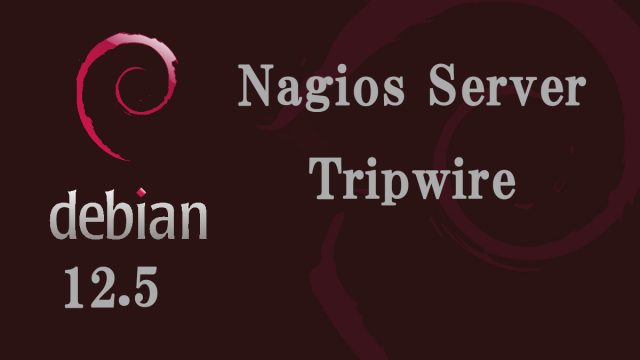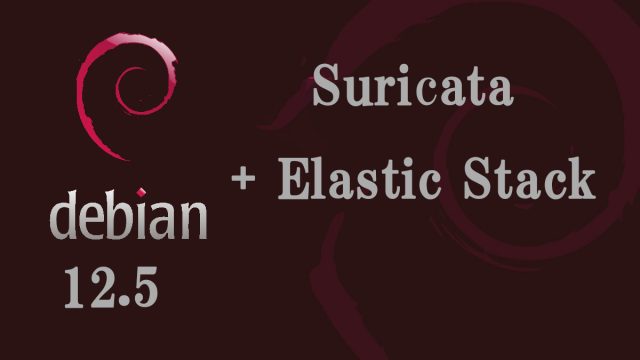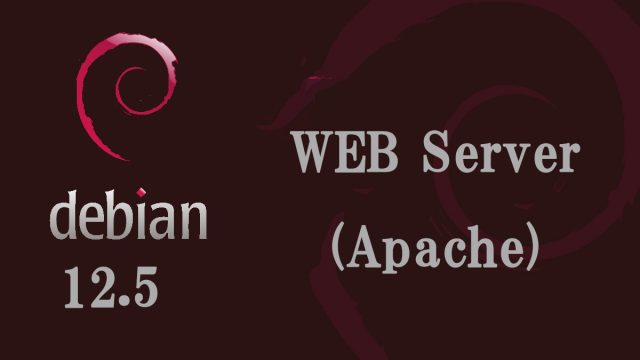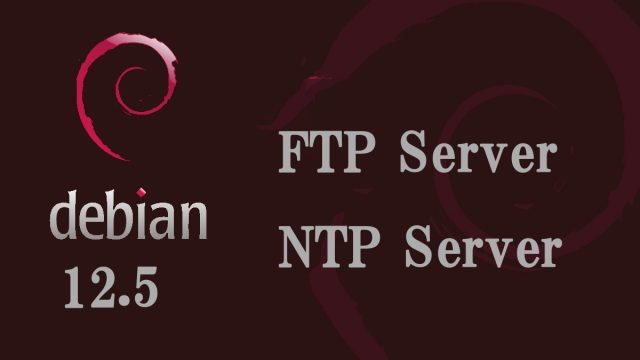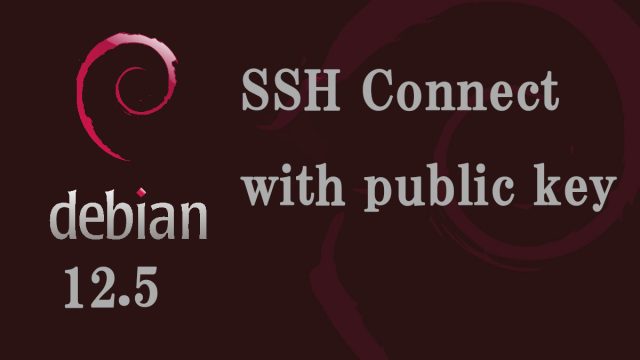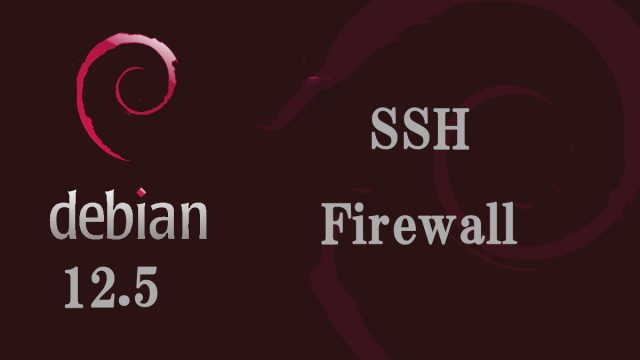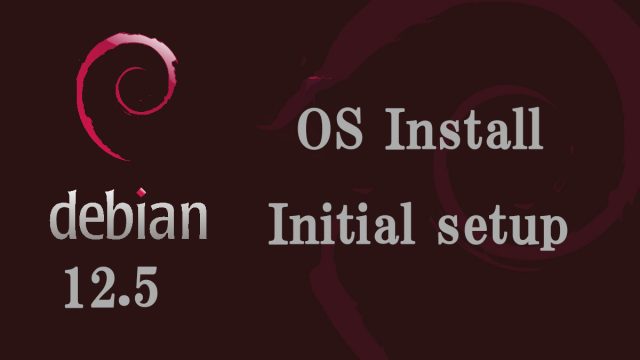Debian12.5_en
Debian12.5_en Debian12.5 : System Backup and Restore
1. System Backup1.1 Backup under /var/www/html① Create backup_all.sh script under /opt/script1.2 MariaDB database backup①Create db_backup.sh script under /opt/script# vi /opt/script/db_backup.shdb_backup.sh script contents2. System Restore2.1 Restore backup files under HTML① Store HTML backup files used for backup in the "/ (root)" directorySelect the backup file with the latest timestamp (e.g. www_back_20220501.tar.gz)2.2 Restore MariaDB database①Save DB backup file to any directory and extract data# cd /var/www/backup/db_bak