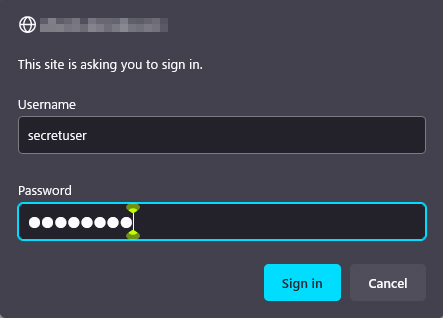Contents
1.Apache2 installation and virtual host configuration
1.1 Apache2 Install
①httpd Install
|
1 2 3 4 5 6 |
# dnf -y install httpd Version Check # httpd -v Server version: Apache/2.4.59 (Fedora Linux) Server built: Apr 15 2024 00:00:00 |
1.2 Apache Configuration
①Edit httpd.conf file
|
1 2 3 4 5 6 7 8 9 10 11 12 13 14 15 16 17 18 19 20 |
# cp /etc/httpd/conf/httpd.conf /etc/httpd/conf/httpd.conf_bak # vi /etc/httpd/conf/httpd.conf #Line 91 : Specify administrator address ServerAdmin [Email Address] #Per line 101: Change ServerName #ServerName www.example.com:80 ServerName [Domain name] #Line 149 : Change (Indexes are deleted) Options FollowSymLinks #Line 156 : Change AllowOverride All #Line 169 : File names accessible by directory name only Add "index.php index.cgi index.htm" #Add to the last line ServerTokens Prod |
②If Firewalld is enabled, HTTP service permission is required; use [80/TCP] for HTTP
|
1 2 |
# firewall-cmd --add-service=http --permanent # firewall-cmd --reload |
③Apache Auto-Start Configuration
|
1 2 3 4 5 6 7 8 9 10 11 12 13 14 15 16 17 18 19 20 21 22 23 24 |
# systemctl start httpd # systemctl enable httpd # systemctl status httpd Loaded: loaded (/usr/lib/systemd/system/httpd.service; enabled; preset: disabled) Drop-In: /usr/lib/systemd/system/service.d mq10-timeout-abort.conf Active: active (running) since Sat 2024-04-27 08:28:43 JST; 19s ago Docs: man:httpd.service(8) Main PID: 1692 (httpd) Status: "Total requests: 0; Idle/Busy workers 100/0;Requests/sec: 0; Bytes served/sec: 0 B/sec" Tasks: 177 (limit: 4595) Memory: 15.3M (peak: 15.7M) CPU: 82ms CGroup: /system.slice/httpd.service tq1692 /usr/sbin/httpd -DFOREGROUND tq1695 /usr/sbin/httpd -DFOREGROUND tq1696 /usr/sbin/httpd -DFOREGROUND tq1697 /usr/sbin/httpd -DFOREGROUND mq1698 /usr/sbin/httpd -DFOREGROUND Apr 27 08:28:43 Lepard systemd[1]: Starting httpd.service - The Apache HTTP Server... Apr 27 08:28:43 Lepard (httpd)[1692]: httpd.service: Referenced but unset environment variable evaluates > Apr 27 08:28:43 Lepard httpd[1692]: Server configured, listening on: port 80 Apr 27 08:28:43 Lepard systemd[1]: Started httpd.service - The Apache HTTP Server. |
④operation check
If you access http://[server IP address] and the Fedora Webserver Test Page is displayed as shown below, it is OK.
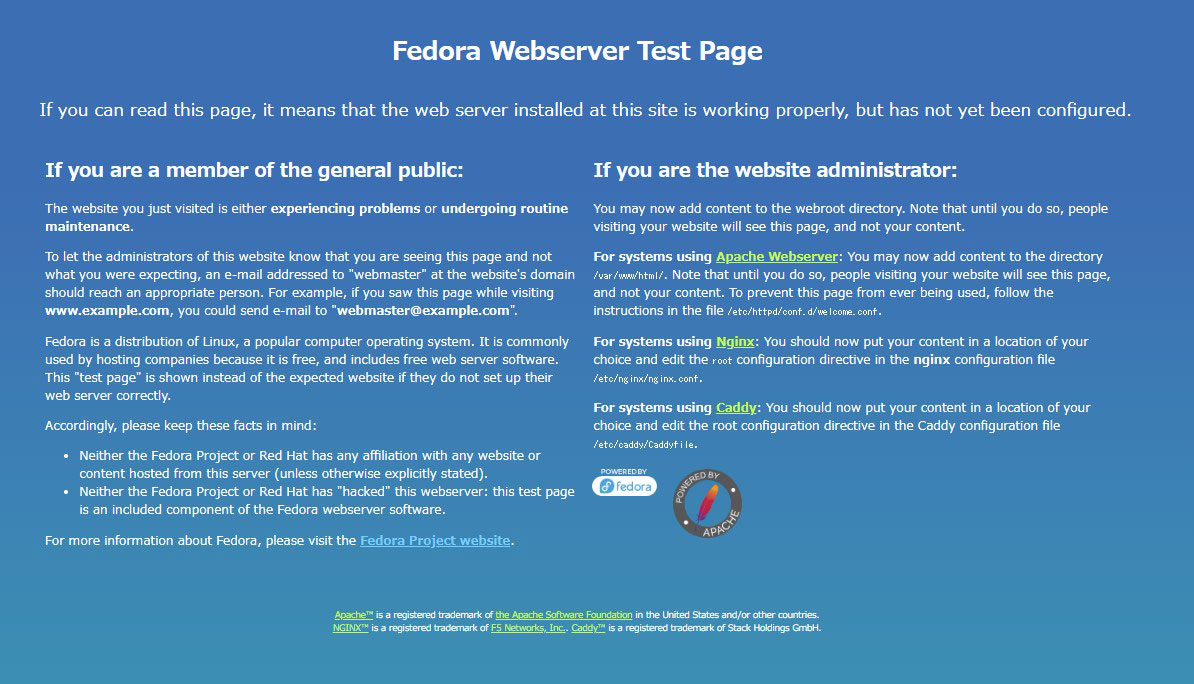
Hide the Welcome page, create a new index.html file as a Test Page, and check apache operation
Rename the welcome page
|
1 |
# mv /etc/httpd/conf.d/welcome.conf /etc/httpd/conf.d/welcome.conf.org |
Create HTML test page
|
1 2 3 4 5 6 7 8 |
# vi /var/www/html/index.html <html> <body> <div style="width: 100%; font-size: 40px; font-weight: bold; text-align: center;"> Apache Test Page </div> </body> </html> |
If you access "http://[server IP address]" and the Test Page is displayed as shown below, it is OK.

1.3 Virtual Host Settings
Assign and configure the [FQDN] to be operated on the virtual host in the document root [/var/www/html/FQDN] directory
|
1 2 3 4 5 6 7 8 9 10 11 12 13 14 |
# vi /etc/httpd/conf.d/vhost.conf <VirtualHost *:80> DocumentRoot /var/www/html/[FQDN] ServerName [FQDN] ServerAdmin [Email Address] ←[Email Address] ErrorLog logs/[FQDN]-error_log CustomLog logs/[FQDN]-access_log combined </VirtualHost> <Directory "/var/www/html/[FQDN]"> Options FollowSymLinks AllowOverride All </Directory> |
Creating a Document Directory
|
1 |
# mkdir /var/www/html/[FQDN] |
Apache restart
|
1 |
# systemctl restart httpd |
Create test pages and check operation
|
1 2 3 4 5 6 7 8 |
# vi /var/www/html/[FQDN]/index.html <html> <body> <div style="width: 100%; font-size: 40px; font-weight: bold; text-align: center;"> Virtual Host Test Page </div> </body> </html> |
If you access http://[FQDN]/index.html with a browser, the following screen should appear.
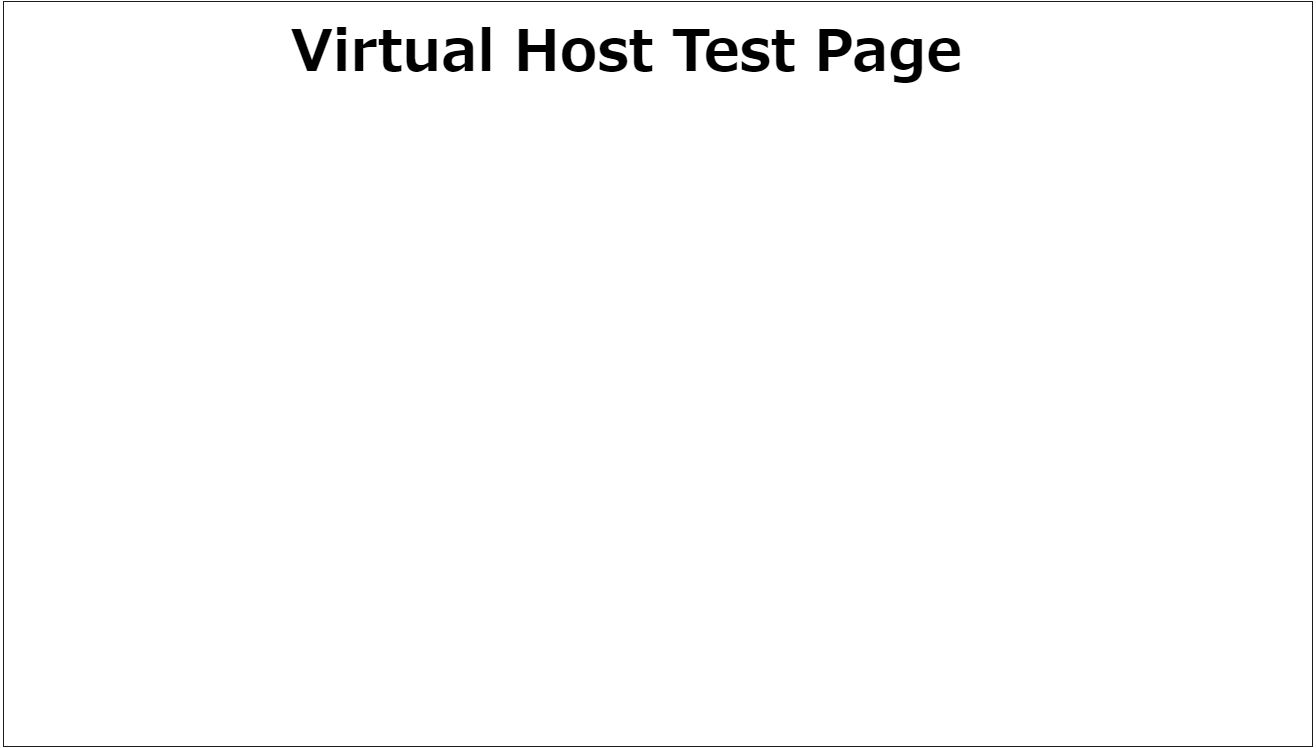
2. Ensure CGI Script Usage
①Confirmation of CGI availability
|
1 2 3 |
# grep -n "^ *ScriptAlias" /etc/httpd/conf/httpd.conf 252: ScriptAlias /cgi-bin/ "/var/www/cgi-bin/" The above is displayed and available under "/var/www/cgi-bin/". |
②Create test scripts and check operation
|
1 2 3 4 5 |
# vi /var/www/cgi-bin/index.cgi #!/usr/bin/python3 print("Content-type: text/html\n") print("CGI Script Test Page") |
|
1 2 3 |
# chmod 755 /var/www/cgi-bin/index.cgi # curl localhost/cgi-bin/index.cgi CGI Script Test Page |
3. PHP installation and configuration
3.1.PHP Install
①Install
|
1 |
# dnf -y install php |
②Version Check
|
1 2 3 4 5 |
# php -v PHP 8.3.6 (cli) (built: Apr 10 2024 14:21:20) (NTS gcc x86_64) Copyright (c) The PHP Group Zend Engine v4.3.6, Copyright (c) Zend Technologies with Zend OPcache v8.3.6, Copyright (c), by Zend Technologies |
Configure php-fpm
|
1 2 |
# systemctl enable php-fpm Created symlink /etc/systemd/system/multi-user.target.wants/php-fpm.service → /usr/lib/systemd/system/php-fpm.service. |
|
1 |
# systemctl start php-fpm |
③Apache restatrt
After PHP installation, restarting Apache will invoke PHP-FPM (FPM : FastCGI Process Manager) by default, and php-fpm service will be started in conjunction with httpd startup.
|
1 2 3 4 5 6 7 8 9 10 11 12 13 14 15 16 17 18 19 20 21 22 |
# systemctl restart httpd # systemctl status php-fpm ● php-fpm.service - The PHP FastCGI Process Manager Loaded: loaded (/usr/lib/systemd/system/php-fpm.service; enabled; preset: disabled) Drop-In: /usr/lib/systemd/system/service.d mq10-timeout-abort.conf Active: active (running) since Sat 2024-04-27 08:38:31 JST; 14s ago Main PID: 2576 (php-fpm) Status: "Processes active: 0, idle: 5, Requests: 0, slow: 0, Traffic: 0req/sec" Tasks: 6 (limit: 4595) Memory: 11.1M (peak: 11.3M) CPU: 37ms CGroup: /system.slice/php-fpm.service tq2576 "php-fpm: master process (/etc/php-fpm.conf)" tq2577 "php-fpm: pool www" tq2578 "php-fpm: pool www" tq2579 "php-fpm: pool www" tq2580 "php-fpm: pool www" mq2581 "php-fpm: pool www" Apr 27 08:38:31 Lepard systemd[1]: Starting php-fpm.service - The PHP FastCGI Process Manager... Apr 27 08:38:31 Lepard systemd[1]: Started php-fpm.service - The PHP FastCGI Process Manager. |
④Confirmation of PHP operation
Create the following file
|
1 2 |
# vi /var/www/html/[FQDN]/test.php <?php phpinfo(); ?> |
Access http://[FQDN]/test.php and if the following screen appears, OK
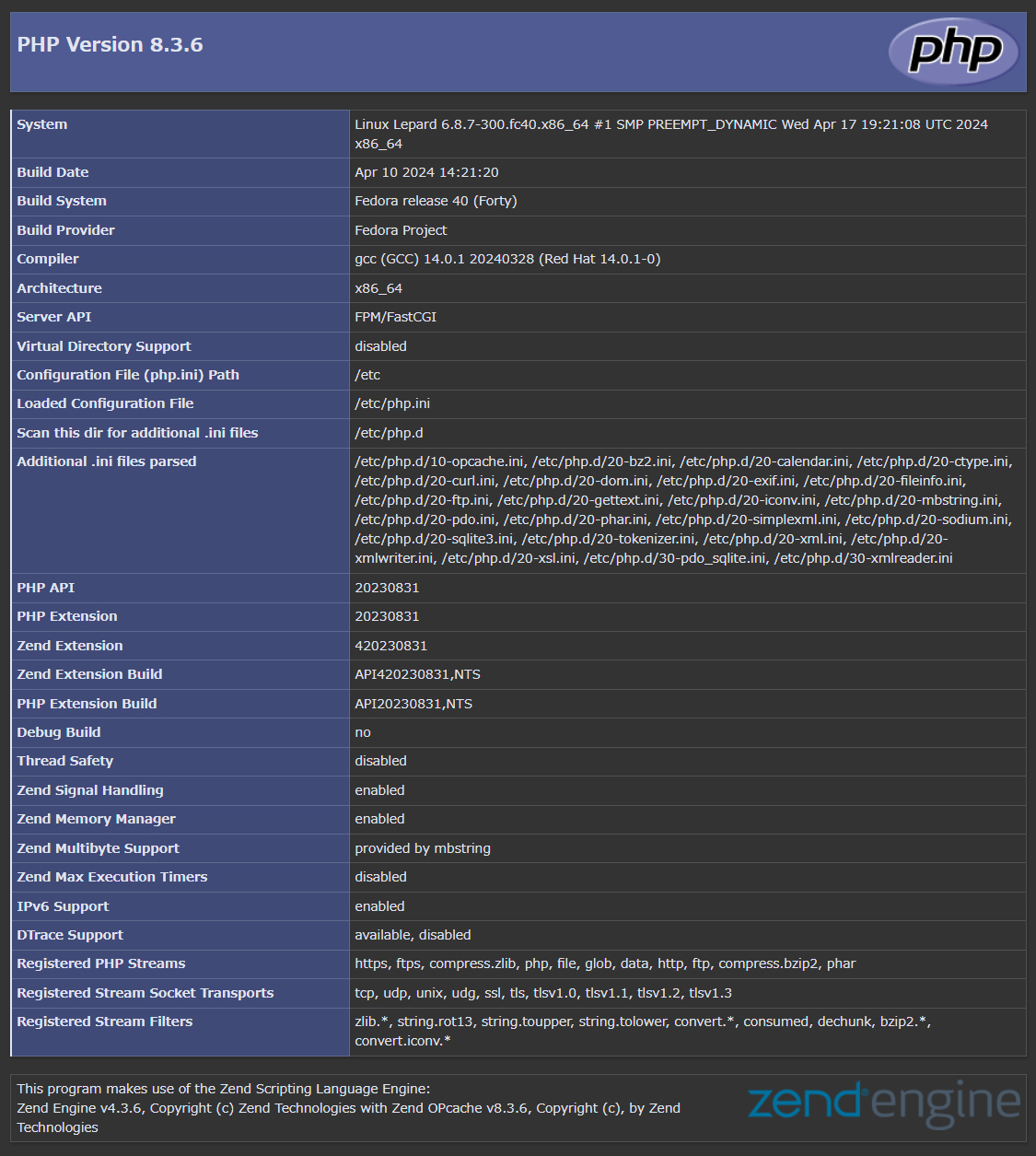
4. Digest authentication in Apache2
Since Basic Authentication, a well-known authentication authentication method for http, transmits authentication information in plain text, there is a risk of ID and password leakage if the packet is intercepted.
On the other hand, Digest Authentication encrypts the authentication information and sends it in encrypted form, so there is almost no risk of information leakage.
4.1 Create password file for Digest authentication
Specify an authenticated area called realm. This realm allows the same directory to be accessed as authenticated.
As an example, we will create a user named "secretuser" and a password file ".digestauth" with "DigestAuth" as the realm. Execute the following command and enter the password for "secretuser" when prompted.
|
1 |
# /usr/bin/htdigest -c /etc/httpd/.digestauth "DigestAuth" secretuser |
Confirmation
|
1 2 |
# cat /etc/httpd/.digestauth secretuser:DigestAuth:xxxxxxxxxxxxxxxxxxxxxxxxxxxxxx |
As above, secretuser and encrypted password are created
4.2 Edit Apache configuration file
Specify the directory to which Digest authentication will be applied. (In this case, specify the secret directory.)
|
1 |
# vi /etc/httpd/conf/httpd.conf |
Add the following at the end
|
1 2 3 4 5 6 7 |
<Directory "/var/www/html/[FQDN]/secret"> AuthType Digest AuthName "DigestAuth" AuthDigestDomain /[FQDN]/secret/ AuthUserFile "/etc/httpd/.digestauth" Require valid-user </Directory> |
Create a directory for Digest authentication
|
1 |
# mkdir /var/www/html/[FQDN]/secret |
Enable Digest authentication and reboot
|
1 |
# systemctl restart httpd.service |
When accessing http://[FQDN]/secret with a browser, a screen appears asking for "user name" and "password".