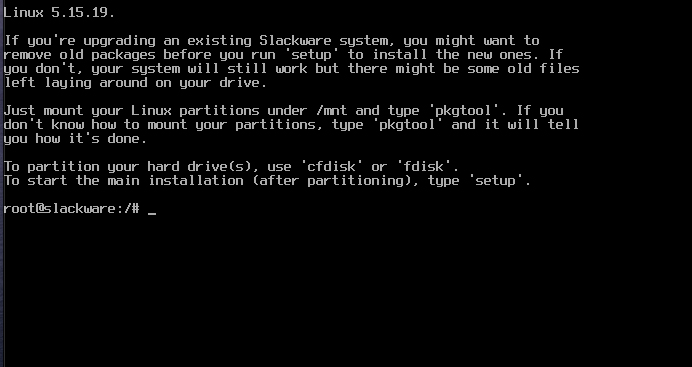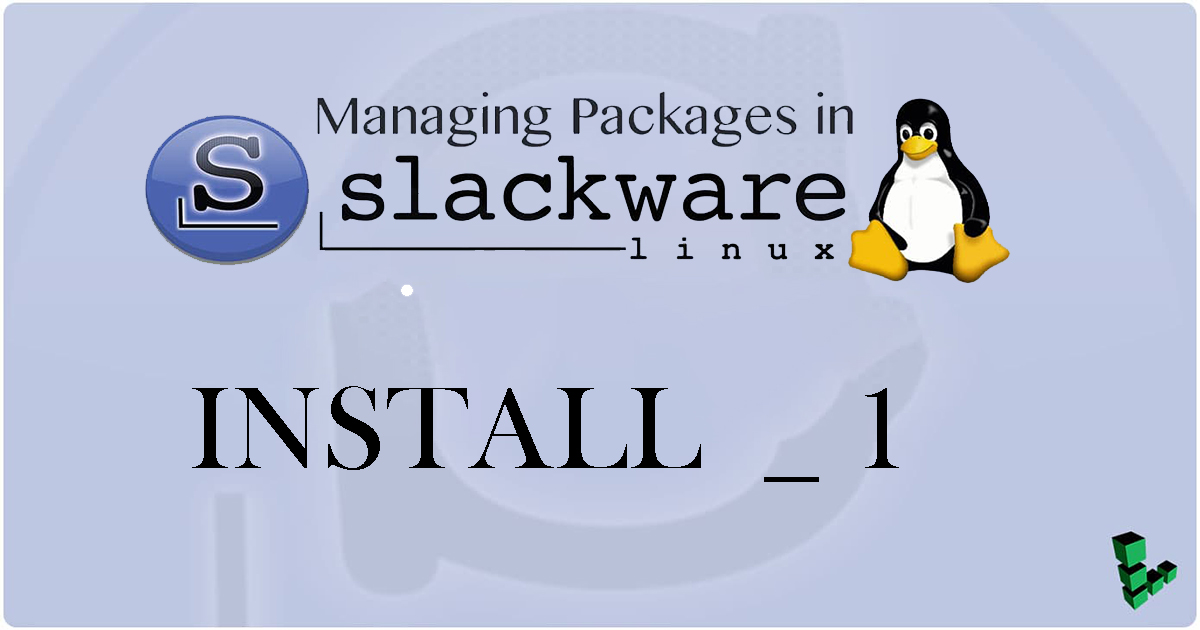Contents
About Slackware
Slackware is one of the Linux distributions.
However, in the early days of Linux, it was one of the two major distributions so commonly used that it was said that Linux was either Slackware or Red Hat Linux.
Launched in 1992, Slackware celebrates its 31st anniversary this year.
The latest version is 15.0, released on February 4, 2022.
Forte
・High stability
・Secure with few bugs and security holes
・It is capable of high operating speeds. Slackware is fast because it installs only the components that users need.
・Highly compliant with standards and suitable for servers
・Slackware is simple to use, and if you can master it, you can create your own environment.
・SlackBuilds, which automates the installation of apps, is available, and the SlackBuilds site has a database of scripts for creating various packages on your own. Furthermore, if you install sbopkg, you can browse the Slackbuilds database with a single command and automatically download, generate, and install packages.
・Slackware allows you to use emacs, vim, and gimp, which are standard Linux applications.
・No GUI utilities
・Information only in English
・GNOME is difficult to use
Slackware install image download
Download "slackware64-15.0-install-dvd.iso" from the following link and create a boot disk on USB media or DVD
https://mirror.slackware.jp/slackware/slackware-iso/slackware64-15.0-iso/
Slackware Install
Kernel Type Selection
When you boot the installation media on a UEFI-boot PC, you will see the following screen.
Normally, select the first one, "Slackware 15.0 huge.s kernel".
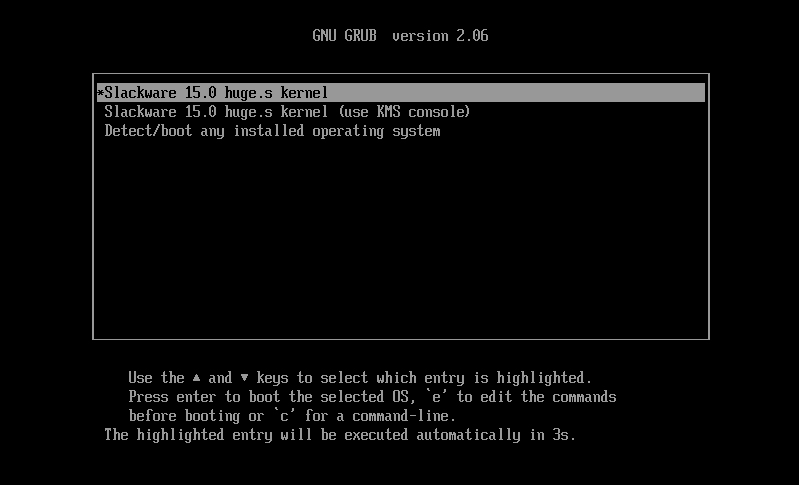
keyboard type
Next, select the keyboard type.
To select a Japanese JIS keyboard, type 1 and press Enter to proceed to selecting the keyboard type.
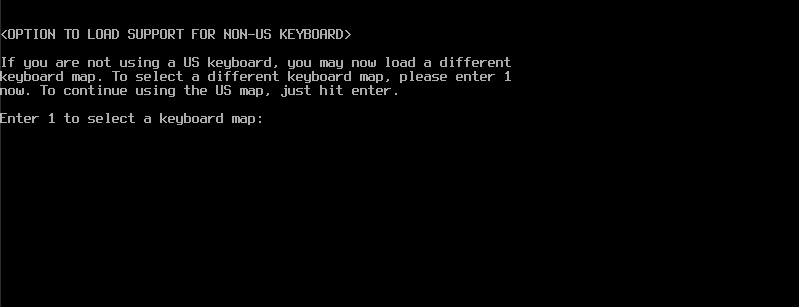
Select qwerty/jp106.map
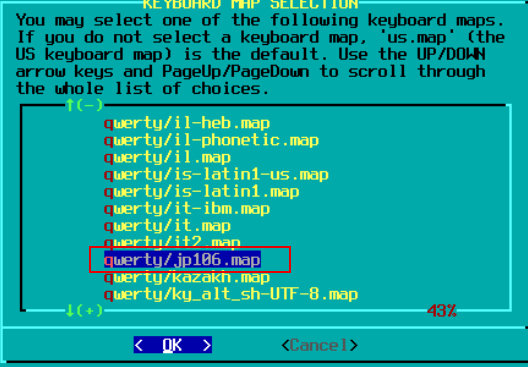
Try the keyboard and if there are no problems, type 1 and press Enter.
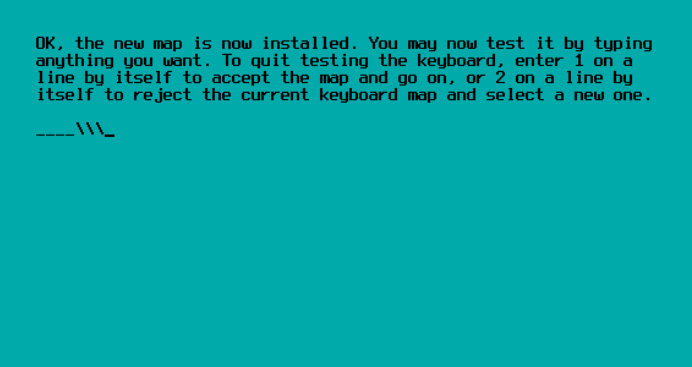
After selecting a keyboard, you will see the following screen, which contains important information about the installation
Type "root" to log in as root.
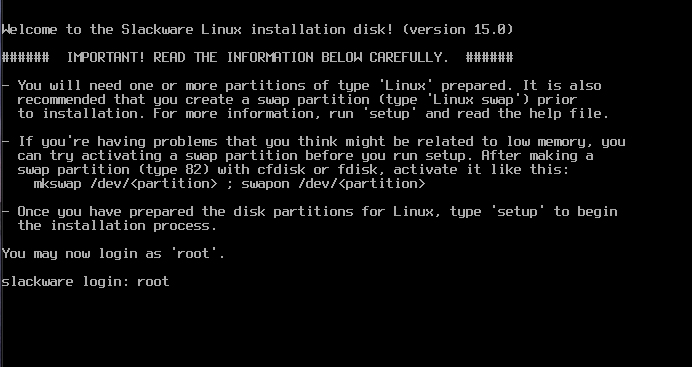
When logged in as root, the following screen appears