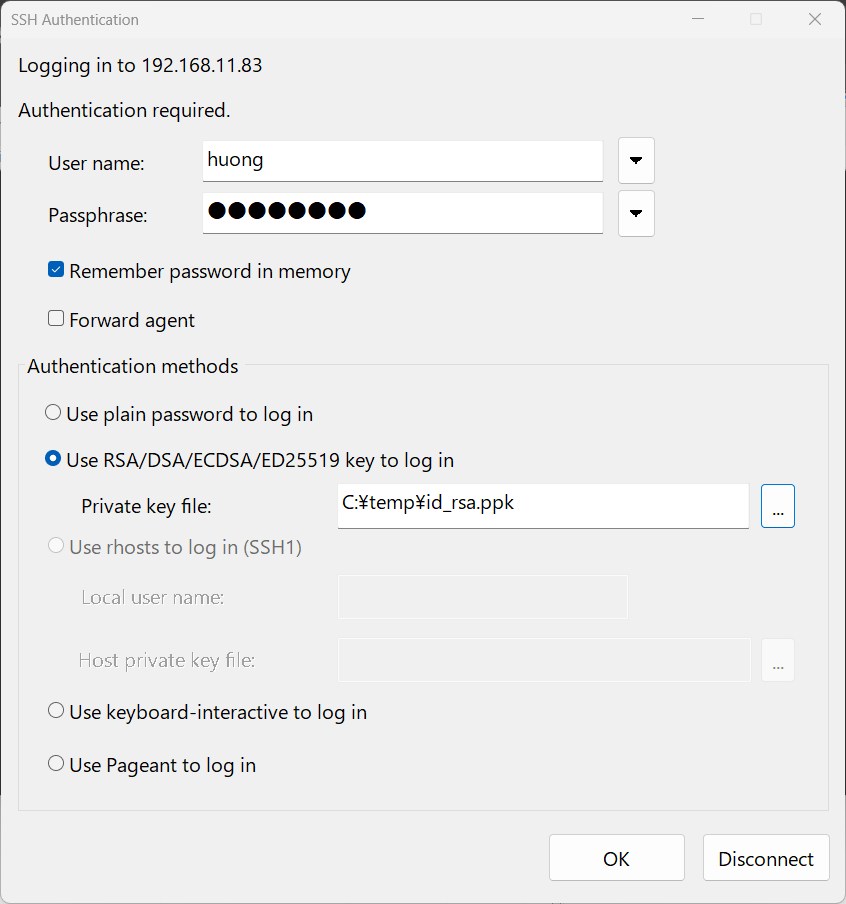Contents
SSH connection with authentication using RSA public key cryptography
Creation of public and private key pairs
Create a public/private key pair for a user connecting to a Linux server using OpenSSH.
Use ssh-keygen to create key pairs.
This time, we will create a key set using the RSA cipher used in the SSH protocol Version 2.
Creation of public/private key pairs is performed with remote login user privileges (huong).
If you do not specify the destination and file name, id_rsa and id_rsa.pub will be created in /home/huong/.ssh/. On the way, enter the password for the key.
|
1 2 3 4 5 6 7 8 9 10 11 12 13 14 15 16 17 18 19 20 21 22 23 24 25 26 |
# su - huong huong@ubuntu22:~$ /usr/bin/ssh-keygen -t rsa Generating public/private rsa key pair. Enter file in which to save the key (/home/huong/.ssh/id_rsa): ←Enter Enter passphrase (empty for no passphrase): ←Any password Enter same passphrase again: ←Same password again Your identification has been saved in /home/huong/.ssh/id_rsa Your public key has been saved in /home/huong/.ssh/id_rsa.pub The key fingerprint is: SHA256:+5y+1HQyhqfImQ3t2Lb+PeN5cUfoduddZr2QjEMzFXE huong@ubuntu22 The key's randomart image is: +---[RSA 3072]----+ | ooE | | .. | | . . | | . = . .| | S + @.o..| | . @ O Bo.X| | B B o..=O| | = o .oo+| | oOo..++ | +----[SHA256]-----+ $ chmod 700 ~/.ssh $ cat ~/.ssh/id_rsa.pub >> ~/.ssh/authorized_keys $ chmod 600 ~/.ssh/authorized_keys |
Use Winscp or other means to save the private key (~/.ssh/id_rsa) in an appropriate location on Windows.
Start Winscp
Host name : Server IP Address
Port number : SSH Port
User name : Server Login User
Password : Password for the same user
「Save」
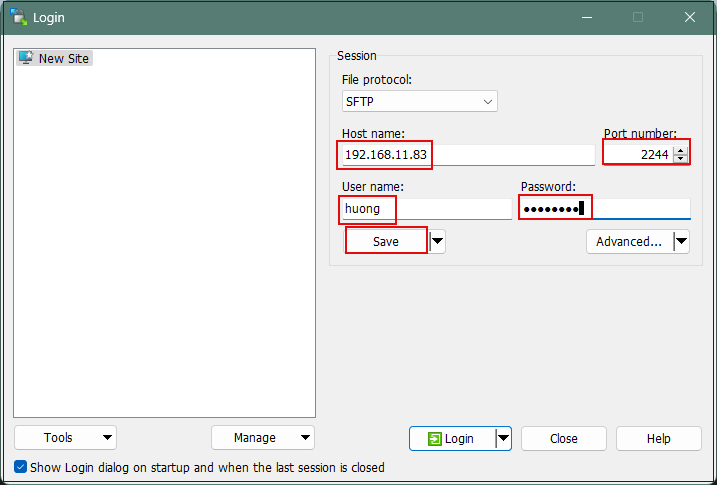
Site name : Any name
「OK」click
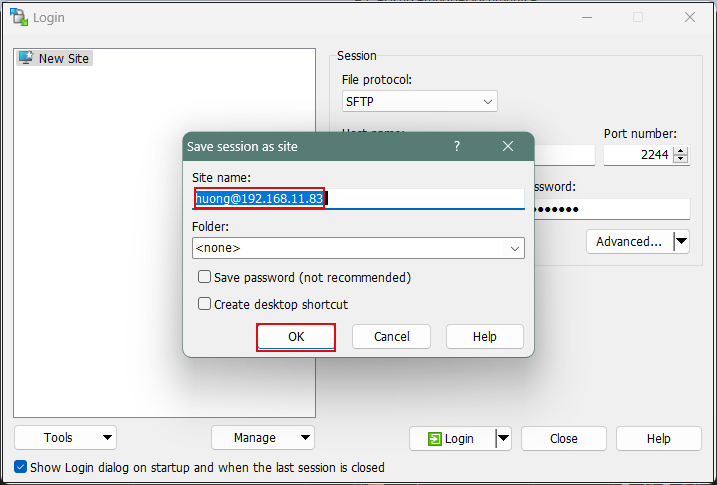
After confirming the server, click "Login".
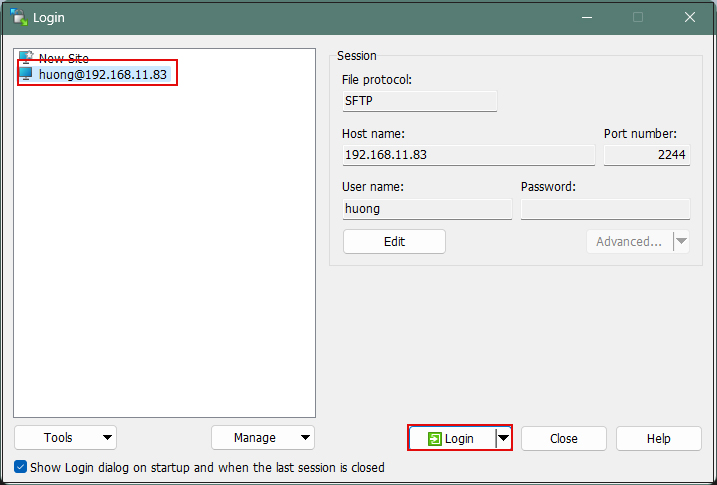
Click "Update" when the following screen appears
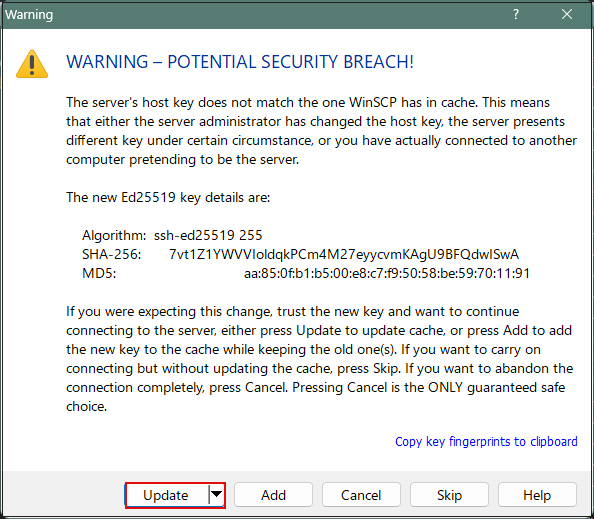
Password of the logged-in user in the Password field
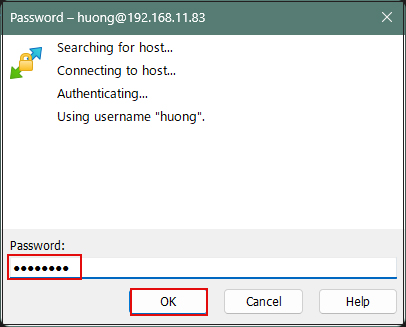
When connected, the right column is the server side and the left column is the PC (Windows) side.
Drag and drop "id.rsa" under /home/huong/.ssh on the server side to the left column Windows and save it.
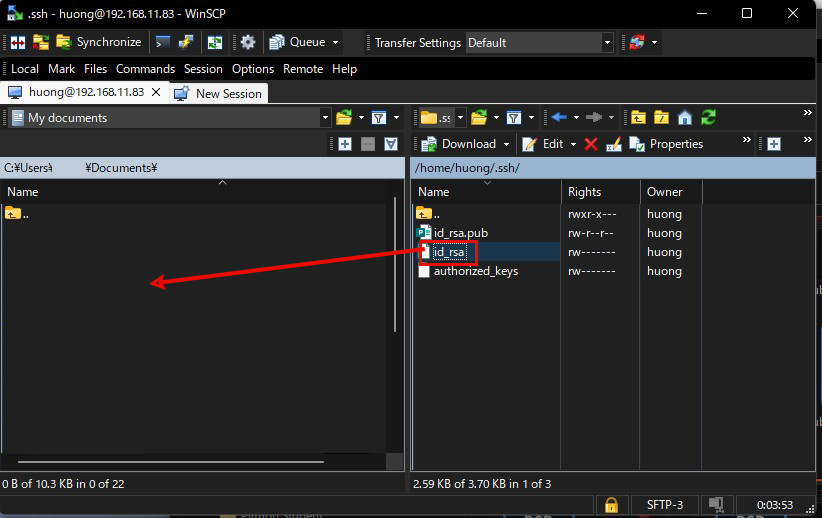
Editing SSH Configuration File
Edit the SSH configuration file to disable password authentication.
This time, instead of being an ordinary user, su - to become root.
|
1 2 3 4 5 6 7 |
$ su - Password: # vi /etc/ssh/sshd_config # Line 57 : Uncomment、Changed to no password authentication PasswordAuthentication no # systemctl restart sshd |
How to connect with Tera Term
Start Tera Term and select "File" menu "New connection"

Host : Server IP Address
TCP port : SSH port number

If you get the following security warning "Replace.... and click "Continue".

User name : Logged-in user name
Password : Password created by creating a public/private key pair
Check the "Use RSA/DSA...." checkbox. and in the "Private key file" field, specify the "id_rsa" that you just saved in windows.
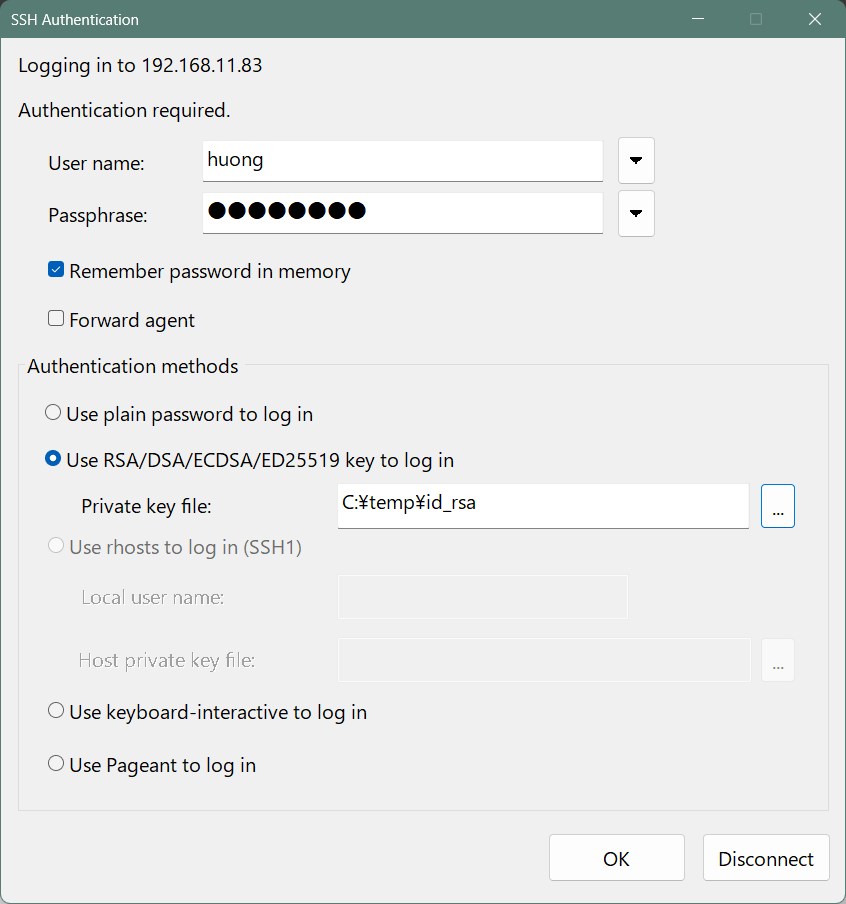
Creating a private key using PuTTYgen
Start Winscp and launch "run puttygen." from "Tools"
Select the appropriate server
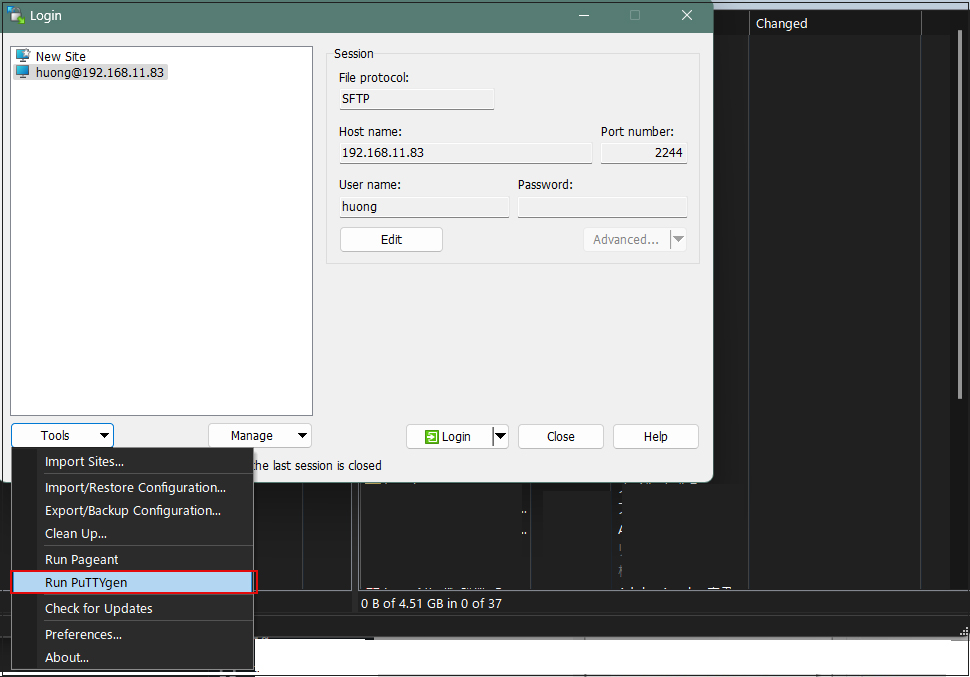
Click Load
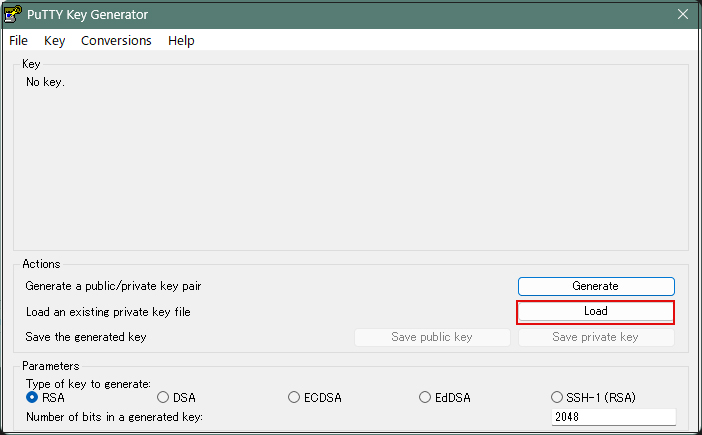
The [ Open File Dialog ] will open, change the file type to [ All Files (*. *)] and read the private key id_rsa transferred from the Linux server.
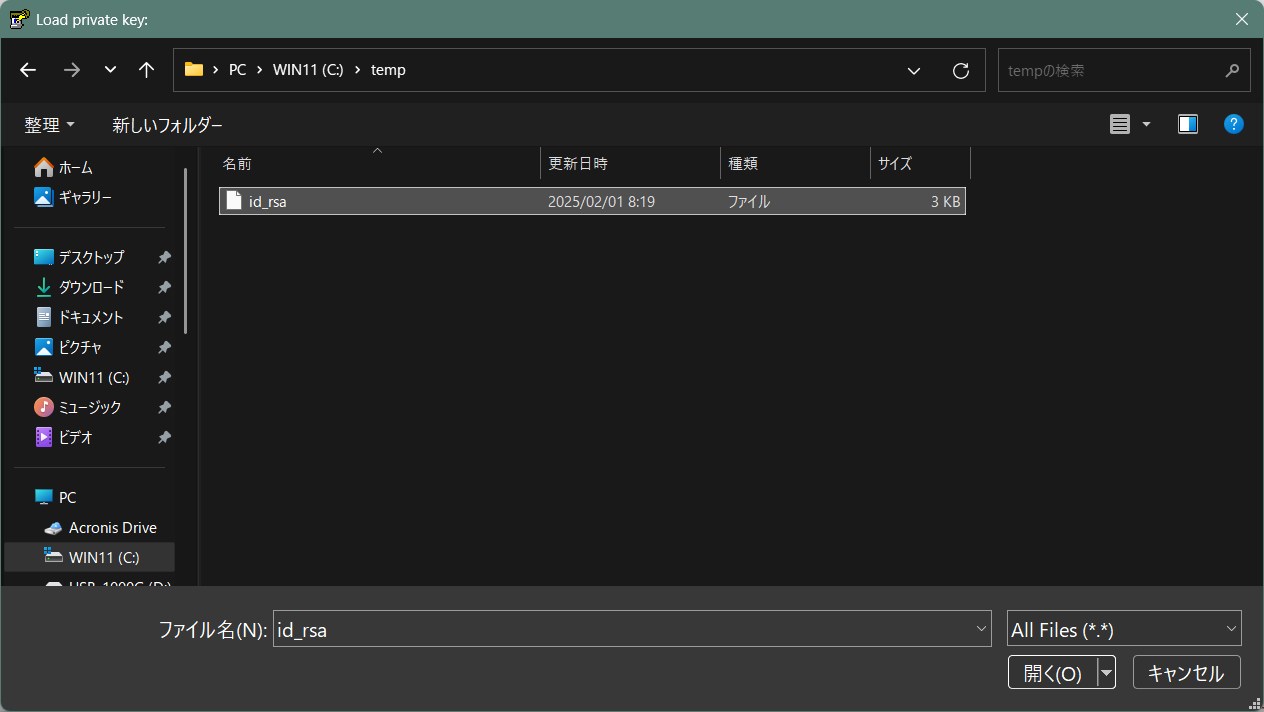
The password is the password set in "Creating a public and private key pair" above
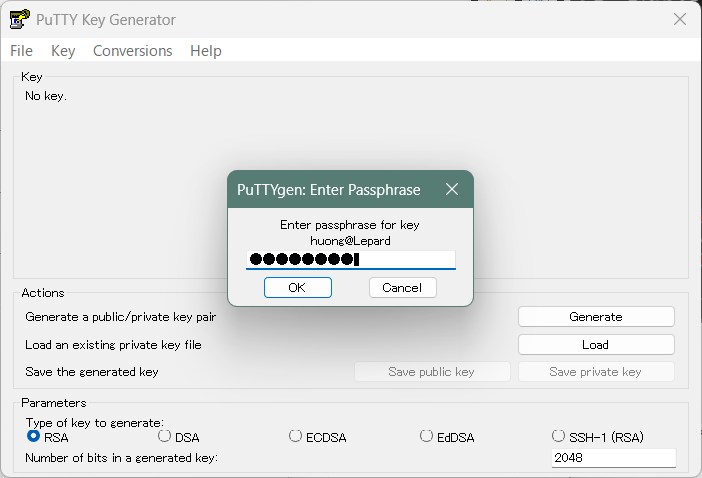
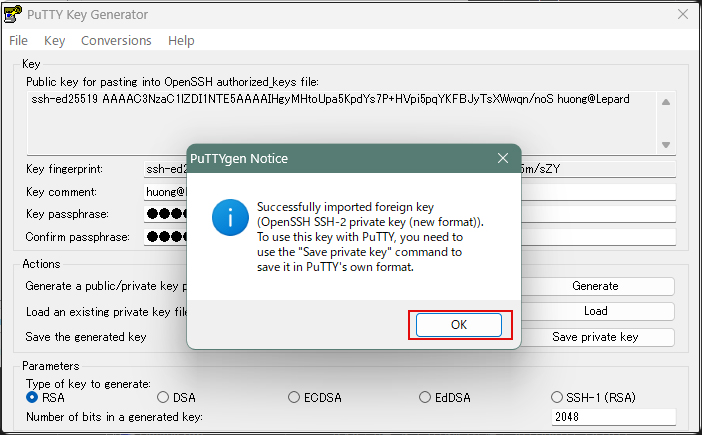
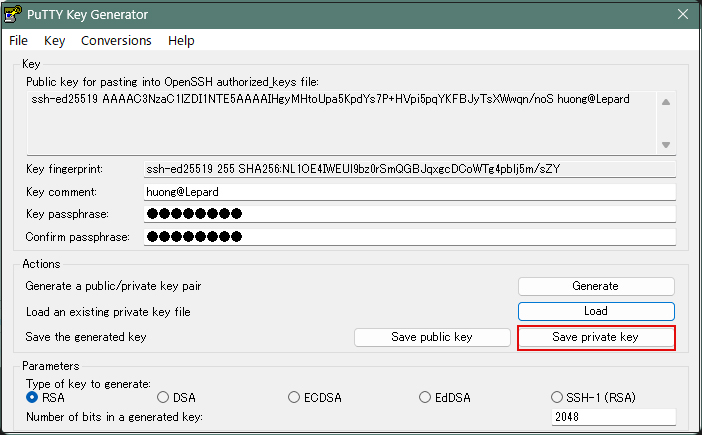
Save the private key file to windows, file name is "id_rsa.ppk
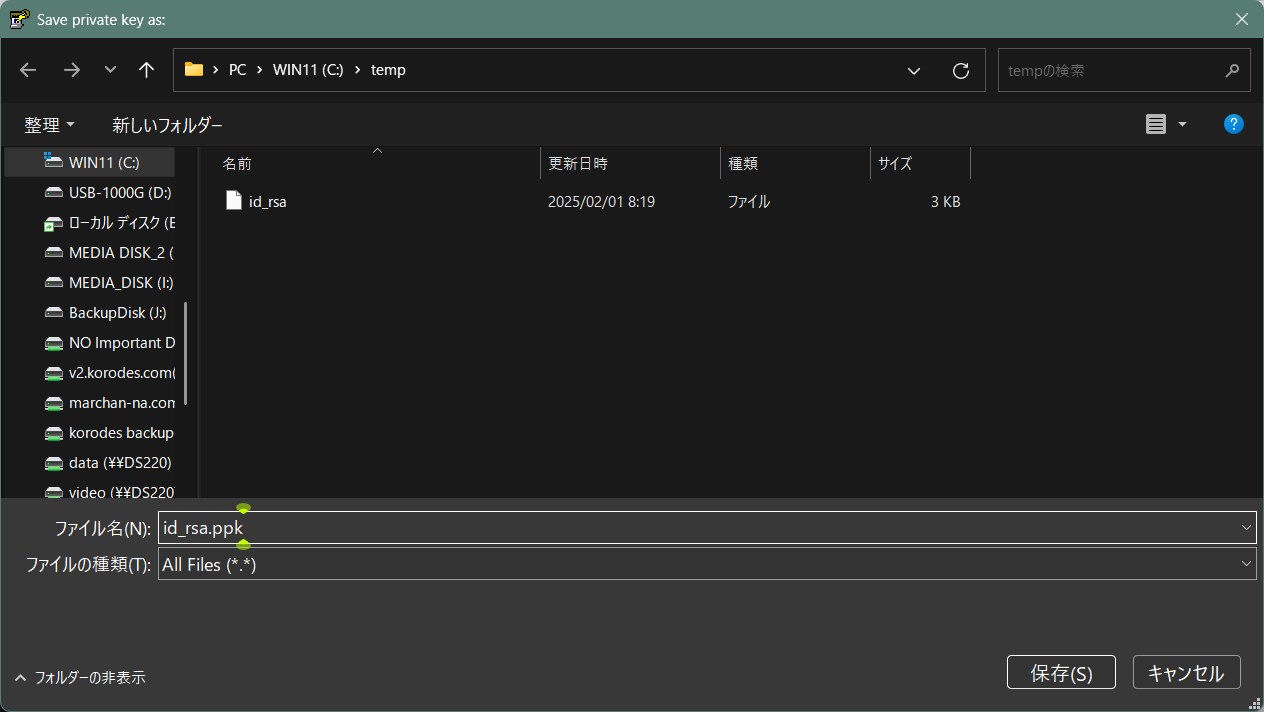
Select the appropriate server and click "Edit"
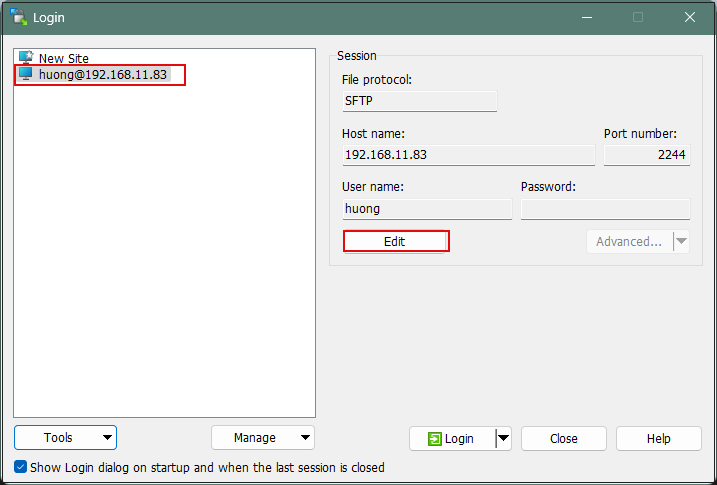
Click on "Advanced"
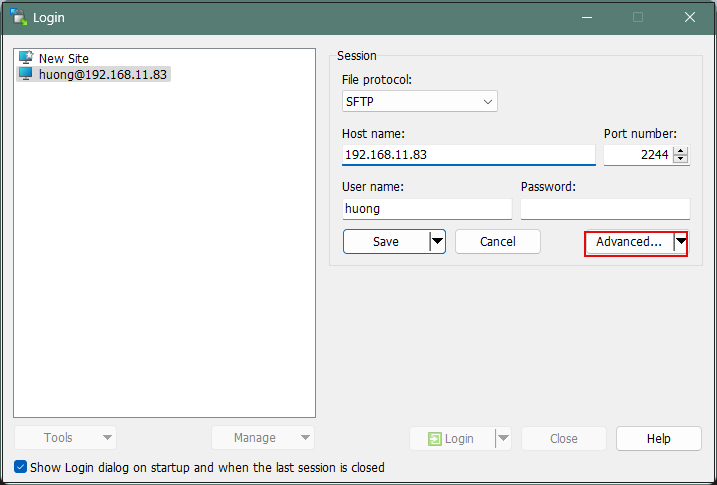
Select "Authentication" and specify the "id_rsa.ppk" file saved in windows in the "Private key file" field.
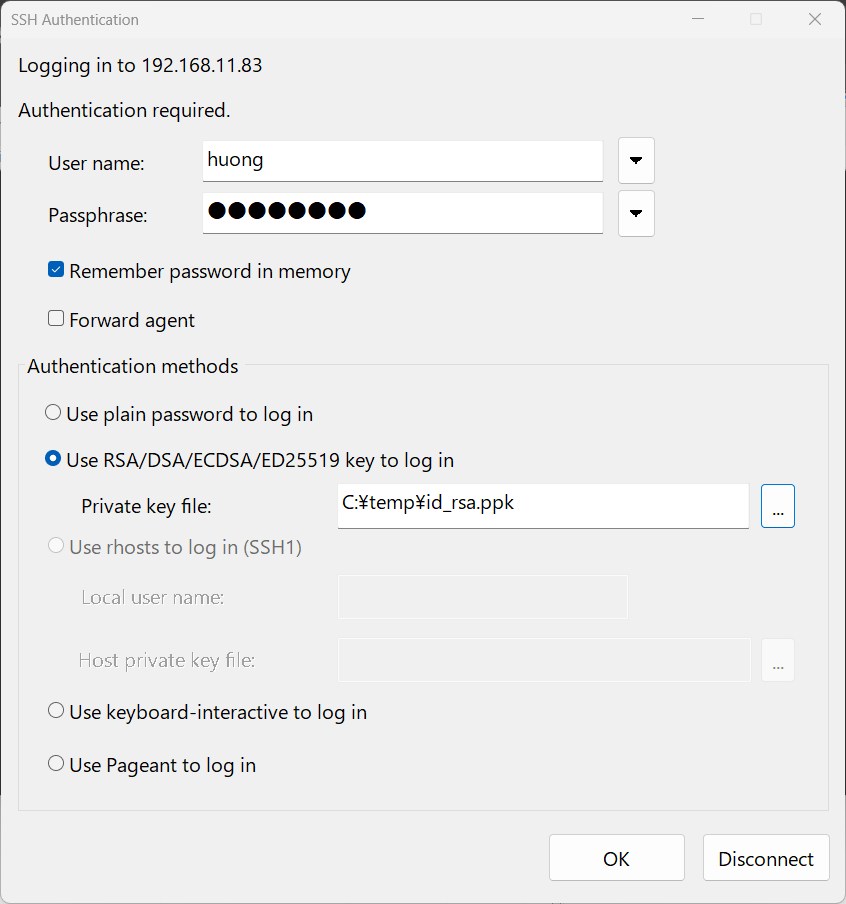
Click "Save
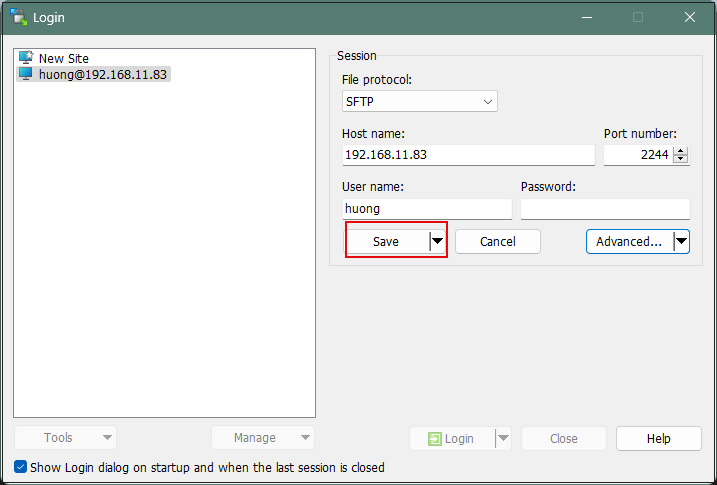
Click on "Login
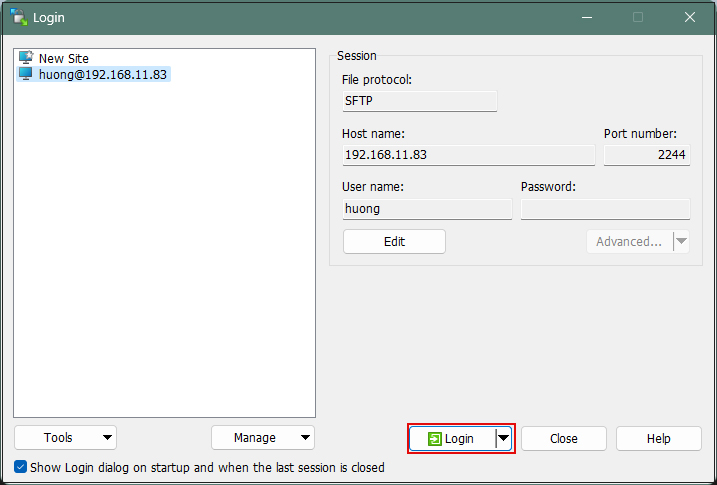
The password is the password set in "Creating a public and private key pair" above
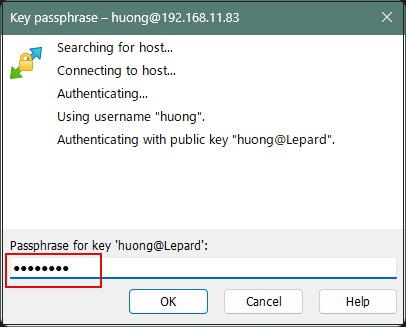
When connecting with Tera Term, use the following
Specify "id_rsa.ppk" saved in windows in the "Use RSA/DSA/ECDSA/..." field.