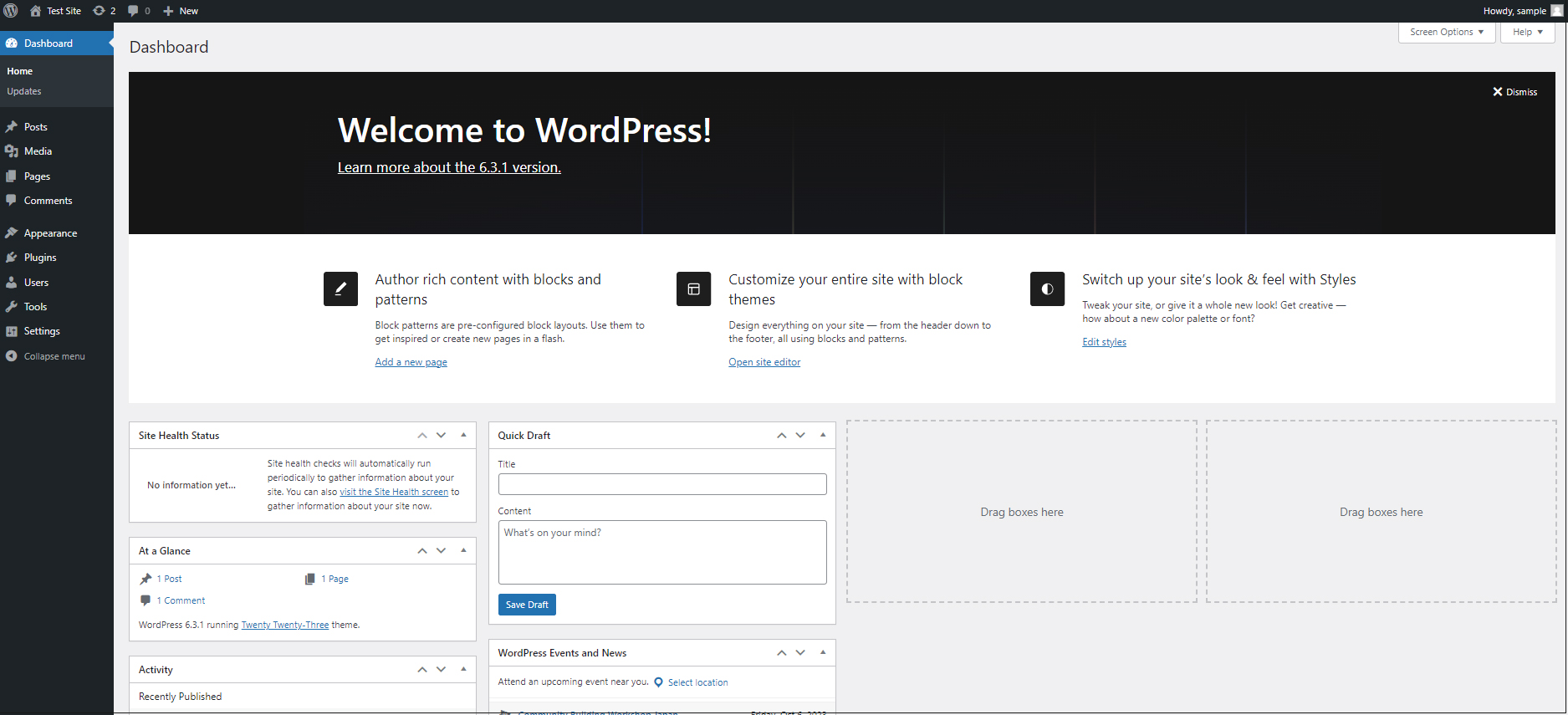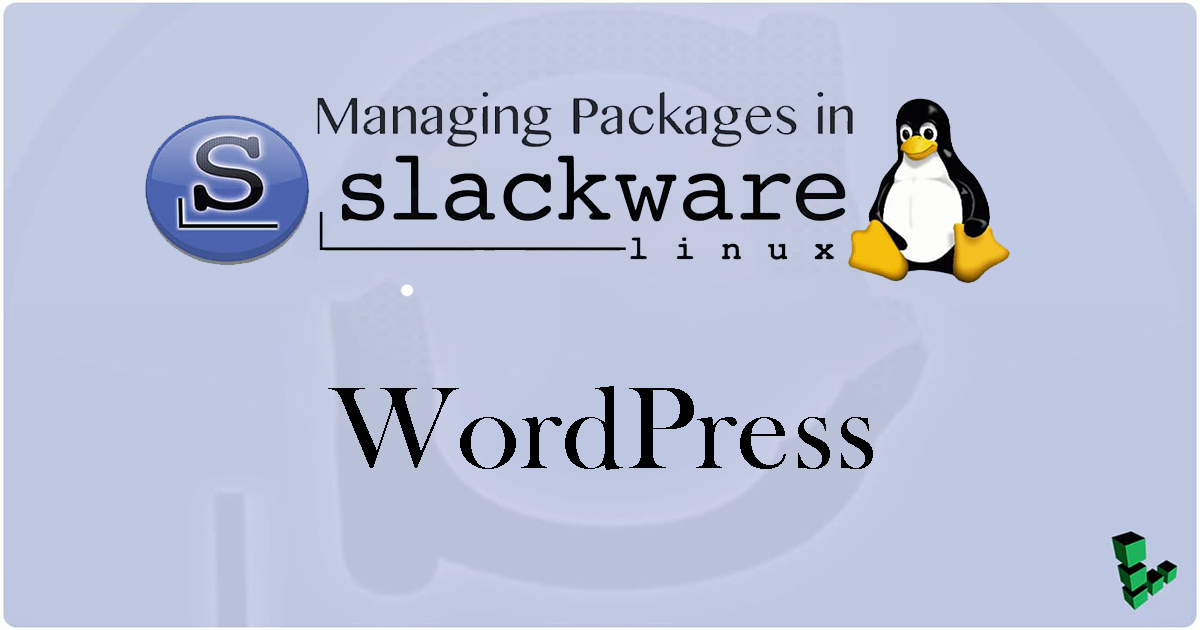Database for WordPress
Create user, password and database for wordpress
database : wp_db
user : wp_user
password : ?Wabcd123
|
1 2 3 4 5 6 7 8 9 10 11 12 13 14 15 16 17 18 19 20 21 22 23 24 |
# mysql -u root -p Enter password: Welcome to the MariaDB monitor. Commands end with ; or \g. Your MariaDB connection id is 15 Server version: 10.5.24-MariaDB Source distribution Copyright (c) 2000, 2018, Oracle, MariaDB Corporation Ab and others. Type 'help;' or '\h' for help. Type '\c' to clear the current input statement. MariaDB [(none)]> create database wp_db; Query OK, 1 row affected (0.000 sec) MariaDB [(none)]> create user 'wp_user'@'localhost' identified by '?Wabcd123'; Query OK, 0 rows affected (0.001 sec) MariaDB [(none)]> grant all on wp_db.* to 'wp_user'@'localhost'; Query OK, 0 rows affected (0.001 sec) MariaDB [(none)]> flush privileges; Query OK, 0 rows affected (0.000 sec) MariaDB [(none)]> exit Bye |
WordPress Install
WordPress Download and Installation
|
1 2 3 4 5 6 7 8 9 10 11 12 13 14 15 16 |
# cd /srv/httpd/htdocs/slack.korodes.com # wget http://wordpress.org/latest.tar.gz --2024-03-10 14:56:52-- http://wordpress.org/latest.tar.gz Resolving wordpress.org (wordpress.org)... 198.143.164.252 Connecting to wordpress.org (wordpress.org)|198.143.164.252|:80... connected. HTTP request sent, awaiting response... 301 Moved Permanently Location: https://wordpress.org/latest.tar.gz [following] --2024-03-10 14:56:52-- https://wordpress.org/latest.tar.gz Connecting to wordpress.org (wordpress.org)|198.143.164.252|:443... connected. HTTP request sent, awaiting response... 200 OK Length: 24482912 (23M) [application/octet-stream] Saving to: ‘latest.tar.gz’ latest.tar.gz 100%[===================>] 23.35M 9.76MB/s in 2.4s 2024-03-10 14:56:55 (9.76 MB/s) - ‘latest.tar.gz’ saved [24482912/24482912] |
|
1 |
# tar zxvf latest.tar.gz |
Editing Configuration Files
|
1 2 |
# cd /srv/httpd/htdocs/slack.korodes.com/wordpress/ # cp wp-config-sample.php wp-config.php |
|
1 2 3 4 5 6 7 8 9 10 11 12 13 |
# vi wp-config.php // ** Database settings - You can get this info from your web host ** // /** The name of the database for WordPress */ define( 'DB_NAME', 'database_name_here' ); ←Database for WordPress /** Database username */ define( 'DB_USER', 'username_here' ); ←Database user for WordPress /** Database password */ define( 'DB_PASSWORD', 'password_here' ); ←Database user password for WordPress Add the following to the last line. If you do not do this, you will be asked for something called FTP connection information when you add the plugin. define('FS_METHOD', 'direct'); |
Move the expanded contents under /srv/httpd/htdocs/[web public directory] (in this case /srv/httpd/htdocs/slack.korodes.com)
|
1 2 |
# cd /srv/httpd/htdocs/slack.korodes.com # mv wordpress/* . |
Make apache the owner of the wordpress directory.
If you don't do this, you will be told that the directory cannot be created when installing plugins, etc.
|
1 2 |
# chown -R apache:apache /srv/httpd/htdocs/slack.korodes.com # chmod 775 -R /srv/httpd/htdocs/slack.korodes.com |
Startup Confirmation
Connect to "http://slack.korodes.com/wp-admin/install.php" in a browser and proceed to the language selection screen with the default English.
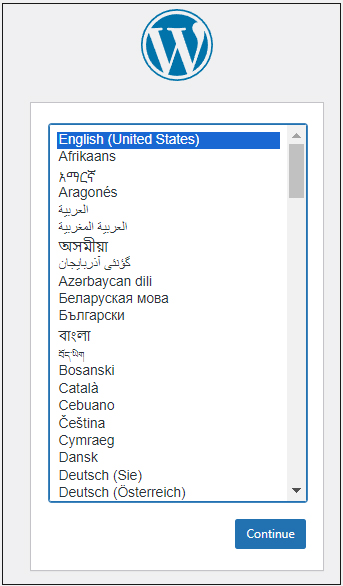
Enter user name, password, and other necessary information to start installation.
Site Title : Any title
Username : Any user name
Password : Any password
Your Email : Administrator's email address
Click "Install WordPress"
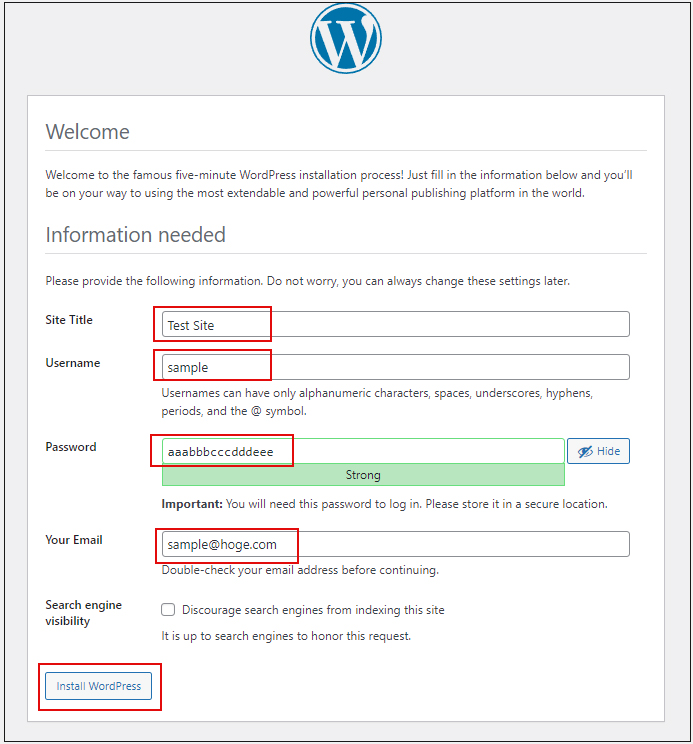
After successful installation, click "Log In"
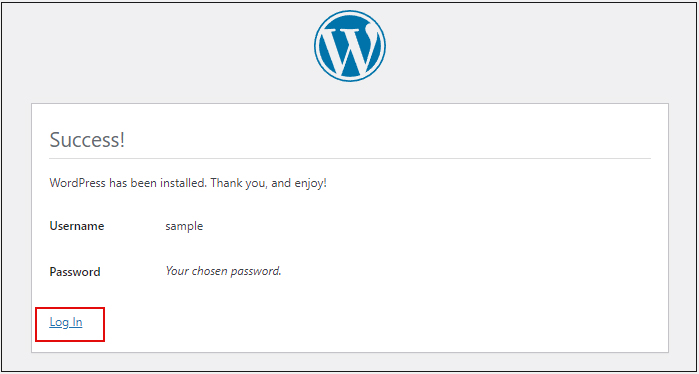
Enter the [Username] and [Password] set above, and click [Log In]
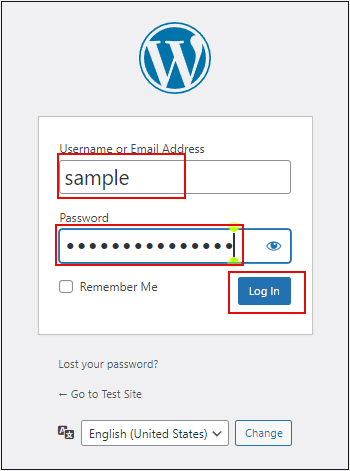
After successful login, you will see the WordPress dashboard as shown below