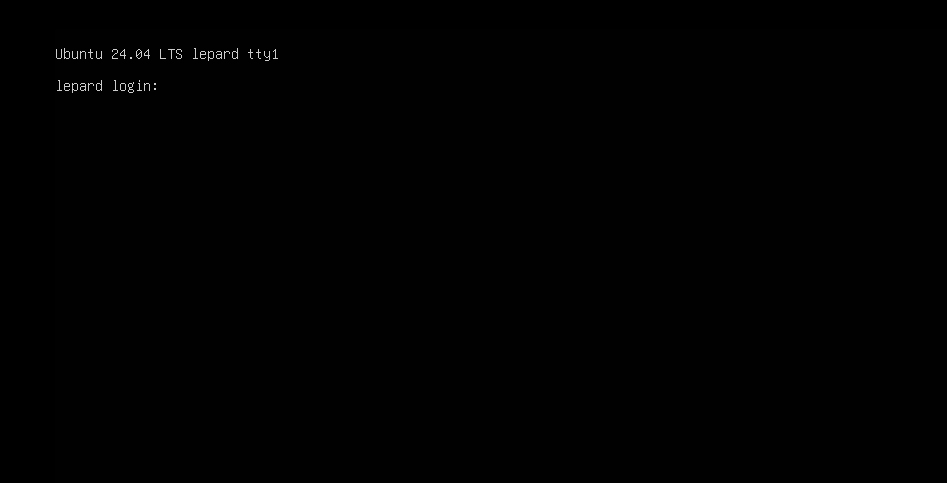Contents
Ubuntu Server 24.04 Download Installation Image
The installation media for Ubuntu Server can be downloaded from the official site on the Internet. As long as you have a fast connection, you can download the OS itself in about 2 to 3 minutes. You will need to create an installation CD/DVD from the downloaded iso file. (approx. 2.7G)
The iso file itself can be used for installation on a virtual machine using Vmware or other software.
The iso file can be downloaded from the https://releases.ubuntu.com/noble/
Ubuntu 24.04 (released on April 25, 2024) is supported until April 2029, so it is safer to install the LTS version of Ubuntu 24.04 in the production environment.
Ubuntu Server 24.04 Install
Change the BIOS so that the PC can boot from the installation disk created above.
1.Installation screen
①Select a language and press [ENTER],
There seems to be no Japanese, so proceed in English.
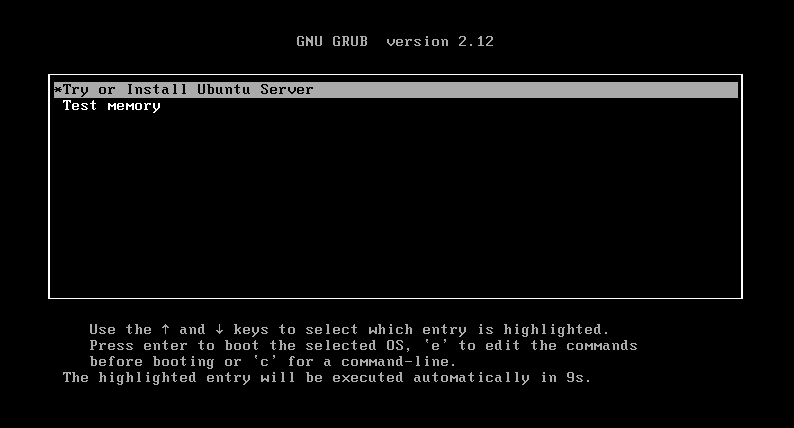
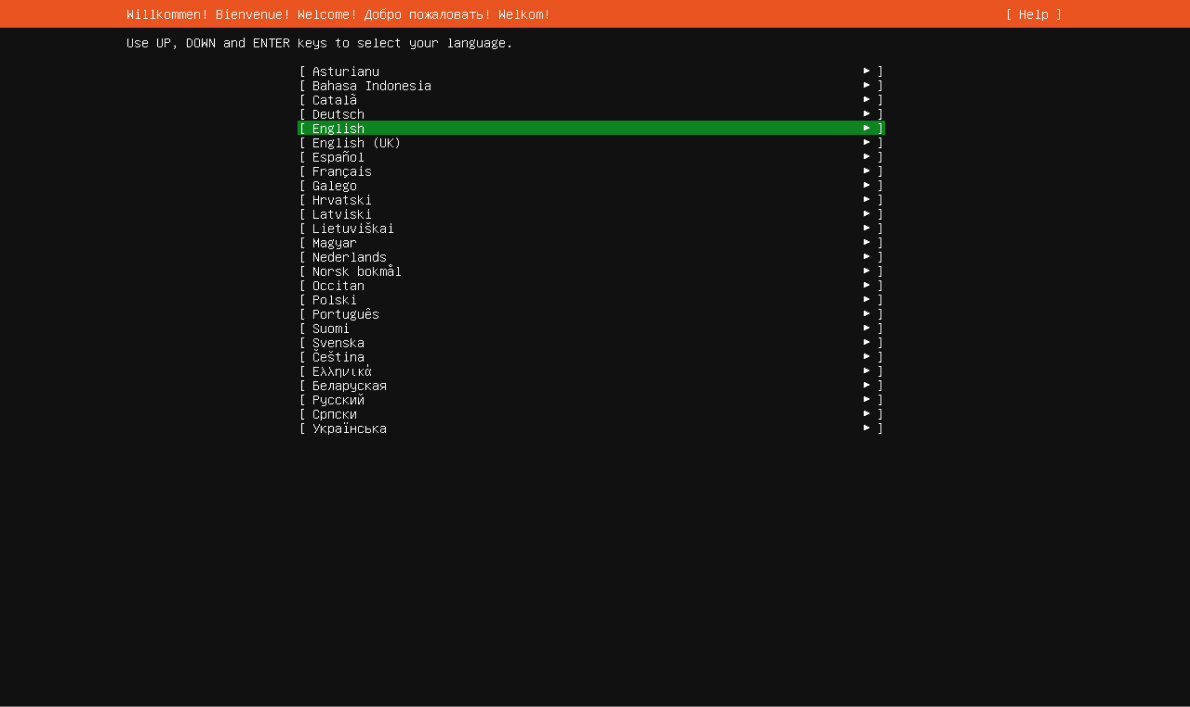
②Keyboard Selection
Move the cursor to Layout and press [ENTER] key
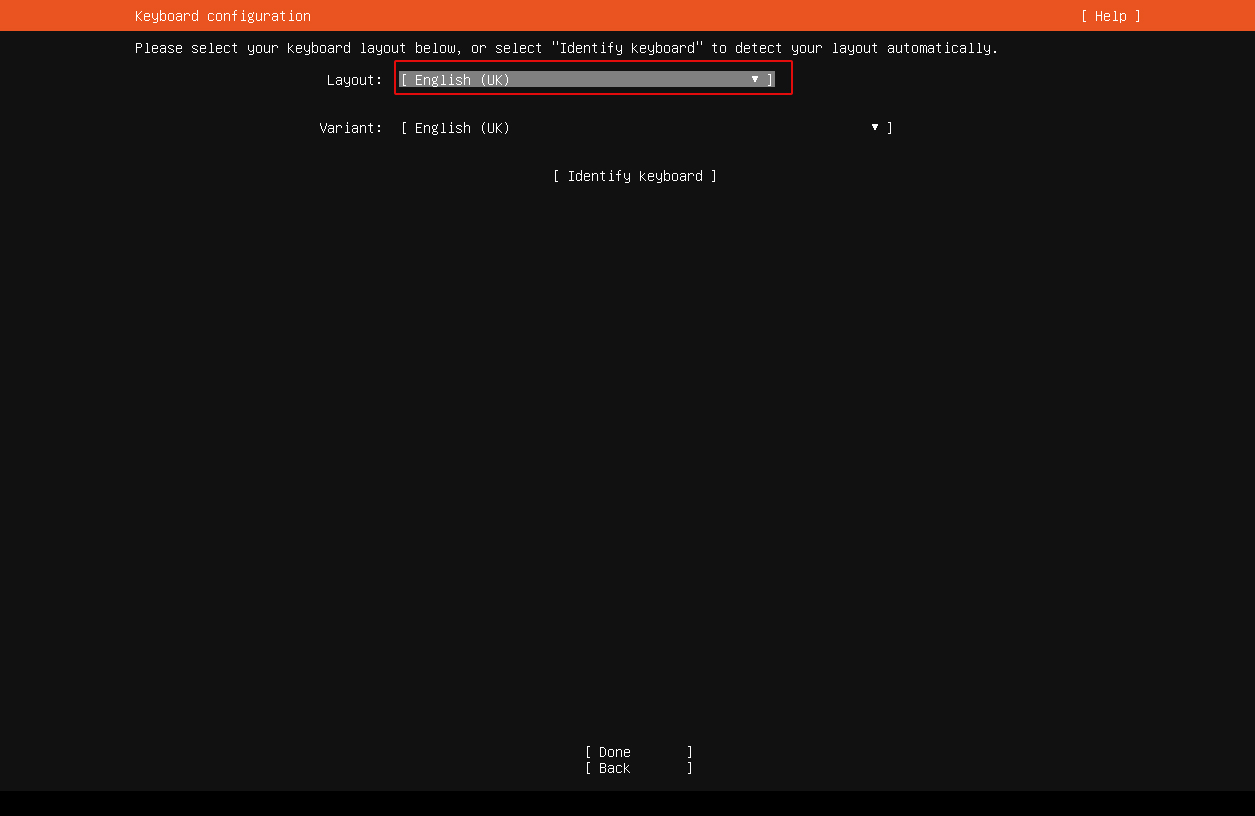
Select "Japanese" in the keyboard layout and press the [ENTER] key
The cursor can be moved with the [Up/Down Arrow] keys or the [Tab] key.
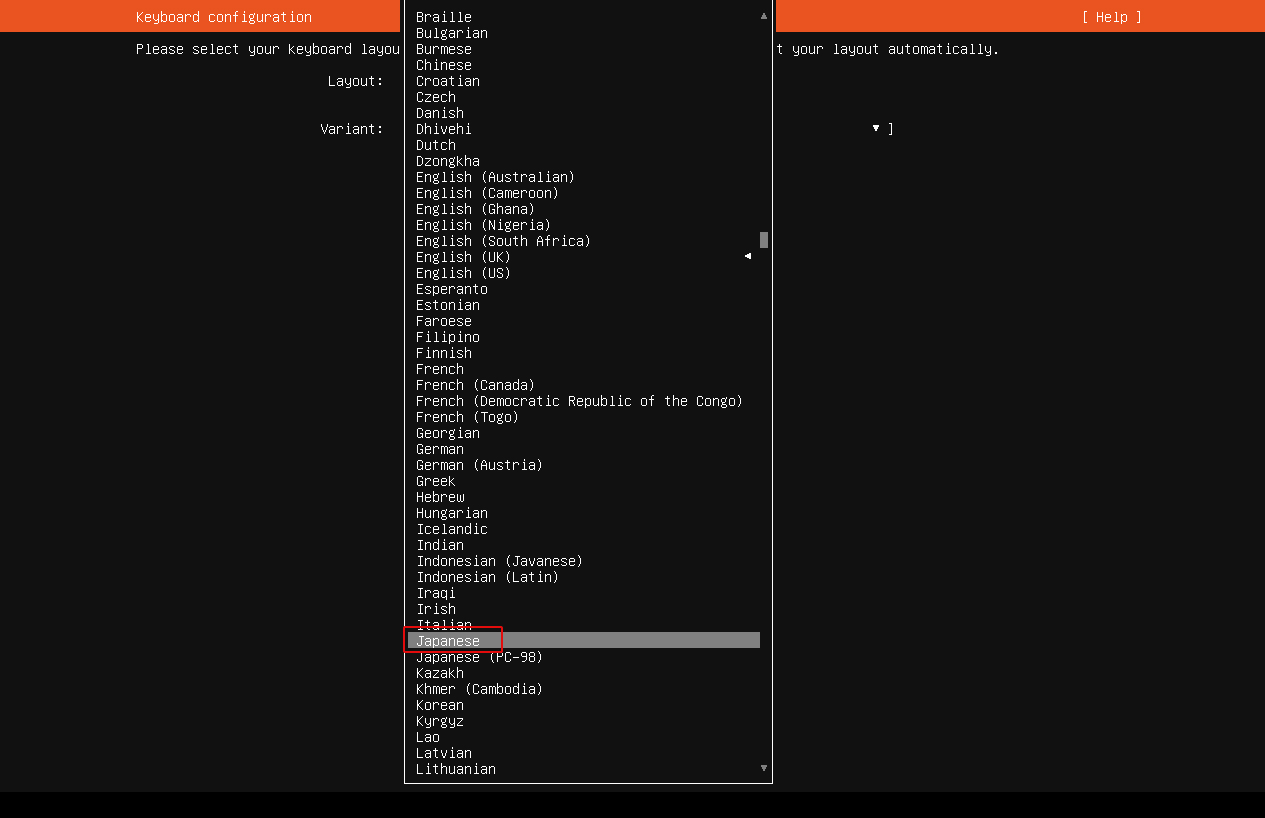
Press "Done" when the keyboard layout has been selected.
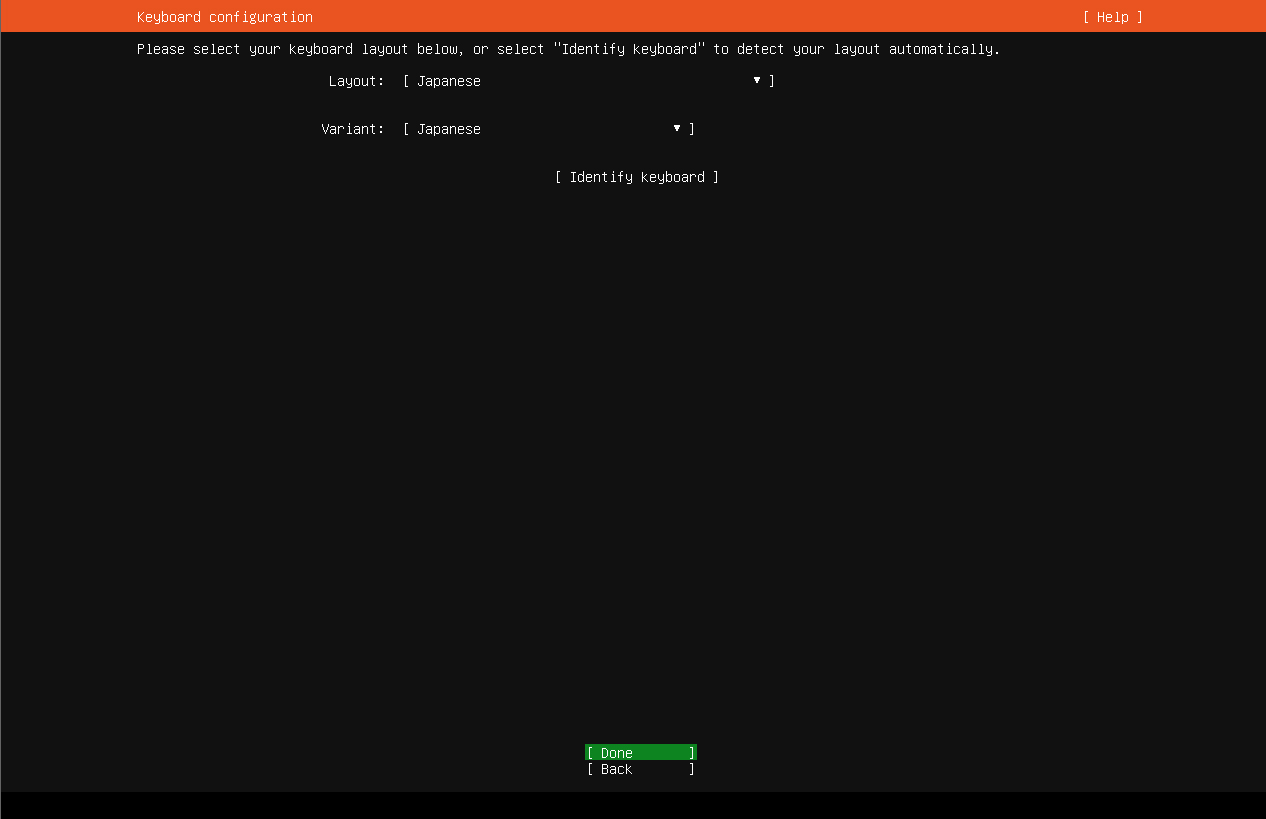
➂Select "Ubuntu Server" as the installation type.
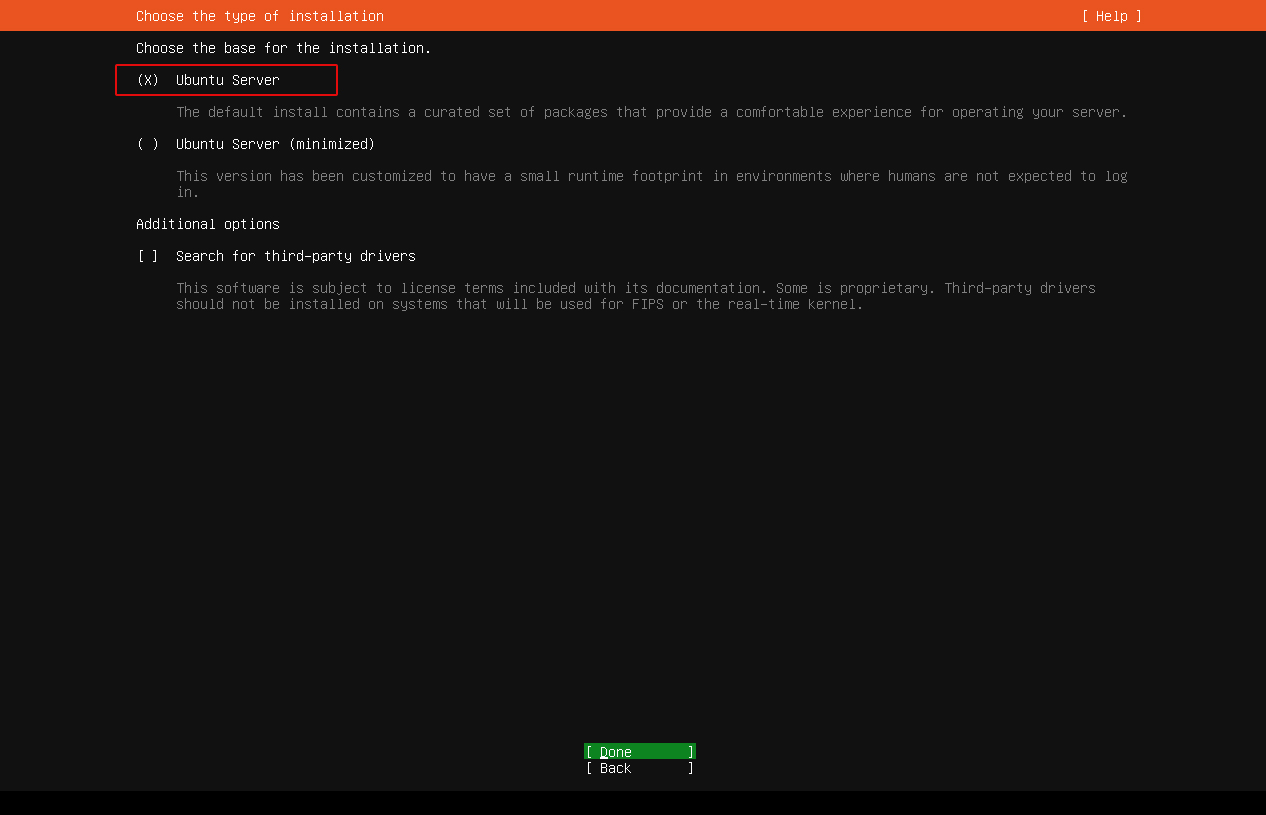
④Network settings (using a static IP address)
Select the NIC you are connecting to and press [ENTER] Select "Edit IPv4" and press Enter
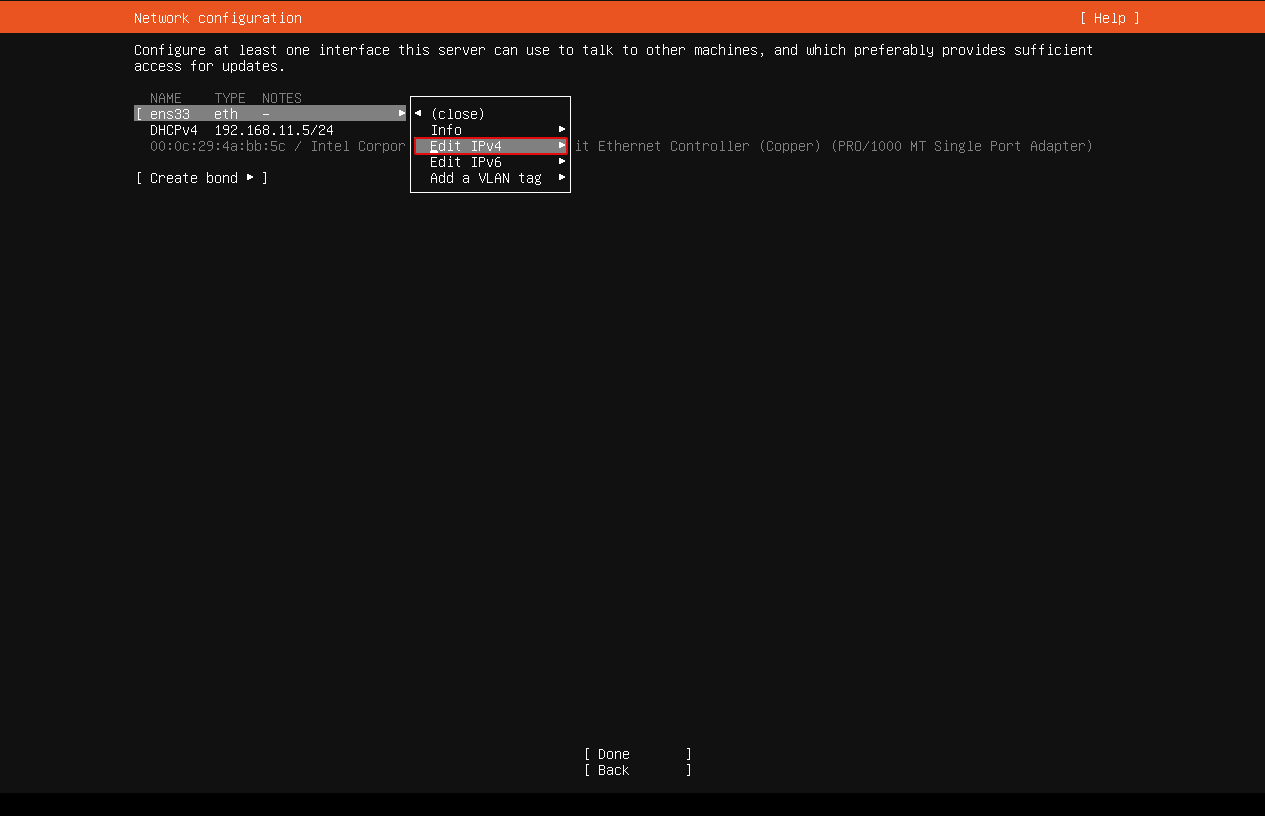
Then select "Manual" on the next screen and press Enter
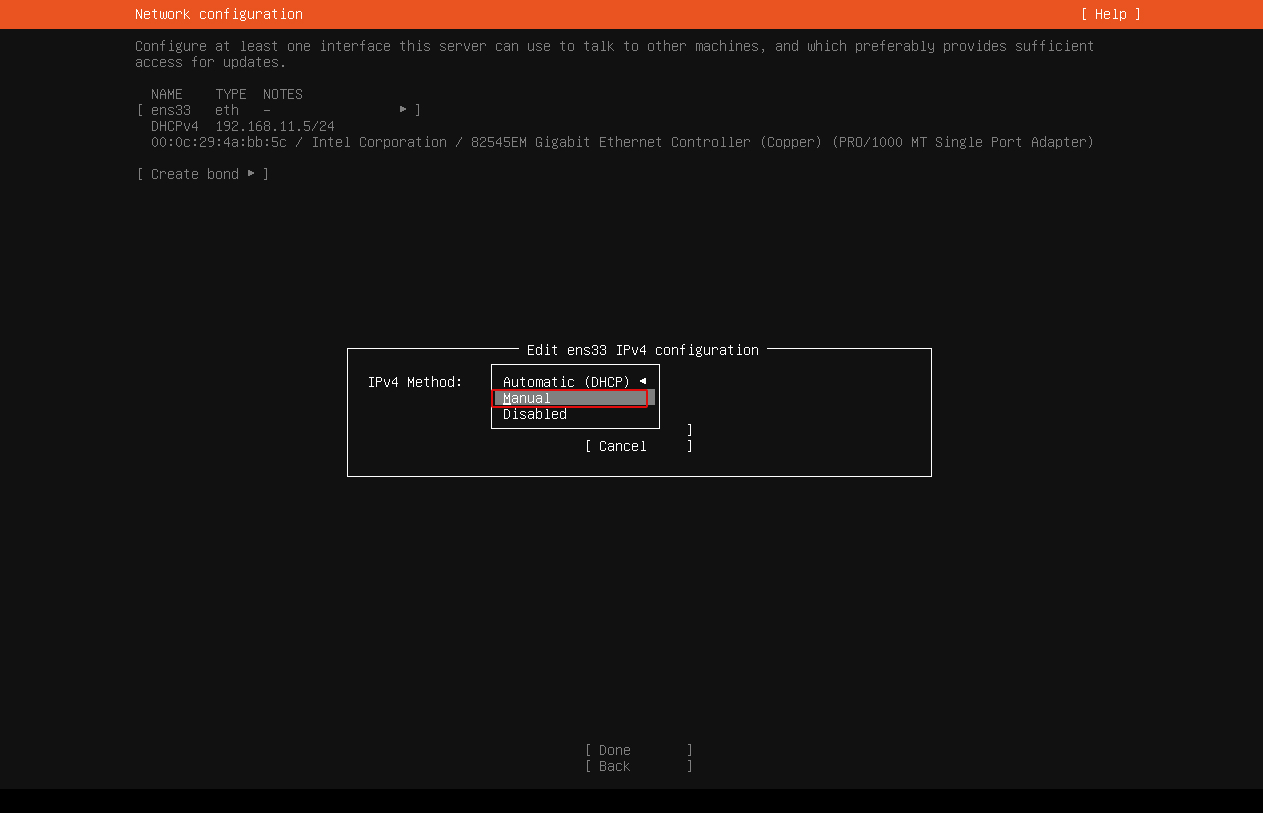
Fill in the required information.
Let's take the case where the local IP address of the server is "192.168.11.83" as an example
Method : Manual
Subnet : 192.168.11.0/24
Adddress : 192.168.11.83
Gateway : 192.168.11.1 (Usually router address)
Name Servers 192.168.11.1 (Usually router address)
Search domains Your own domain to be applied to the server
Select "Save"
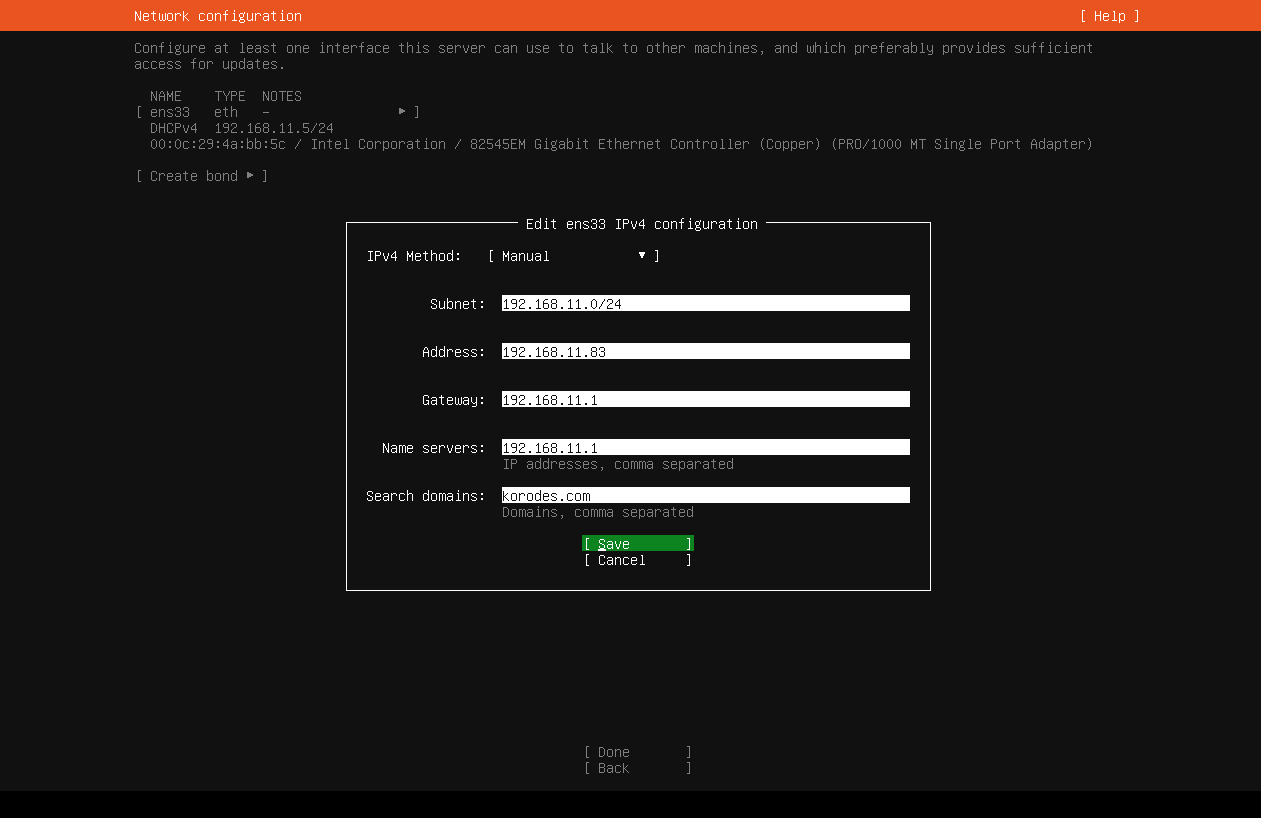
⑤Confirm that the IP address is correctly assigned and select "Done"
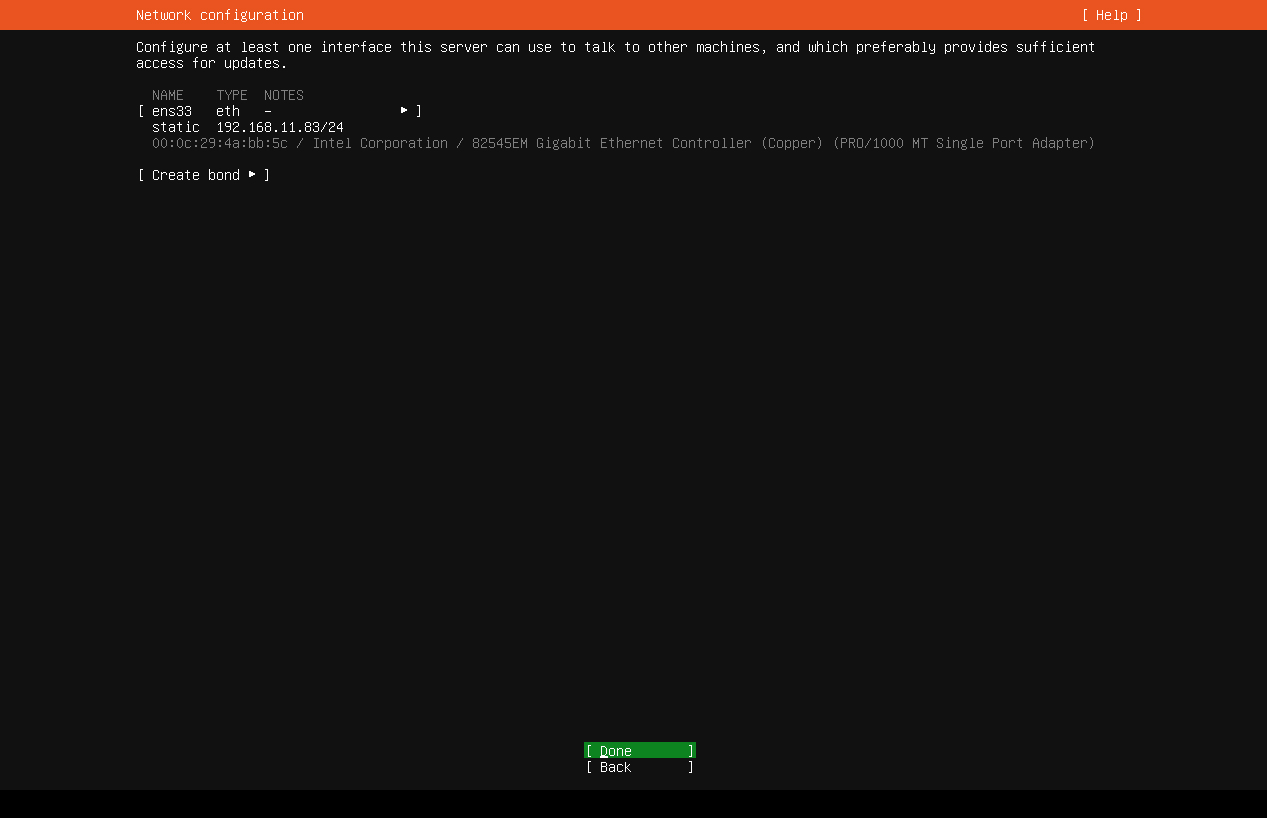
⑥If you are using a proxy server, enter the proxy server information.
If you do not use a proxy server, leave blank and select "Done".
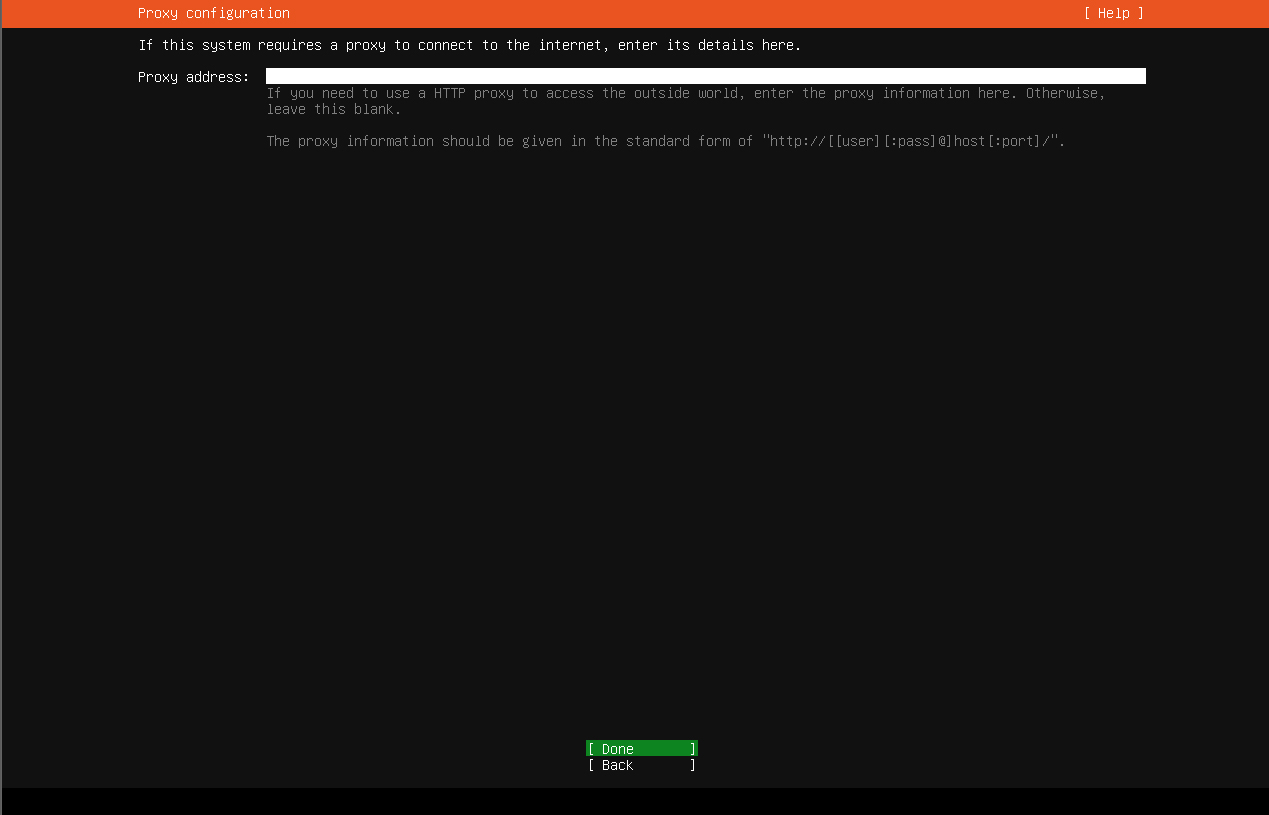
⑦Selecting a Mirror Site
Select Japanese mirror sites as much as possible. By default, mirror sites with jp will be displayed.
Enter "Done" as it is.
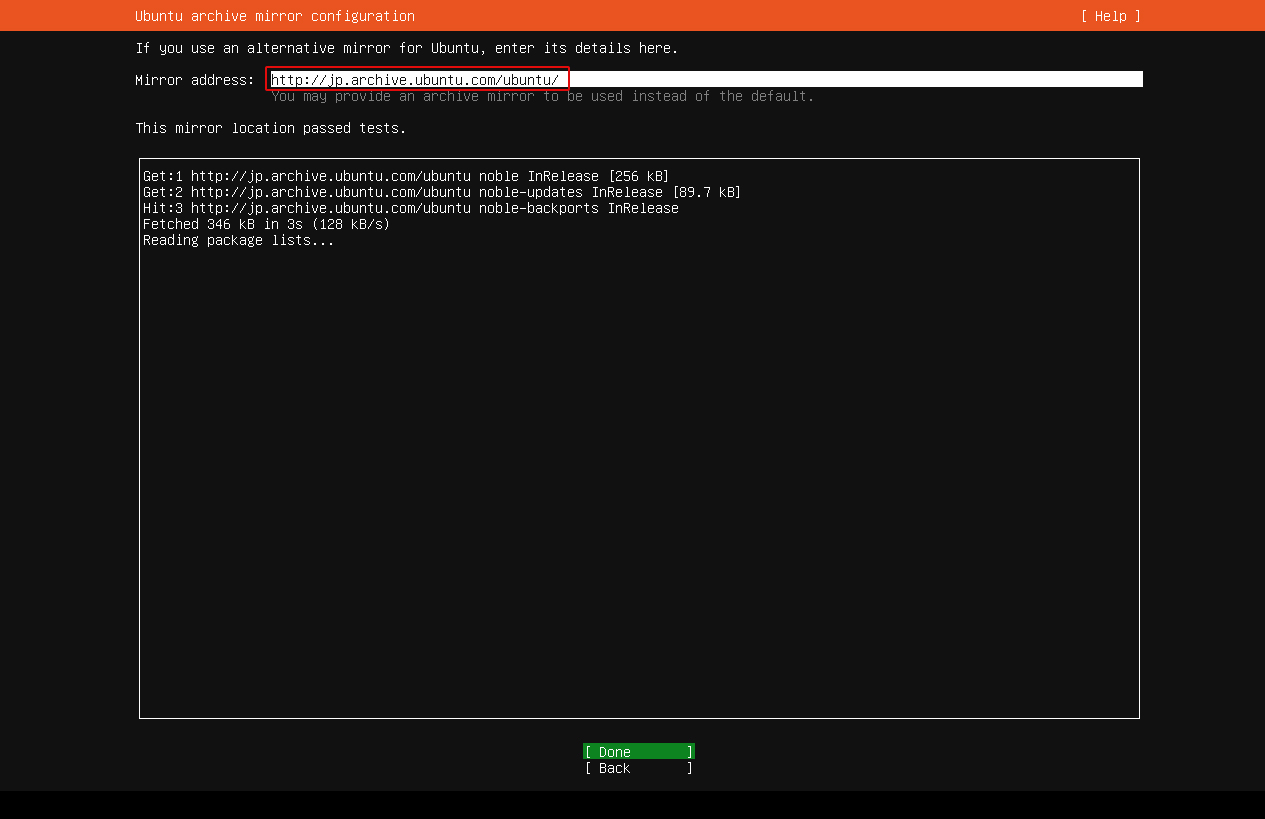
⑧Set the destination disk configuration
This time, set to automatic configuration.
Mark [Use an entire disk] if you want to set it automatically, then Done,
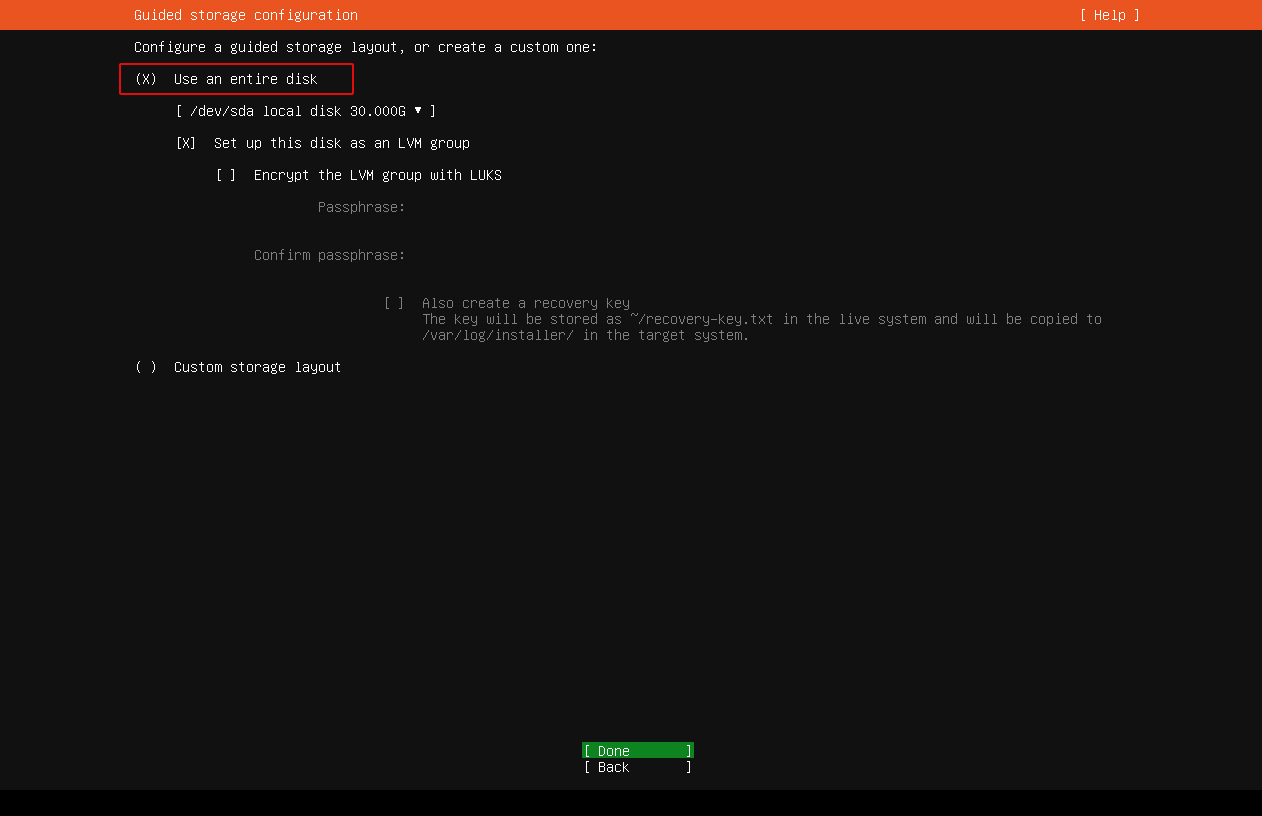
⑨Select "Done" on the confirmation screen
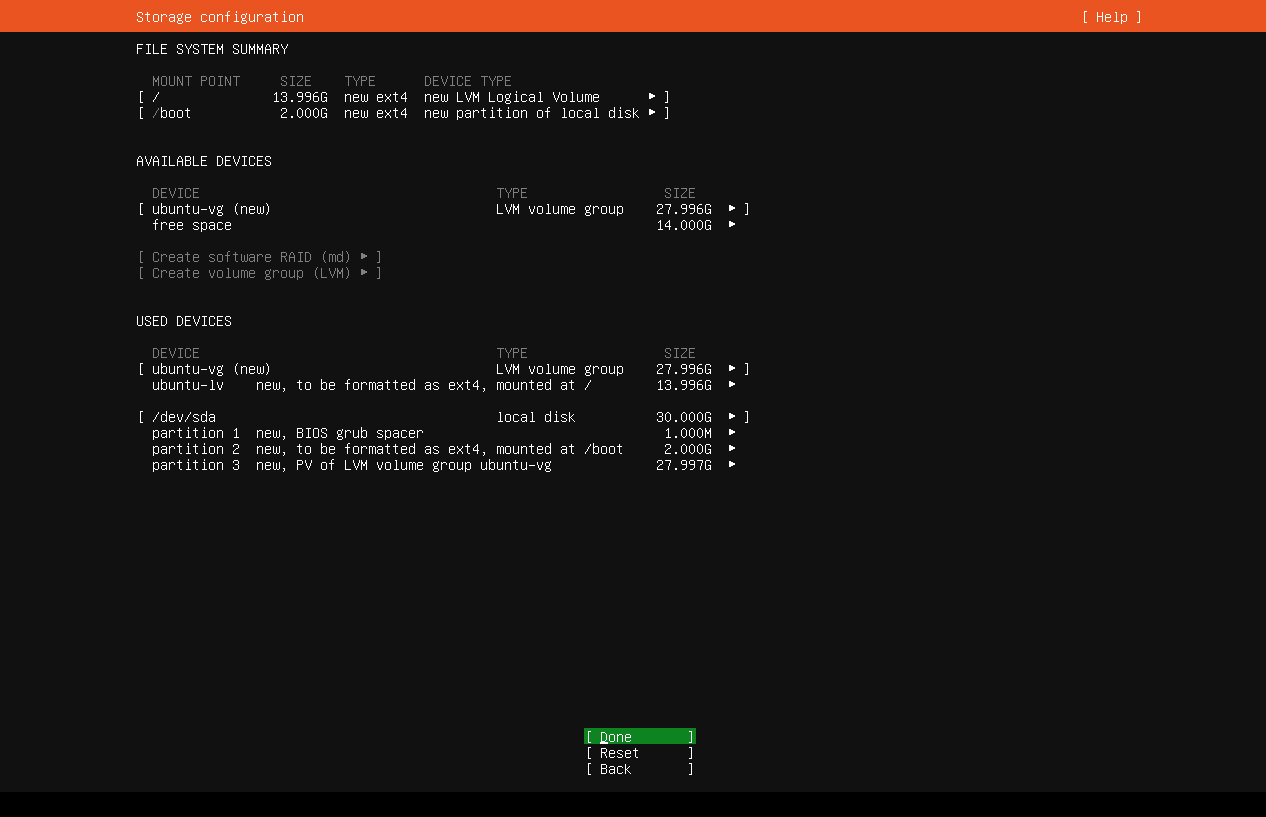
⑩Select "Continue" to confirm formatting
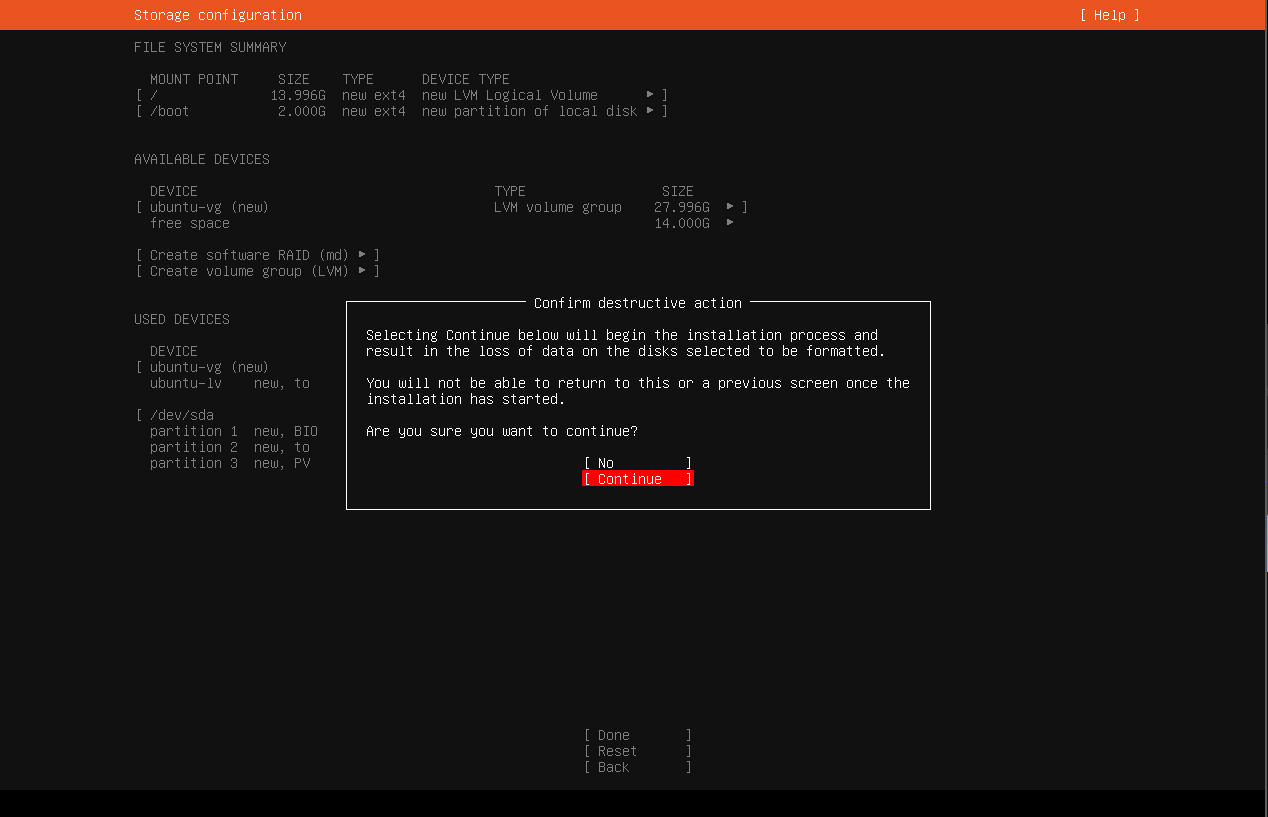
⑪Enter [User Name], [Host Name], [Password], etc. and select [Done]
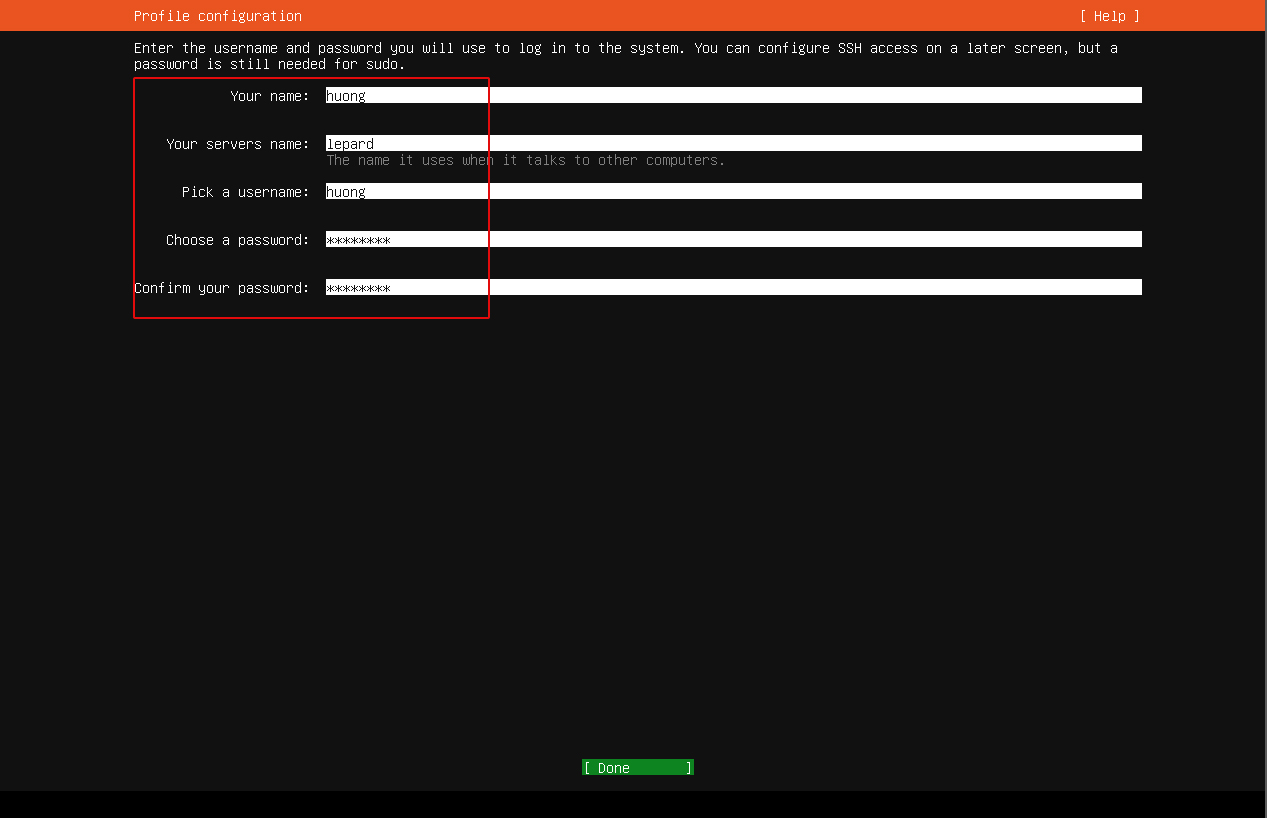
Your name : any name
Your server’s name : Host name to distinguish it from other computers
Pick a username : General user name to log in to the server
Choose a password : Password to log in as a general user
Confirm your password : Same as above Password
⑫I'm asked if I want to upgrade to Ubuntu Pro, but I'm going to skip it here.
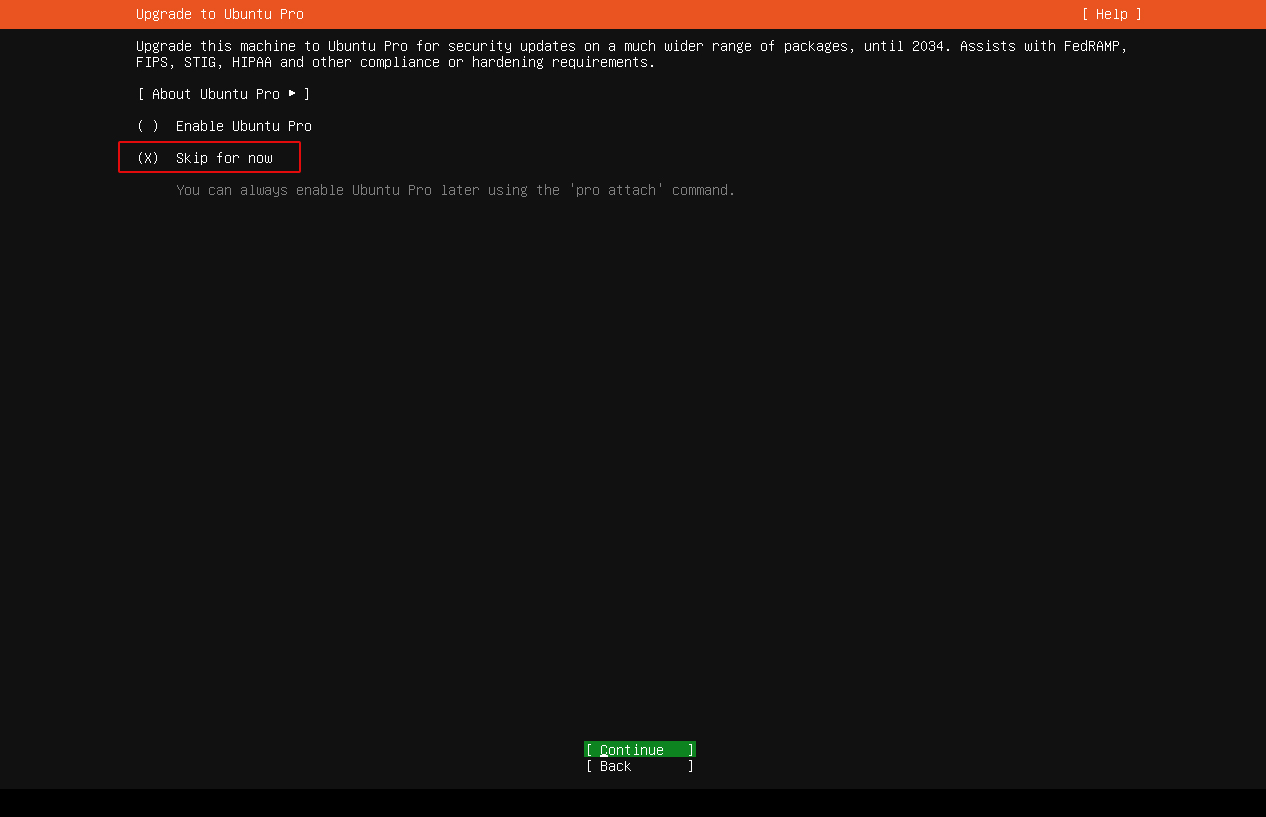
⑬Install SSH server
Mark "Install Openssh server".
Select "No" because SSH Key is not required, and Done
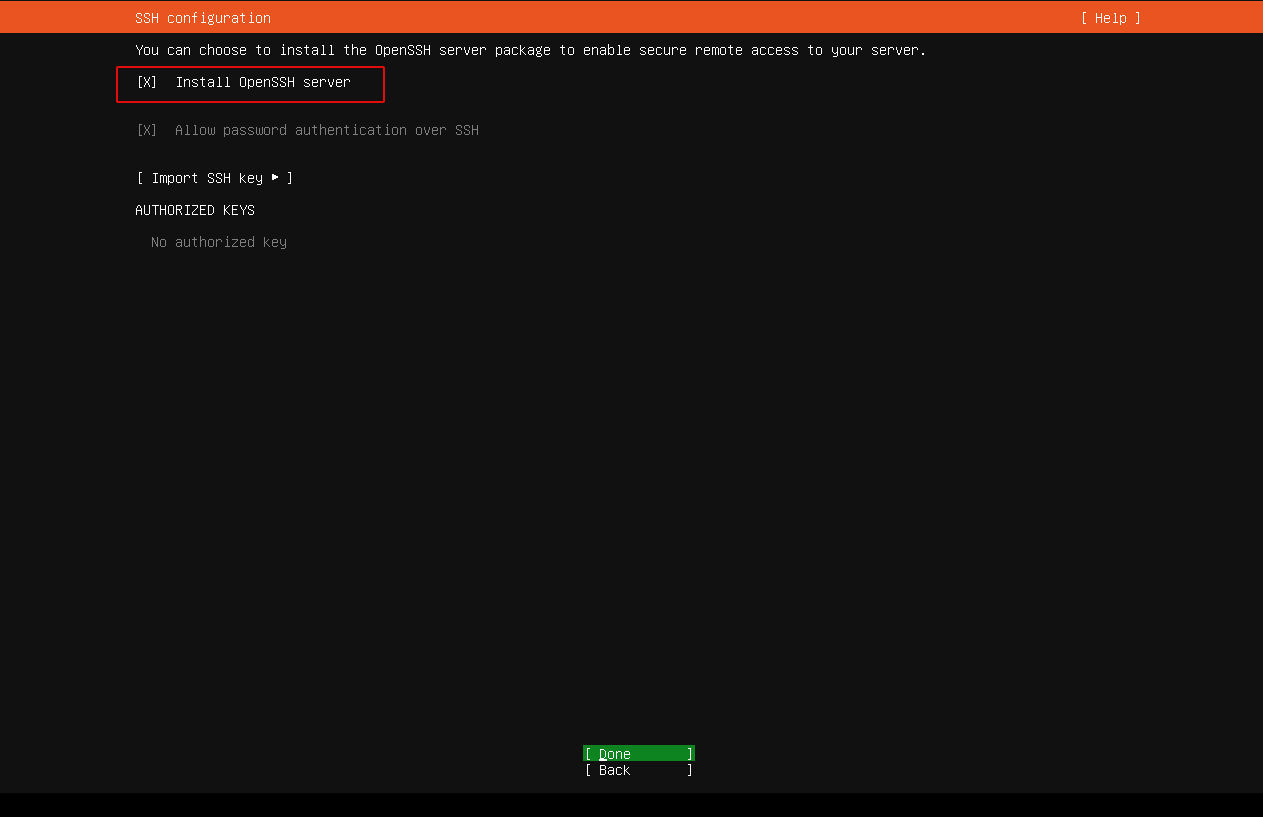
⑭Selecting packages to install
Since nothing is selected this time, Done as is.
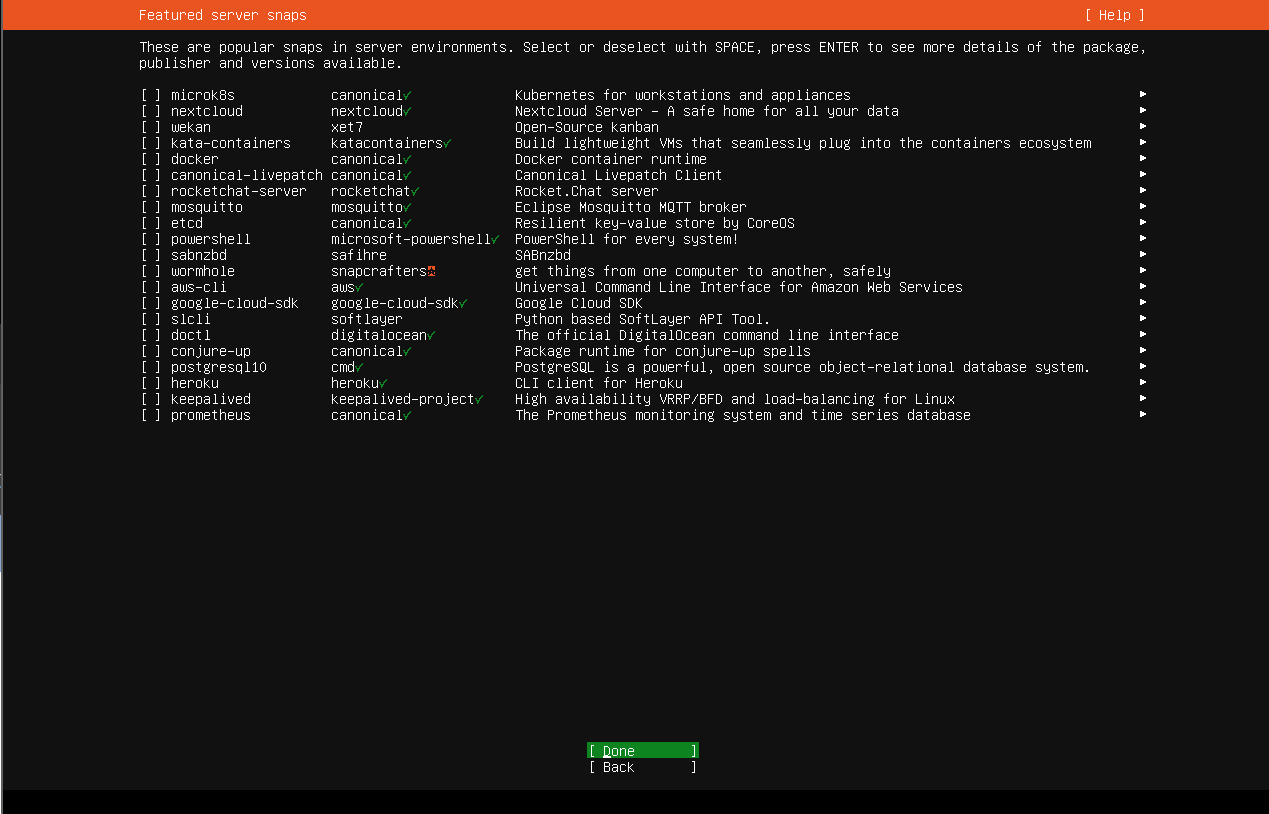
⑮Installation status will be displayed
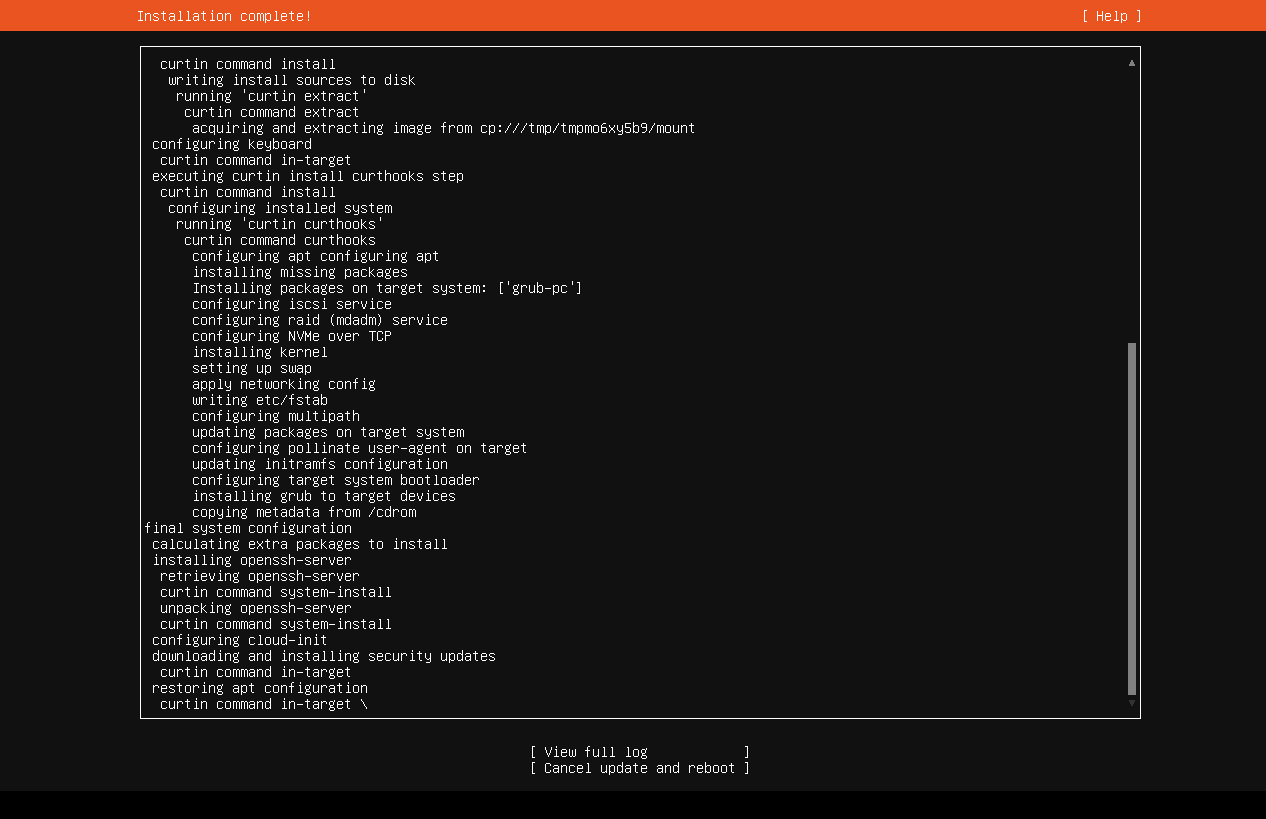
Select "Reboot NOW" after installation is complete
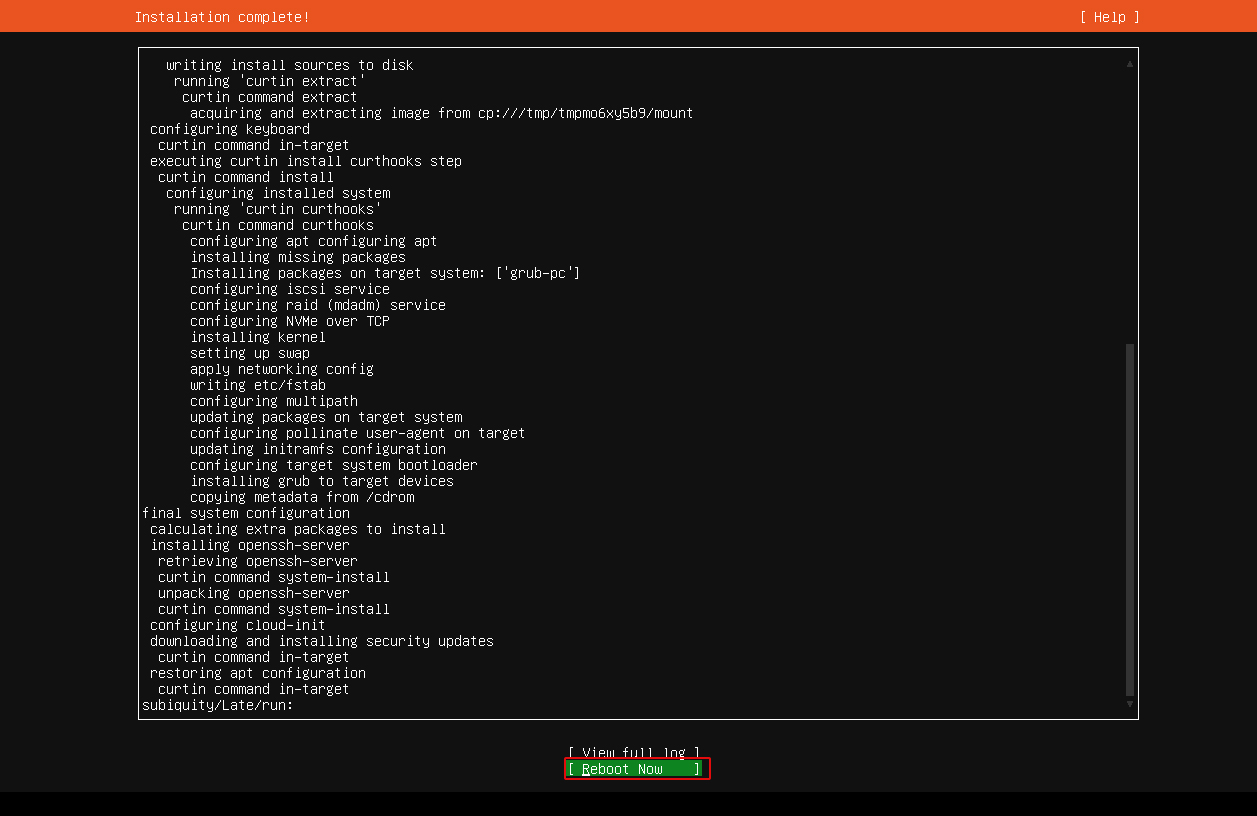
⑯Ubuntu will boot and the console will appear. If you can log in, the installation was successful.