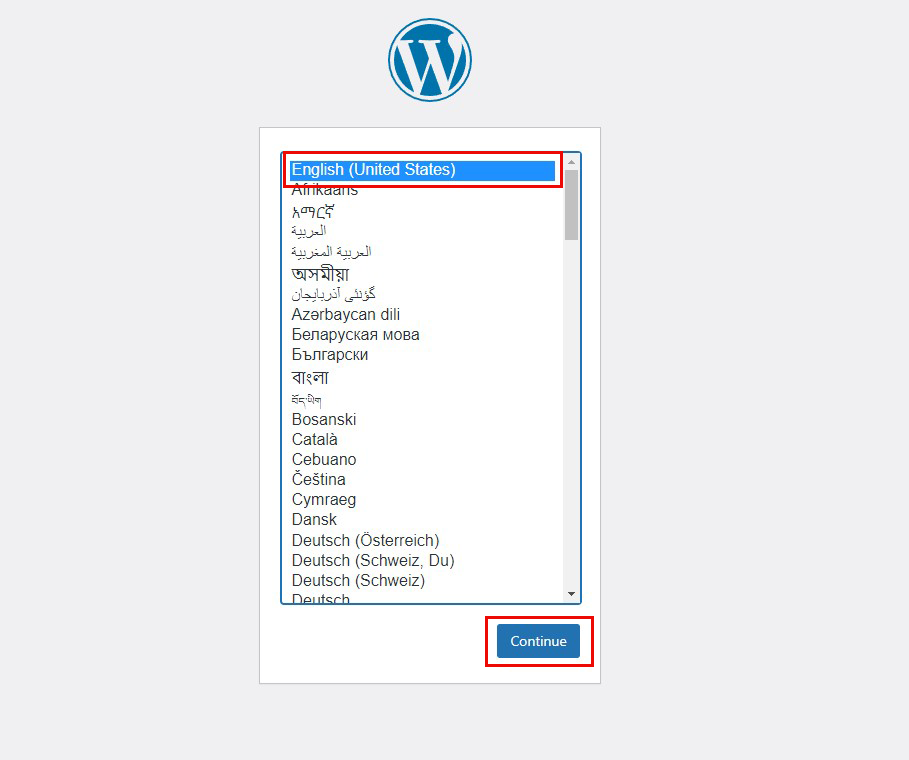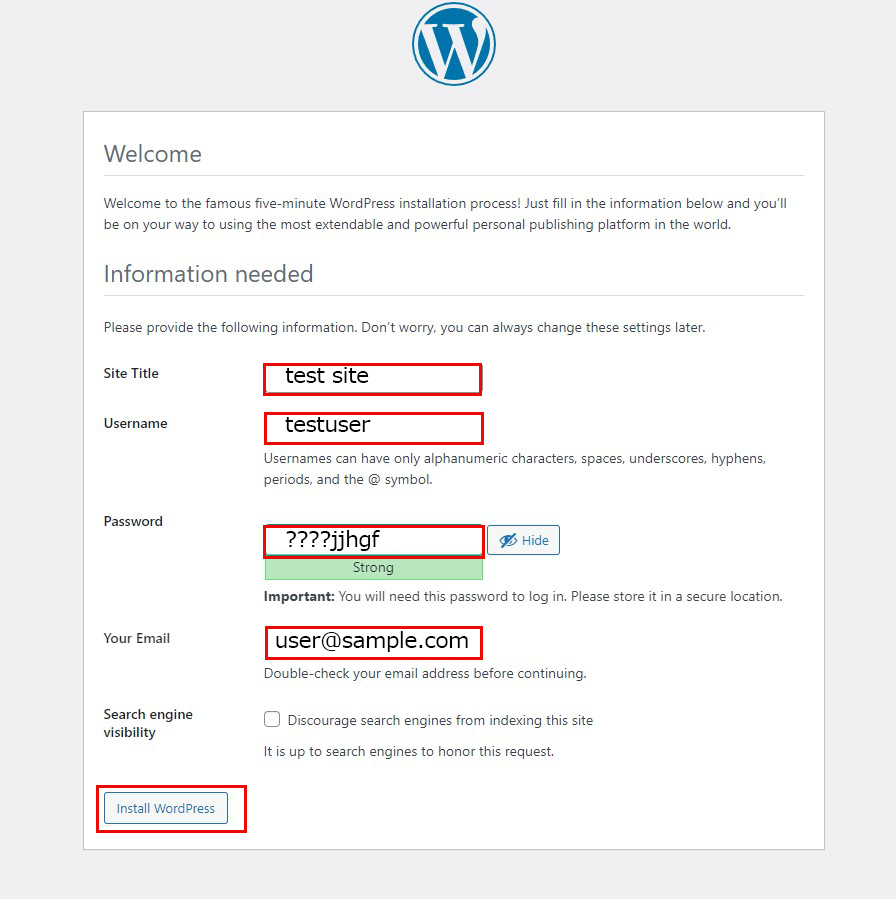Contents
Mysql8 installation
|
1 2 |
#dnf module -y install mysql:8.0 #vi /etc/my.cnf.d/charset.cnf |
|
1 2 3 4 5 6 |
# Set default character encoding # To handle 4-byte characters such as pictographs, use [utf8mb4]. [mysqld] character-set-server = utf8mb4 [client] default-character-set = utf8mb4 |
|
1 2 |
#systemctl enable --now mysqld Created symlink /etc/systemd/system/multi-user.target.wants/mysqld.service → /usr/lib/systemd/system/mysqld.service. |
Once complete, use the "mysql_secure_installation" command to set the root user password and set some basic policies
|
1 2 3 4 5 6 7 8 9 10 11 12 13 14 15 16 17 18 19 20 21 22 23 24 25 26 27 28 29 30 31 32 33 34 35 36 37 38 39 40 41 42 43 44 45 46 47 48 49 50 51 52 53 54 55 56 57 58 59 60 61 62 63 64 65 66 67 68 69 70 71 72 |
# mysql_secure_installation Securing the MySQL server deployment. Connecting to MySQL using a blank password. VALIDATE PASSWORD COMPONENT can be used to test passwords and improve security. It checks the strength of password and allows the users to set only those passwords which are secure enough. Would you like to setup VALIDATE PASSWORD component? # Enable/disable password quality check Press y|Y for Yes, any other key for No: y There are three levels of password validation policy: LOW Length >= 8 MEDIUM Length >= 8, numeric, mixed case, and special characters STRONG Length >= 8, numeric, mixed case, special characters and dictionary file # Select strength if password quality check is enabled Please enter 0 = LOW, 1 = MEDIUM and 2 = STRONG: 0 ←May be optional for each Please set the password for root here. # Set MySQL root password New password: ← Any password Re-enter new password: ← Same password again # Confirmation that the password you entered is correct Estimated strength of the password: 100 Do you wish to continue with the password provided?(Press y|Y for Yes, any other key for No) : y By default, a MySQL installation has an anonymous user, allowing anyone to log into MySQL without having to have a user account created for them. This is intended only for testing, and to make the installation go a bit smoother. You should remove them before moving into a production environment. # Whether to remove anonymous users or not Remove anonymous users? (Press y|Y for Yes, any other key for No) : y Success. Normally, root should only be allowed to connect from 'localhost'. This ensures that someone cannot guess at the root password from the network. # Disable or disable remote login for root user Disallow root login remotely? (Press y|Y for Yes, any other key for No) : y Success. By default, MySQL comes with a database named 'test' that anyone can access. This is also intended only for testing, and should be removed before moving into a production environment. # Whether to delete the test database or not Remove test database and access to it? (Press y|Y for Yes, any other key for No) : y - Dropping test database... Success. - Removing privileges on test database... Success. Reloading the privilege tables will ensure that all changes made so far will take effect immediately. # Whether to reload privileged information or not Reload privilege tables now? (Press y|Y for Yes, any other key for No) : y Success. All done! |
WordPress Installation
1. Create a database for WordPress
As an example, assume database [wp_db] database user [wp_user] password [?W123456]
|
1 2 3 4 5 6 7 8 9 10 11 12 13 14 15 16 17 18 19 20 21 22 23 24 25 26 27 28 29 30 31 32 33 34 35 36 37 38 39 40 41 42 |
# mysql -u root -p Enter password: ←Enter root password for MySQL (not shown on screen) Welcome to the MySQL monitor. Commands end with ; or \g. Your MySQL connection id is 2 Server version: 5.7.24 Source distribution Copyright (c) 2000, 2018, Oracle and/or its affiliates. All rights reserved. Oracle is a registered trademark of Oracle Corporation and/or its affiliates. Other names may be trademarks of their respective owners. Type 'help;' or '\h' for help. Type '\c' to clear the current input statement # Create a dedicated database controlled by WordPress mysql> CREATE DATABASE wp_db DEFAULT CHARACTER SET utf8 COLLATE utf8_unicode_ci; Query OK, 1 row affected (0.00 sec) # Database Check mysql> show databases; +--------------------+ | Database | +--------------------+ | information_schema | | mysql | | performance_schema | | sys | wp_db | +--------------------+ 5 rows in set (0.00 sec) # Create an account, set a password, and grant access to the database you have created mysql>CREATE USER 'wp_user'@'localhost' IDENTIFIED WITH mysql_native_password BY '?W123456'; Query OK, 0 rows affected (0.04 sec) # Informs the database that the user must have full access to the setup database mysql> GRANT ALL ON wp_db.* TO 'wp_user'@'localhost'; Query OK, 0 rows affected (0.04 sec) # Reload Authority mysql> flush privileges; # Quit mysql mysql> exit; Bye |
2.Wordpress Installation
|
1 2 3 |
# cd /var/www/html/fedora.korodes.com # wget https://wordpress.org/latest.tar.gz # tar xvf latest.tar.gz |
3.Edit WordPress configuration file
|
1 2 3 4 5 6 7 8 9 10 11 12 13 14 15 16 |
# cd wordpress/ # cp wp-config-sample.php wp-config.php # vi wp-config.php // ** Database settings - You can get this info from your web host ** // /** The name of the database for WordPress */ define('DB_NAME', 'wp_db'); /** Database username */ define('DB_USER', 'wp_user'); /** Database password */ define('DB_PASSWORD', '?W123456'); Also, add the following to the last line If you do not do this, you will be asked for FTP connection information when you add the plugin. define('FS_METHOD', 'direct'); |
4.Moving Files
①Move the expanded contents under /var/www/html/[domain name for wordpress]
|
1 2 |
# cd /var/www/html/fedora.korodes.com # mv wordpress/* . |
|
1 2 3 |
# cd /var/www/html/fedora.korodes.com # rm -R -f wordpress # rm latest.tar.gz |
Make apache the owner of the wordpress directory.
|
1 |
# chown -R daemon:daemon /var/www/html/fedora.korodes.com |
5.Starting wordpress installation
Access "http://[FQDN]/wp-admin/install.php" with a browser
Please enter your user name, password, and other necessary information to start installation.
Please enter your user name, password, and other necessary information to start installation.
If the message "Your PHP installation appears to be missing the MySQL extension which is required by WordPress."
Install the following and restart apache and mysql
|
1 2 3 |
# dnf install php-mysqlnd # systemctl restart mysqld # systemctl restart httpd |