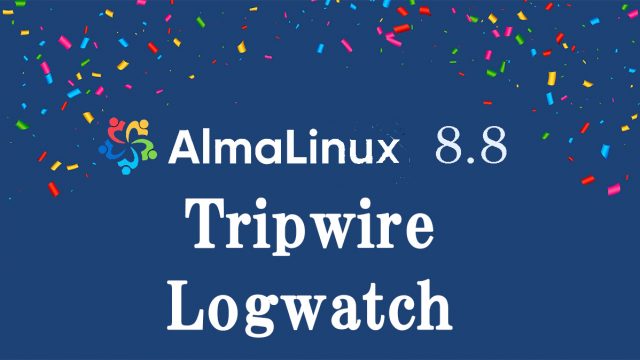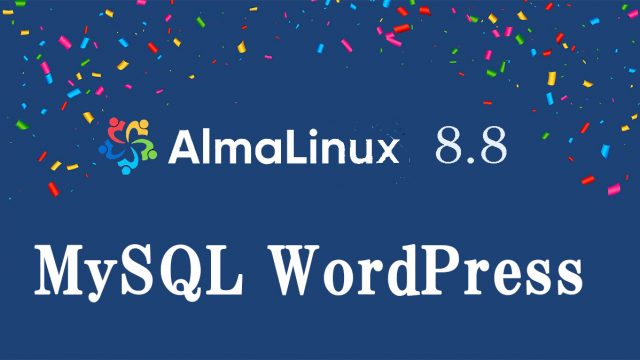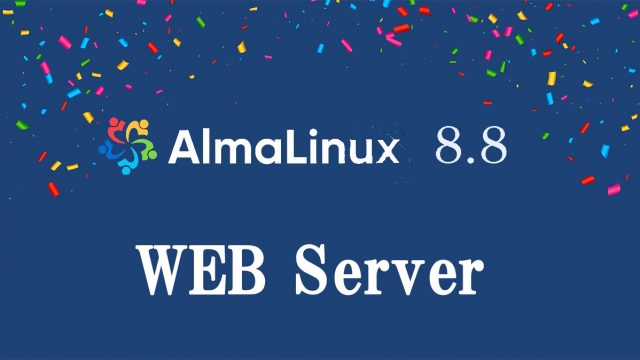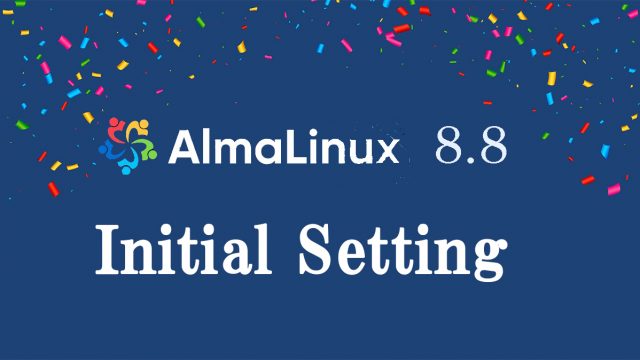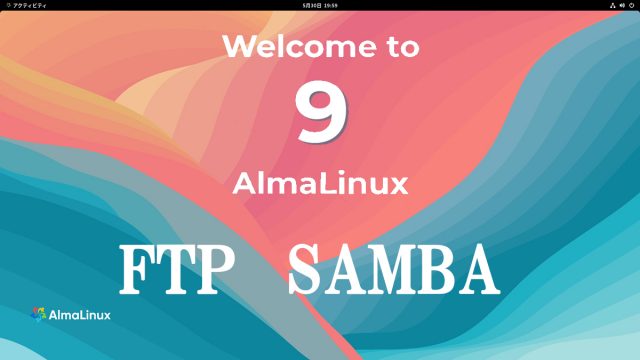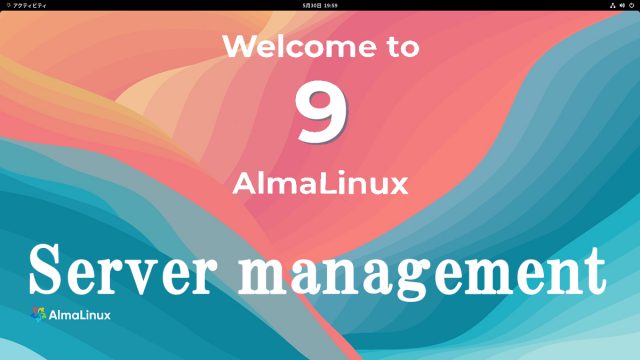Almalinux8.6_en
Almalinux8.6_en AlmaLinux 8.6 : OS Install
AlmaLinux 8.6 InstallAlmaLinux OS is a project launched by CloudLinux in the US as an alternative to CentOS.Currently, the AlmaLinux OS Foundation is the development parent organization.AlmaLinux OS 8.6 is a Linux distribution compatible with "Red Hat Enterprise Linux 8"