 OracleLinux10.0_en
OracleLinux10.0_en OracleLinux10.0 : System Backup and Restore
1. Backup under /var/www/html①Create backup script fileConte...
 OracleLinux10.0_en
OracleLinux10.0_en  OracleLinux9.5_en
OracleLinux9.5_en  MiracleLinux9.6_en
MiracleLinux9.6_en  MiracleLinux9.6_en
MiracleLinux9.6_en  MiracleLinux9.6_en
MiracleLinux9.6_en  MiracleLinux9.6_en
MiracleLinux9.6_en 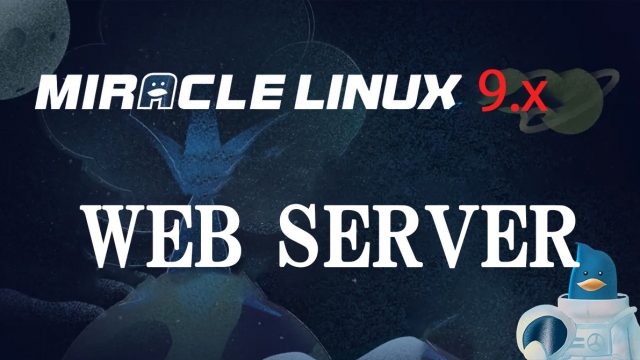 MiracleLinux9.6_en
MiracleLinux9.6_en  MiracleLinux9.6_en
MiracleLinux9.6_en  MiracleLinux9.6_en
MiracleLinux9.6_en  MiracleLinux9.6_en
MiracleLinux9.6_en  MiracleLinux9.6_en
MiracleLinux9.6_en  MiracleLinux9.6_en
MiracleLinux9.6_en  MiracleLinux9.6_en
MiracleLinux9.6_en  MiracleLinux9.6_en
MiracleLinux9.6_en  CentOS10_en
CentOS10_en