 FreeBSD15.0_en
FreeBSD15.0_en FreeBSD15.0 : Initial Setup (Vim Installation, SSH Security Measures, Firewall, NTP Server)
1. Vim InstallInstall Vim, which you are familiar with as an...
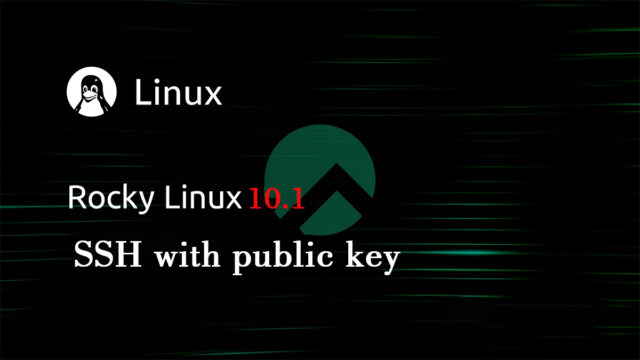 Rocky Linux10.1_en
Rocky Linux10.1_en  Rocky Linux10.1_en
Rocky Linux10.1_en  Rocky Linux10.1_en
Rocky Linux10.1_en  Almalinux10.1_en
Almalinux10.1_en 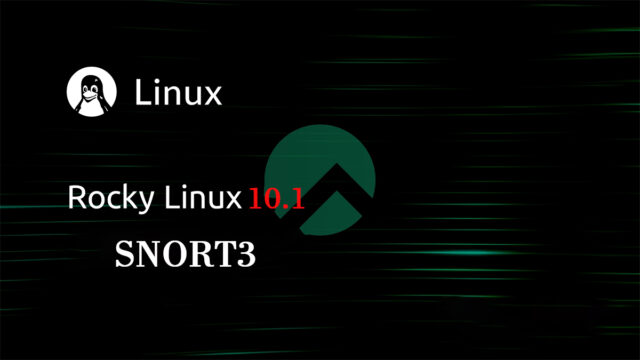 Rocky Linux10.1_en
Rocky Linux10.1_en  Almalinux10.1_en
Almalinux10.1_en  Rocky Linux10.1_en
Rocky Linux10.1_en  Rocky Linux10.1_en
Rocky Linux10.1_en 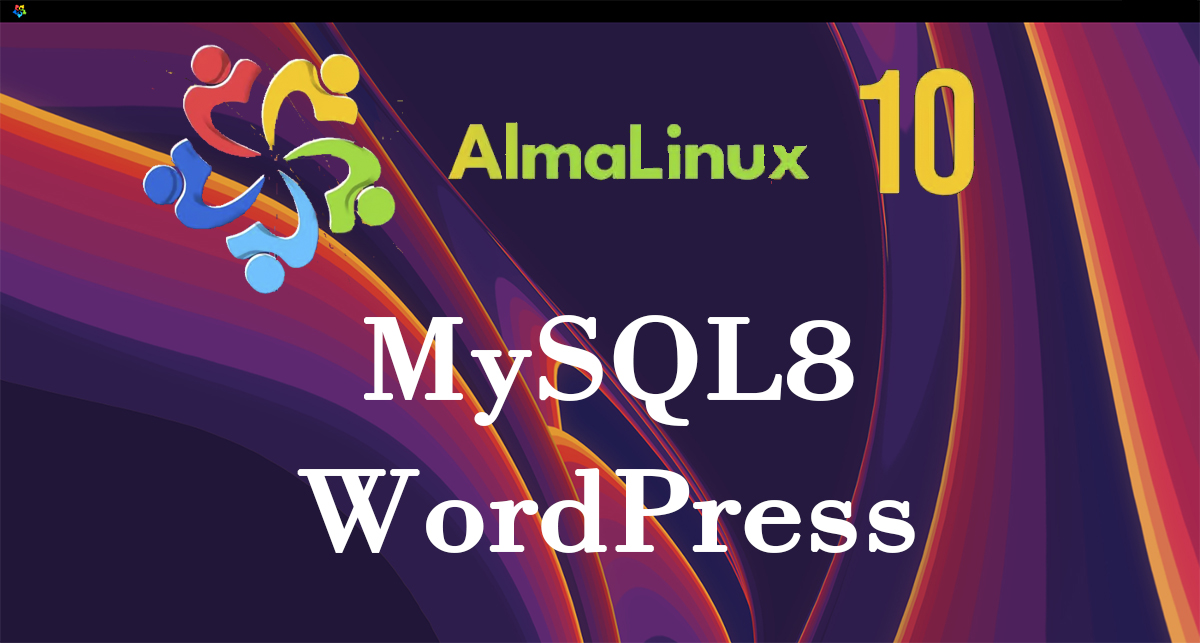 Almalinux10.1_en
Almalinux10.1_en  Rocky Linux10.1_en
Rocky Linux10.1_en  Rocky Linux10.1_en
Rocky Linux10.1_en 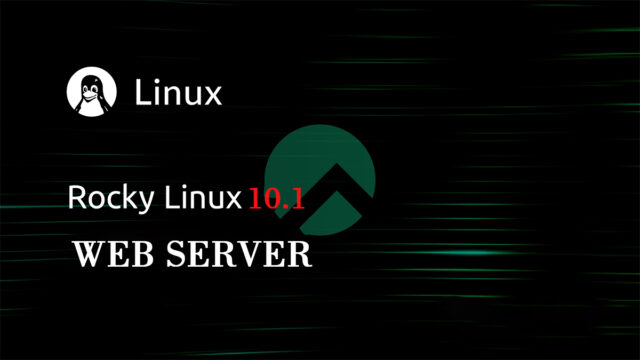 Rocky Linux10.1_en
Rocky Linux10.1_en