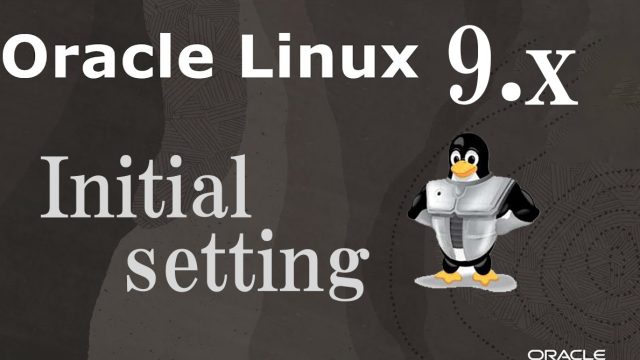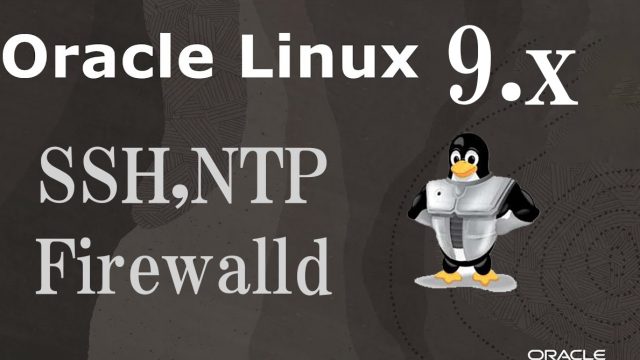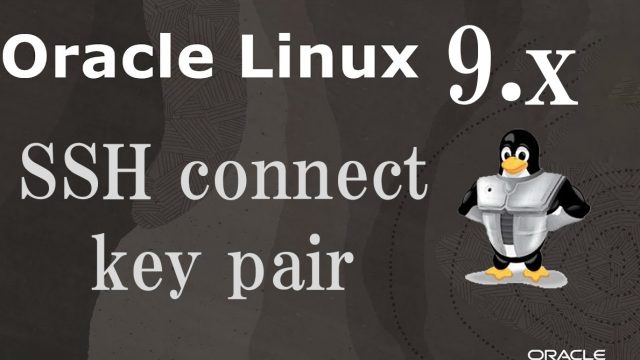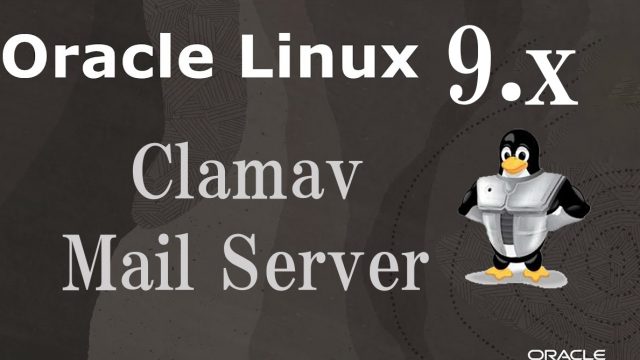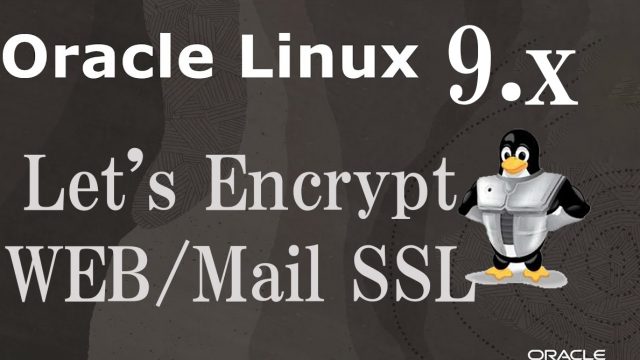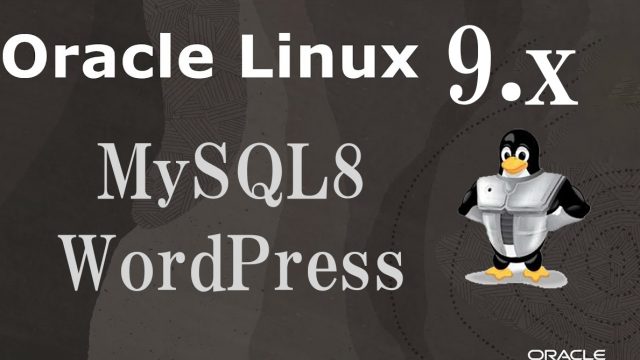OracleLinux9.1-en
OracleLinux9.1-en OracleLinux9.1 : Suricata , SNORT Install
SuricataSURICATA IDS/IPS is an open source IDS that monitors communications on the network and detects suspicious traffic.The basic mechanism is signature-based, so it can detect predefined unauthorized communications. Suricata is also characterized by its ability to provide protection as well as detection.1.advance preparation①Activate the EPEL RepositorySNORTSnort is an open source network intrusion detection system that can perform real-time traffic analysis and packet logging on IP networks.It can perform "protocol analysis," "content search," and "matching" and can be used to detect a variety of attacks such as buffer overflows, stealth port scans, CGI attacks, SMB probes, OS fingerprinting attempts, semantic URL attacks, and server message block probes. detection.