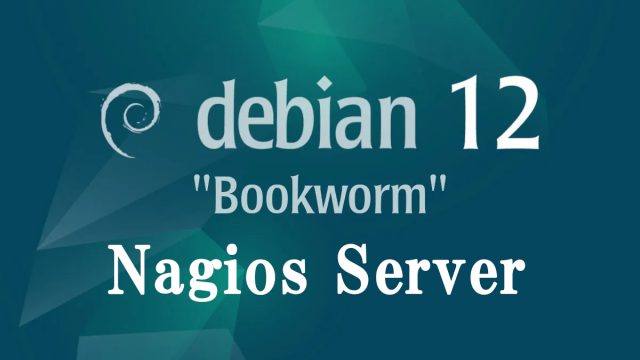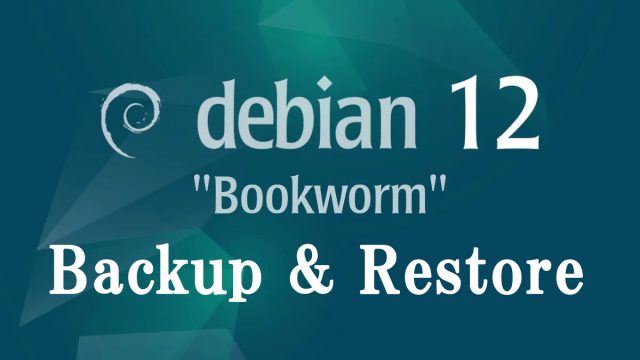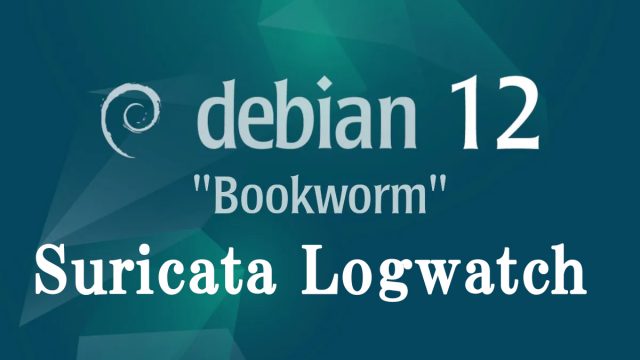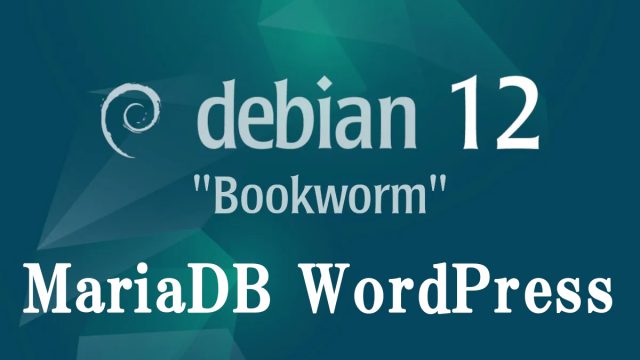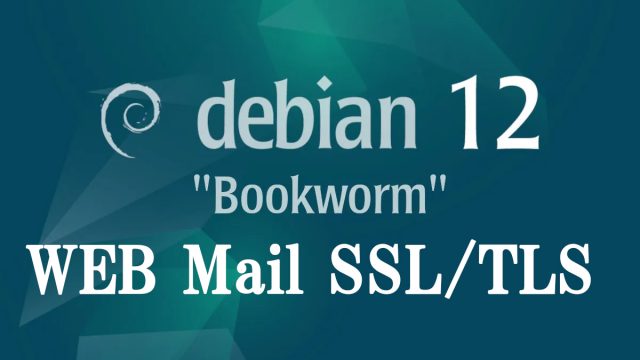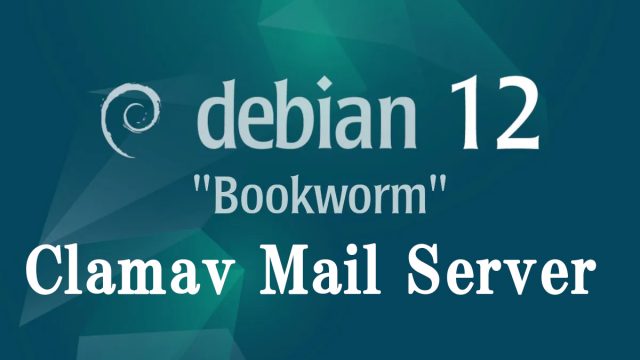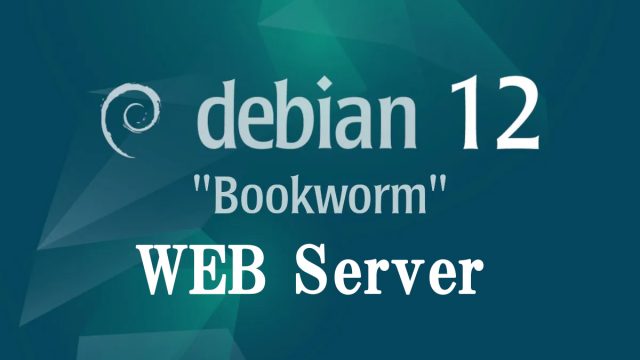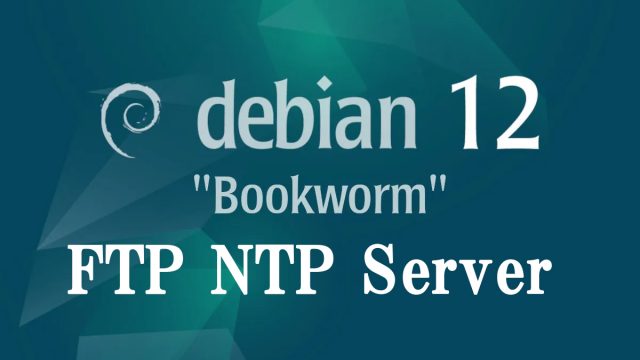Debian12.1 : Nagios Server , Tripwire Install
Open source integrated monitoring software "Nagios Server" installedNagios is an open source monitoring solution running on Linux.Nagios is designed to periodically check critical network, application, or server parameters.These parameters include microprocessor load, number of running processes, log files, disk and memory usage, as well as many other services such as SMTP (Simple Mail Transfer Protocol), HTTP (Hypertext Transfer Protocol), POP3 (Post Office Protocol 3), etc. can be checked.These parameters require a microprocessor load, a database such as PHP or MySQL to run Nagois, and a web server such as Apache or Nginx. We will proceed under the assumption that all of these have already been configured
 Debian11.5_en
Debian11.5_en