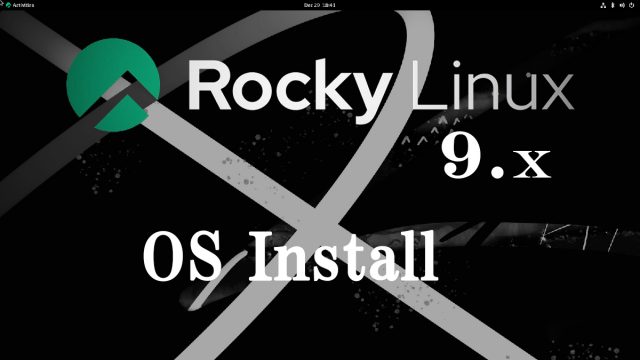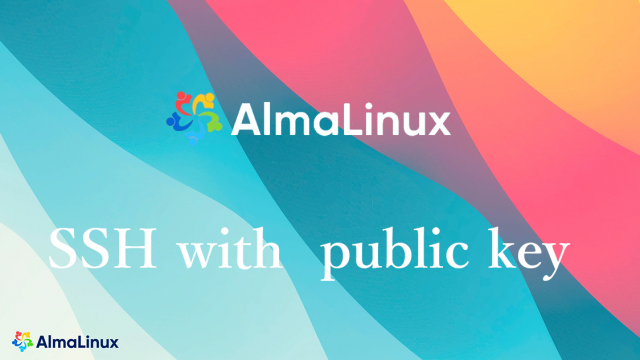Rocky Linux9.4_en
Rocky Linux9.4_en Rocky Linux9.4 : SSH、firewalld 、NTP Server
1.Remote connection via SSHSSH is a service for connecting remotely to a server and is basically running immediately after the OS is installed, but the default settings are somewhat insecure.Here we will configure the default settings to increase the security of ssh connections.1.1 Edit SSH service configuration fileModify the configuration file to change the SSH service settings.The SSH service configuration file is "/etc/ssh/sshd_config".2.Firewall (firewalld) settingsThe firewall is set to firewalld as default and is enabled during OS installation.4.NTP ServerBuild an NTP server to synchronize the server time with Japan Standard Time