 Ubuntu23.04_en
Ubuntu23.04_en Ubuntu Server23.04 : disk usage check script , Logwatch
1. Introduce disk usage check script1.1 Script Creation2. Log analysis tool Logwatch installed2.1 Install logwatch
 Ubuntu23.04_en
Ubuntu23.04_en  Ubuntu23.04_en
Ubuntu23.04_en  Ubuntu22.04_en
Ubuntu22.04_en  Ubuntu23.04_en
Ubuntu23.04_en  Ubuntu23.04_en
Ubuntu23.04_en  Ubuntu23.04_en
Ubuntu23.04_en  Ubuntu23.04_en
Ubuntu23.04_en  Ubuntu23.04_en
Ubuntu23.04_en  Ubuntu23.04_en
Ubuntu23.04_en  Ubuntu23.04_en
Ubuntu23.04_en  Ubuntu23.04_en
Ubuntu23.04_en  Ubuntu23.04_en
Ubuntu23.04_en  Slackware 15.0_en
Slackware 15.0_en 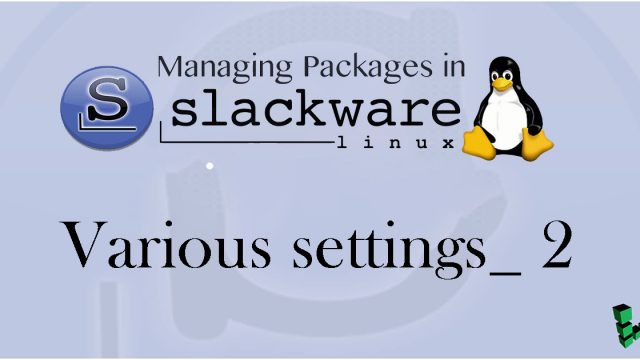 Slackware 15.0_en
Slackware 15.0_en 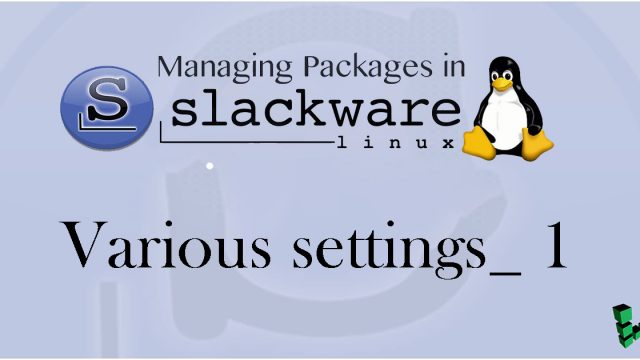 Slackware 15.0_en
Slackware 15.0_en