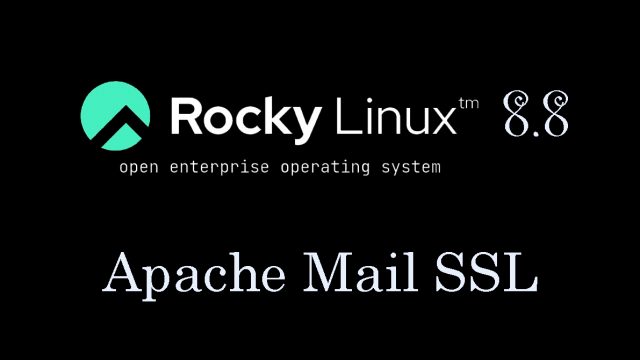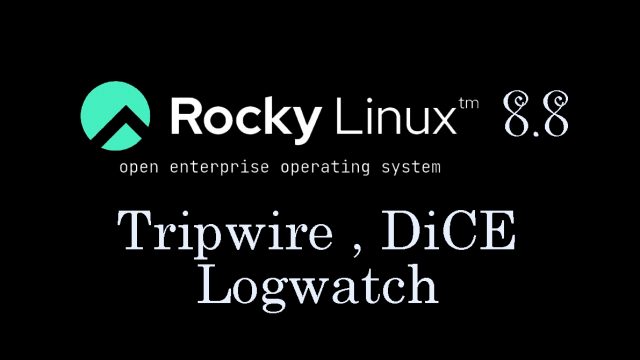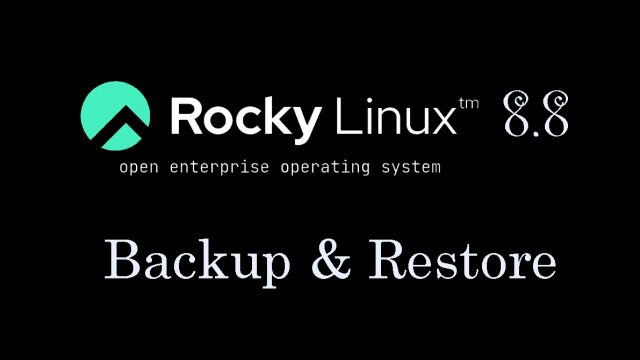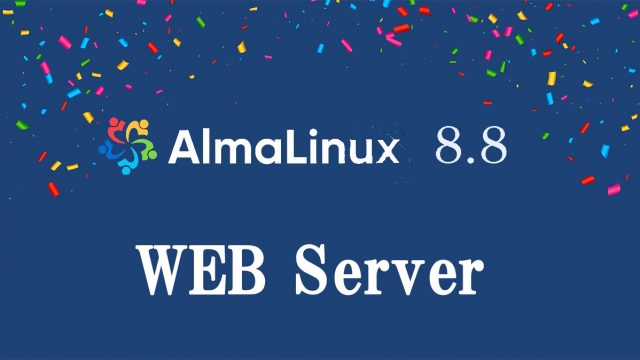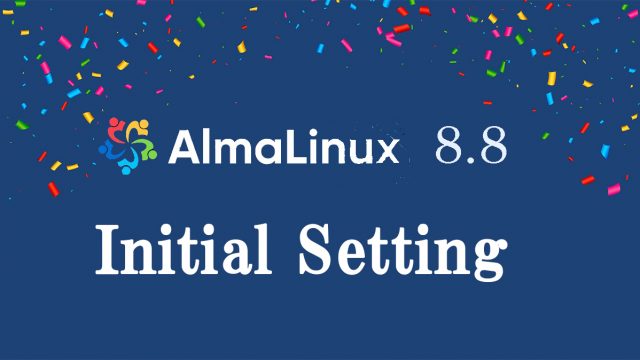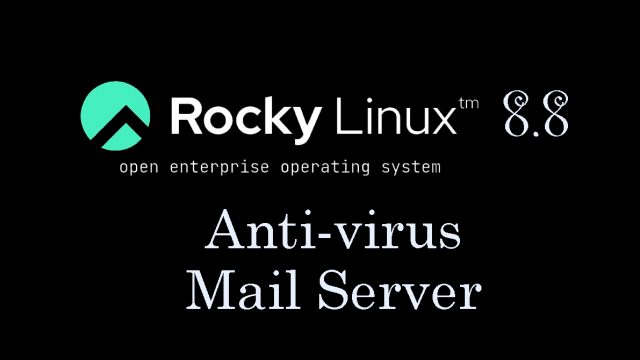 Rocly Linux8.8_en
Rocly Linux8.8_en RockyLinux8.8 : Anti-virus(Clamav) , Mail Server
Clamav (anti-virus software)Install1.Clam AntiVirus InstallMail Server Install1. Postfix1.1 InstallInstall Postfix and build an SMTP serverMail Server : Postfix + Clamav + Amavisd+SpamAssassin1.Real-time scanning of e-mails①Amavisd ,Clamav Server install