Contents
1. Install Mysql8
First, make sure the server is up to date.
Update the server package
|
1 2 |
# zypper ref # zypper up -y |
1.1 Mysql8 install
①Importing the MySQL 8.0 repository
Download the RPM repository
Download the RPM repository
|
1 |
# wget https://dev.mysql.com/get/mysql80-community-release-sl15-4.noarch.rpm |
Import the downloaded repository
|
1 |
# rpm -ivh mysql80-community-release-sl15-4.noarch.rpm |
Importing GPG keys
|
1 |
# rpm --import /etc/RPM-GPG-KEY-mysql |
Update the repository
|
1 |
# zypper refresh |
②Check the information on the listed packages.
Make sure you have the required version of mysql.
Make sure you have the required version of mysql.
|
1 2 3 4 5 6 7 8 9 10 11 12 13 14 15 16 17 18 19 20 21 22 23 24 25 26 |
# zypper info mysql-community-server Loading repository data... Reading installed packages... Information for package mysql-community-server: ----------------------------------------------- Repository : MySQL 8.0 Community Server Name : mysql-community-server Version : 8.0.27-1.sl15 Arch : x86_64 Vendor : Oracle and/or its affiliates Installed Size : 2.83 GiB Installed : Yes Status : up-to-date Source package : mysql-community-8.0.27-1.sl15.src Summary : A very fast and reliable SQL database server Description : The MySQL(TM) software delivers a very fast, multi-threaded, multi-user, and robust SQL (Structured Query Language) database server. MySQL Server is intended for mission-critical, heavy-load production systems as well as for embedding into mass-deployed software. MySQL is a trademark of Oracle and/or its affiliates ・・・・Abbreviation・・・ This package includes the MySQL server binary as well as related utilities to run and administer a MySQL server. |
③Install mysql server.
|
1 |
# zypper install mysql-community-server |
④Make sure it is installed.
|
1 2 3 4 5 6 7 8 9 10 11 12 13 14 15 16 17 18 19 20 21 22 23 24 25 26 |
# rpm -qi mysql-community-server Name : mysql-community-server Version : 8.0.27 Release : 1.sl15 Architecture: x86_64 Install Date: Fri Jan 7 22:45:00 2022 Group : Applications/Databases Size : 3039099718 License : Copyright (c) 2000, 2021, Oracle and/or its affiliates. Under GPLv2 license as shown in the Description field. Signature : DSA/SHA256, Wed Sep 29 16:36:37 2021, Key ID 8c718d3b5072e1f5 Source RPM : mysql-community-8.0.27-1.sl15.src.rpm Build Date : Wed Sep 29 00:13:00 2021 Build Host : pb2-opensuse15-01.appad3iad.mysql2iad.oraclevcn.com Relocations : (not relocatable) Packager : MySQL Release Engineering <mysql-build@oss.oracle.com> Vendor : Oracle and/or its affiliates URL : http://www.mysql.com/ Summary : A very fast and reliable SQL database server Description : ・・・・・Abbreviation・・・・ This package includes the MySQL server binary as well as related utilities to run and administer a MySQL server. Distribution: (none) ⑤Start and enable the mysql service |
|
1 |
# systemctl start mysql |
Make the service start on reboot.
|
1 |
# systemctl enable mysql |
Check the status of the service and make sure it is actually running.
|
1 2 3 4 5 6 7 8 9 10 11 12 13 14 15 |
# systemctl status mysql ● mysql.service - MySQL Server Loaded: loaded (/usr/lib/systemd/system/mysql.service; enabled; vendor pre> Active: active (running) since Sat 2022-01-08 08:21:14 JST; 1h 11min ago Docs: man:mysqld(8) http://dev.mysql.com/doc/refman/en/using-systemd.html Process: 1412 ExecStartPre=/usr/bin/mysqld_pre_systemd (code=exited, status> Main PID: 1484 (mysqld) Status: "Server is operational" Tasks: 37 (limit: 2308) CGroup: /system.slice/mysql.service mq1484 /usr/sbin/mysqld Jan 08 08:21:07 Lepard systemd[1]: Starting MySQL Server... Jan 08 08:21:14 Lepard systemd[1]: Started MySQL Server. |
Active: active (running) Indicates that the service is running
⑥View MySQL 8 service logs
Use the journalctl command
|
1 2 |
# journalctl -u mysql -xe # tail -f /var/log/mysql/mysqld.log |
⑦Security of mysql installation
Change the password for the root user of the Mysql server.
Check the 'temporary password' after installation and make a note of it.
Check the 'temporary password' after installation and make a note of it.
|
1 2 |
# grep 'temporary password' /var/log/mysql/mysqld.log 2022-01-07T13:59:50.849820Z 6 [Note] [MY-010454] [Server] A temporary password is generated for root@localhost: 8LvNl4sjV9=1 |
Log in with a temporary password (8LvNl4sjV9=1), change the root password as soon as possible, and set a custom password for the superuser account.
|
1 2 3 4 5 6 7 8 9 10 11 12 13 14 15 |
# mysql -u root -p Enter password: 'temporary password' Welcome to the MySQL monitor. Commands end with ; or \g. Your MySQL connection id is 17 Server version: 8.0.27 Copyright (c) 2000, 2021, Oracle and/or its affiliates. Oracle is a registered trademark of Oracle Corporation and/or its affiliates. Other names may be trademarks of their respective owners. Type 'help;' or '\h' for help. Type '\c' to clear the current input statement. mysql> ALTER USER 'root'@'localhost' IDENTIFIED BY 'Any new root password'; Query OK, 0 rows affected (0.02 sec) exit Bye |
|
1 2 |
# mysql -V mysql Ver 8.0.27 for Linux on x86_64 (MySQL Community Server - GPL) |
|
1 2 3 4 5 6 7 8 9 10 11 12 13 14 15 16 17 18 19 20 21 22 23 24 |
# mysql -u root -p Enter password: Welcome to the MySQL monitor. Commands end with ; or \g. Your MySQL connection id is 17 Server version: 8.0.27 Copyright (c) 2000, 2021, Oracle and/or its affiliates. Oracle is a registered trademark of Oracle Corporation and/or its affiliates. Other names may be trademarks of their respective owners. Type 'help;' or '\h' for help. Type '\c' to clear the current input statement. mysql> select version(); ← Check mysql version +-----------+ | version() | +-----------+ | 8.0.27 | +-----------+ 1 row in set (0.00 sec) mysql> exit; Bye |
1.2 Example of creating Mysql8 database and user
Try to create a user, password, and database for wordpress to install in the following
database : wp_db
user : wp_user
password : ?WHxx333Yo
database : wp_db
user : wp_user
password : ?WHxx333Yo
|
1 2 3 4 5 6 7 8 9 10 11 12 13 14 15 16 17 18 19 |
# mysql -u root -p ① Create a database mysql> create database wp_db; Query OK, 0 rows affected (0.14 sec) ➁Create user mysql> create user 'wp_user'@'localhost' identified with mysql_native_password by '?WHxx333Yo'; Query OK, 0 rows affected (0.14 sec) ➂Setting user rights mysql> grant all on wp_db.* to wp_user@'localhost' with grant option; Query OK, 0 rows affected (0.14 sec) ④Settings reflect mysql> flush privileges; Query OK, 0 rows affected (0.22 sec) mysql>exit Bye |
2. Install WordPress
2.1 Install required libraries
|
1 |
# zypper install php-gd php-pdo php-mysql php-mbstring php-simplexml php-curl apache2-mod_php7 |
2.2 Download and install WordPress
|
1 2 3 |
# cd /srv/www/htdocs/[web directory] # wget http://ja.wordpress.org/latest-ja.tar.gz # tar zxvf latest-ja.tar.gz |
2.3 Edit the configuration file
|
1 2 |
# cd /srv/www/htdocs/[web directory]/wordpress/ # cp wp-config-sample.php wp-config.php |
|
1 2 3 4 5 6 7 8 9 10 11 |
# vi wp-config.php define('DB_NAME', 'wp_db'); define('DB_USER', 'wp_user'); define('DB_PASSWORD', '?WHxx333Yo'); #Add the following to the last line. #When you add a plugin, you will be asked for FTP connection information. define('FS_METHOD', 'direct'); |
|
1 2 |
# cd /srv/www/htdocs/[web directory] # mv wordpress/* . |
After confirming that the files have been moved, delete the wordpress directory and the downloaded latest-ja.tar.gz.
|
1 2 3 |
# cd /srv/www/htdocs/[web directory] # rm -Rf wordpress # rm latest-ja.tar.gz |
Make apache the owner of the wordpress directory.
|
1 2 |
# chown -R wwwrun:wwwrun /srv/www/htdocs/[web directory] # chmod 775 -R /srv/www/htdocs/[web directory] |
|
1 |
# systemctl restart apache2 |
2.4 startup confirmation
Connect to http://<server name>/wp-admin/install.php with a browser, enter your user name, password and other necessary information, and start the installation.
Normally, this will bring up the initial installation screen, including the "User Name" and "Password" to access the WordPress administration screen as shown below.
Site Title : Any title
Username : Any Name
Password : Any password
Your Email : Administrator's email address
Click "Install WordPress.
Normally, this will bring up the initial installation screen, including the "User Name" and "Password" to access the WordPress administration screen as shown below.
Site Title : Any title
Username : Any Name
Password : Any password
Your Email : Administrator's email address
Click "Install WordPress.
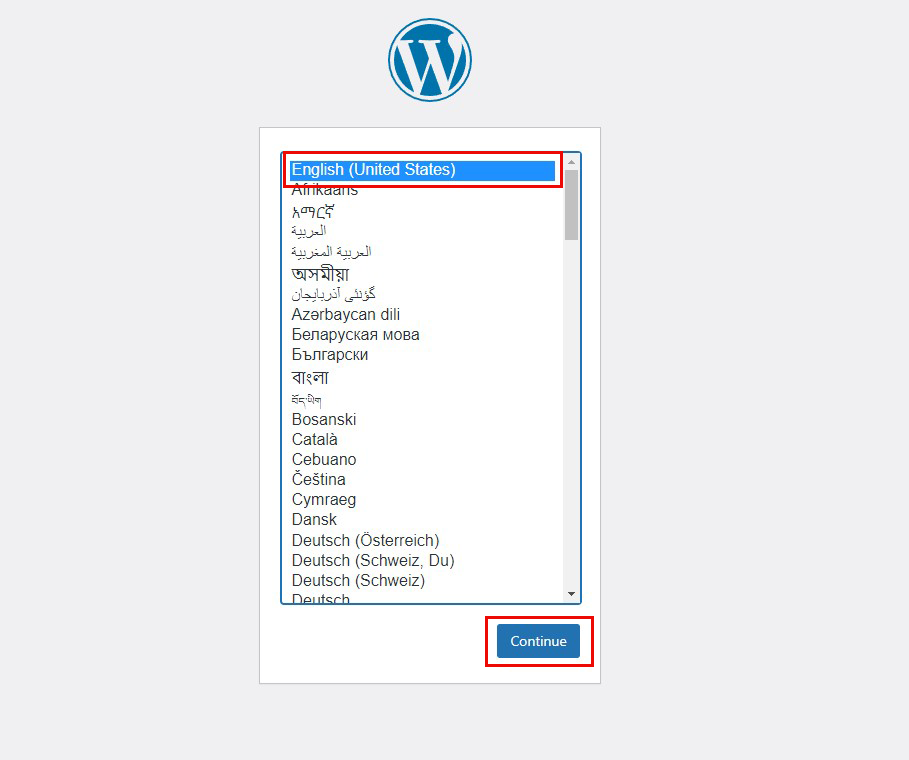
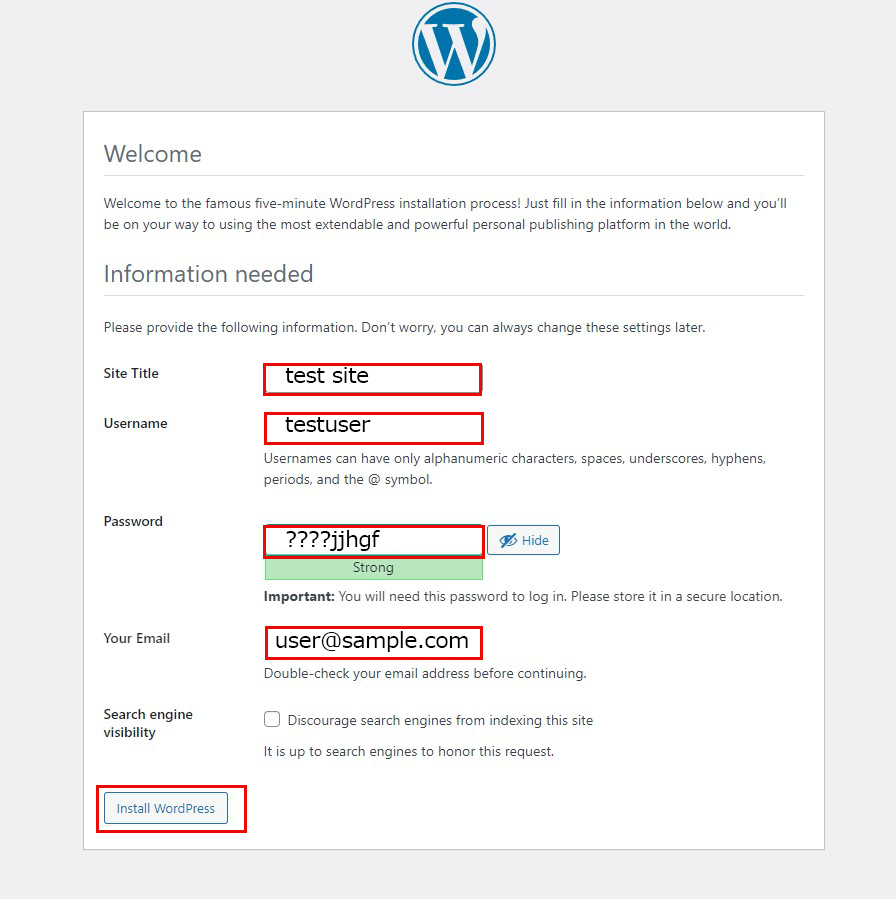
If the database name, user name, and password settings in wp-config.php are correct and you get a "Database Connection Error" message, change the settings in wp-config.php to
define( 'WP_DEBUG', true ); change it to true and check the part of the message that is displayed.
In most cases, this is due to a misconfiguration, but in some cases you may need to change the following
In wp-config.php, on line 38, where the hostname is setdefine( 'DB_HOST', 'localhost');
First, find out where mysql.sock is installed.
In this case, the file is installed in /var/lib/mysql/mysql.sock, so change it as followsdefine( 'DB_HOST', 'localhost:/var/lib/mysql/mysql.sock');
define( 'WP_DEBUG', true ); change it to true and check the part of the message that is displayed.
In most cases, this is due to a misconfiguration, but in some cases you may need to change the following
In wp-config.php, on line 38, where the hostname is setdefine( 'DB_HOST', 'localhost');
First, find out where mysql.sock is installed.
In this case, the file is installed in /var/lib/mysql/mysql.sock, so change it as followsdefine( 'DB_HOST', 'localhost:/var/lib/mysql/mysql.sock');

