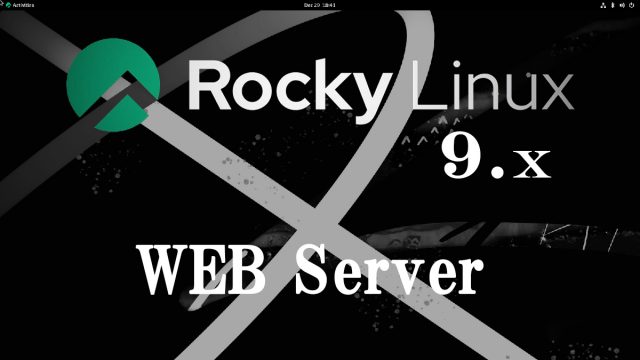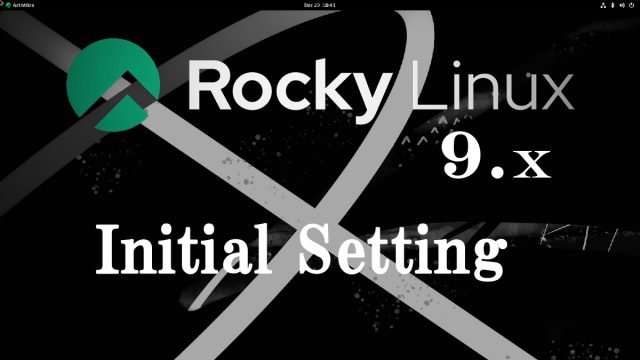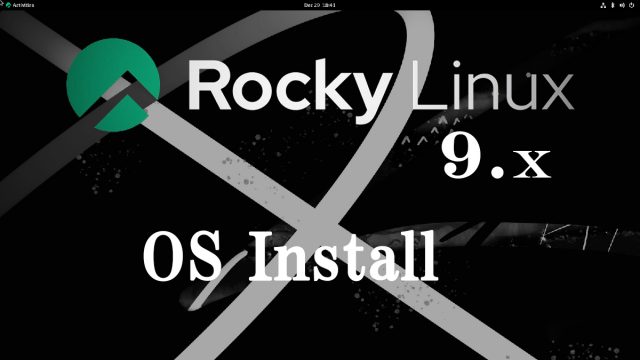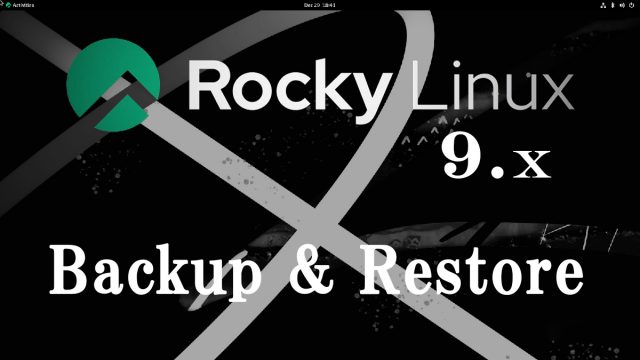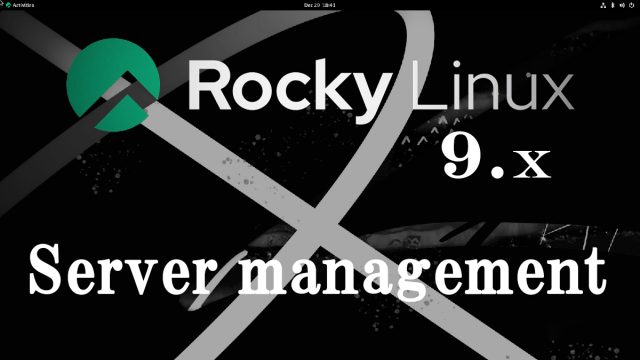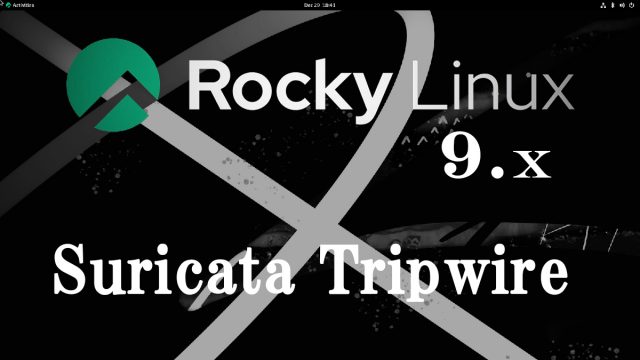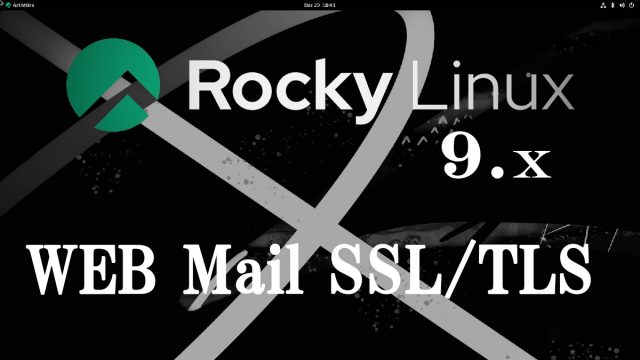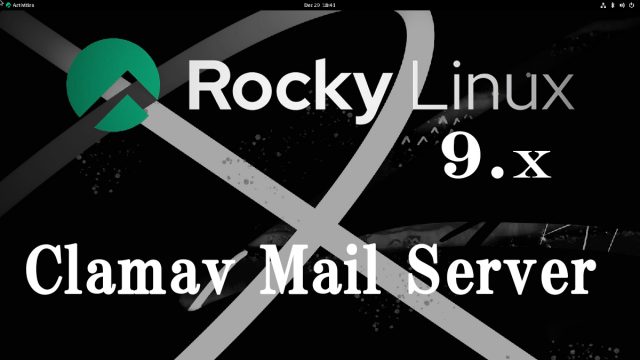 Rocky Linux9.3_en
Rocky Linux9.3_en Rocky Linux9.3 : Anti-virus(Clamav) , Mail Server
clamav (anti-virus software] Install1.Clam AntiVirus install# dnf -y install clamav clamd clamav-update2.Clam AntiVirus Configuration File EditMail Server Install1. Postfix1.1 InstallInstall Postfix and build an SMTP serverMail : Postfix + Clamav + clamav-milter+SpamAssassin1.Real-time scanning of e-mails①clamav-milter InstallVirus checks are performed on the mail server side using Clam AntiVirus.The mail server and Clam AntiVirus are linked using clamav-milter.