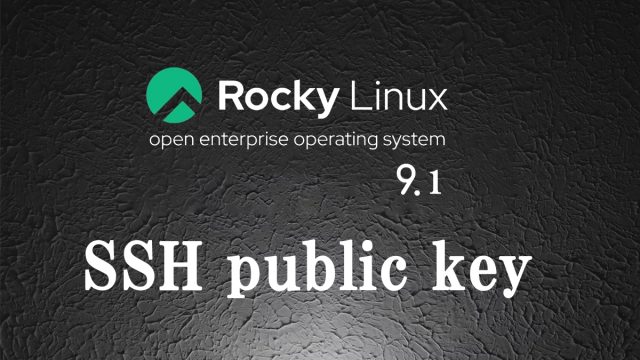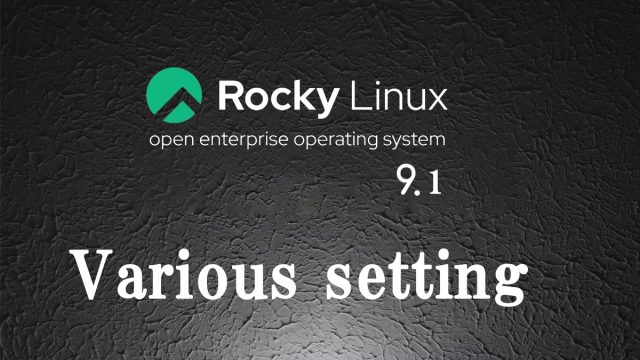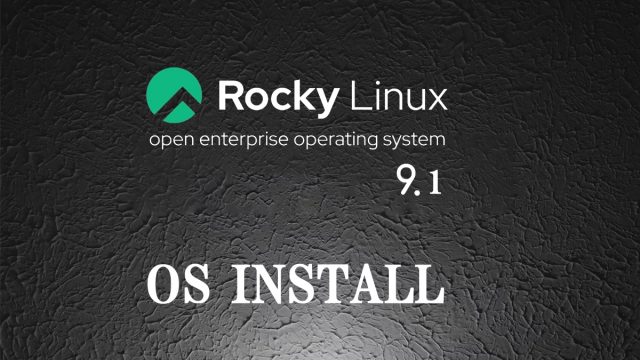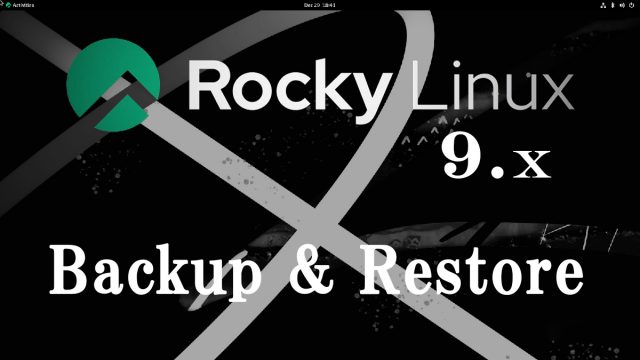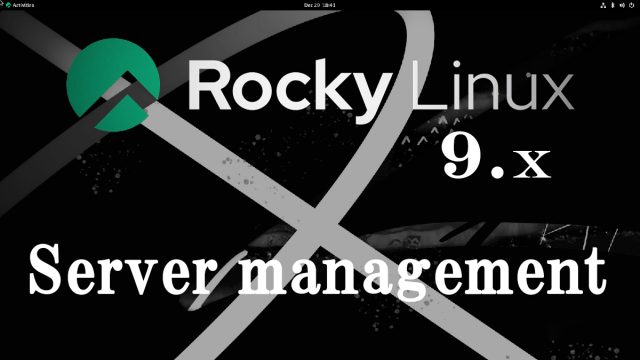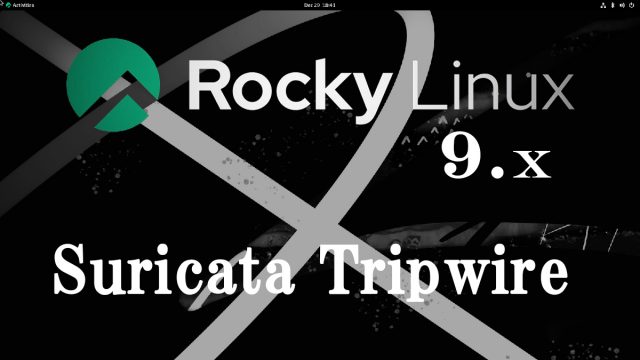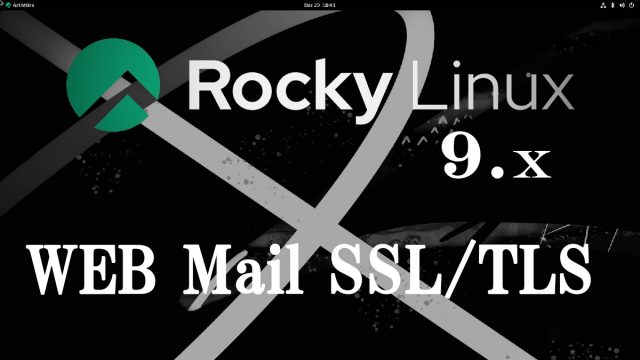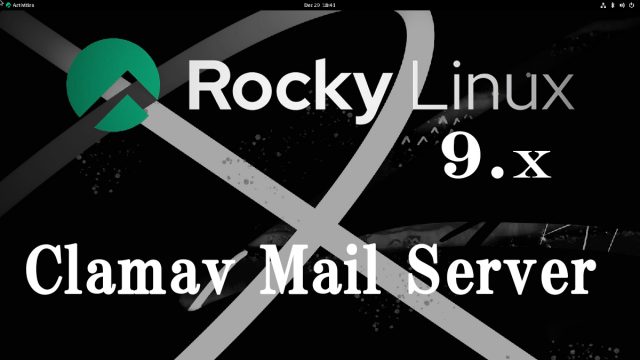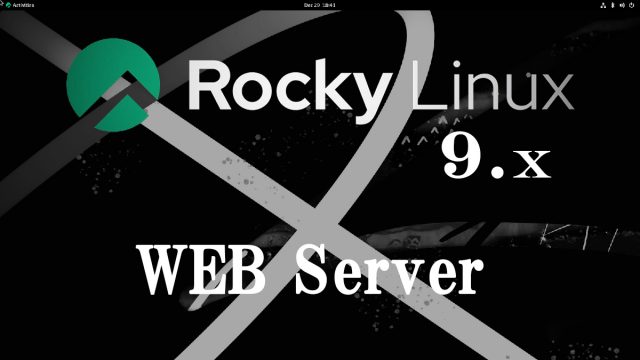RockyLinux 9.1 : Various settings after installation
1.Disabling SELinuxFirst, disable selinux. selinux is a feature that improves auditing and security in Linux, but when enabled, it places considerable restrictions on the behavior of services and on what can be configured. Therefore, it is basically disabled in many cases.SELinux operating modesEnforcing : SELinux functionality is enabled and access control is enabledPermissive : SElinux will warn, but no access restrictions will be placeddisabled : Both SElinux function and access control are disabled2.System ModernizationPackage updates are performed as soon as possible immediately after OS installation.However, when a dnf update is performed, a kernel update is also performed at the same time.A kernel update may require rebooting the system or stopping services, or worse, a kernel panic may occur and the system may not boot. It is wiser to exclude the kernel from the update.The kernel can be excluded from updates by running dnf -y update with "--exclude=kernel*" after it.
2022.11.08
Rocky Linux9.1_en
 Rocky Linux9.1_en
Rocky Linux9.1_en