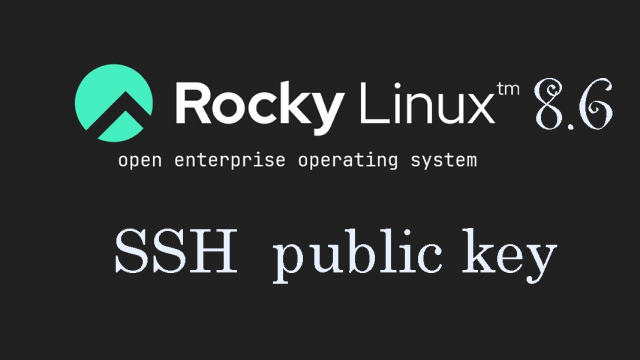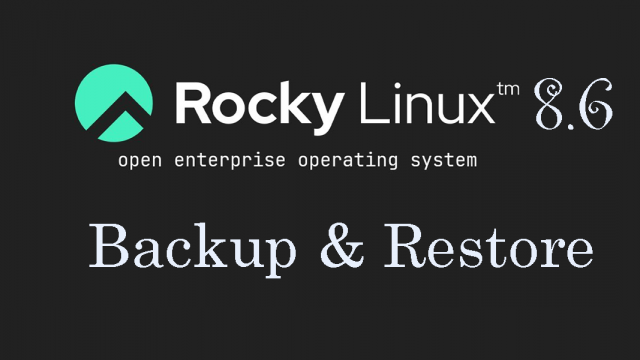fedora40_en
fedora40_en Fedora40 : Various settings after installation
1. SELinux DisableFirst, disable selinux. selinux is a feature that improves auditing and security in Linux, but when enabled, it can limit the behavior of services and the configuration considerably.Therefore, it is basically invalidated in many cases.You can disable it by doing the following。2. System modernization & Services suspended due to security measures2.1 System modernization3.Network Settings3.1 Set host nameTo set the hostname to "Lepard4.Install NTP server and set up time synchronization service4.1 Chrony Install5.Set server time zoneSet time zone to Japan (Tokyo)6.Install and configure vim editor①Installing the vim package