 FreeBSD13.5_en
FreeBSD13.5_en FreeBSD13.5 : Mail Server(Postfix,Dovecot) , SSL/TLS
1. Obtaining a certificate for the mail serverObtain a certi...
 MiracleLinux9.0_en
MiracleLinux9.0_en 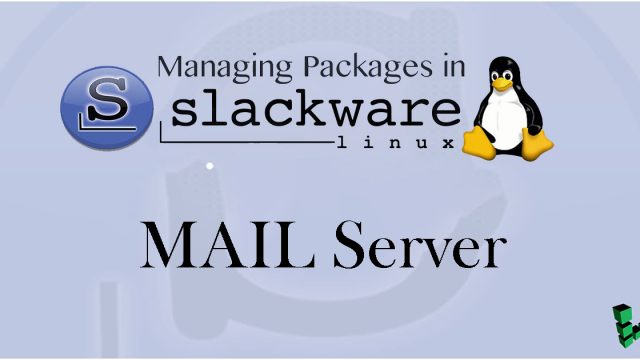 Slackware 15.0_en
Slackware 15.0_en 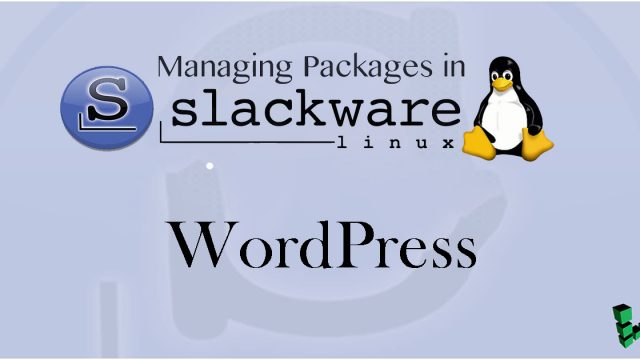 Slackware 15.0_en
Slackware 15.0_en 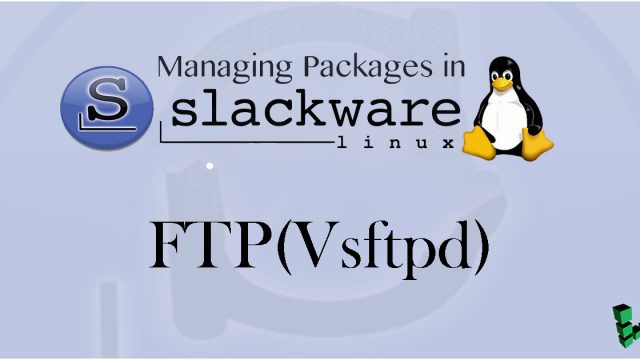 Slackware 15.0_en
Slackware 15.0_en 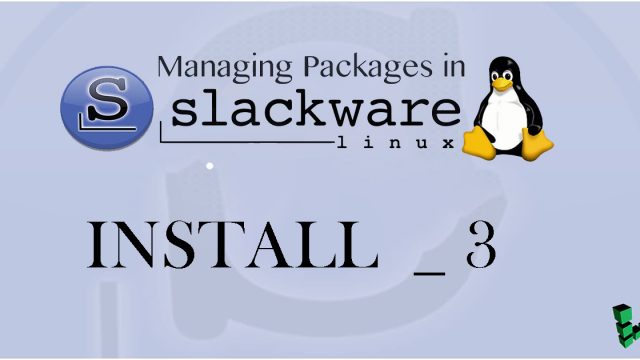 Slackware 15.0_en
Slackware 15.0_en  FreeBSD13.2_en
FreeBSD13.2_en 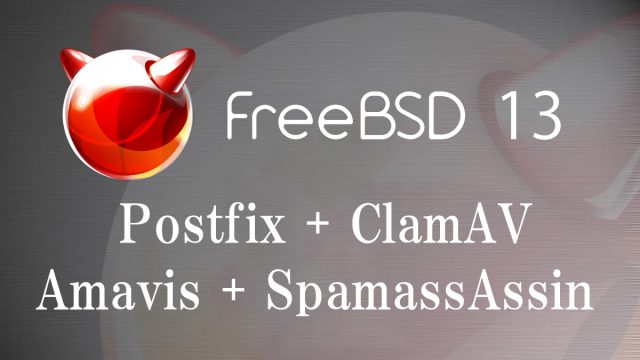 FreeBSD13.2_en
FreeBSD13.2_en  FreeBSD13.2_en
FreeBSD13.2_en  FreeBSD13.2_en
FreeBSD13.2_en  FreeBSD13.2_en
FreeBSD13.2_en  FreeBSD13.2_en
FreeBSD13.2_en 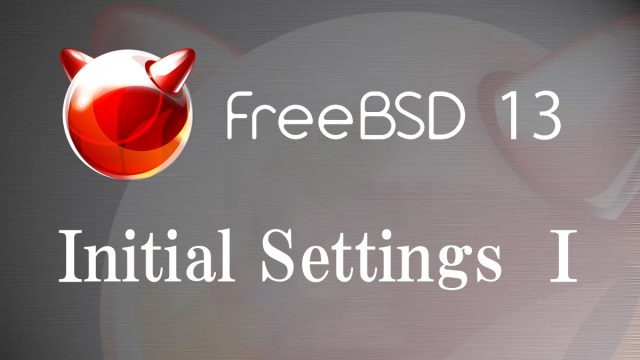 FreeBSD13.2_en
FreeBSD13.2_en  FreeBSD13.3_en
FreeBSD13.3_en