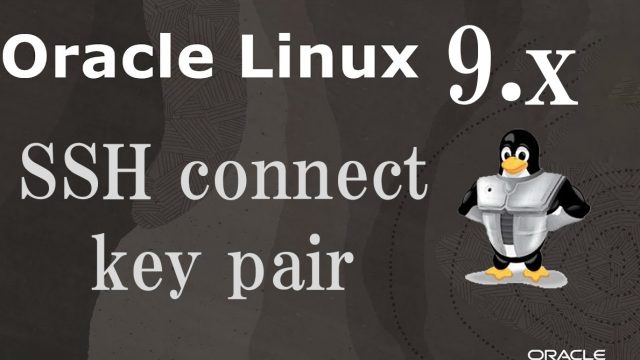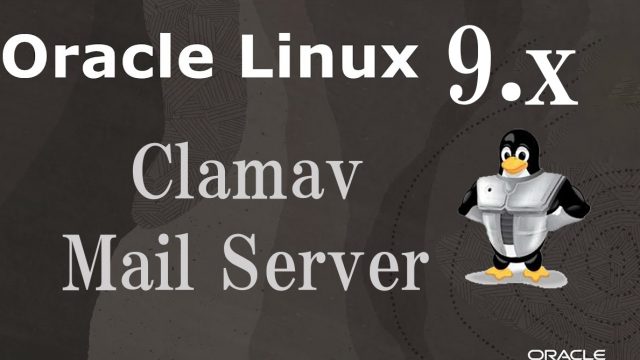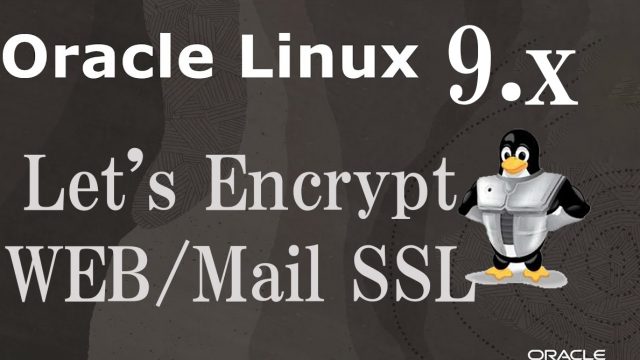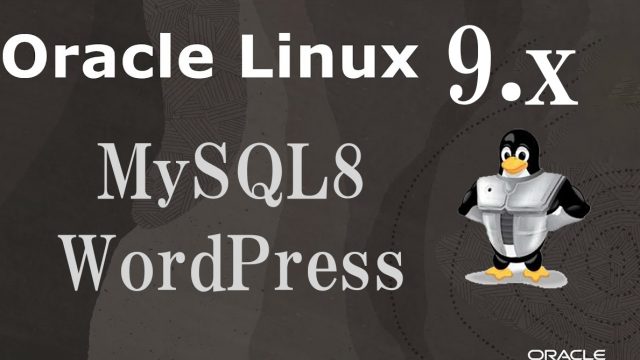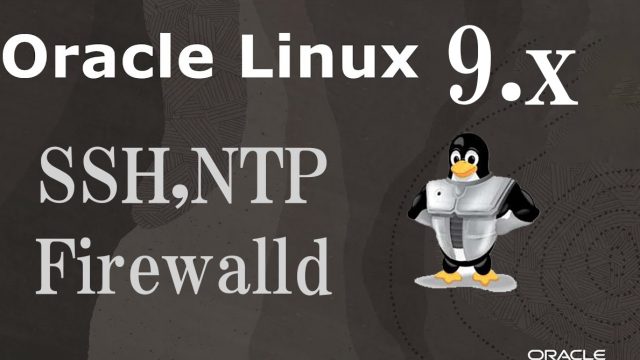 OracleLinux9.4_en
OracleLinux9.4_en OracleLinux9.4 : SSH Remote connection , Firewalld , NTP Server
1. Setting up a remote connection via SSHSSH is a service for connecting remotely to a server and is basically running immediately after the OS is installed, but the default settings are somewhat insecure.Here we will configure the default settings to increase the security of SSH connections.1.1 SSH service configuration file changesThe SSH service configuration file is "/etc/ssh/sshd_config".2. Firewall (Firewalld) settingsIn Oracle, the firewall is firewalld configured by default and enabled during OS installation.To briefly explain "firewalld," when setting communication control policies, communication permission/blocking rules are applied to predefined zones, and these zones are then assigned to each NIC (network adapter).3. Remote connection from WindowsConfiguration in WindowsStart the setup for remote connection from Windows, using "Tera Term" as the terminal emulator.Start Tera Term, cancel the startup screen, and then select "New Connection" from "File" in the Tera Term menu.