 CentOS10_en
CentOS10_en CentOS Stream10 : MySQL8 , WordPress
Mysql8 Installcharset.cnf Create a new one with the followin...
 CentOS10_en
CentOS10_en 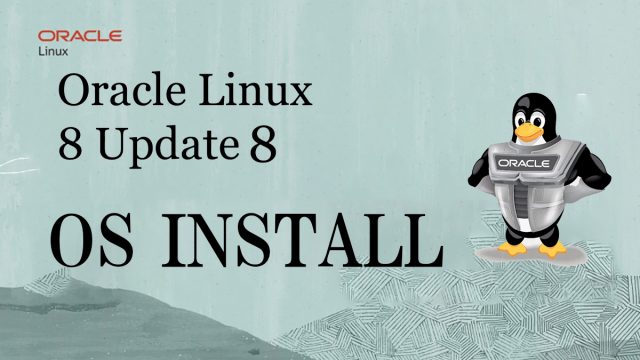 OracleLinux 8.8_en
OracleLinux 8.8_en 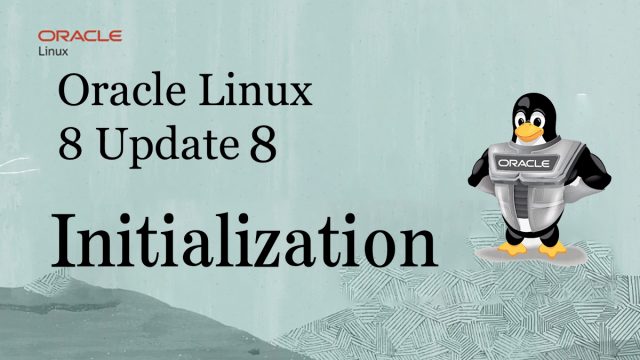 OracleLinux 8.8_en
OracleLinux 8.8_en  OracleLinux 8.8_en
OracleLinux 8.8_en  OracleLinux 8.8_en
OracleLinux 8.8_en 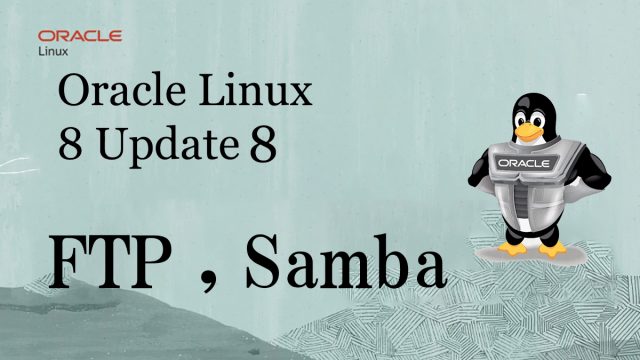 OracleLinux 8.8_en
OracleLinux 8.8_en 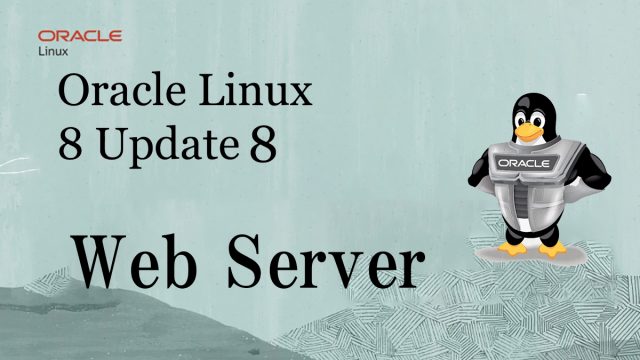 OracleLinux 8.8_en
OracleLinux 8.8_en 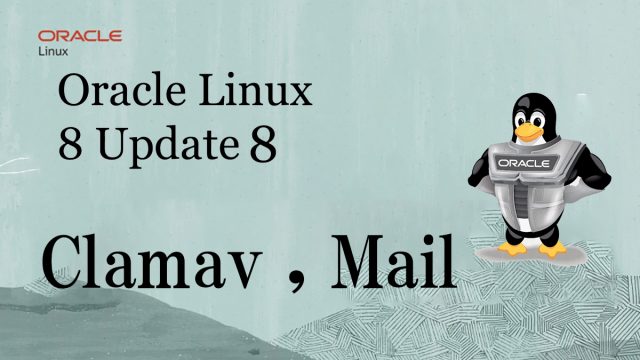 OracleLinux 8.8_en
OracleLinux 8.8_en 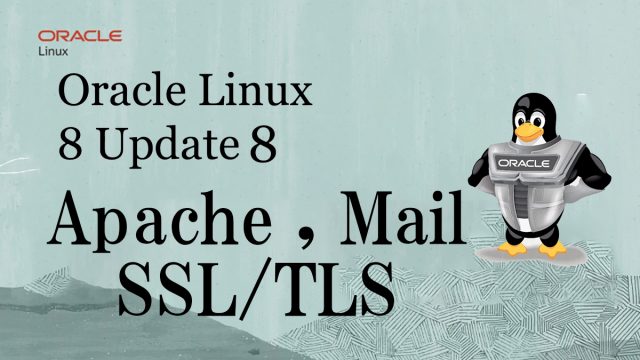 OracleLinux 8.8_en
OracleLinux 8.8_en 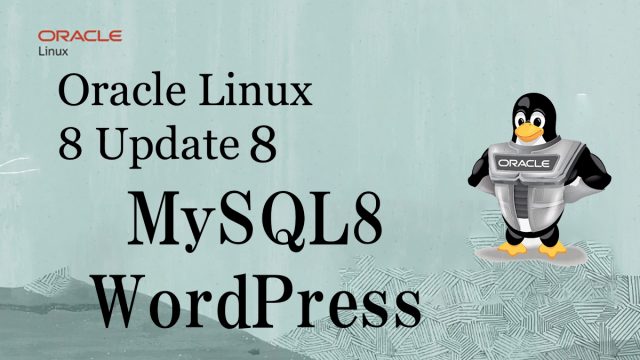 OracleLinux 8.8_en
OracleLinux 8.8_en 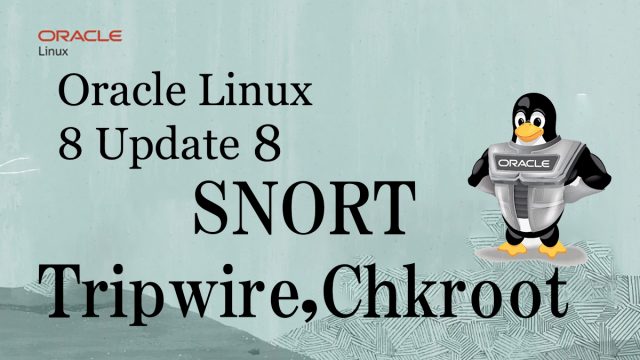 OracleLinux 8.8_en
OracleLinux 8.8_en 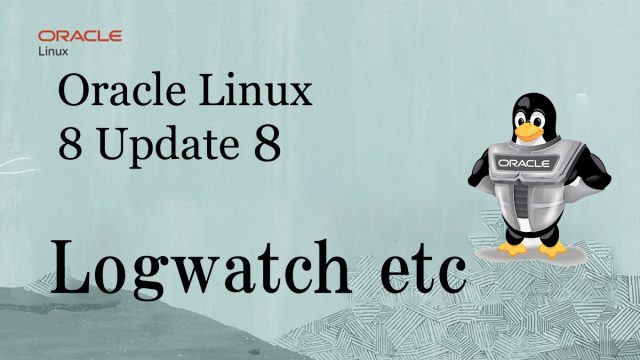 OracleLinux 8.8_en
OracleLinux 8.8_en  OracleLinux 8.8_en
OracleLinux 8.8_en 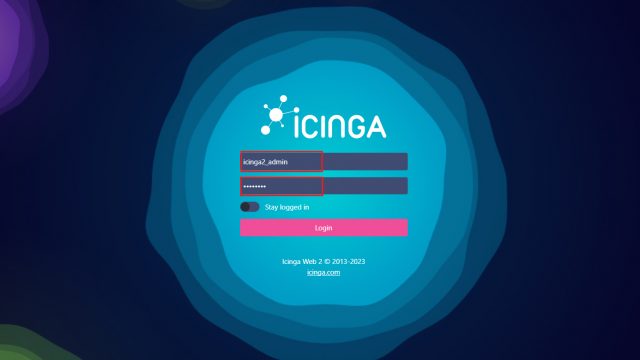 OracleLinux 8.6_en
OracleLinux 8.6_en 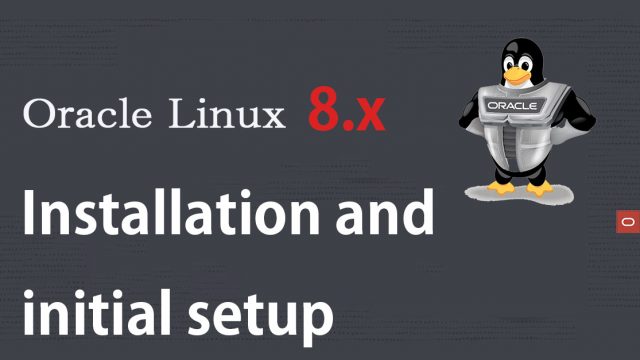 OracleLinux8.10_en
OracleLinux8.10_en