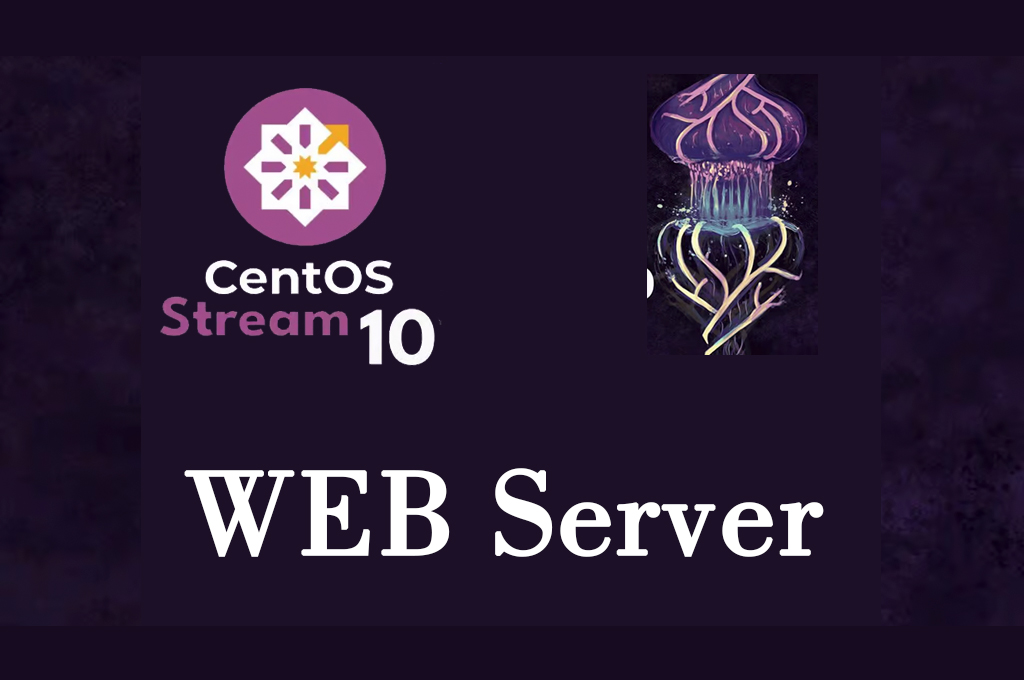 CentOS10_en
CentOS10_en CentOS Stream10 : WEB Server(Apache2)
1.Apache2 installation and virtual host configuration1.1 Apa...
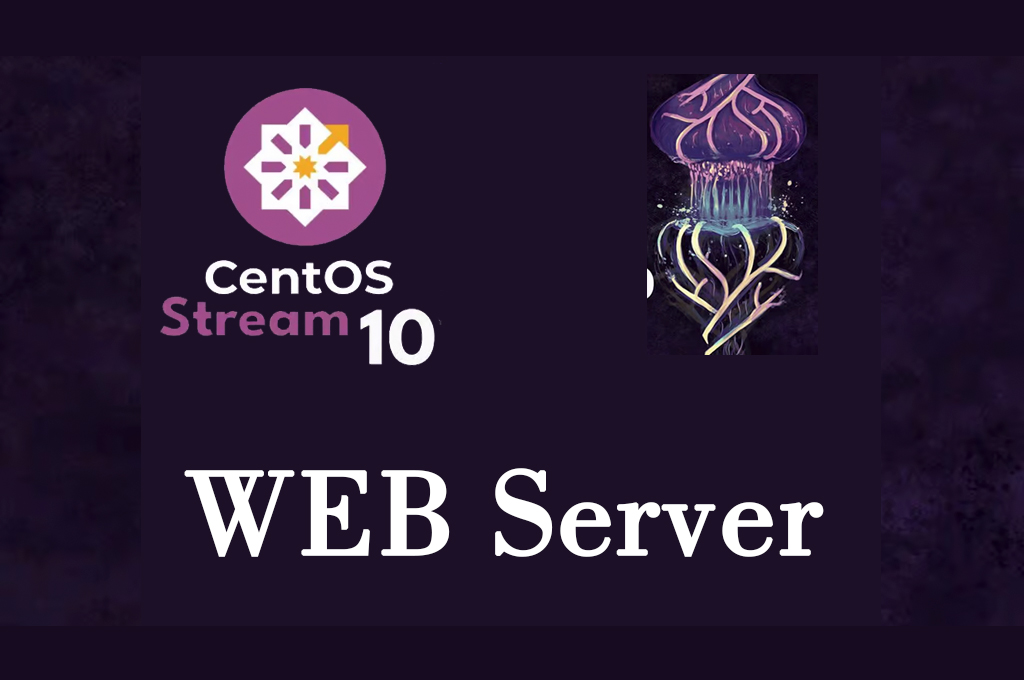 CentOS10_en
CentOS10_en  Rocky Linux10.0_en
Rocky Linux10.0_en 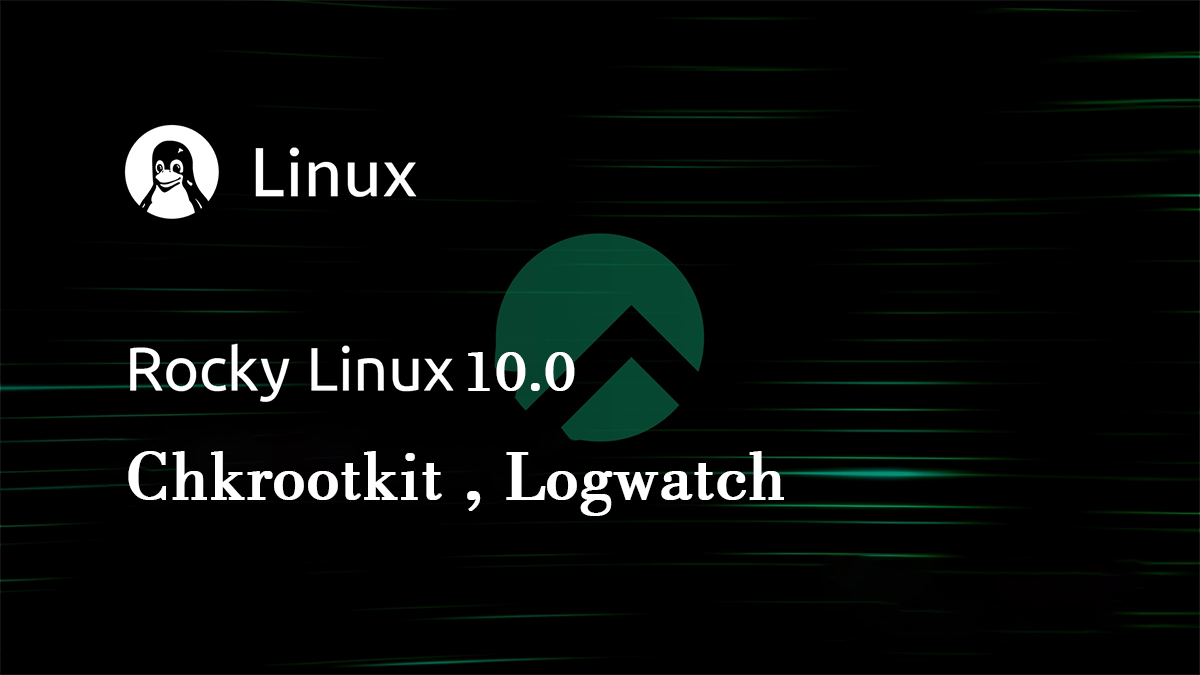 Rocky Linux10.0_en
Rocky Linux10.0_en  Rocky Linux10.0_en
Rocky Linux10.0_en  Almalinux10.0_en
Almalinux10.0_en 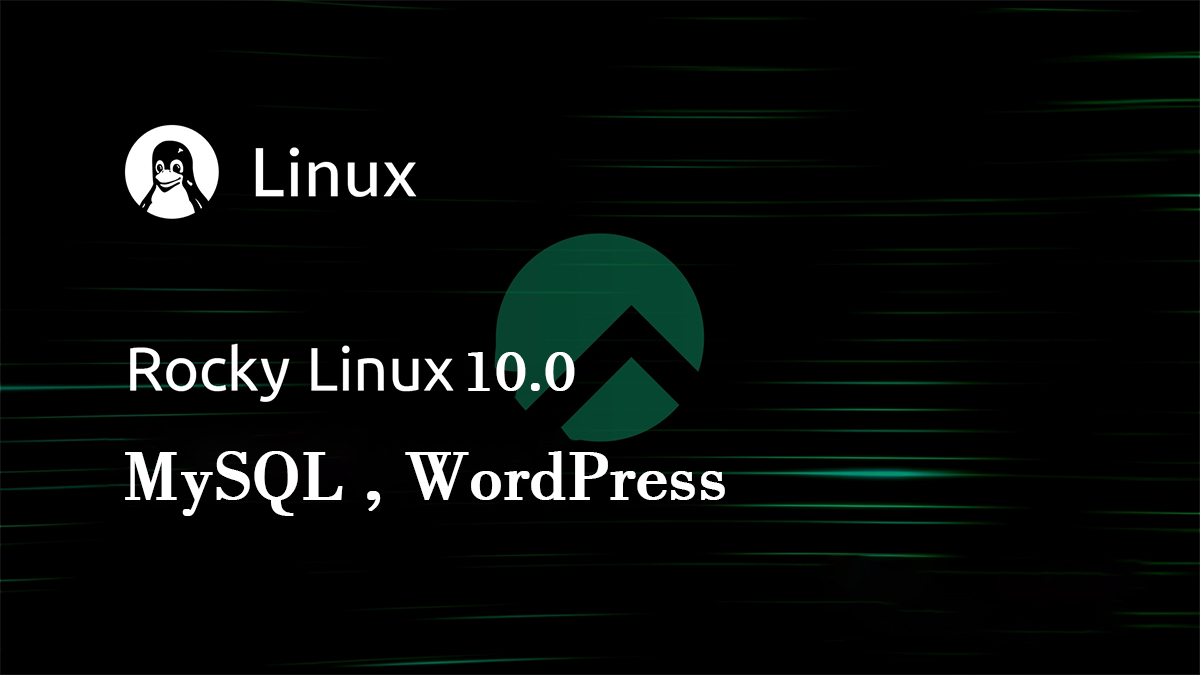 Rocky Linux10.0_en
Rocky Linux10.0_en  Rocky Linux10.0_en
Rocky Linux10.0_en  Almalinux10.0_en
Almalinux10.0_en 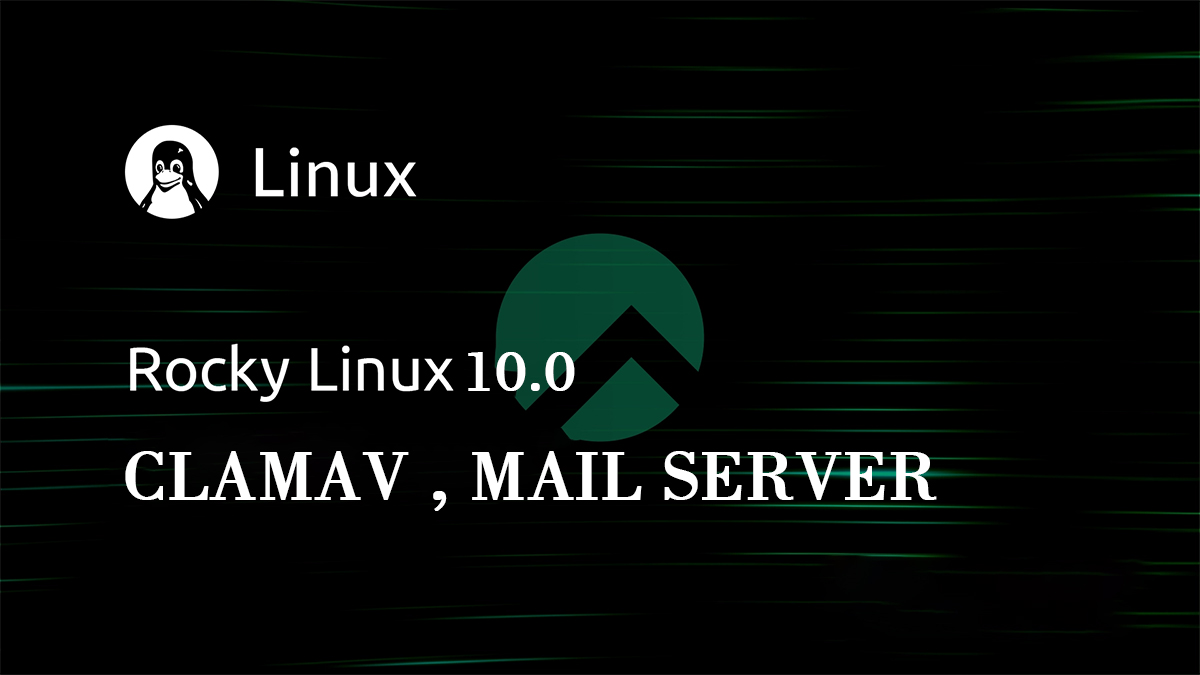 Rocky Linux10.0_en
Rocky Linux10.0_en  Almalinux10.0_en
Almalinux10.0_en 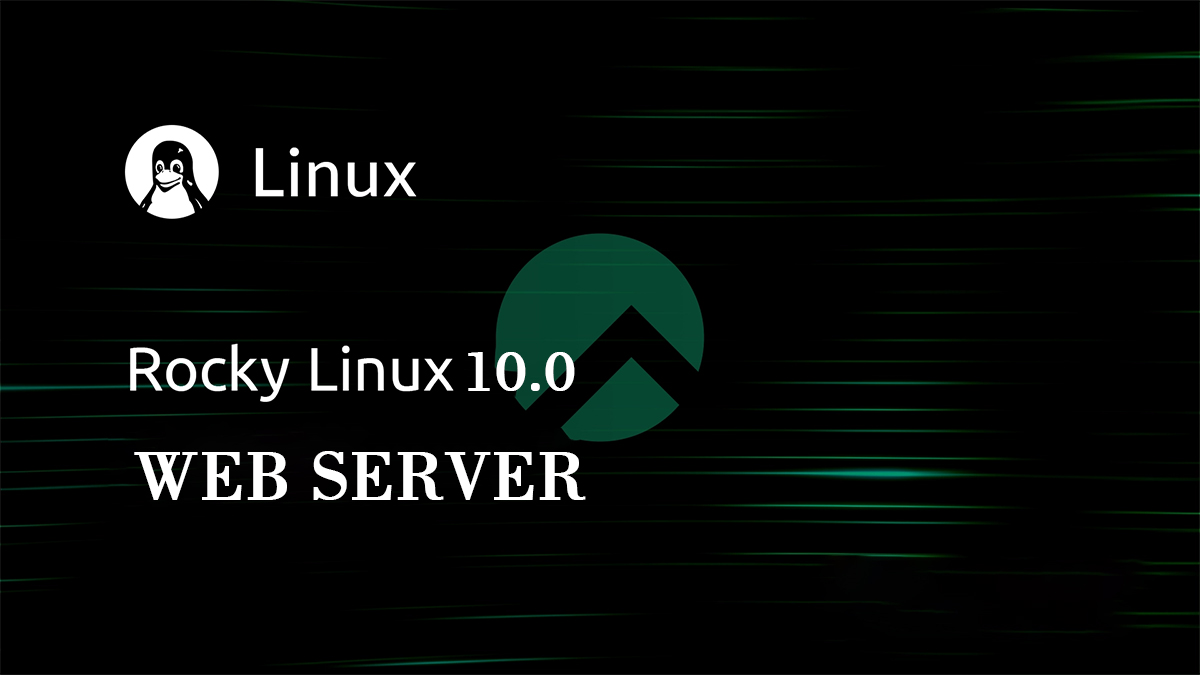 Rocky Linux10.0_en
Rocky Linux10.0_en 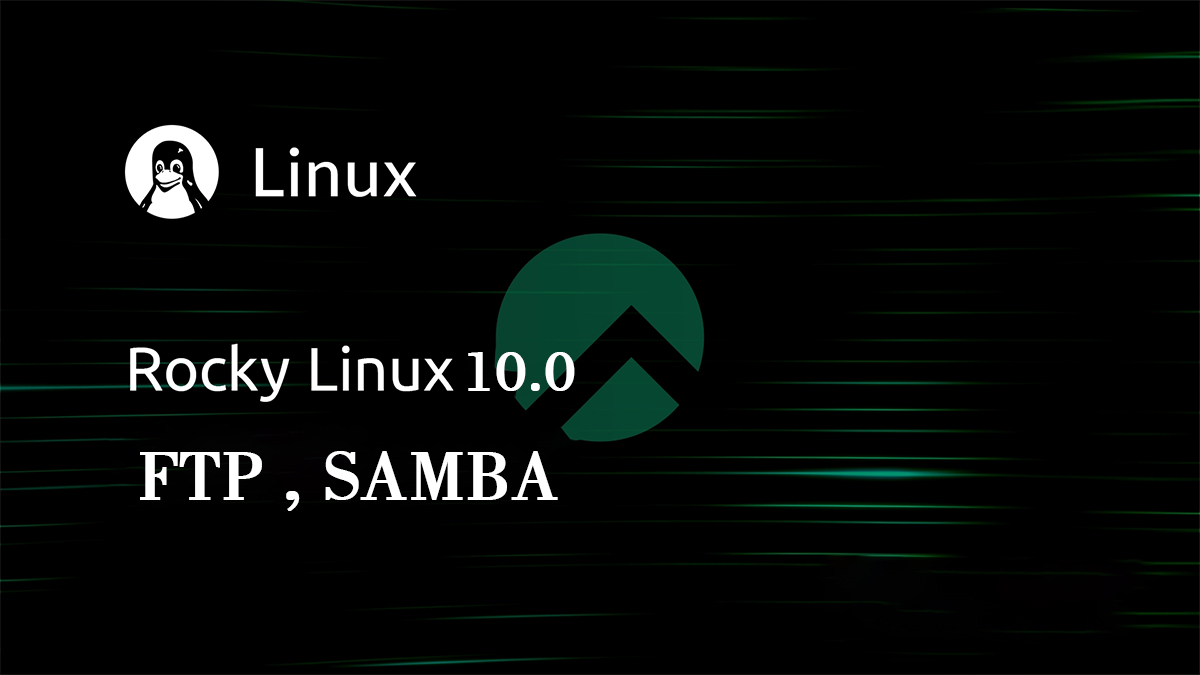 Rocky Linux10.0_en
Rocky Linux10.0_en 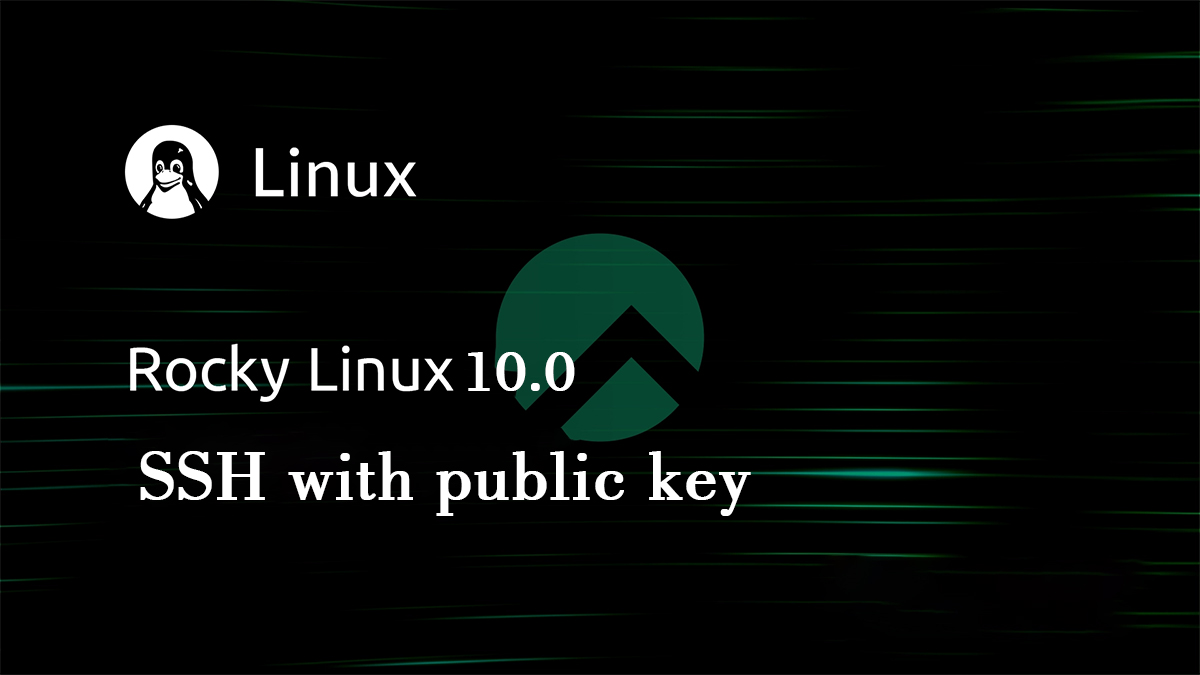 Rocky Linux10.0_en
Rocky Linux10.0_en 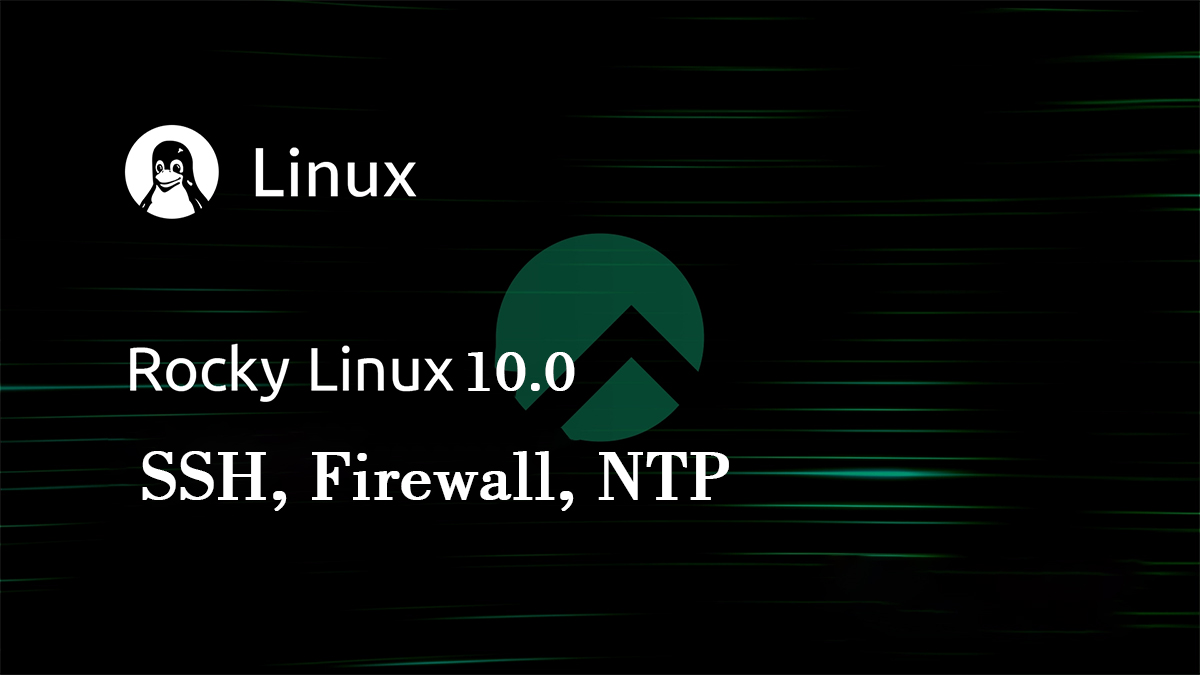 Rocky Linux10.0_en
Rocky Linux10.0_en  Almalinux10.0_en
Almalinux10.0_en