 Debian13.0_en
Debian13.0_en Debian13.0 : WEB Server(Apache)
Web server Apache2 installationAllow http:80 port in UFW bef...
 Debian13.0_en
Debian13.0_en  Debian13.0_en
Debian13.0_en  Debian13.0_en
Debian13.0_en  Debian13.0_en
Debian13.0_en  Debian13.0_en
Debian13.0_en  Debian13.0_en
Debian13.0_en 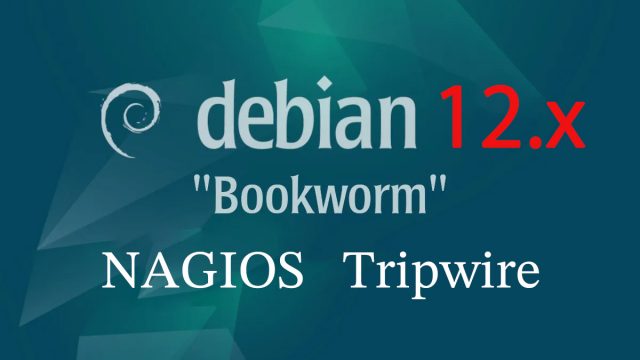 Debian12.11_en
Debian12.11_en 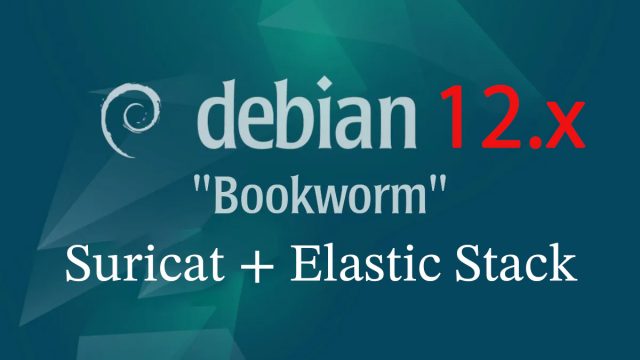 Debian12.11_en
Debian12.11_en  Debian12.11_en
Debian12.11_en 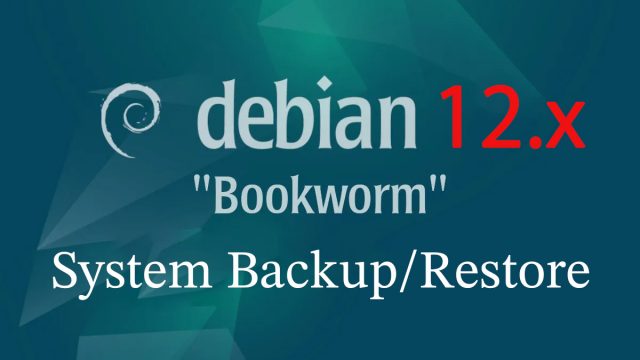 Debian12.11_en
Debian12.11_en 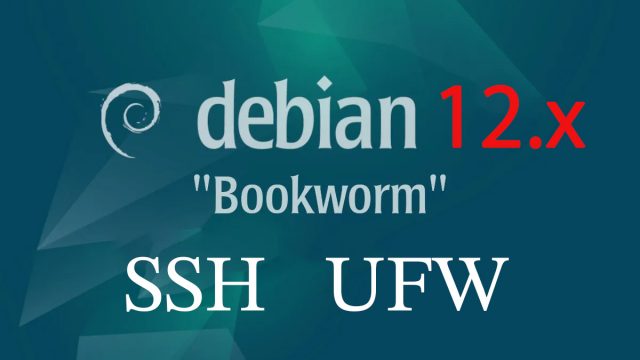 Debian12.11_en
Debian12.11_en 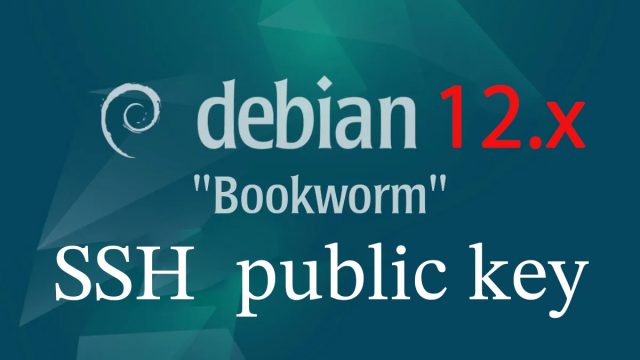 Debian12.11_en
Debian12.11_en 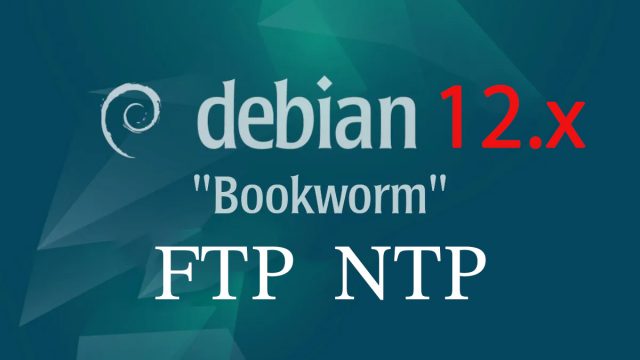 Debian12.11_en
Debian12.11_en 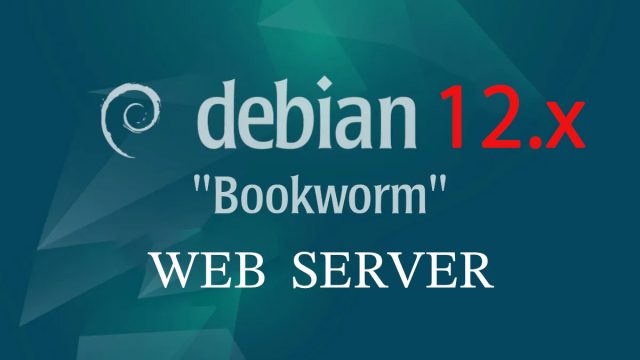 Debian12.11_en
Debian12.11_en 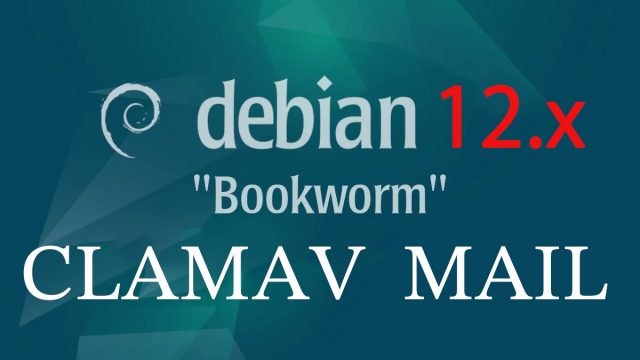 Debian12.11_en
Debian12.11_en