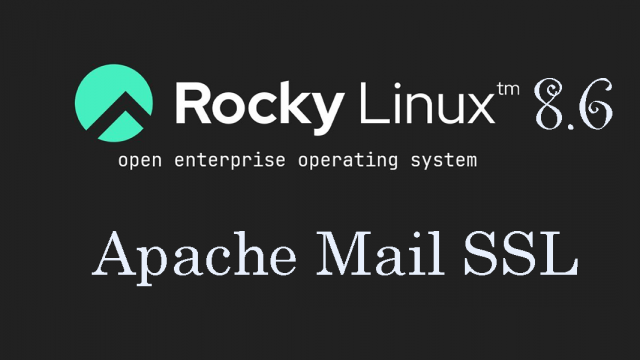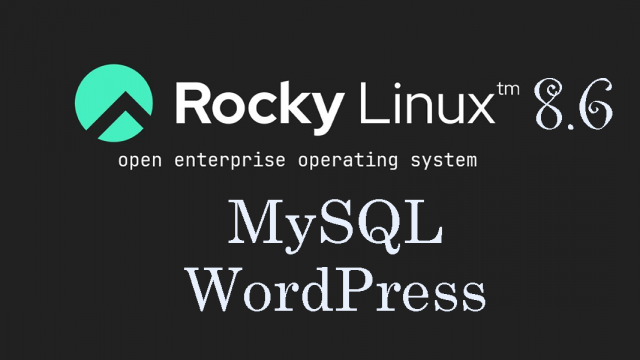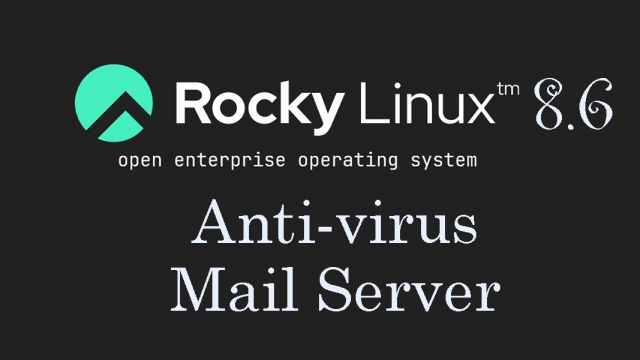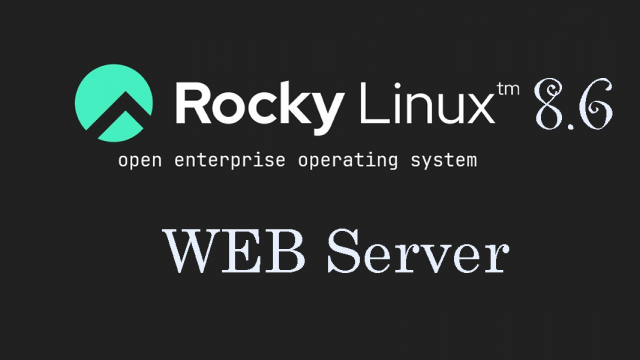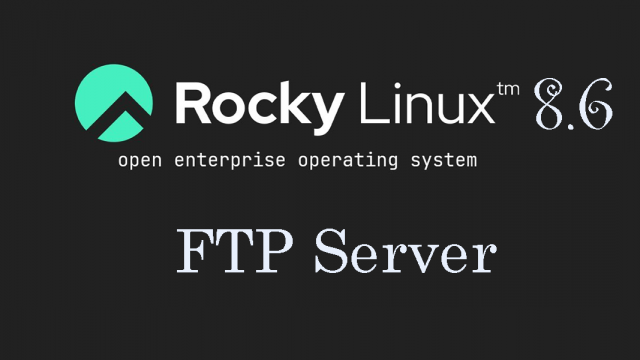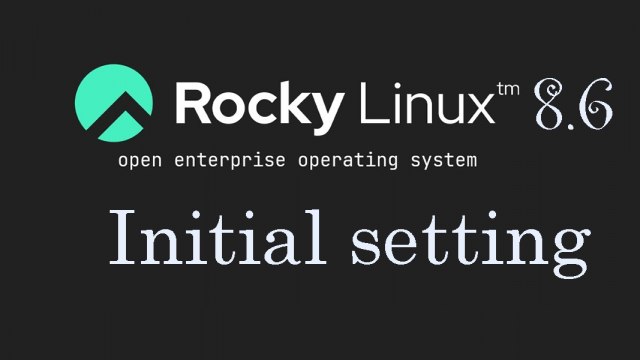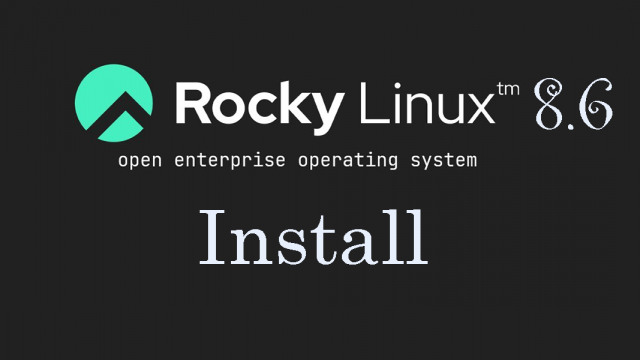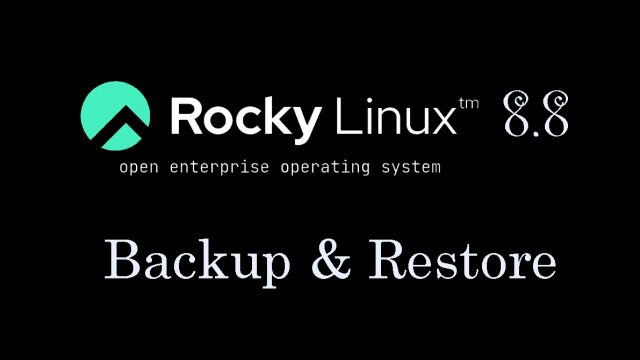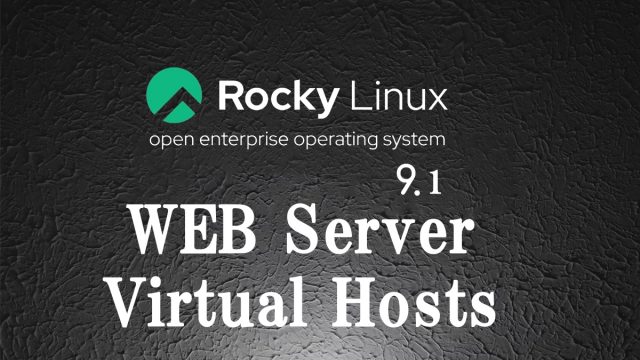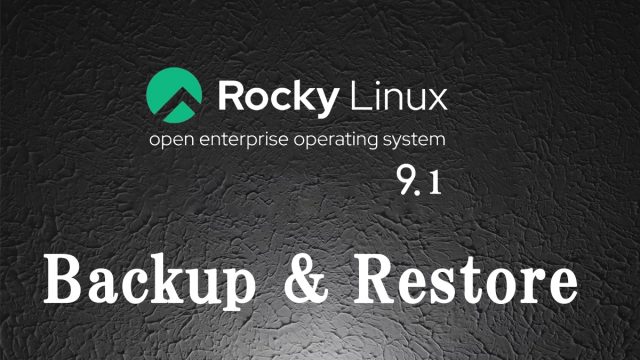Rocky Linux8.6 : WEB Server
1. Install Apache2 & Virtual Host1.1 Install Apache2①Install httpd# dnf -y install httpdVersion Check# httpd -vServer version: Apache/2.4.37 (rocky)Server built: May 10 2022 18:05:142. Use of CGI Scripts①Confirmation of CGI availability# grep -n "^ *ScriptAlias" /etc/httpd/conf/httpd.conf3. PHP installation and configuration1.Install PHP①install4. Digest authentication with Apache2Since Basic Authentication, a well-known authentication authorization method for http, sends authentication information in plain text, there is a risk of ID and password leakage if the packet is intercepted.On the other hand, Digest Authentication encrypts and transmits authentication information, so there is almost no risk of information leakage.
2022.06.08
Rocky Linux8.6_en
 Rocky Linux8.6_en
Rocky Linux8.6_en