 Almalinux10.0_en
Almalinux10.0_en AlmaLinux10.0 : OS Install
AlmaLinux 10.0AlmaLinux OS is a project launched by CloudLin...
 Almalinux10.0_en
Almalinux10.0_en 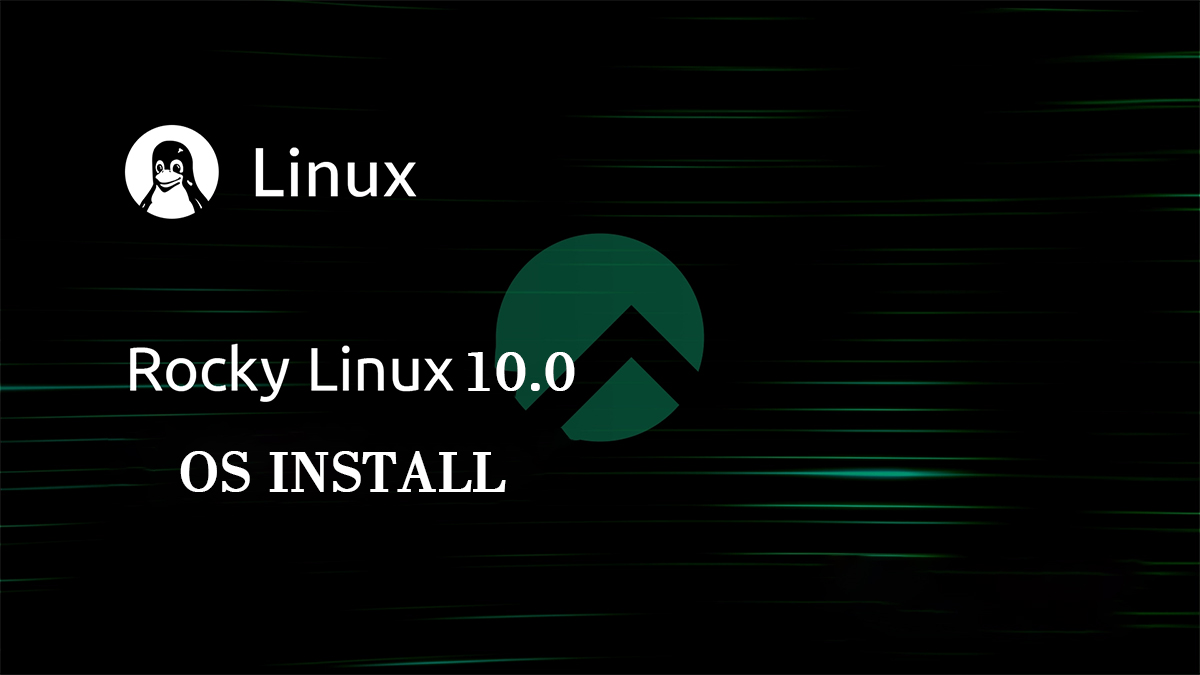 Rocky Linux10.0_en
Rocky Linux10.0_en  Almalinux10.0_en
Almalinux10.0_en  Almalinux10.0_en
Almalinux10.0_en 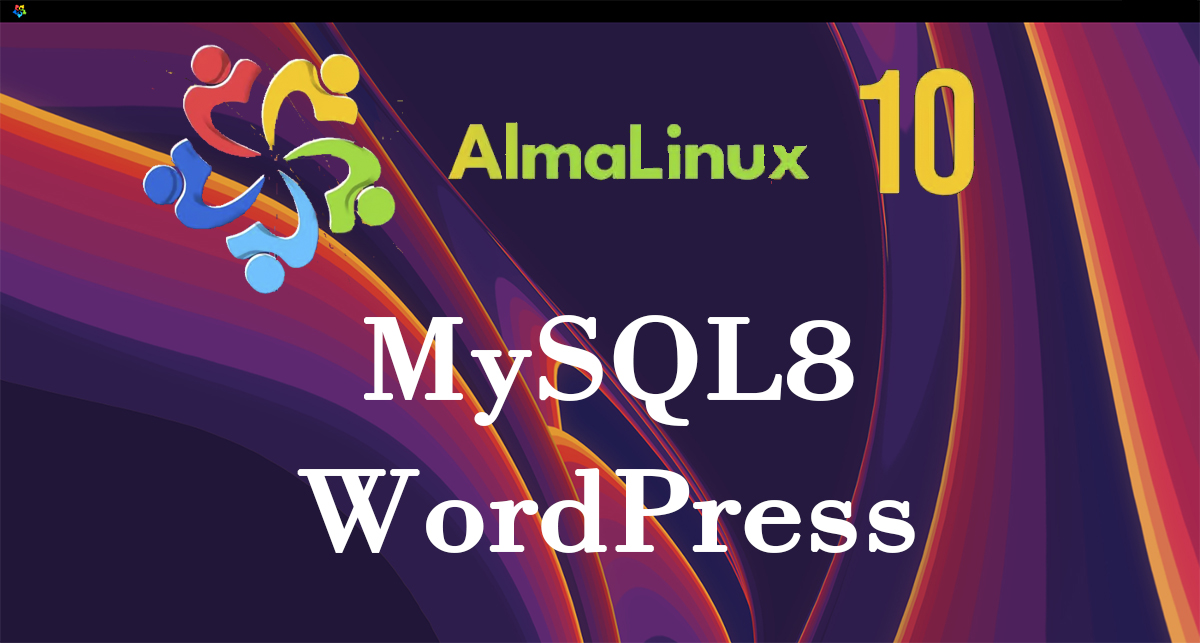 Almalinux10.0_en
Almalinux10.0_en  Almalinux9.4_en
Almalinux9.4_en 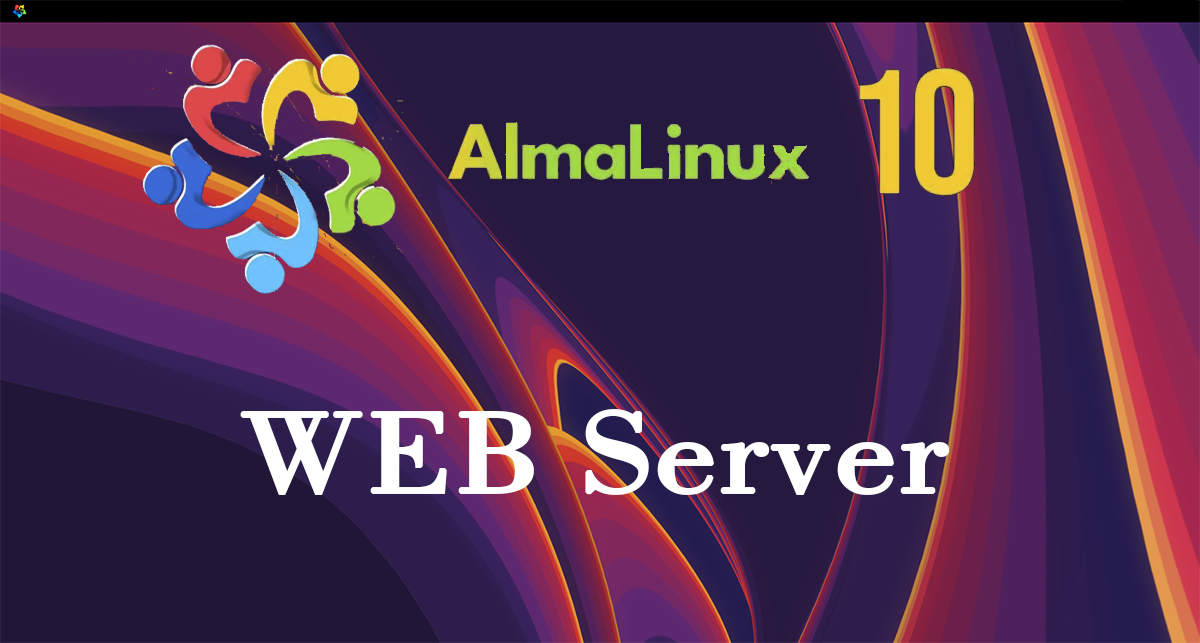 Almalinux10.0_en
Almalinux10.0_en  Almalinux10.0_en
Almalinux10.0_en  Almalinux10.0_en
Almalinux10.0_en 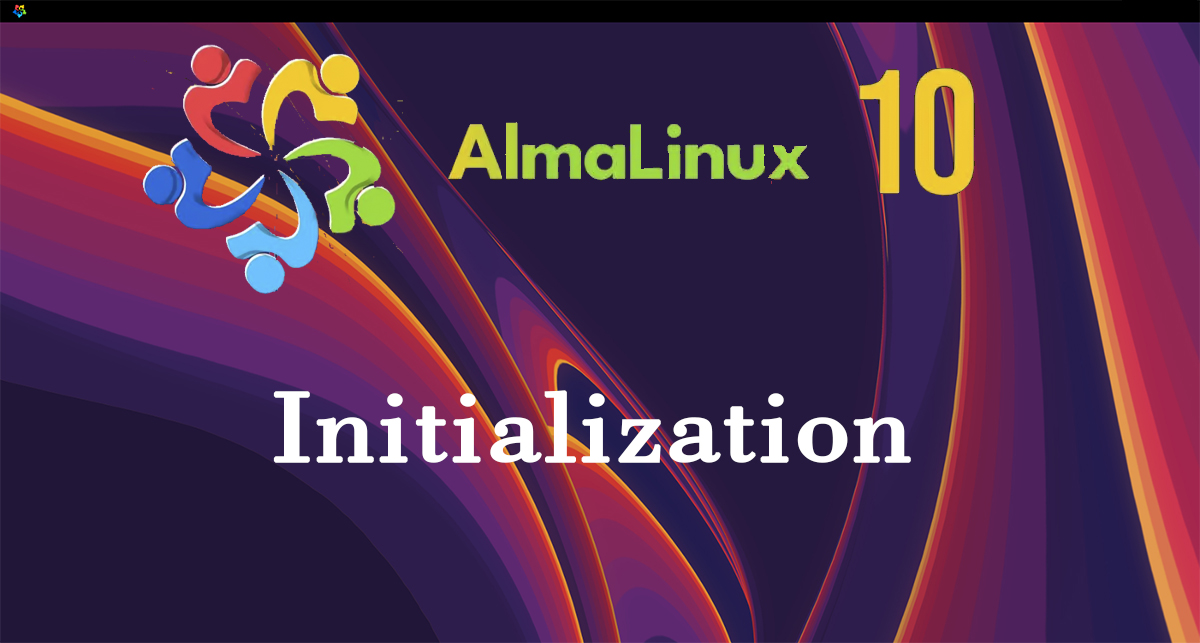 Almalinux10.0_en
Almalinux10.0_en  FreeBSD14.2_en
FreeBSD14.2_en  FreeBSD14.2_en
FreeBSD14.2_en  FreeBSD14.3_en
FreeBSD14.3_en