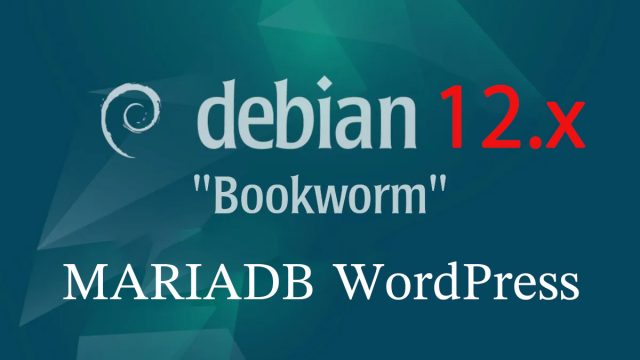 Debian12.11_en
Debian12.11_en Debian12.11 : MariaDB , WordPress Install
1. MariaDB1.1 InstallMariaDB version confirmation1.2 MariaDB...
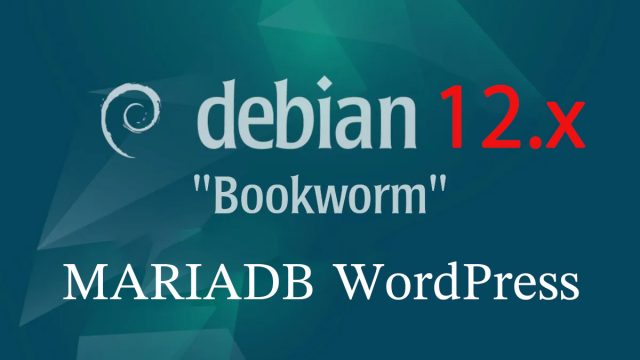 Debian12.11_en
Debian12.11_en 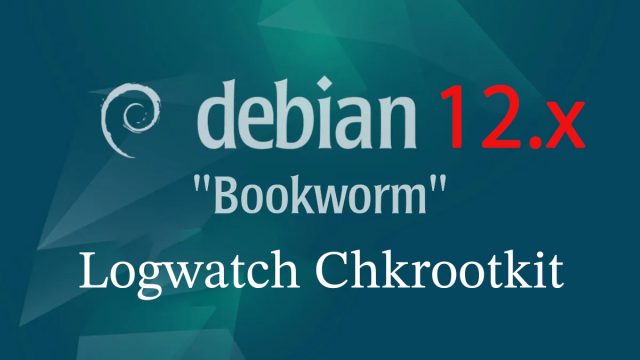 Debian12.11_en
Debian12.11_en 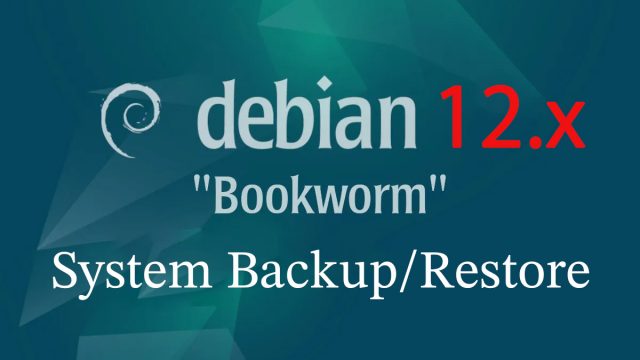 Debian12.8_en
Debian12.8_en 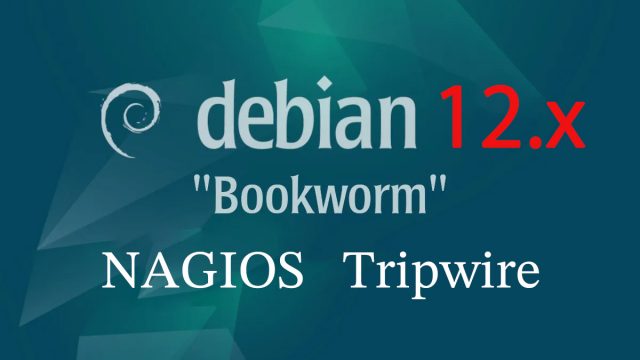 Debian12.8_en
Debian12.8_en 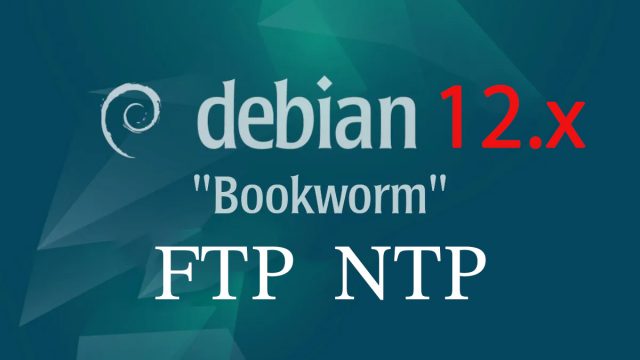 Debian12.8_en
Debian12.8_en  OracleLinux10.0_en
OracleLinux10.0_en  OracleLinux10.0_en
OracleLinux10.0_en  OracleLinux10.0_en
OracleLinux10.0_en 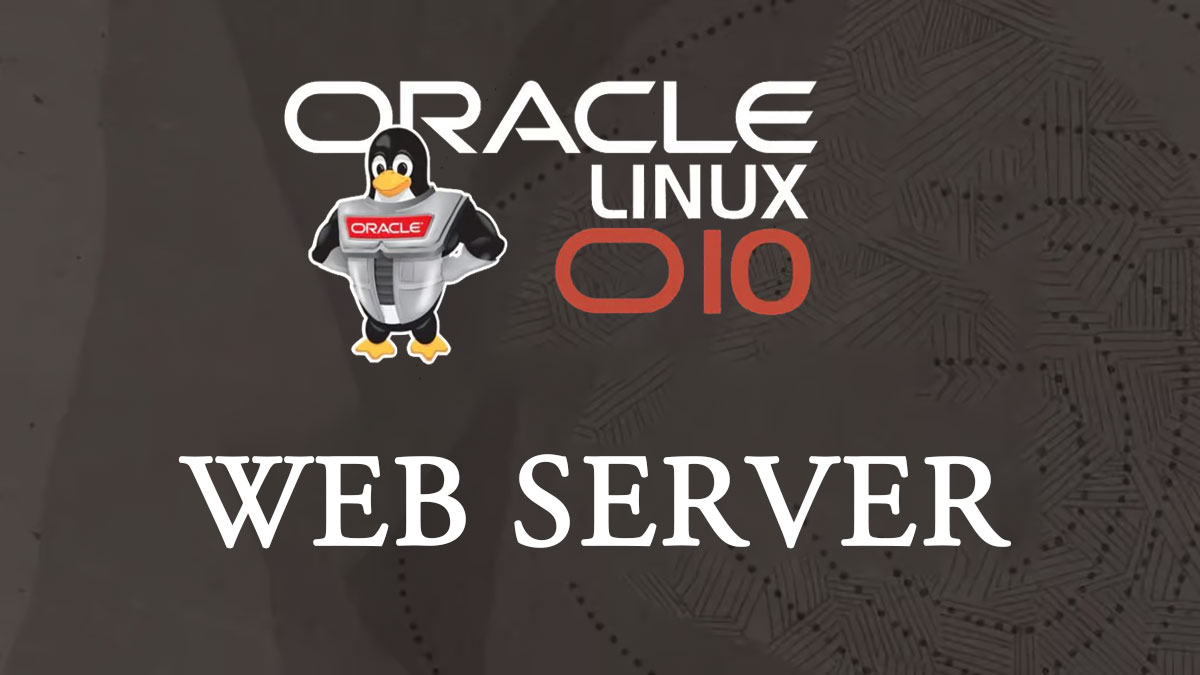 OracleLinux10.0_en
OracleLinux10.0_en  OracleLinux10.0_en
OracleLinux10.0_en  OracleLinux10.0_en
OracleLinux10.0_en  OracleLinux10.0_en
OracleLinux10.0_en  OracleLinux10.0_en
OracleLinux10.0_en  OracleLinux9.5_en
OracleLinux9.5_en  MiracleLinux9.6_en
MiracleLinux9.6_en