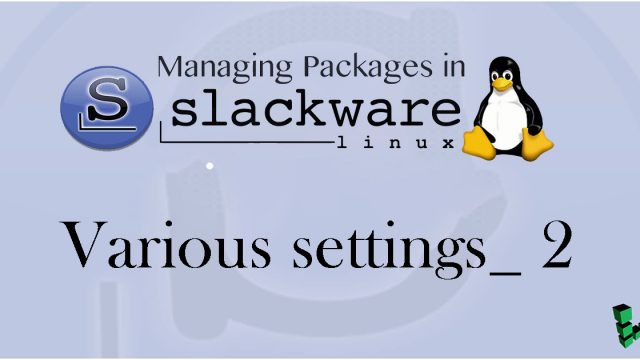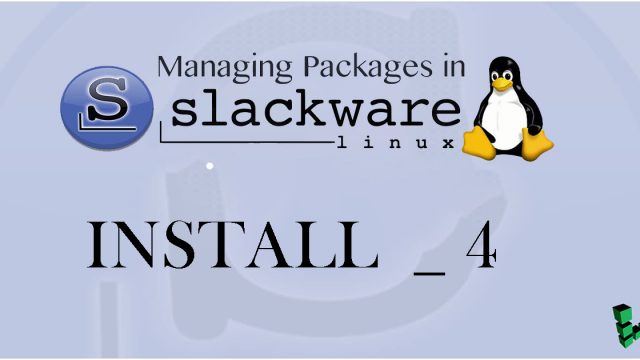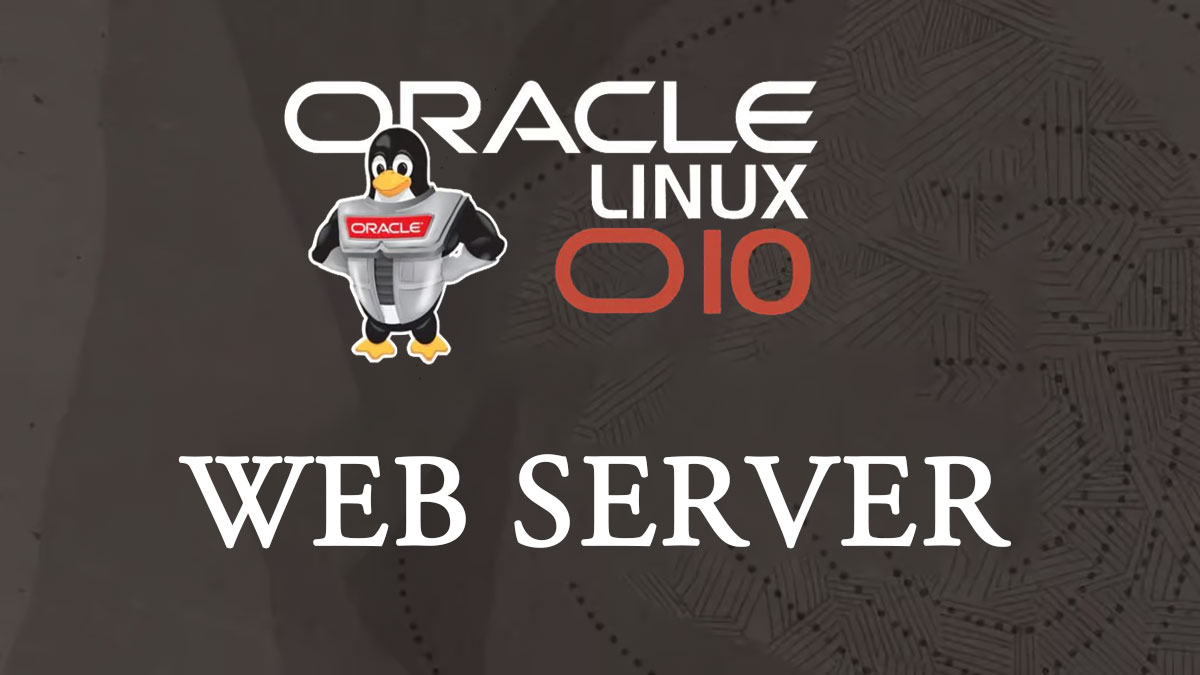Slackware 15.0_en
Slackware 15.0_en Slackware15.0 : SSH connect with public key
Creation of public and private key pairsCreate a public/private key pair for a user connecting to a Linux server using OpenSSH.Use ssh-keygen to create the key pair.The creation of a public/private key pair is performed with remote login user privileges.If you do not specify the destination and file name, id_ed25519 and id_ed25519.pub will be created in /home/(user name)/.ssh/. On the way, enter the password for the key.