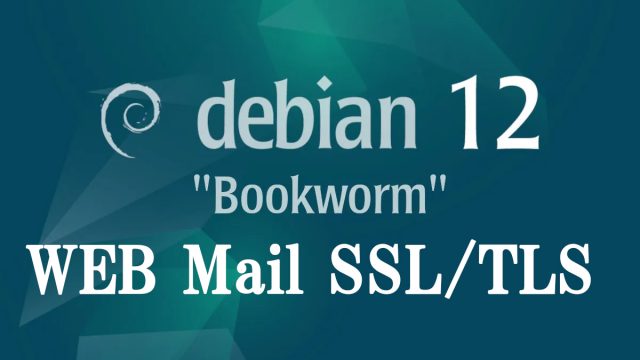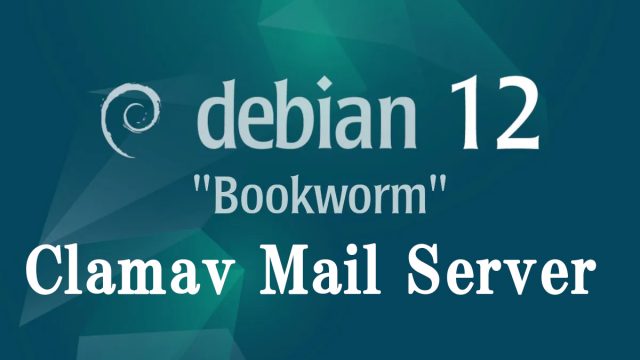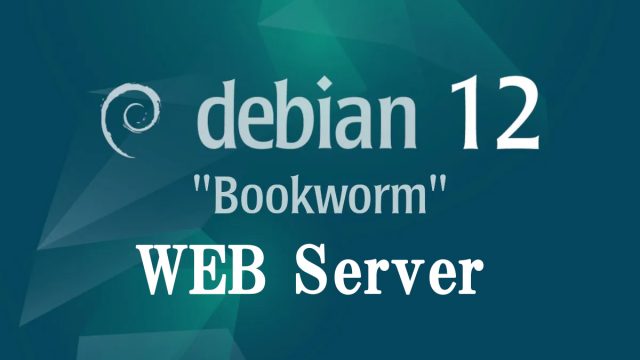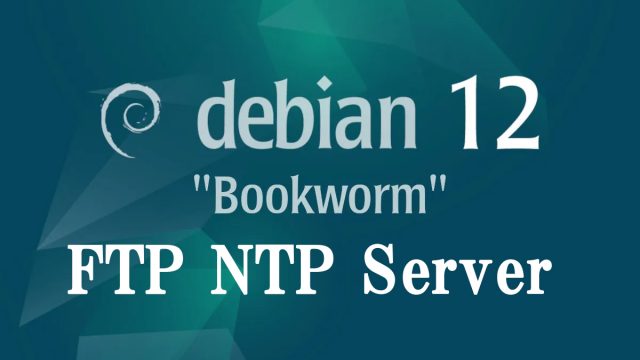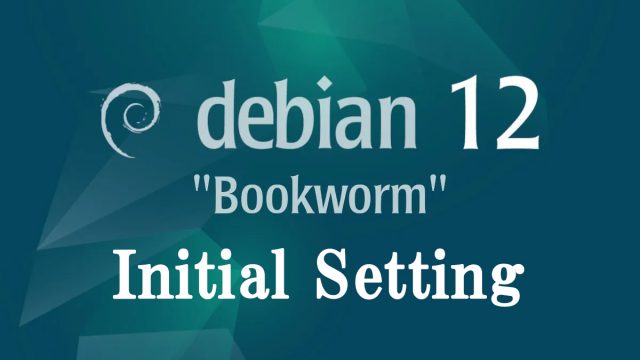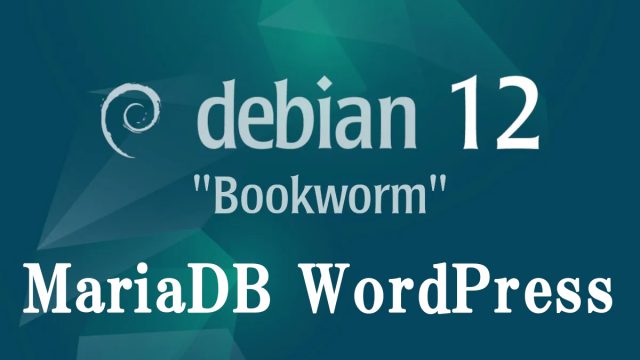 Debian12.1_en
Debian12.1_en Debian12.1 : MariaDB , WordPress Install
1. MariaDB1.1 Install1.4. MariaDB Server Security SettingsMariaDB comes with a default security script, mariadb-secure-installation, which can be used to improve the security of your MariaDB installation, includingSet a password for the root account (if necessary).Disable remote root login to the database.Delete anonymous user accounts.Delete the test database to which anonymous users have access by default.2.WordPress2.1 Database CreationCreate a database for Word Press (for example, in this case, the database name is "wp_db", the user name is "wp_user", and the password is "?Y123456y")