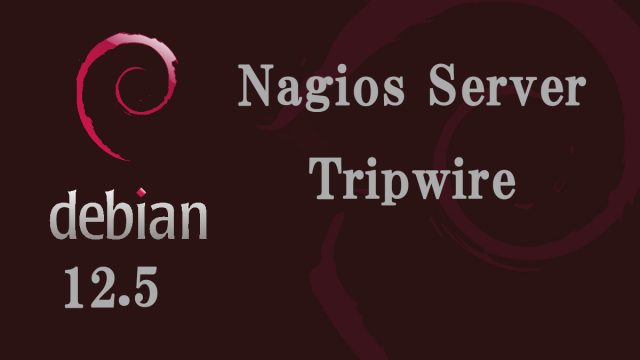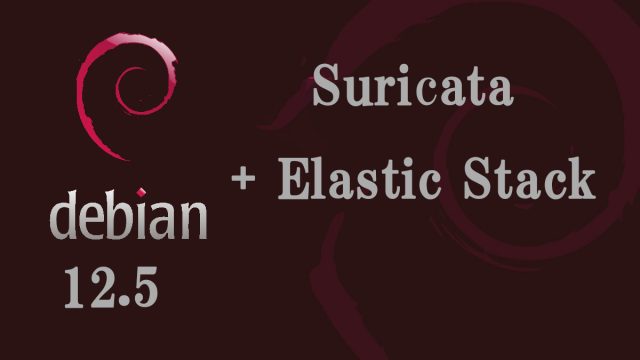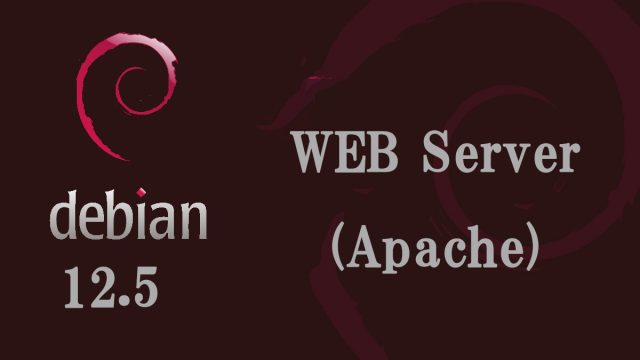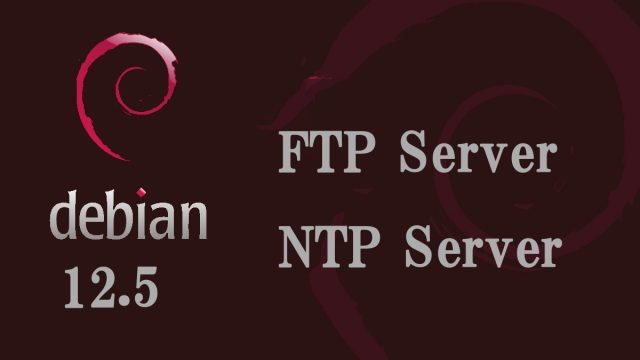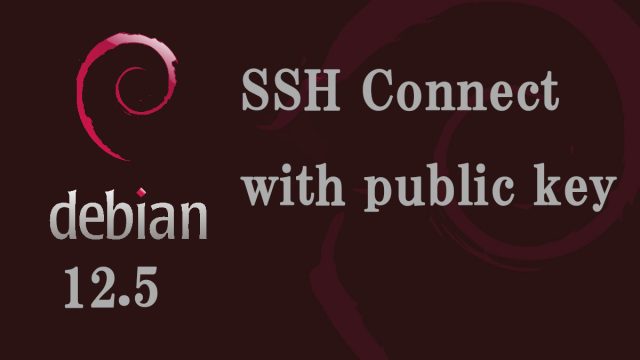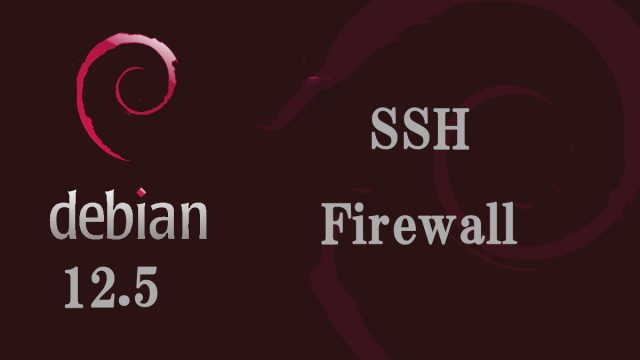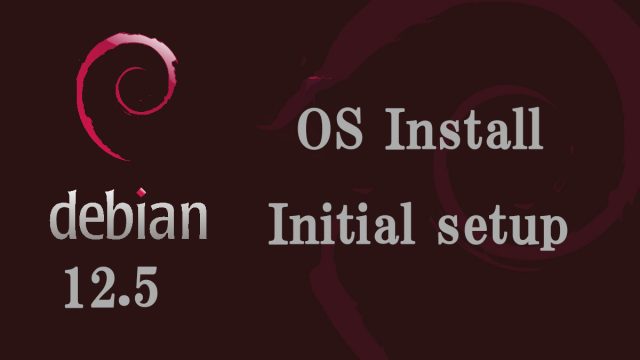 Debian12.5_en
Debian12.5_en Debian12.5 : OS installation and initial setup
1.Debian12 Overview and Installation InstructionsIn this article, we will explain how to build a server with Debian, the basis of the user-friendly Linux distribution UBUNTU.The latest is Debian 12 (codenamed "bookworm") (released on June 10, 2023), a point-release version of Debian 12.5 (released on February 10, 2024) with bug fixes and security updates.1.1 Download Debian12.install imageDownload site for Debian12. https://www.debian.org/Please access the above official website and download the latest "debian-12.5.0-amd64-netinst.iso." which is convenient for setup in an environment connected to the Internet. (It will fit on one CD.)