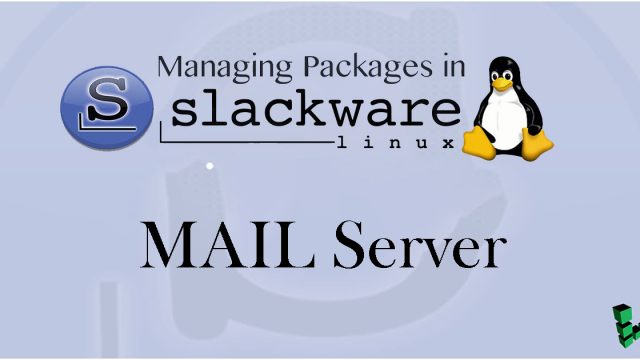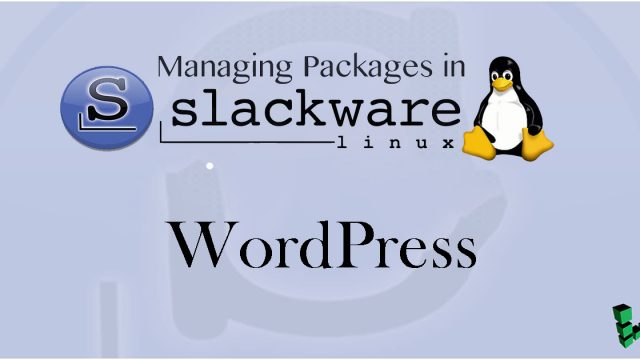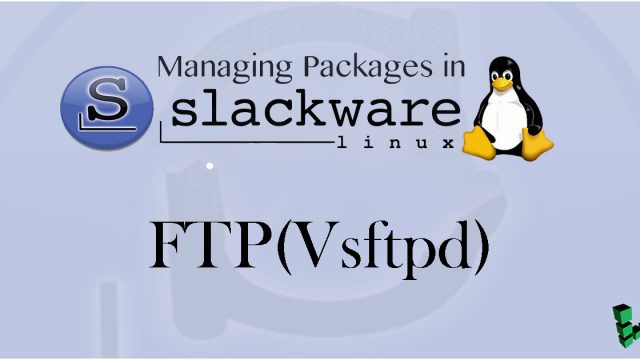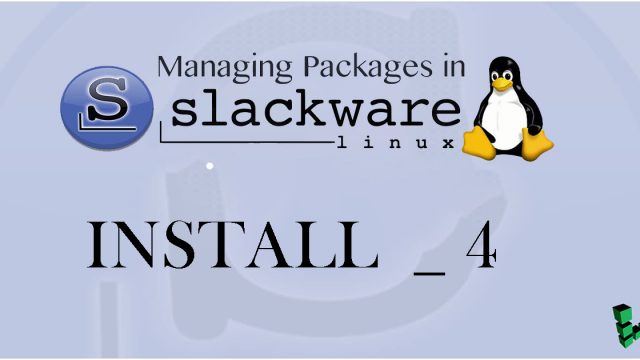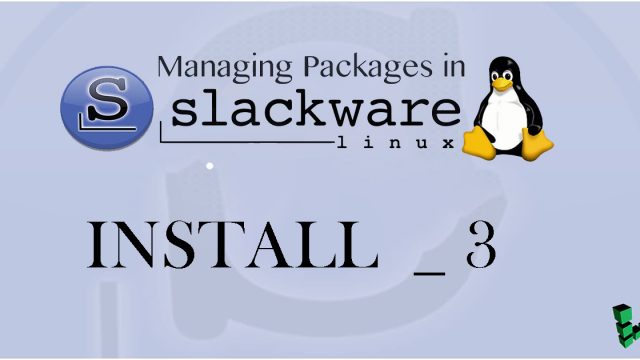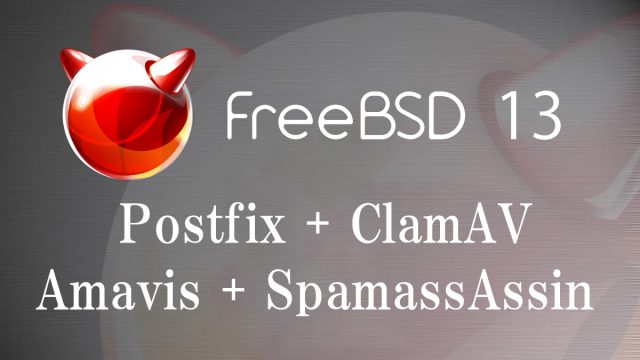ArchLinux : Installation #1 Image Download and Preparation
Arch Linux Arch Linux is a Linux distribution.Unlike other distributions, which often perform graphical installation, Arch Linux uses a CUI command line screen to perform the installation process.However, since there is no need to install unnecessary packages, you can create your own environment that is highly flexible, lightweight, and compact.Arch Linux does not have the "version" concept of other distributions.The installation ISO contains only the commands used during the installation process, and the ISO file is updated monthly to ensure that it is always up-to-date.Forte・Arch Linux does not have the "version" concept that other distributions have・The installation ISO image contains only the commands used during the installation process, and the ISO file is updated monthly.・Ability to work with the latest kernel and commands for installation・Arch Linux allows you to select and install only what you use, so no extra packages are installed.・Packages are always updated to be nearly up-to-date, so you can use the latest Linux kernel, the latest versions of software, and so on.・Arch Linux's proprietary package manager, pacman (CUI), takes significantly longer to install packages than other distributions.
 Archlinux_en
Archlinux_en