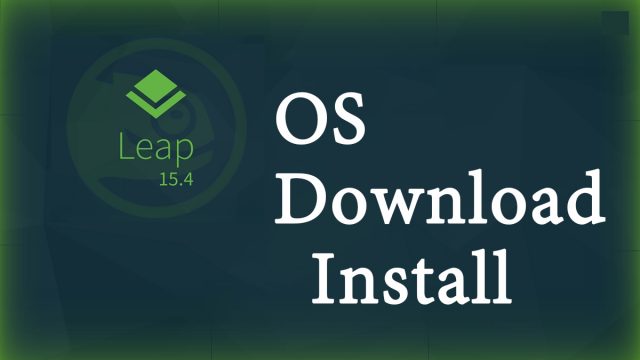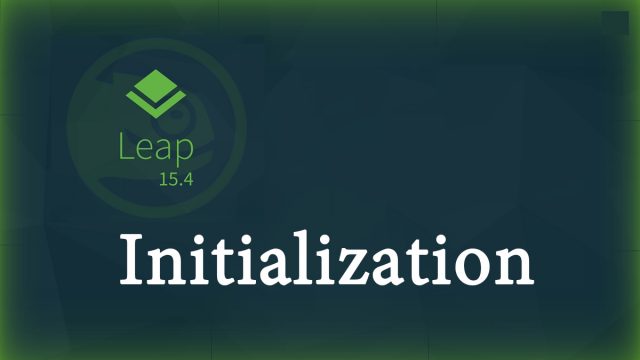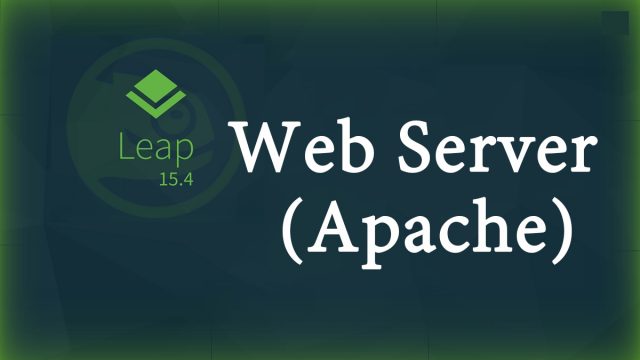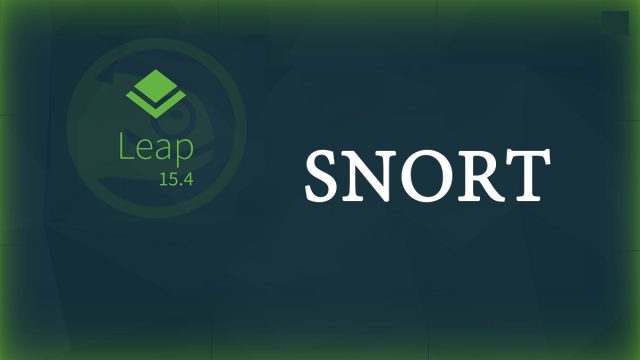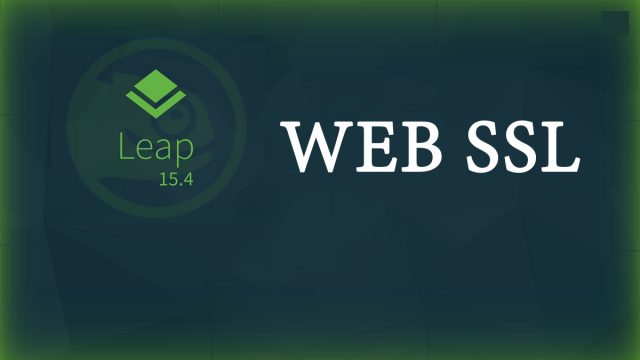OpenSUSE15.4 ; OS download and installation
OpenSUSE is a Linux distribution that is community-based, free to the public, and active in adopting the latest technologies. It is sponsored by Novell and developed by the community. Originally, SUSE Linux was developed by SUSE, but after the acquisition of SUSE by Novell in 2003, Novell shifted the development structure to community-based by the OpenSUSE project as a distribution aiming for 100% open source, and changed the name from SUSE Linux to OpenSUSE Linux The name was changed to the current name.
openSUSE is available as Leap, the stable version, and Tumbleweed, which uses a rolling-release model and is also the basis for the paid-for version of SUSE Linux Enterprise.
The openSUSE project announced the official release of "openSUSE Leap 15.4" on June 8, 2022.
This is the fourth point release of the community version of the "openSUSE 15" series, built from the same source code and the same binary packages as the enterprise version "SUSE Linux Enterprise 15 SP4".
2022.09.08
openSUSE15.4_en
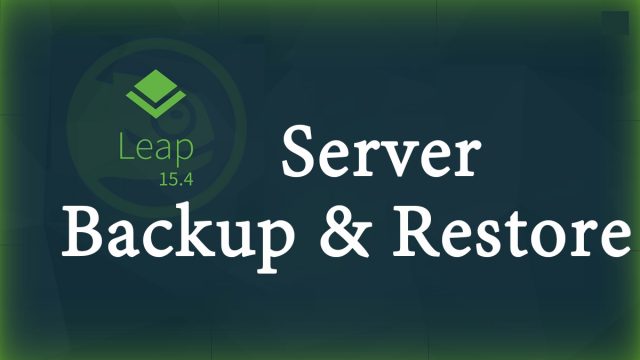 openSUSE15.4_en
openSUSE15.4_en