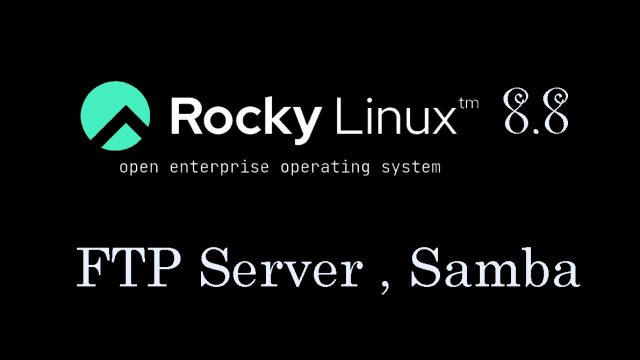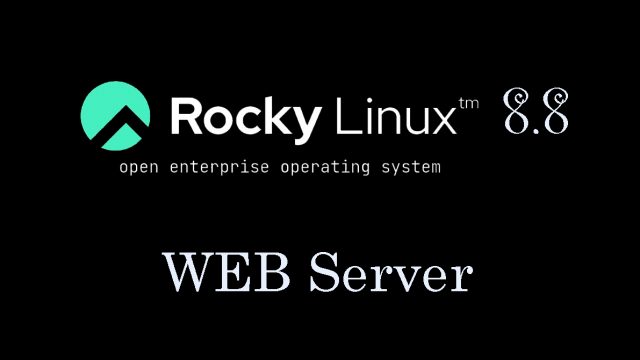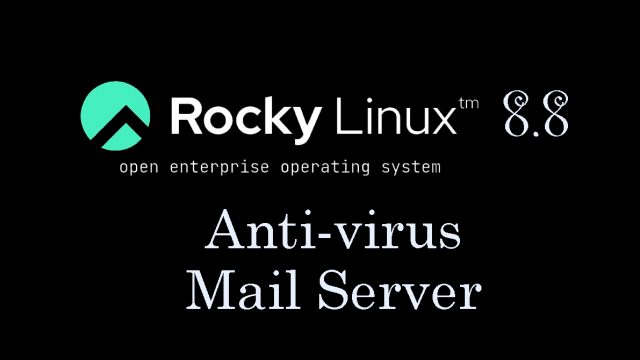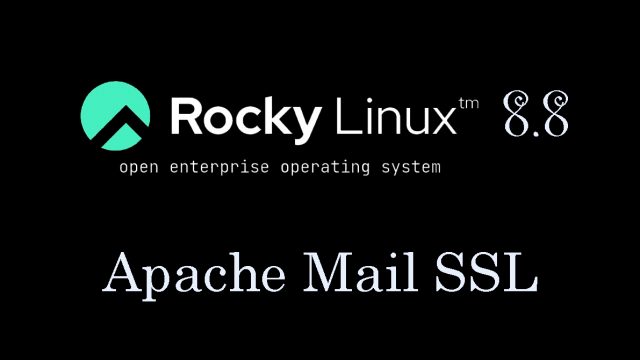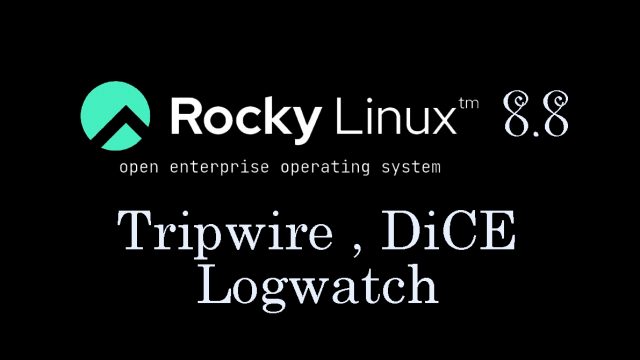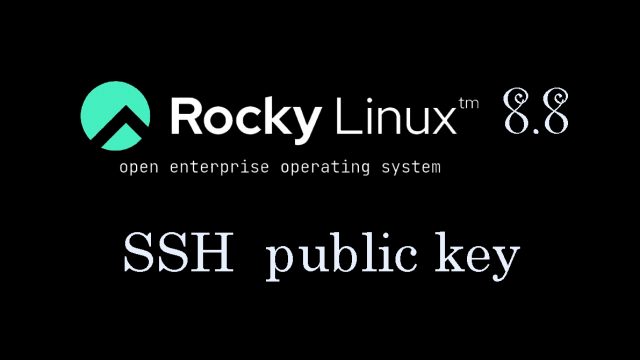 Rocly Linux8.8_en
Rocly Linux8.8_en RockyLinux8.8 : SSH connection using public key cryptography
SSH public key cipher setting1.Create a key pairCreate a public/private key pair for a user connecting to a Linux server using OpenSSH.Use ssh-keygen to create the key pair.The creation of a public/private key pair must be done as a user with remote login privileges.If you do not specify the destination and file name, id_ed25519 and id_ed25519.pub will be created in /home/(user name)/.ssh/. On the way, enter the password for the key.