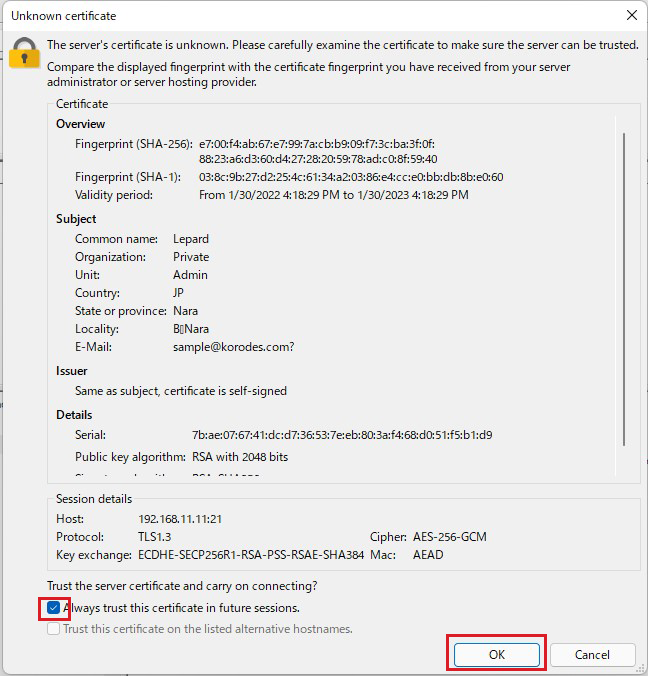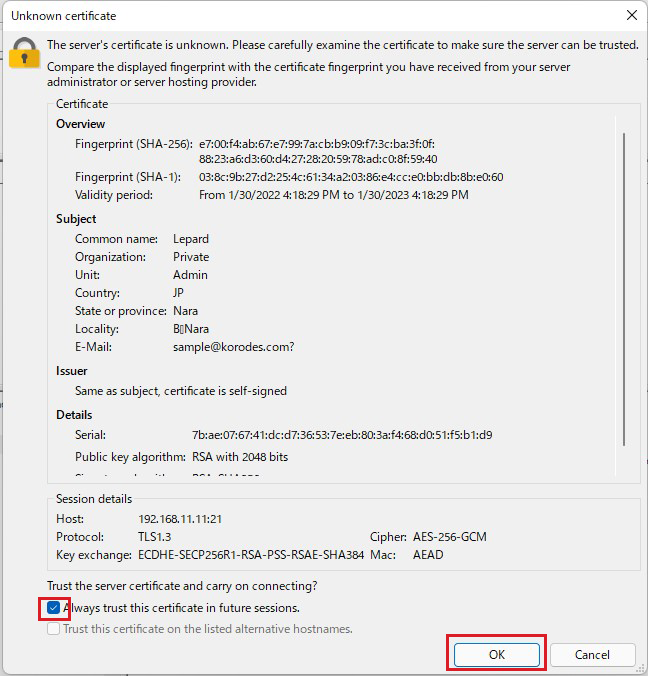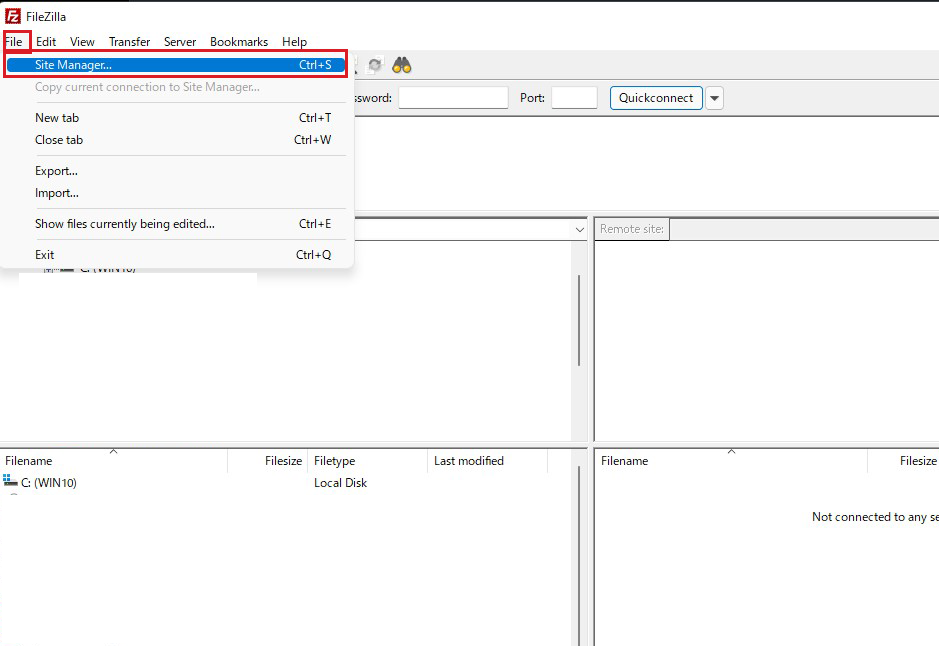Contents
FTP Server Installation
1. Install vsftpd
Download vsftpd-3.0.3-33.el8.x86_64.rpm from the download site to /usr/local/src/.
|
1 2 |
# cd /usr/local/src/ # wget ftp://ftp.pbone.net/mirror/ftp.centos.org/8-stream/AppStream/x86_64/os/Packages/vsftpd-3.0.3-33.el8.x86_64.rpm |
|
1 |
# rpm -ivh vsftpd-3.0.3-33.el8.x86_64.rpm |
2.Configuring vsftpd
Save the unedited vsftpd.conf with .bak
|
1 |
# cp /etc/vsftpd/vsftpd.conf /home/lan/vsftpd.conf.bak |
①Edit the configuration file
|
1 2 3 4 5 6 7 8 9 10 11 12 13 14 15 16 17 18 19 20 21 22 |
# vi /etc/vsftpd/vsftpd.conf ●Line 12: Anonymous login prohibited anonymous_enable=NO ●Line 39: Log the transfer record. xferlog_enable=NO ●Lines 82, 83 Uncomment (allow transfer in ASCII mode) ascii_upload_enable=YES ascii_download_enable=YES ●Lines 100 and 101: uncomment ( chroot enabled ) chroot_local_user=YES chroot_list_enable=YES ●Line 103, uncomment (specify chroot list file) chroot_list_file=/etc/vsftpd/chroot_list ●Line 109 Uncomment (enable bulk transfer for each directory) ls_recurse_enable=YES ●Line 114, Change ( Enable IPv4 ) listen=YES ●Line 123, Change ( disable IPv6 ) listen_ipv6=NO ●### Add to last line ### # Use local time. use_localtime=YES |
②Add a user to allow access to the directory to the upper level.
|
1 |
# echo "lan" >> /etc/vsftpd/chroot_list |
In my case, I wrote lan.
③Specify the IP address to allow connections in /etc/hosts.allow
|
1 |
# echo "vsftpd:192.168.11.0/24" >> /etc/hosts.allow |
Write vsftpd:ALL (deny all connections) in /etc/hosts.deny
|
1 |
# echo "vsftpd:ALL" >> /etc/hosts.deny |
This setting takes precedence over hosts.allow.
This means that everything will be rejected and the IP address specified in hosts.allow will be allowed
This means that everything will be rejected and the IP address specified in hosts.allow will be allowed
④Enable and start vsftpd with auto-start enabled
|
1 2 |
# systemctl enable vsftpd Created symlink /etc/systemd/system/multi-user.target.wants/vsftpd.service → /usr/lib/systemd/system/vsftpd.service. |
|
1 |
# systemctl start vsftpd |
⑤From the windows side, check if you can connect with FileZilla.
Open the ftp port with firewall before connecting
Open the ftp port with firewall before connecting
|
1 2 |
# firewall-cmd --permanent --add-service=ftp # firewall-cmd –reload |
Click "New Site", fill in the fields as follows, and click "Connect".
Protocol : FTP-File Transfer Protocol
Host : IP address of the server
Poer : <blank space>
logon Type : Ask for password
User : General user name (server login user)
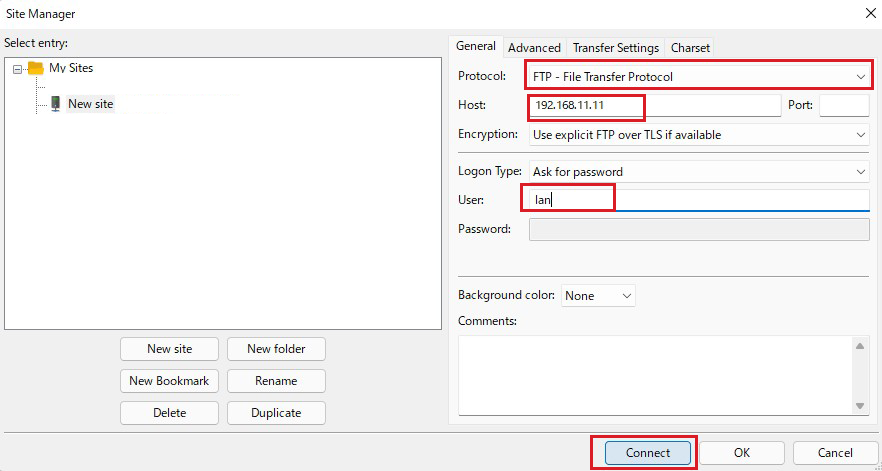
Protocol : FTP-File Transfer Protocol
Host : IP address of the server
Poer : <blank space>
logon Type : Ask for password
User : General user name (server login user)
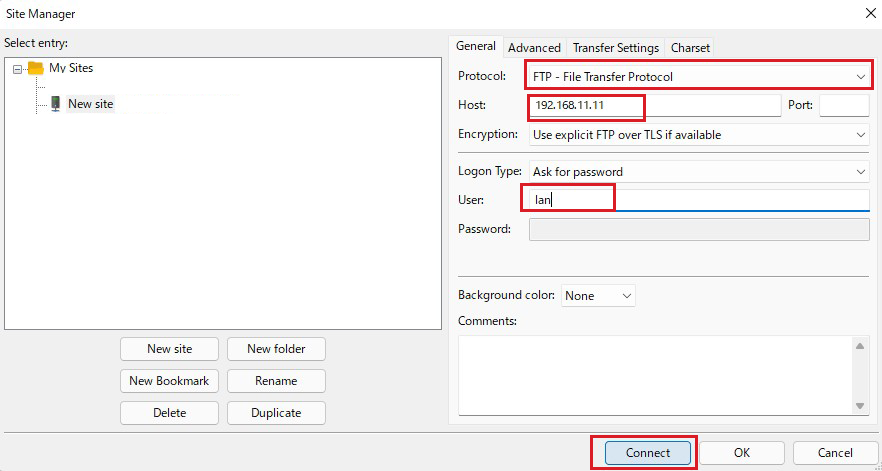
Set the login user's password in the "Password" field and click "OK".
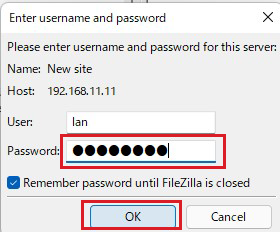
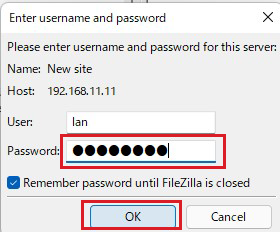
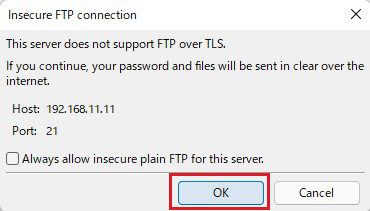
If the connection is successful, the server directory will be displayed on the right side and the Windows directory on the left side.
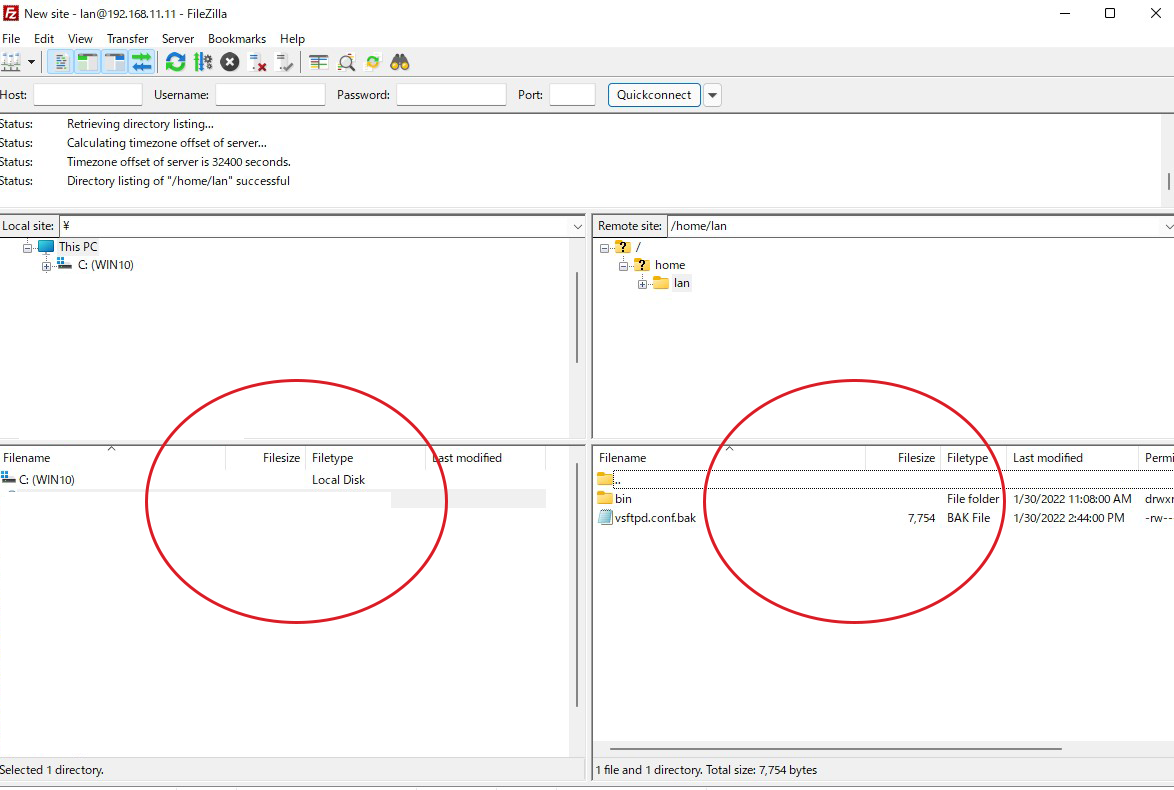
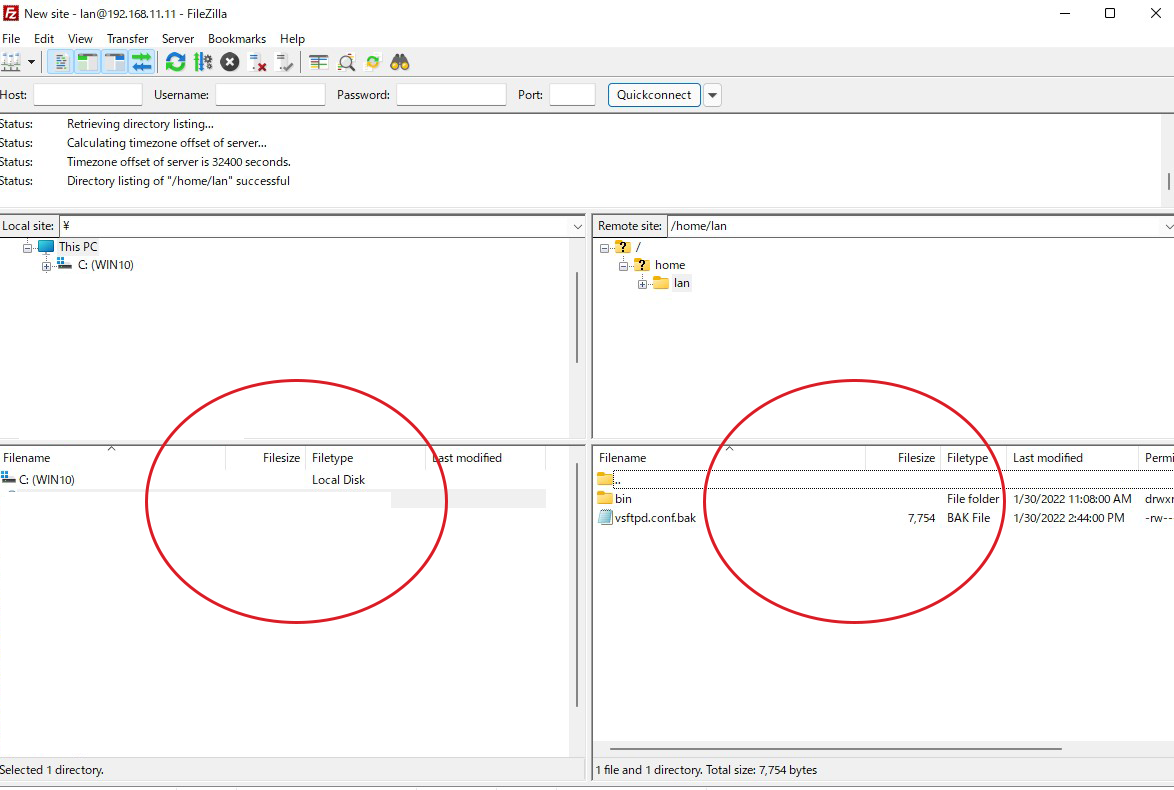
vsftpd SSL/TLS
Configure Vsftpd to work with SSL/TLS
1. Create a self-signed certificate.
This step is not necessary if you use a trusted, legitimate certificate such as Let's Encrypt.
|
1 2 3 4 5 6 7 8 9 10 11 12 13 14 15 16 17 18 19 20 21 |
# cd /etc/pki/tls/certs # openssl req -x509 -nodes -newkey rsa:2048 -keyout /etc/pki/tls/certs/vsftpd.pem -out /etc/pki/tls/certs/vsftpd.pem Generating a RSA private key ........................+++++ ..................+++++ writing new private key to '/etc/pki/tls/certs/vsftpd.pem' ----- You are about to be asked to enter information that will be incorporated into your certificate request. What you are about to enter is what is called a Distinguished Name or a DN. There are quite a few fields but you can leave some blank For some fields there will be a default value, If you enter '.', the field will be left blank. ----- Country Name (2 letter code) [XX]:JP # State or Province Name (full name) []:Osaka # Region (Prefecture) Locality Name (eg, city) [Default City]:Sakai # City Organization Name (eg, company) [Default Company Ltd]:private # Organization Name Organizational Unit Name (eg, section) []:Admin # Department name of the organization Common Name (eg, your name or your server's hostname) [] Lepard # Hostname of the server Email Address []: # Administrator email address |
|
1 |
# chmod 600 vsftpd.pem |
2. Configure Vsftpd
|
1 2 3 4 5 6 7 8 9 10 11 12 |
# vi /etc/vsftpd.conf ●Add to last line: Enable SSL/TLS rsa_cert_file=/etc/pki/tls/certs/vsftpd.pem ssl_enable=YES force_local_data_ssl=YES force_local_logins_ssl=YES ● Add to last line # Fix passive ports at any range of ports pasv_enable=YES pasv_min_port=60000 pasv_max_port=60100 |
|
1 |
# systemctl restart vsftpd |
|
1 2 3 4 5 |
# systemctl restart vsftpd # firewall-cmd --add-port=60000-60100/tcp --permanent success # firewall-cmd --reload success |
When you connect to FileZilla, the following screen will appear, check the box and click "OK" to connect as before.