ArchLinux ; Installation #2 Disk Partitioning
ArchLinux ; Installation #3 Initial settings during installation (This page)
uses ext4 for the file system
If you are installing on a btrfs file system, the following page summarizes the installation
Contents
Initial setup within the installed system
To enter the installed system, use the arch-chroot command.
arch-chroot is a script for Arch Linux installation that mounts the system so that the specified path is the root "/".
However, after this, only commands in the destination ArchLinux can be used. Commands in the installation media cannot be used.
For example, to install a package, use pacman instead of pacstrap.
Enter the installed system (/mnt becomes /)
|
1 2 |
root@archiso~ # arch-chroot /mnt [root@archiso /]# |
1. Using the File Search command
Install locate command to locate files
|
1 2 |
[root@archiso /]# pacman -S locate [root@archiso /]# updatedb |
2. Time Zone Settings
In the case of Japan, adjust to Tokyo
|
1 |
[root@archiso /]# ln -sf /usr/share/zoneinfo/Asia/Tokyo /etc/localtime |
3. Time setting
Write the current time on Linux to the motherboard's internal clock so that the time will be correct after reboot.
|
1 |
[root@archiso /]# hwclock --systohc --utc |
4. Set the language to be used
This time, make it English.
Delete the leading # from "#en_US.UTF-8 UTF-8" and "#ja_JP.UTF-8 UTF-8" in /etc/locale.gen
Generate the locale for each language with the locale-gen command
|
1 2 3 4 5 6 7 8 9 10 11 |
[root@archiso /]# vim /etc/locale.gen Line 171 en_US.UTF-8 UTF-8 Line 297 ja_JP.UTF-8 UTF-8 [root@archiso /]# locale-gen Generating locales... es_US.UTF-8... done ja_JP.UTF-8... done Generation complete. |
Create /etc/locale.conf file and specify the default locale (in this case, English)
|
1 |
[root@archiso /]# echo LANG=en_US.UTF-8 > /etc/locale.conf |
5. keyboard layout settings
Specify keyboard layout as Japanese
|
1 |
[root@archiso /]# echo KEYMAP=jp106 > /etc/vconsole.conf |
6. Host Name Setting
Decide on a host name for the computer and set it up.
If the computer is to be used only within the local network, use an appropriate name (in this case, Lepard).
If you want to make it public outside the network, use FQDN.
|
1 |
[root@archiso /]# echo Lepard > /etc/hostname |
On the Arch Linux installation, the network is not yet configured, so it needs to be configured separately.
In this case, we will use systemd-networkd to configure it.
However, systemd-resolved is also needed to manage DNS.
7.1 Ensure systemd-networkd and systemd-resolved are enabled at startup
|
1 2 3 4 5 6 7 8 9 |
[root@archiso /]# systemctl enable systemd-networkd systemd-resolved Created symlink /etc/systemd/system/dbus-org.freedesktop.network1.service → /usr/lib/systemd/system/systemd-networkd.service. Created symlink /etc/systemd/system/multi-user.target.wants/systemd-networkd.service → /usr/lib/systemd/system/systemd-networkd.service. Created symlink /etc/systemd/system/sockets.target.wants/systemd-networkd.socket → /usr/lib/systemd/system/systemd-networkd.socket. Created symlink /etc/systemd/system/sysinit.target.wants/systemd-network-generator.service → /usr/lib/systemd/system/systemd-network-generator.service. Created symlink /etc/systemd/system/network-online.target.wants/systemd-networkd-wait-online.service → /usr/lib/systemd/system/systemd-networkd-wait-online.service. Created symlink /etc/systemd/system/dbus-org.freedesktop.resolve1.service → /usr/lib/systemd/system/systemd-resolved.service. Created symlink /etc/systemd/system/sysinit.target.wants/systemd-resolved.service → /usr/lib/systemd/system/systemd-resolved.service. |
7.2 Network configuration file creation
For each network, a text file must be generated and configured
Create a new mynet.network file in /etc/systemd/network/ (the mynet part can be arbitrary)
|
1 2 3 4 5 6 7 |
[root@archiso /]# vim /etc/systemd/network/mynet.network Describe the following [Match] Name=<Interface Name> [Network] DHCP=yes |
can be found with the following command
#ip a
7.3 systemd-resolved configuration
systemd-resolved is a service that manages DNS and the IP address of the DNS server must be written in /etc/resolv.conf, but this file is not automatically generated when systemd-resolved is used.
Instead, it is necessary to link the file in /run/systemd/resolve/ with the following command, which is not created during the installation phase, and should be executed after installation and Arch Linux startup.
Do not implement at this stage.
|
1 |
[root@archiso /]# ln -sf /run/systemd/resolve/stub-resolv.conf /etc/resolv.conf |
8. Password Setting
Set a password for root (administrator privileges)
We first created a simple password, but now we will set a complex password as the official password.
|
1 |
[root@archiso /]# passwd |
9. Boot Loader Installation
This time, install GRUB, which supports both BIOS/UEFI.
9.1 Microcode Installation
Install the microcode package intel-ucode or amd-ucode in advance, so that GRUB will automatically configure the process during grub-mkconfig (intel-ucode, in this case).
|
1 |
[root@archiso /]# pacman -Sy intel-ucode |
9.2 Install GRUB in a UEFI-GPT 64-bit environment
|
1 |
[root@archiso /]# pacman -S grub efibootmgr |
|
1 |
[root@archiso /]# grub-install --target=x86_64-efi --efi-directory=/boot --bootloader-id=archlinux_grub |
The name of archlinux_grub can be arbitrary.
If "No error reported." is displayed at the end, success.
※ Copying the .efi
Depending on the UEFI firmware, a default efi file named bootx64.efi may be required in /boot/EFI/boot, so copy the *.efi file for GRUB and create it
|
1 2 |
[root@archiso /]# mkdir /boot/EFI/boot [root@archiso /]# cp /boot/EFI/archlinux_grub/grubx64.efi /boot/EFI/boot/bootx64.efi |
9.3 Generating grub.cfg
Automatic generation of configuration files with startup information, etc.
|
1 |
[root@archiso /]# grub-mkconfig -o /boot/grub/grub.cfg |
10. Reboot
Installation is complete, reboot.
|
1 2 3 |
[root@archiso /]# exit root@archiso ~ # umount -R /mnt root@archiso ~ # reboot |
After rebooting
Log in as root because you have not created a general user again
Use the password created above.
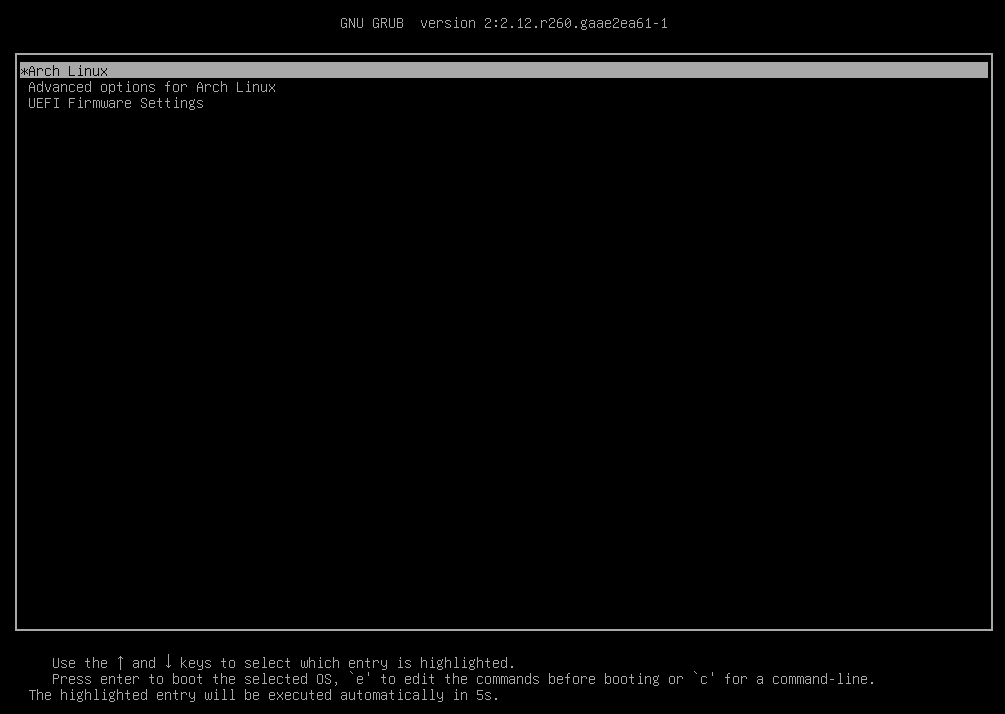
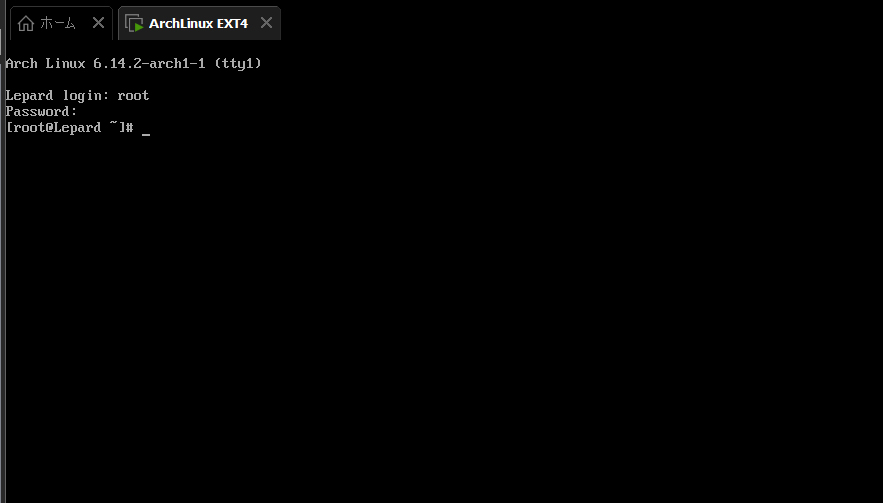
Continue with the initial setup in the installed ArchLinux boot environment.


