Contents
Arch Linux
Arch Linux is a Linux distribution.
Unlike other distributions, which often perform graphical installation, Arch Linux uses a CUI command line screen to perform the installation process.
However, since there is no need to install unnecessary packages, you can create your own environment that is highly flexible, lightweight, and compact.
Arch Linux does not have the "version" concept of other distributions.
The installation ISO contains only the commands used during the installation process, and the ISO file is updated monthly to ensure that it is always up-to-date.
Forte
・Arch Linux does not have the "version" concept that other distributions have
・The installation ISO image contains only the commands used during the installation process, and the ISO file is updated monthly.
・Ability to work with the latest kernel and commands for installation
・Arch Linux allows you to select and install only what you use, so no extra packages are installed.
・Packages are always updated to be nearly up-to-date, so you can use the latest Linux kernel, the latest versions of software, and so on.
・Arch Linux's proprietary package manager, pacman (CUI), takes significantly longer to install packages than other distributions.
・It is not suitable for people who are new to Linux or unfamiliar with Linux.
・Although the ISO contains all the commands and other necessary information for the installation process, all the packages to actually install must be downloaded from the Internet.
・During installation, enter commands manually.
・The only required packages to be installed are the bare minimum to be able to start the CUI environment, so you will need to find out what other packages are needed and install and configure them yourself.
・Updates or changes to the command tools may change the commands included in the ISO for installation.
・It is not suitable if you want to use a stable version for a long time.
Arch Linux Install
How to Install
・Download the ISO file and create bootable media.
・Create on a virtual environment such as Vmware Workstation. In this case, there is no need to create bootable media, the ISO file itself is used.
Precautions before installation
・Disable Secure Boot
・Enable CSM (Compatibility Supported Module)
1. Preparation for Installation
Download Installation Image
Download the Arch Linux installation ISO file from the official site.
Currently the latest file is "archlinux-2025.04.01-x86_64.iso", but it is updated almost monthly, so please select accordingly.
2. Building a virtual environment
This time we will install in UEFI mode on the Vmware Workstation Pro virtual environment.
To get UEFI mode on Vmware Workstation Pro, add "firmware = "efi"" to ArchLinux.vmx
Build a virtual environment on Vmware Workstation Pro using the downloaded archlinux-2025.04.01-x86_64.iso and boot.
The installation menu will appear. Enter as default (make sure you are in UEFI mode).
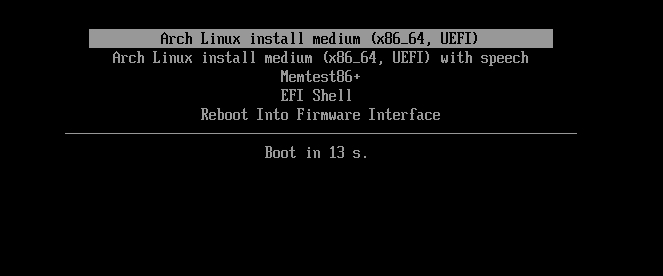
After a while, the command input display will appear and the actual installation process will begin.
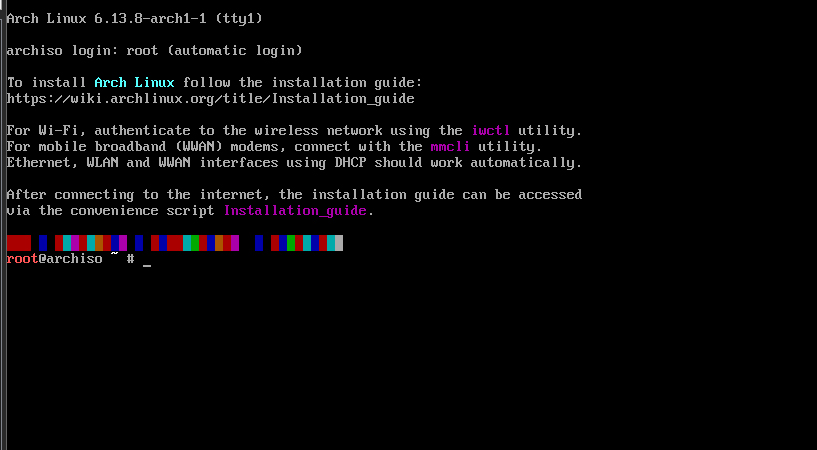
3.Start of installation
Arch Linux installation is a little different from other distributions, in the following order
・Prepare the destination disk
・Download the package
・Enter the destination disk and configure various settings.
・Boot from the destination disk and configure various settings.
3.1 keyboard layout settings
Enable the use of a Japanese keyboard
|
1 |
# loadkeys jp106 |
3.2 Remote connection via SSH
Since it is difficult to input data on the console screen, I tentatively set up an SSH connection so that I can use Windows' TeraTerm to control the system.
Set up a root password (simple one for now).
|
1 2 3 4 |
#passwd New password: Retype new password: passwd: password updated successfully |
Confirmation of IP address
|
1 |
# ip a |
Edit SSH configuration file to allow password connection as root
|
1 2 3 4 5 6 |
#vim /etc/ssh/sshd_config Remove # and change the following two lines Line 33 PermitRootLogin yes Line58 PasswordAuthentication yes |
Restart the SSH service
|
1 |
# systemctl restart sshd |
Operate with TeraTerm on Windows from then on.

