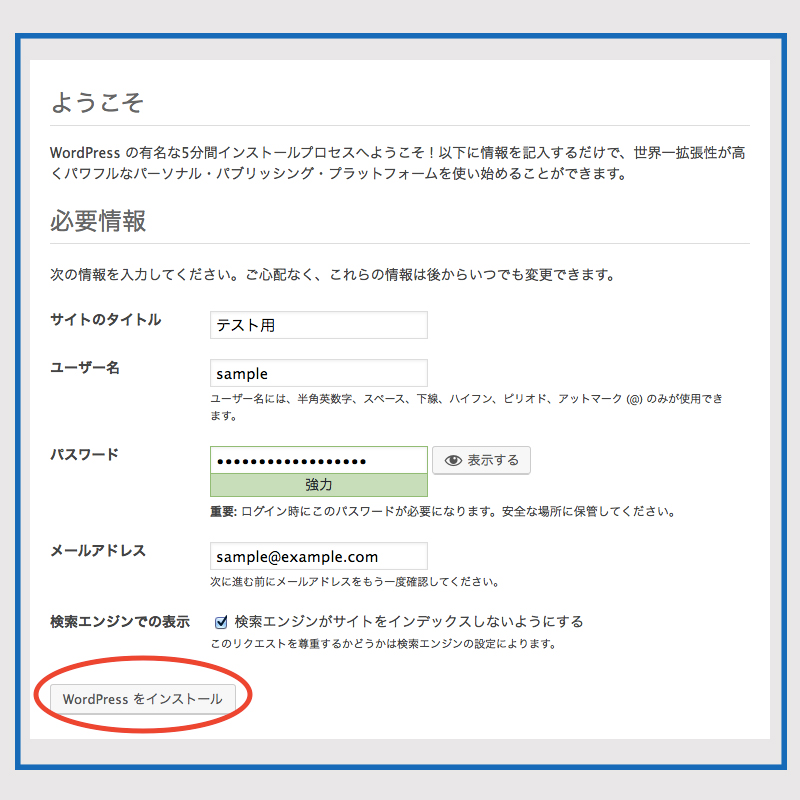Contents
Mysql8 インストール
1.事前準備と確認
MariaDBがすでにインストールされていたら削除
# yum list installed | grep mariadb mariadb-libs.x86_64 1:5.5.68-1.el7 @anaconda
MariaDBの停止・削除
# systemctl stop mariadb.service # yum remove mariadb-* # rm -rf /var/lib/mysql/
2.MySQL8インストール
MySQL公式リポジトリの追加
# yum install https://dev.mysql.com/get/mysql80-community-release-el7-3.noarch.rpm
MySQLインストール
# yum --enablerepo=mysql80-community install mysql-community-server
バージョンを確認
# mysqld --version /usr/sbin/mysqld Ver 8.0.32 for Linux on x86_64 (MySQL Community Server - GPL)
MySQLを起動・自動起動の設定
# systemctl start mysqld.service # systemctl enable mysqld.service
デフォルトパスワードの確認・保存
次の「mysql_secure_installation」で初期設定する際必要です
# grep password /var/log/mysqld.log 2023-02-18T01:26:26.281528Z 6 [Note] [MY-010454] [Server] A temporary password is generated for root@localhost: xxxxxxxxx ← このパスワードを忘れずにメモしておく
MySQL初期設定
「mysql_secure_installation」 コマンドを使用してrootユーザーのパスワードを設定し、いくつかの基本的なポリシーを設定します
# mysql_secure_installation
Securing the MySQL server deployment.
Enter password for user root:******** 上記で保存したデフォルトパスワード
The existing password for the user account root has expired. Please set a new password.
New password:xxxxxxxx 新しく設定するパスワード
Re-enter new password:xxxxxxxx 同上パスワード
The 'validate_password' component is installed on the server.
The subsequent steps will run with the existing configuration
of the component.
Using existing password for root.
Estimated strength of the password: 100
Change the password for root ? ((Press y|Y for Yes, any other key for No) : y
New password:xxxxxxxx 新しく設定したパスワード
Re-enter new password:xxxxxxxx 同上パスワード
Estimated strength of the password: 100
Do you wish to continue with the password provided?(Press y|Y for Yes, any other key for No) : y
By default, a MySQL installation has an anonymous user,
allowing anyone to log into MySQL without having to have
a user account created for them. This is intended only for
testing, and to make the installation go a bit smoother.
You should remove them before moving into a production
environment.
Remove anonymous users? (Press y|Y for Yes, any other key for No) : y
Success.
Normally, root should only be allowed to connect from
'localhost'. This ensures that someone cannot guess at
the root password from the network.
Disallow root login remotely? (Press y|Y for Yes, any other key for No) : y
Success.
By default, MySQL comes with a database named 'test' that
anyone can access. This is also intended only for testing,
and should be removed before moving into a production
environment.
Remove test database and access to it? (Press y|Y for Yes, any other key for No) : y
-Dropping test database…
Success.
-Removing privileges on test database…
Success.
Reloading the privilege tables will ensure that all changes
made so far will take effect immediately.
Reload privilege tables now? (Press y|Y for Yes, any other key for No) : y
Success.
All done!
charset.cnf 下記の内容で新規作成
#vi /etc/my.cnf.d/charset.cnf
[mysqld]
character-set-server = utf8mb4
[client]
default-character-set = utf8mb4
WordPressインストール
1. Word Press 用のデータベースを作成
例としてデータベース[wp_db] データベースユーザー[wp_user] パスワード[?W123456]とします
|
1 2 3 4 5 6 7 8 9 10 11 12 13 14 15 16 17 18 19 20 21 22 23 24 25 26 27 28 29 30 31 32 33 34 35 36 37 38 39 40 41 42 |
# mysql -u root -p Enter password: ←MySQL 用root パスワード入力します(画面上は表示されません) Welcome to the MySQL monitor. Commands end with ; or \g. Your MySQL connection id is 2 Server version: 5.7.24 Source distribution Copyright (c) 2000, 2018, Oracle and/or its affiliates. All rights reserved. Oracle is a registered trademark of Oracle Corporation and/or its affiliates. Other names may be trademarks of their respective owners. Type 'help;' or '\h' for help. Type '\c' to clear the current input statement #WordPressが制御する専用のデータベースを作成 mysql> CREATE DATABASE wp_db DEFAULT CHARACTER SET utf8 COLLATE utf8_unicode_ci; Query OK, 1 row affected (0.00 sec) #データベースの確認 mysql> show databases; +--------------------+ | Database | +--------------------+ | information_schema | | mysql | | performance_schema | | sys | wp_db | +--------------------+ 5 rows in set (0.00 sec) #アカウントを作成し、パスワードを設定し、作成したデータベースへのアクセスを許可します mysql>CREATE USER 'wp_user'@'localhost' IDENTIFIED WITH mysql_native_password BY '?Ww123456'; Query OK, 0 rows affected (0.04 sec) #ユーザーがセットアップ済データベースにフルアクセスできる必要があることをデータベースに知らせます mysql> GRANT ALL ON wp_db.* TO 'wp_user'@'localhost'; Query OK, 0 rows affected (0.04 sec) #権限をリロード mysql> flush privileges; #mysqlを終了する mysql> exit; Bye |
2.Wordpressインストール
# cd /var/www/html/cent.korodes.com # wget http://ja.wordpress.org/latest-ja.tar.gz # tar xvf latest-ja.tar.gz
3.Wordpress設定ファイルの編集
# cd wordpress/
# cp wp-config-sample.php wp-config.php
# vi wp-config.php
// ** Database settings - You can get this info from your web host ** //
/** The name of the database for WordPress */
define( 'DB_NAME', 'wp_db' );
/** Database username */
define( 'DB_USER', 'wp_user' );
/** Database password */
define( 'DB_PASSWORD', '?Ww123456' );
また、最終行に以下の分を追加します。
これをしないと、プラグインを追加するときにFTP接続情報なるものを聞かれます。
define('FS_METHOD', 'direct');
4.ファイルの移動
①/var/www/html/[wordpress用ドメイン名]の下に展開した中身を移動
# cd /var/www/html/cent.korodes.com # mv wordpress/* .
移動されたことを確認後 wordpressディレクトリーとダウンロードしたlatest.tar.gzを削除
# cd /var/www/html/alma.korodes.com # rm -R -f wordpress # rm latest-ja.tar.gz
# chown -R apache:apache /var/www/html/cent.korodes.com
5.wordpress インストールの開始
「お使いのサーバーの PHP では WordPress に必要な MySQL 拡張を利用できないようです。」表示されたら 次をインストールしてapacheとmysqlを再起動する
# yum install php-mysqlnd # systemctl restart mysqld # systemctl restart httpd