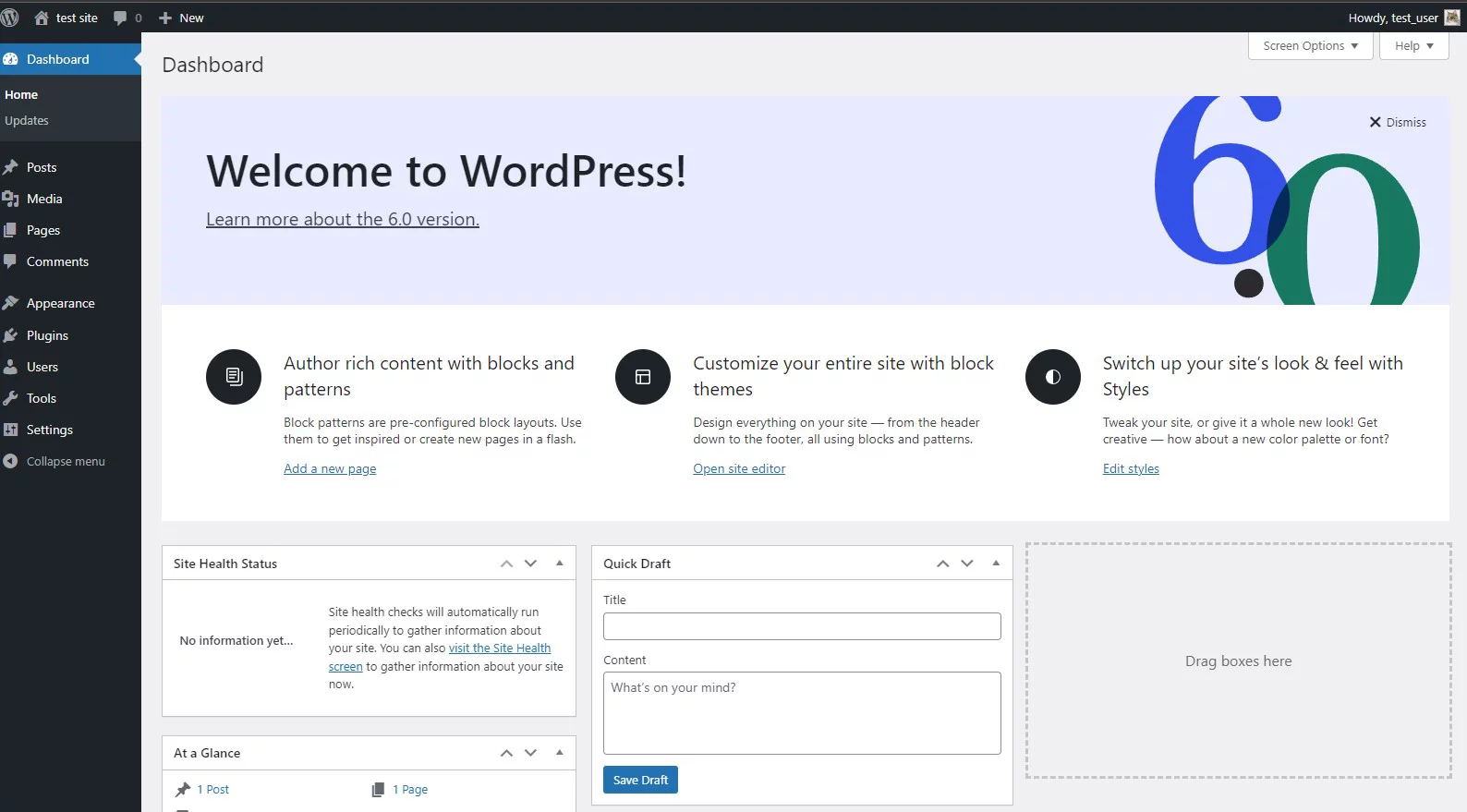Contents
1. MySQL 8 Install
1. 1 Update package index
# apt update # apt upgrade
Install necessary packages
# apt install -y software-properties-common apt-transport-https wget ca-certificates gnupg2
1.2 Importing MySQL Repository
# wget https://repo.mysql.com//mysql-apt-config_0.8.22-1_all.deb # dpkg -i mysql-apt-config_0.8.22-1_all.deb
When prompted, confirm that you want to add the MySQL 8.0 repository as default, then tab to "OK" and press the key to confirm version installation.
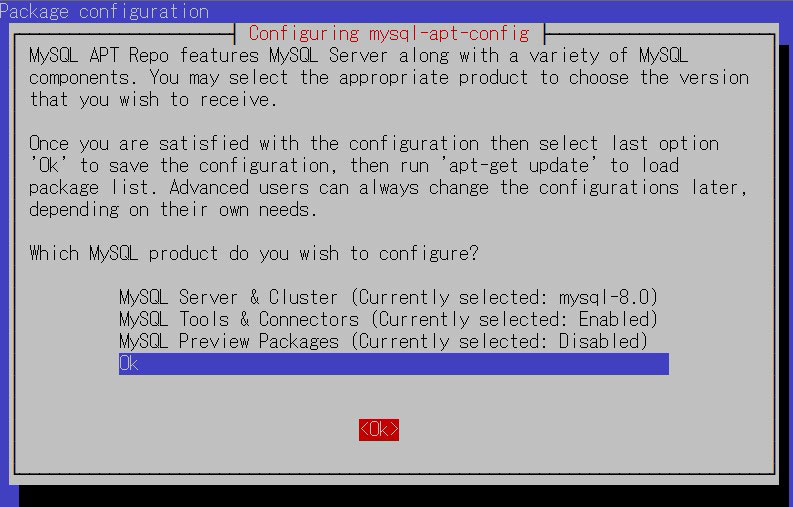
Once the repository is added, run the following command to install MySQL 8.0.
1.3 MySQL Install
# apt update # apt install mysql-server
MySQL root password input twice
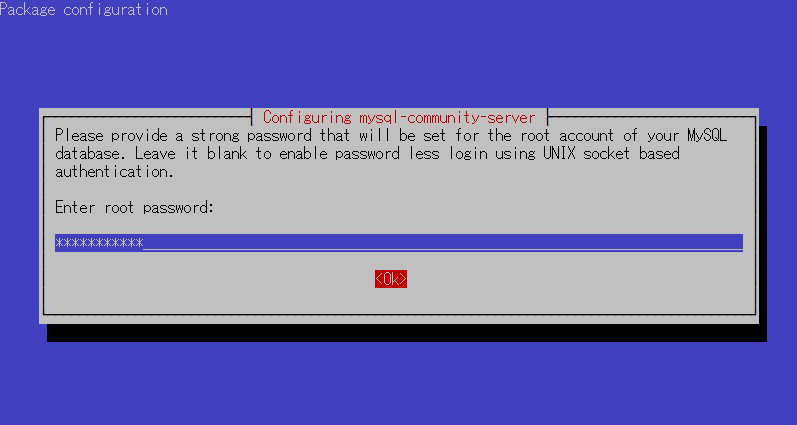
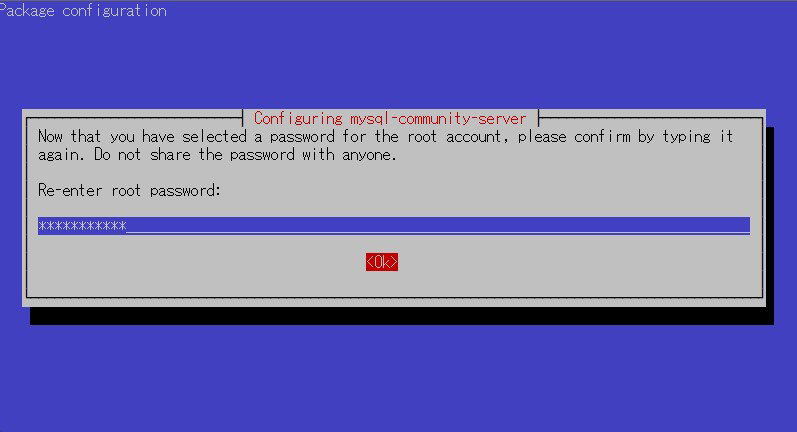
View about the new authentication system
Click<OK>
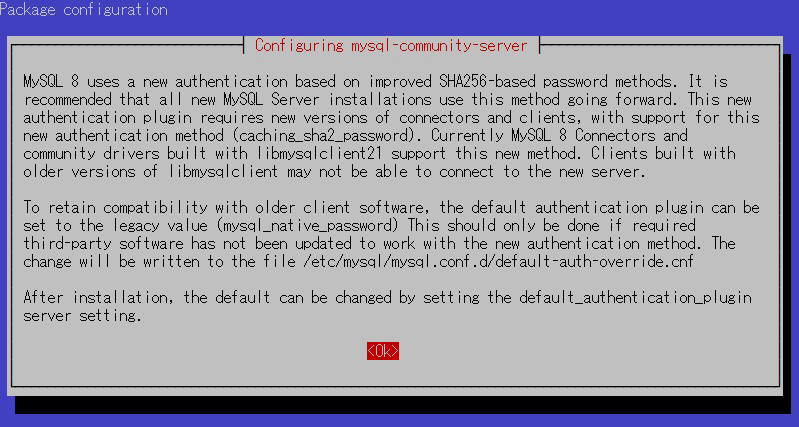
Match the authentication plugin defaults and click <OK>
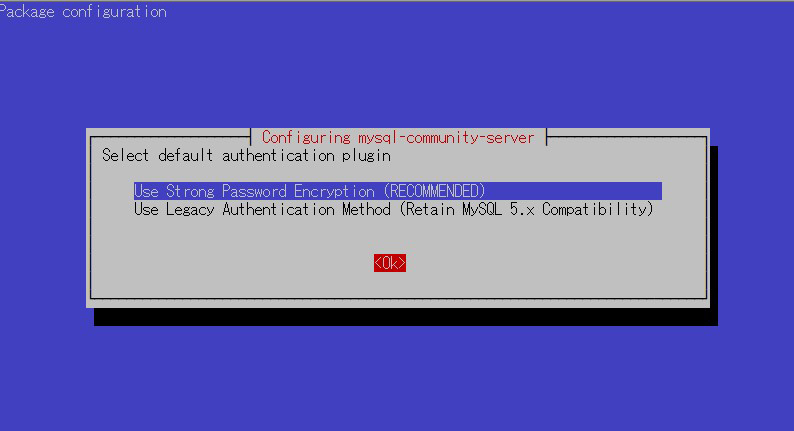
aptpolicy installation
# apt policy mysql-server
mysql-server:
Installed: 8.0.32-1debian10
Candidate: 8.0.32-1debian10
Version table:
*** 8.0.32-1debian10 500
500 http://repo.mysql.com/apt/debian buster/mysql-8.0 amd64 Packages
100 /var/lib/dpkg/status
operation check
# systemctl status mysql
● mysql.service - MySQL Community Server
Loaded: loaded (/lib/systemd/system/mysql.service; enabled; vendor preset: enabled)
Active: active (running) since Tue 2022-10-11 17:13:30 JST; 10min ago
Docs: man:mysqld(8)
http://dev.mysql.com/doc/refman/en/using-systemd.html
Main PID: 6930 (mysqld)
Status: "Server is operational"
Tasks: 38 (limit: 2300)
Memory: 365.0M
CPU: 4.135s
CGroup: /system.slice/mysql.service
mq6930 /usr/sbin/mysqld
Oct 11 17:13:29 Lepard systemd[1]: Starting MySQL Community Server...
Oct 11 17:13:30 Lepard systemd[1]: Started MySQL Community Server.
Mysql version check
# mysql --version mysql Ver 8.0.32 for Linux on x86_64 (MySQL Community Server - GPL)
1.4. MySQL Server Security Settings
Run the tool mysql_secure_installation to configure security-related settings for the MySQL server.
Once executed, several security settings are initiated in the form of questions. First, you will be asked if you want to use a plugin for password validation as follows
# systemctl restart mysql.service # mysql_secure_installation
Installation Status
Securing the MySQL server deployment.
Enter password for user root:
VALIDATE PASSWORD COMPONENT can be used to test passwords
and improve security. It checks the strength of password
and allows the users to set only those passwords which are
secure enough. Would you like to setup VALIDATE PASSWORD component?
Press y|Y for Yes, any other key for No: y
There are three levels of password validation policy:
LOW Length >= 8
MEDIUM Length >= 8, numeric, mixed case, and special characters
STRONG Length >= 8, numeric, mixed case, special characters and dictionary file
Please enter 0 = LOW, 1 = MEDIUM and 2 = STRONG: 0
Using existing password for root.
Estimated strength of the password: 100
Change the password for root ? ((Press y|Y for Yes, any other key for No) : y
New password:xxxxxxxxx
Re-enter new password:xxxxxxxxx
Estimated strength of the password: 100
Do you wish to continue with the password provided?(Press y|Y for Yes, any other key for No) : y
By default, a MySQL installation has an anonymous user,
allowing anyone to log into MySQL without having to have
a user account created for them. This is intended only for
testing, and to make the installation go a bit smoother.
You should remove them before moving into a production
environment.
Remove anonymous users? (Press y|Y for Yes, any other key for No) : y
Success.
Normally, root should only be allowed to connect from
'localhost'. This ensures that someone cannot guess at
the root password from the network.
Disallow root login remotely? (Press y|Y for Yes, any other key for No) : y
Success.
By default, MySQL comes with a database named 'test' that
anyone can access. This is also intended only for testing,
and should be removed before moving into a production
environment.
Remove test database and access to it? (Press y|Y for Yes, any other key for No) : y
-Dropping test database…
Success.
Removing privileges on test database…
Success.
Reloading the privilege tables will ensure that all changes
made so far will take effect immediately.
Reload privilege tables now? (Press y|Y for Yes, any other key for No) : y
Success.
All done!
Finally, the security settings are complete when the message "All done!
From then on, when accessing MySQL, you must use the
# mysql -u root -p Enter password: (Enter the new password set above)
2.WordPress Install
2.1 Database Creation
Create a database for Word Press (for example, in this case, the database name is "wp_db", the user name is "wp_user", and the password is "?Y123456y")
If you receive a message "Your password does not satisfy the current policy requirements" when creating an account, please make sure your password is at least 8 characters long and includes upper and lower case letters, numbers, symbols, etc.
# mysql -u root -p
Enter password:
Welcome to the MySQL monitor. Commands end with ; or \g.
Your MySQL connection id is 13
Server version: 8.0.29 MySQL Community Server - GPL
Copyright (c) 2000, 2023, Oracle and/or its affiliates.
Oracle is a registered trademark of Oracle Corporation and/or its
affiliates. Other names may be trademarks of their respective
owners.
Type 'help;' or '\h' for help. Type '\c' to clear the current input statement.
mysql> CREATE DATABASE wp_db DEFAULT CHARACTER SET utf8 COLLATE utf8_unicode_ci;
Query OK, 1 row affected, 2 warnings (0.00 sec)
mysql> show databases;
+--------------------+
| Database |
+--------------------+
| information_schema |
| mysql |
| performance_schema |
| sys |
| wp_db |
+--------------------+
5 rows in set (0.00 sec)
mysql>CREATE USER 'wp_user'@'%' IDENTIFIED WITH mysql_native_password BY '?Y123456y';
Query OK, 0 rows affected (0.00 sec)
mysql>GRANT ALL ON wp_db.* TO 'wp_user'@'%';
Query OK, 0 rows affected (0.00 sec)
mysql> exit;
Bye
2.2 WordPress Download and Installation
①Download and Deployment
# cd /var/www/html/[FQDN] # wget http://ja.wordpress.org/latest-ja.tar.gz # tar xvf latest-ja.tar.gz
②Edit WordPress configuration file
# cd wordpress/ # cp wp-config-sample.php wp-config.php # vi wp-config.php
Edit contents of wp-config.ph
<?php
/**
* The base configuration for WordPress
*
* The wp-config.php creation script uses this file during the installation.
* You don't have to use the web site, you can copy this file to "wp-config.php"
* and fill in the values.
*
* This file contains the following configurations:
*
* * Database settings
* * Secret keys
* * Database table prefix
* * ABSPATH
*
* @link https://wordpress.org/support/article/editing-wp-config-php/
*
* @package WordPress
*/// ** Database settings - You can get this info from your web host ** //
/** The name of the database for WordPress */
define( 'DB_NAME', 'wp_db' );/
** Database username */
define( 'DB_USER', 'wp_user' );
/** Database password */
define( 'DB_PASSWORD', '?W123456' );
/** Database hostname */
define( 'DB_HOST', 'localhost' );
/** Database charset to use in creating database tables. */
define( 'DB_CHARSET', 'utf8' );
/** The database collate type. Don't change this if in doubt. */
define( 'DB_COLLATE', '' );
/**#@+
* Authentication unique keys and salts.
*
* Change these to different unique phrases! You can generate these using
* the {@link https://api.wordpress.org/secret-key/1.1/salt/ WordPress.org secret-key service}.
*
* You can change these at any point in time to invalidate all existing cookies.
* This will force all users to have to log in again.
*
* @since 2.6.0
*/
define( 'AUTH_KEY', 'put your unique phrase here' );
define( 'SECURE_AUTH_KEY', 'put your unique phrase here' );
define( 'LOGGED_IN_KEY', 'put your unique phrase here' );
define( 'NONCE_KEY', 'put your unique phrase here' );
define( 'AUTH_SALT', 'put your unique phrase here' );
define( 'SECURE_AUTH_SALT', 'put your unique phrase here' );
define( 'LOGGED_IN_SALT', 'put your unique phrase here' );
define( 'NONCE_SALT', 'put your unique phrase here' );
/**#@-*/
/**
* WordPress database table prefix.
*
* You can have multiple installations in one database if you give each
* a unique prefix. Only numbers, letters, and underscores please!
*/
$table_prefix = 'wp_';
/**
* For developers: WordPress debugging mode.
*
* Change this to true to enable the display of notices during development.
* It is strongly recommended that plugin and theme developers use WP_DEBUG
* in their development environments.
*
* For information on other constants that can be used for debugging,
* visit the documentation.
*
* @link https://wordpress.org/support/article/debugging-in-wordpress/
*/
define( 'WP_DEBUG', false );
/* Add any custom values between this line and the "stop editing" line. */
/* That's all, stop editing! Happy publishing. */
/** Absolute path to the WordPress directory. */
if ( ! defined( 'ABSPATH' ) ) {
define( 'ABSPATH', __DIR__ . '/' );
}
/** Sets up WordPress vars and included files.
/*Add the following to the last line*/
/*If you do not do this, you will be asked for FTP connection information when you add the plugin.*/
define('FS_METHOD', 'direct');
③Moving Files
# cd /var/www/html/[FQDN] # mv wordpress/* .
After confirming that the files have been moved, delete the wordpress directory and downloaded latest-ja.tar.gz
# ls -l # rm -R -f wordpress # rm latest-ja.tar.gz
④Make apache the owner of the wordpress directory
# chown -R www-data:www-data /var/www/html/[FQDN]
⑤Access from a browser
Access http://[FQDN}/wp-admin
If successful, the following WordPress installation information input screen will be output.
In Debian, "Your server's PHP does not seem to be able to use the MySQL extensions required for WordPress." If you see the message.
Install php library-related software if not already installed.
# apt -y install php7.3-gd php7.3-mbstring
Install MYSQL Module
# apt -y install php7.3 php7.3-mysql libapache2-mod-php7.3 php7.3-mysql
Restart Apache after installation is complete.
# systemctl restart apache2
again
Access http://[FQDN]/wp-admin/install.php
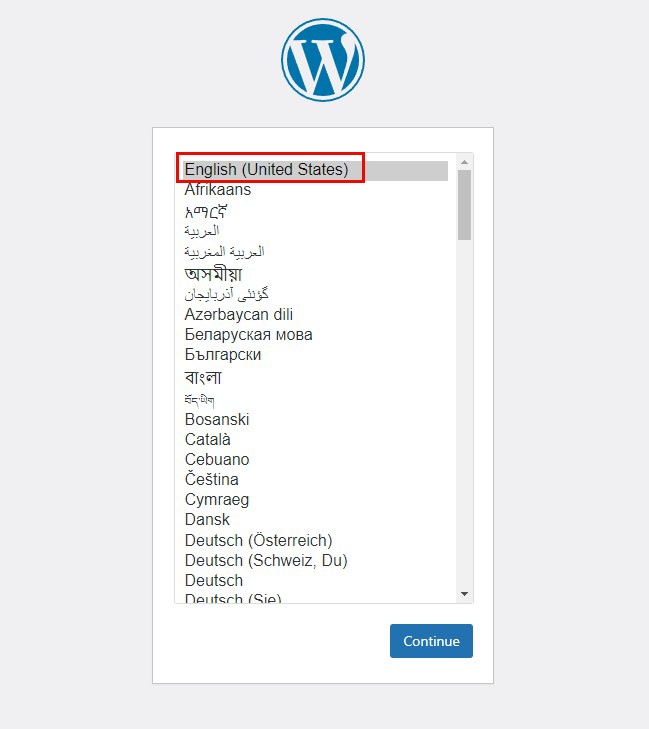
On the following input screen
Site Title Any name
Username Any name
Password Any password
Your Email Administrator's email address
Enter the information and click "Install WordPress". Remember to enter your "username" and "password" as they are required to access the WordPress administration screen.
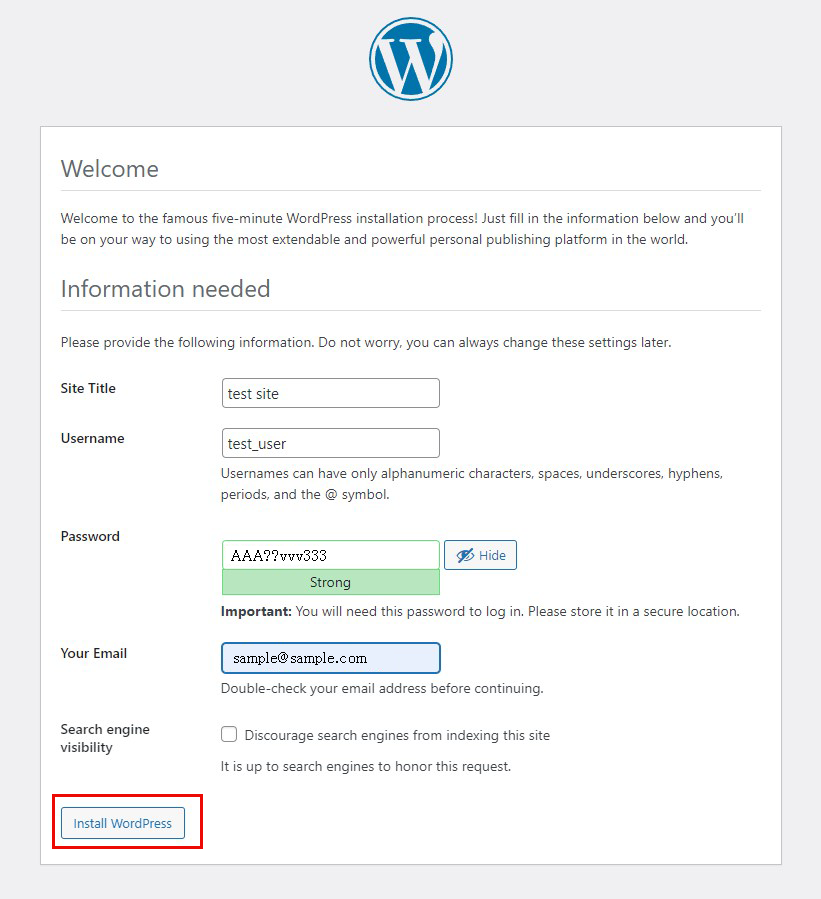
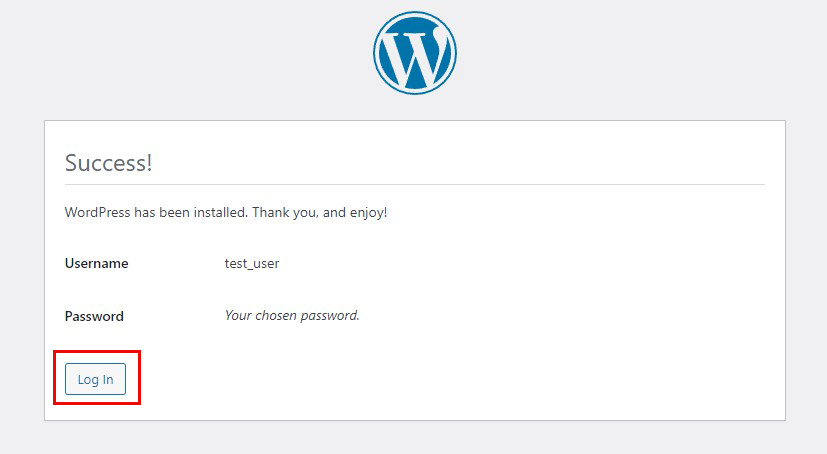
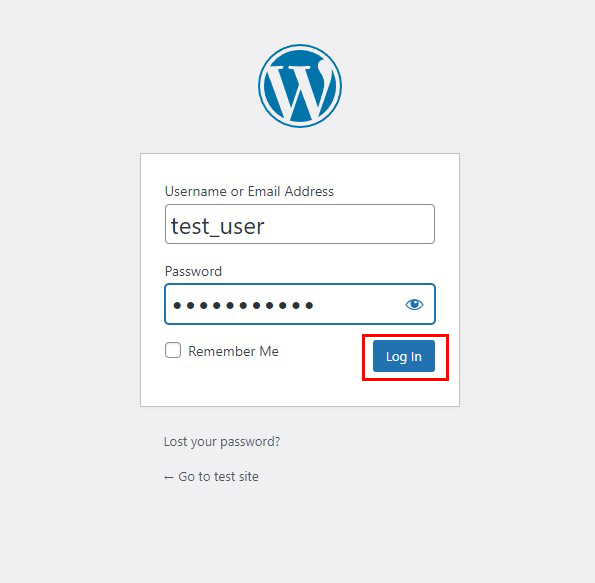
After successfully logging in, you will be able to access the following WordPress admin page