Contents
1. Install clamav (anti-virus software)
1.1 Install Clamav
|
1 |
# zypper -n install clamav |
1.2 Virus definition file update
①Virus definition file update setting
|
1 2 3 4 5 6 |
# vi /etc/freshclam.conf ■Line 71. Insert "#" at the beginning of the line "DatabaseMirror database.clamav.net".し、 "DatabaseMirror db.jp.clamav.net" added. #DatabaseMirror database.clamav.net DatabaseMirror db.jp.clamav.net |
|
1 2 3 4 5 6 7 8 9 10 11 12 13 14 15 16 17 18 19 |
# freshclam ClamAV update process started at Fri Jan 7 12:57:13 2022 daily database available for download (remote version: 26414) Time: 0.8s, ETA: 0.0s [========================>] 54.80MiB/54.80MiB Testing database: '/var/lib/clamav/tmp.30881f985c/clamav-53eb2ff94f8ff97aee1ef1931e2bfb93.tmp-daily.cvd' ... Database test passed. daily.cvd updated (version: 26414, sigs: 1969520, f-level: 90, builder: raynman) main database available for download (remote version: 62) Time: 1.8s, ETA: 0.0s [========================>] 162.58MiB/162.58MiB Testing database: '/var/lib/clamav/tmp.30881f985c/clamav-d7a663194ed38ed1910f2b29641e9b05.tmp-main.cvd' ... Database test passed. main.cvd updated (version: 62, sigs: 6647427, f-level: 90, builder: sigmgr) bytecode database available for download (remote version: 333) Time: 0.0s, ETA: 0.0s [========================>] 286.79KiB/286.79KiB Testing database: '/var/lib/clamav/tmp.30881f985c/clamav-c959fafa36ee9ae598991e3821d1ad6e.tmp-bytecode.cvd' ... Database test passed. bytecode.cvd updated (version: 333, sigs: 92, f-level: 63, builder: awillia2) WARNING: Clamd was NOT notified: Can't connect to clamd through /run/clamav/clamd-socket: No such file or directory |
1.3 Confirmation of operation
|
1 2 3 4 5 6 7 8 9 10 11 12 13 |
# cd # clamscan --infected --remove --recursive ----------- SCAN SUMMARY ----------- Known viruses: 8601674 Engine version: 0.103.4 Scanned directories: 8 Scanned files: 5 Infected files: 0 Data scanned: 0.14 MB Data read: 0.08 MB (ratio 1.80:1) Time: 14.010 sec (0 m 14 s) Start Date: 2022:01:07 13:35:00 End Date: 2022:01:07 13:35:14 |
Download and scan a test virus.
|
1 2 3 4 5 6 7 8 9 10 11 12 13 14 15 16 |
# wget http://www.eicar.org/download/eicar.com # clamscan --infected --remove --recursive /root/eicar.com: Win.Test.EICAR_HDB-1 FOUND ← virus detection /root/eicar.com: Removed. ← virus removal ----------- SCAN SUMMARY ----------- Known viruses: 8601674 Engine version: 0.103.4 Scanned directories: 8 Scanned files: 6 Infected files: 1 ←One virus detected. Data scanned: 0.14 MB Data read: 0.08 MB (ratio 1.80:1) Time: 12.965 sec (0 m 12 s) Start Date: 2022:01:07 13:37:43 End Date: 2022:01:07 13:37:56 |
1.4 Deployment of automatic virus scan execution scripts
①Create a script storage directory
|
1 |
# mkdir -p /srv/www/system |
|
1 |
# cd /srv/www/system |
Create clamscan.sh in /srv/www/system with the following contents
|
1 2 3 4 5 6 7 8 9 10 11 12 13 14 15 16 17 18 19 |
# vi /srv/www/system/clamscan.sh #!/bin/bash PATH=/usr/bin:/bin # excludeopt setup excludelist=/srv/www/system/clamscan.exclude if [ -s $excludelist ]; then for i in `cat $excludelist` do if [ $(echo "$i"|grep \/$) ]; then i=`echo $i|sed -e 's/^\([^ ]*\)\/$/\1/p' -e d` excludeopt="${excludeopt} --exclude-dir=$i" else excludeopt="${excludeopt} --exclude=$i" fi done fi# signature update freshclam# virus scan clamscan --recursive --remove ${excludeopt} / |
Give the script execute permission.
|
1 |
# chmod 700 clamscan.sh |
|
1 2 |
# echo "/sys/" >> /srv/www/system/clamscan.exclude # echo "/proc/" >> /srv/www/system/clamscan.exclude |
|
1 2 |
# crontab -e 0 1 * * * /srv/www/system/clamscan.sh > /dev/null 2>& |
|
1 |
# /srv/www/system/clamscan.sh |
2. Mail Server Install
2.1 Pretreatment
①Preprocessing for new users
Set up the system to automatically send and receive e-mails when a new user is added.
|
1 2 3 4 |
# mkdir -p /etc/skel/Maildir/{new,cur,tmp} # chmod -R 700 /etc/skel/Maildir/ # echo "~/Maildir/"> /etc/skel/.forward # chmod 600 /etc/skel/.forward |
Configure the settings so that the users you have already created can send and receive mail.
|
1 2 3 4 |
# mkdir -p /home/[Created user name]/Maildir/{new,cur,tmp} # chown -R lan:users/home/[Created user name]/Maildir/ # chmod 700 /home/[Created user name]/Maildir # chmod 700 /home/[Created user name]/Maildir/{new,cur,tmp} |
2.2 Install Postfix
①Install Postfix and build an SMTP server.
|
1 |
# zypper -n install postfix |
|
1 2 3 4 5 6 7 8 9 10 11 12 13 14 15 16 17 18 19 20 21 22 23 24 25 26 27 28 29 30 31 32 33 34 35 36 37 38 39 40 41 42 43 44 45 |
# vi /etc/postfix/main.cf # Line 110: Uncomment and specify domain name mydomain = korodes.com ←Domain Name #Line 126: uncomment myorigin = $mydomain # Line 287: uncomment and add your own network mynetworks = 127.0.0.0/8, 192.168.11.0/24 ←own network # Line 442: Uncomment and move to Maildir format home_mailbox = Maildir/ # Line 705: Change inet_interfaces = all # 710 line item: memorial mydestination = $myhostname, localhost.$mydomain, localhost, $mydomain # Line 711: Specify host name myhostname = mail.korodes.com ←host name # Line725,726 # Limit mailbox size as needed (1G in the example below) mailbox_size_limit = 1073741824 # Limit the size of incoming and outgoing mail as needed (10M in the example below). message_size_limit = 10485760 # Line 738: Change smtpd_recipient_restrictions = permit_mynetworks, permit_auth_destination, permit_sasl_authenticated, reject # Line 744~746: comment out #smtp_sasl_auth_enable = no #smtp_sasl_security_options = #smtp_sasl_password_maps = # Per line 747: change smtpd_sasl_auth_enable = yes # Per lines 752-755 : addendum smtpd_sasl_type = dovecot smtpd_sasl_path = private/auth smtpd_sasl_security_options = noanonymous smtpd_sasl_local_domain = $myhostname |
|
1 2 3 4 5 6 7 8 9 10 11 12 13 14 15 16 17 18 19 20 21 |
# vi /etc/postfix/master.cf # Line 22: Deleting # at the beginning of a line # Line 26: Deleting # at the beginning of a line smtp inet n - n - - smtpd #amavis unix - - n - 4 smtp # -o smtp_data_done_timeout=1200 # -o smtp_send_xforward_command=yes # -o disable_dns_lookups=yes # -o max_use=20 #smtp inet n - n - 1 postscreen #smtpd pass - - n - - smtpd #dnsblog unix - - n - 0 dnsblog #tlsproxy unix - - n - 0 tlsproxy submission inet n - n - - smtpd # -o syslog_name=postfix/submission # -o smtpd_tls_security_level=encrypt # -o content_filter=smtp:[127.0.0.1]:10024 -o smtpd_sasl_auth_enable=yes # -o smtpd_tls_auth_only=yes # -o smtpd_reject_unlisted_recipient=no |
|
1 2 |
# systemctl start postfix # systemctl enable postfix |
|
1 2 3 4 |
# firewall-cmd --add-service=smtp --permanent success # firewall-cmd --reload success |
2.3 Install Dovecot
|
1 |
# zypper -n install dovecot |
Configure Dovecot to provide SASL functionality to Postfix.
|
1 2 3 4 |
# vi /etc/dovecot/dovecot.conf # Line 30: uncomment(Delete ", ::" when not listening to IPv6) listen = *, :: |
|
1 2 3 4 5 6 7 |
# vi /etc/dovecot/conf.d/10-auth.conf # Line 10: uncomment and change(Allow plain text authentication as well.) disable_plaintext_auth = no # Line 100: items memorial auth_mechanisms = plain login |
|
1 2 3 4 |
# vi /etc/dovecot/conf.d/10-mail.conf # Line 30: uncomment mail_location = maildir:~/Maildir |
|
1 2 3 4 5 6 7 8 9 |
# vi /etc/dovecot/conf.d/10-master.conf # Lines 106-108: uncommented and added # Postfix smtp-auth unix_listener /var/spool/postfix/private/auth { mode = 0666 user = postfix group = postfix } |
③Dovecot startup and auto-run
|
1 2 3 |
# systemctl start dovecot # systemctl enable dovecot Created symlink /etc/systemd/system/multi-user.target.wants/dovecot.service → /usr/lib/systemd/system/dovecot.service. |
Use 110/TCP for POP, 143/TCP for IMAP
|
1 2 3 4 |
# firewall-cmd --add-service={pop3,imap} --permanent success # firewall-cmd --reload success |
2.4 Operation check
However, depending on your provider, port 587 may be used for the outgoing server.
Free up port 587 in your firewall settings.
|
1 2 |
# firewall-cmd --add-port=587/tcp --permanent # firewall-cmd --reload |
Start Thunderbird and select "Account Settings" from the "Tools" menu.
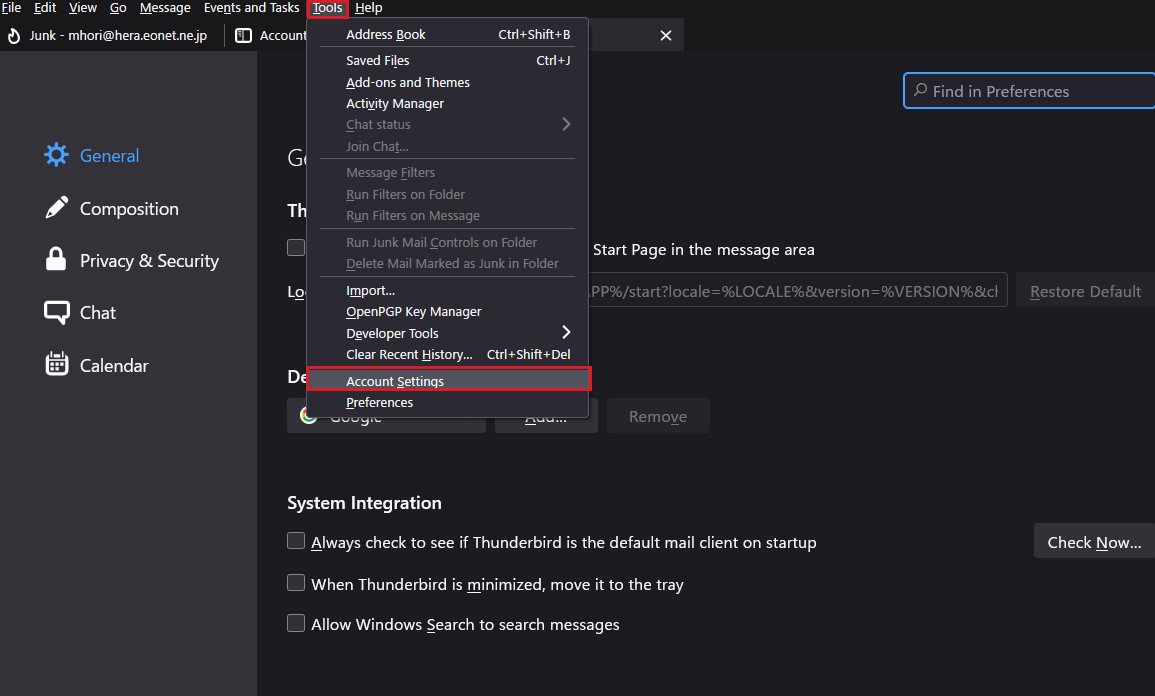
Select "Add Mail Account" from "Account Actions".
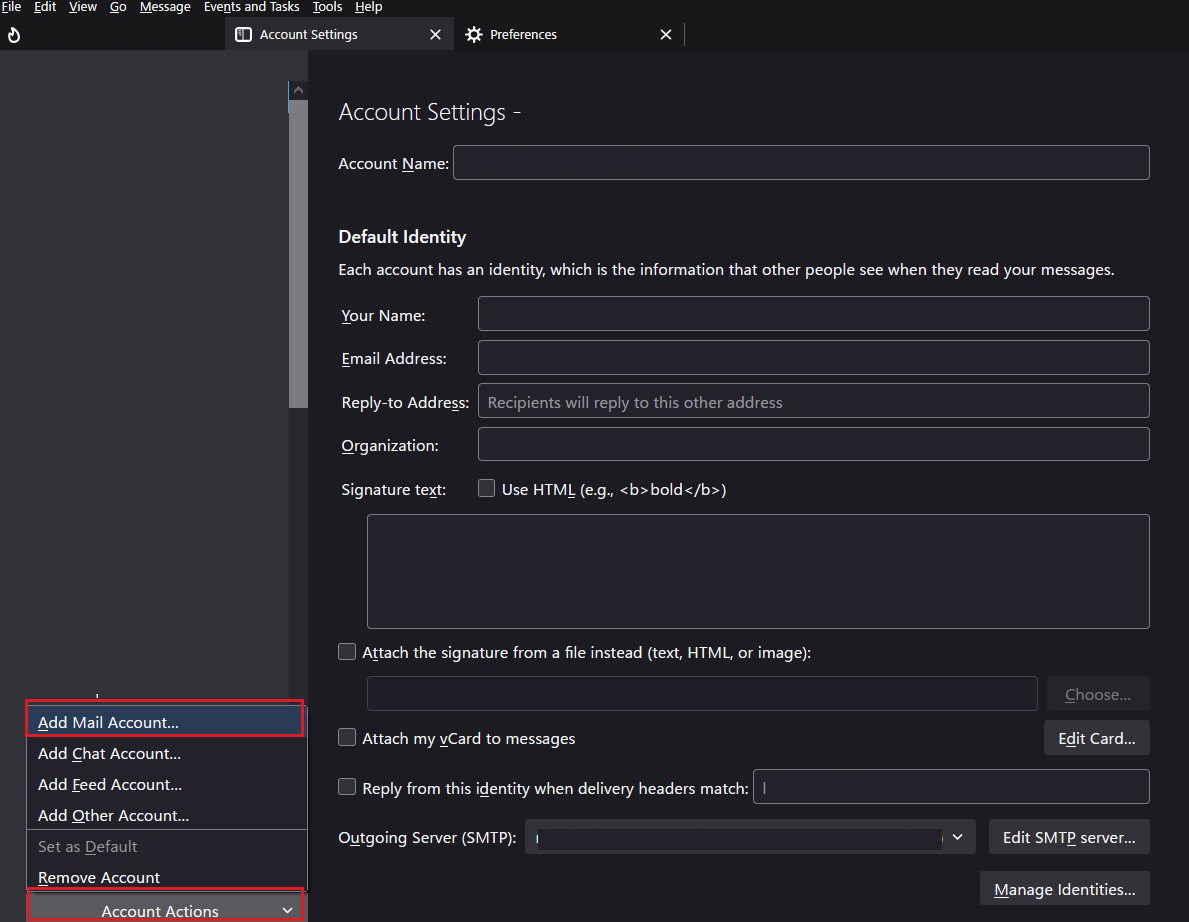
Fill in the fields as follows, and click "Configure manual".
Your full name : Any name
Email address :<mail user>@<domain name>>
Password : Password for mail users
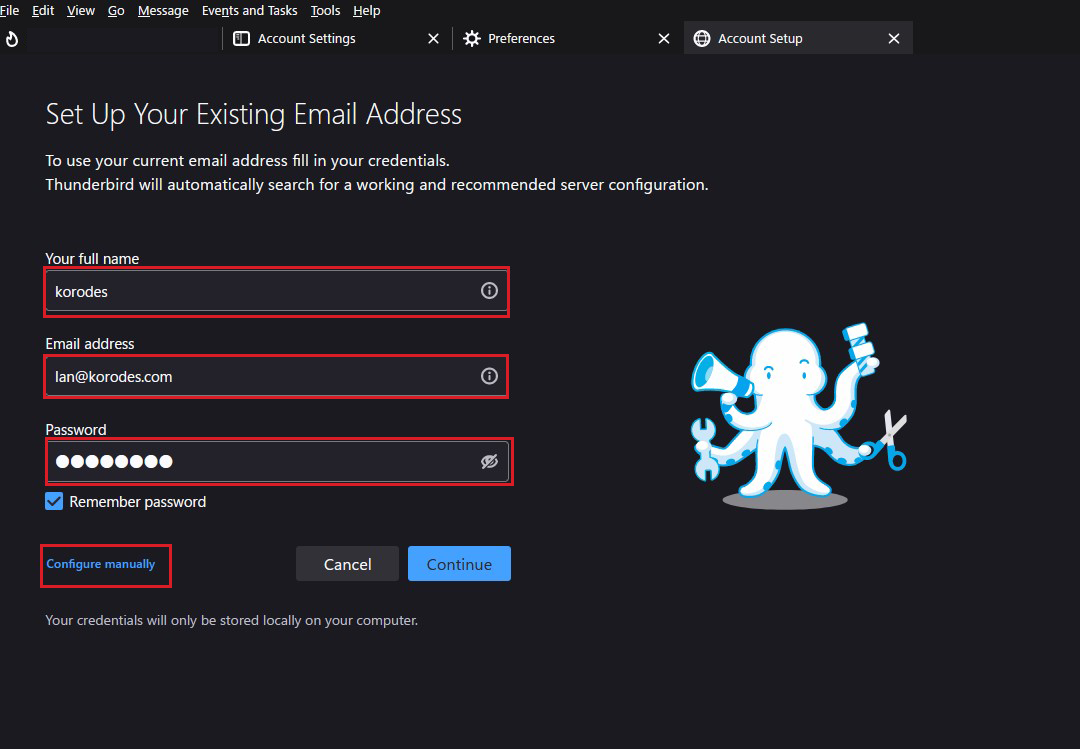
Configure as shown in the figure below, but if your provider does not allow port 25 for outgoing servers, use "587". Click "Done".
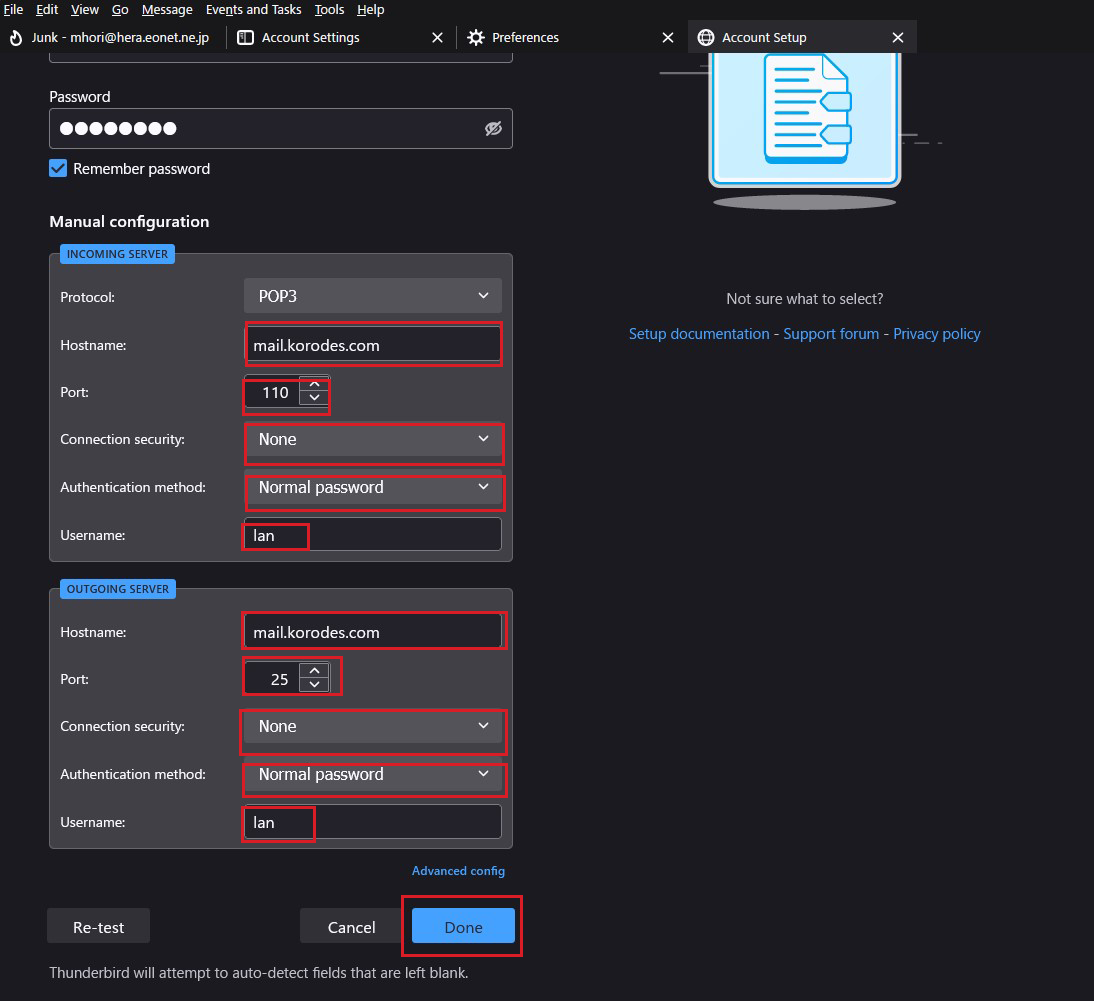
A warning screen will appear, check the box as shown below, and click "Confirm".
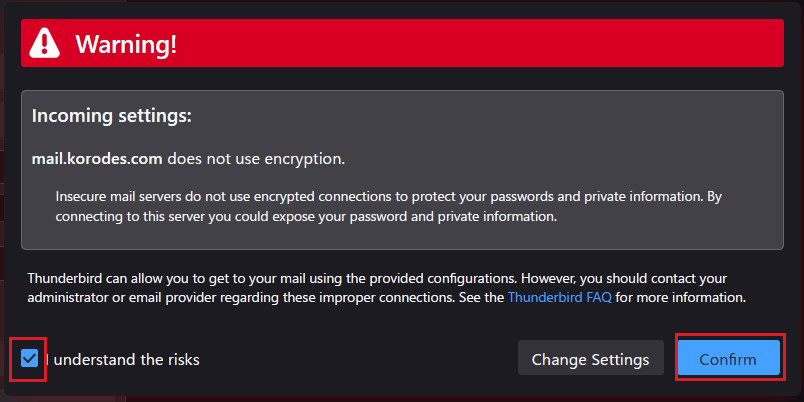
If the next screen appears, you have succeeded.
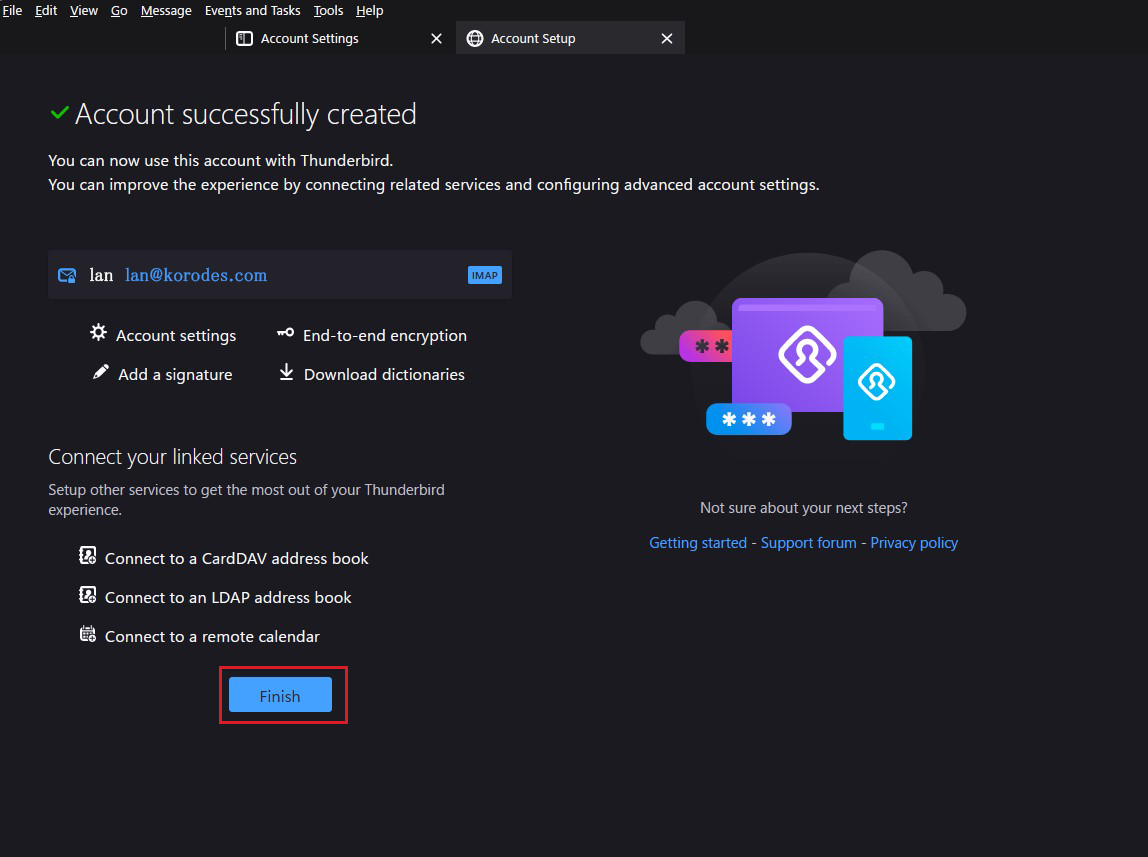
3. Mail Sever : Postfix + Clamav + Amavisd
Configure Postfix and Clamav to work together to scan incoming and outgoing mails in real time
3.1 Amavisd & Clamav Server Install
|
1 2 3 4 |
# zypper -n install amavisd-new spamassassin # systemctl start clamd # systemctl enable clamd Created symlink /etc/systemd/system/multi-user.target.wants/clamd.service → /usr/lib/systemd/system/clamd.service. |
3.2 Configure Amavisd
①Edit configuration file
|
1 2 3 4 5 6 7 8 9 |
# vi /etc/amavisd.conf # Line 20: Change to own domain name $mydomain = 'korodes.com'; # Line 152: Uncomment and change to your own host name. $myhostname = 'mail.korodes.com'; # Lines 154,155: uncomment $notify_method = 'smtp:[127.0.0.1]:10025'; $forward_method = 'smtp:[127.0.0.1]:10025'; |
|
1 2 3 4 5 |
# sa-update # systemctl start amavis spamd # systemctl enable amavis spamd Created symlink /etc/systemd/system/multi-user.target.wants/amavis.service → /usr/lib/systemd/system/amavis.service. Created symlink /etc/systemd/system/multi-user.target.wants/spamd.service → /usr/lib/systemd/system/spamd.service. |
3.3 Postfix Configuration
|
1 2 3 4 5 6 7 8 9 10 11 12 13 14 15 16 17 18 19 20 21 |
# vi /etc/postfix/master.cf # Add the following to the last line smtp-amavis unix - - n - 2 smtp -o smtp_data_done_timeout=1200 -o smtp_send_xforward_command=yes -o disable_dns_lookups=yes 127.0.0.1:10025 inet n - n - - smtpd -o content_filter= -o local_recipient_maps= -o relay_recipient_maps= -o smtpd_restriction_classes= -o smtpd_client_restrictions= -o smtpd_helo_restrictions= -o smtpd_sender_restrictions= -o smtpd_recipient_restrictions=permit_mynetworks,reject -o mynetworks=127.0.0.0/8 -o strict_rfc821_envelopes=yes -o smtpd_error_sleep_time=0 -o smtpd_soft_error_limit=1001 -o smtpd_hard_error_limit=1000 |
|
1 2 3 4 |
# vi /etc/postfix/main.cf # Add to last line content_filter=smtp-amavis:[127.0.0.1]:10024 |
|
1 |
# systemctl restart postfix |
4.virus scanning script substitution
|
1 |
# cd /srv/www/system/ |
|
1 2 3 4 5 |
# vi clamscan.exclude /sys/ /proc/ /etc/snort/rules/ /.snapshots ← openSUSE is configured to take a large number of snapshots, so if you don't need it, leave it set. |
|
1 2 3 |
# cd /srv/www/system/ # mv clamscan.sh clamscan.sh_bak # vi clamscan.sh |
|
1 2 3 4 5 6 7 8 9 10 11 12 13 14 15 16 17 18 19 20 21 22 23 24 25 26 27 28 29 30 31 32 |
#!/bin/bash PATH=/usr/bin:/bin MAILTO="<Any email address>" # excludeopt setup excludelist=/srv/www/system/clamscan.exclude if [ -s $excludelist ]; then for i in `cat $excludelist` do if [ $(echo "$i"|grep \/$) ]; then i=`echo $i|sed -e 's/^\([^ ]*\)\/$/\1/p' -e d` excludeopt="${excludeopt} --exclude-dir=^$i" else excludeopt="${excludeopt} --exclude=^$i" fi done fi # signature update freshclam 2>&1 > /dev/null # virus scan CLAMSCANTMP=`mktemp` #clamscan --recursive --remove ${excludeopt} / > $CLAMSCANTMP 2>&1 clamscan --recursive ${excludeopt} / > $CLAMSCANTMP 2>&1 [ ! -z "$(grep FOUND$ $CLAMSCANTMP)" ] && \ # report mail send grep FOUND$ $CLAMSCANTMP | mail -s "Virus Found in `hostname`" $MAILTO rm -f $CLAMSCANTMP |
|
1 |
# chmod 700 clamscan.sh |

