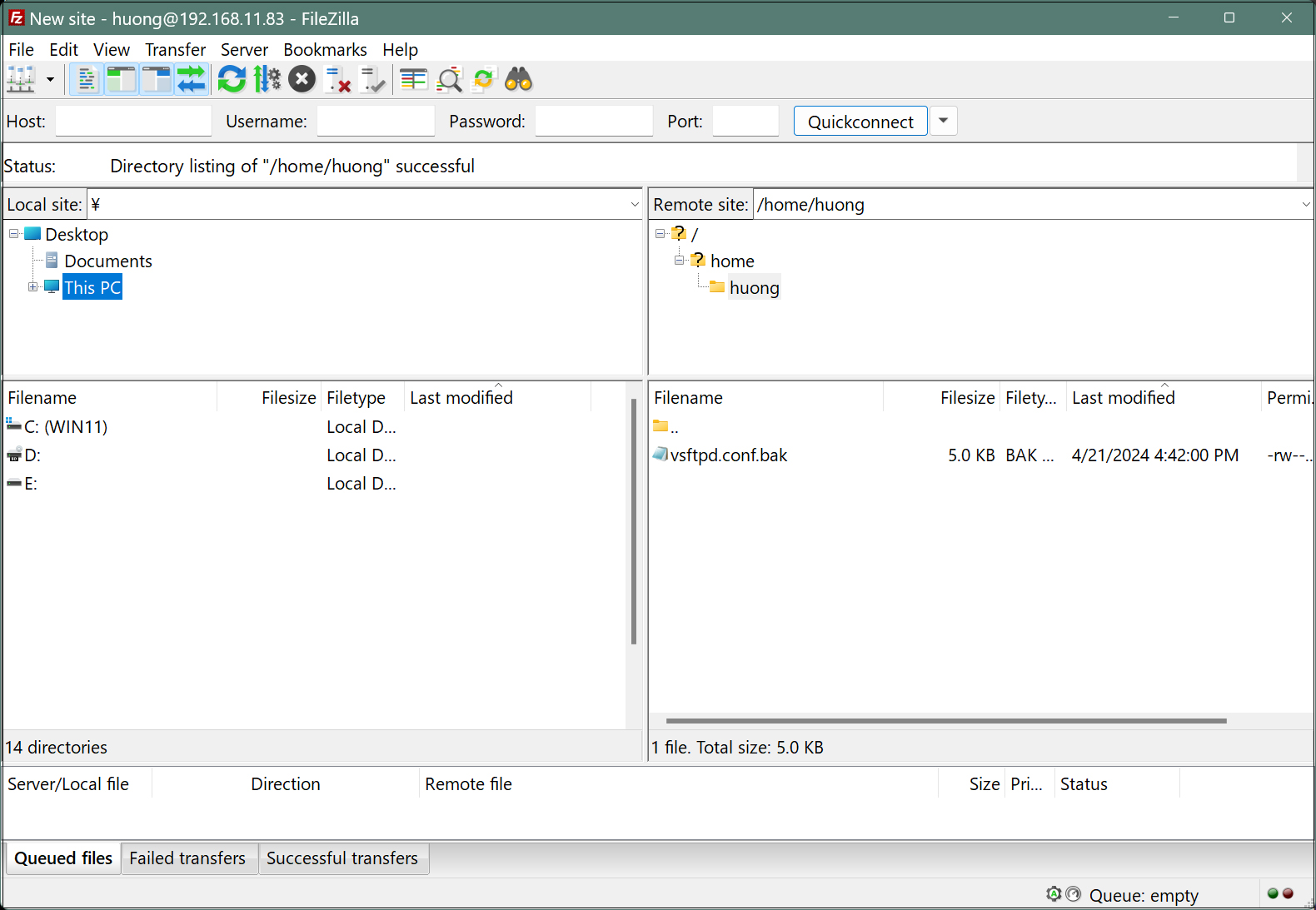Install FTP Server
1. Install Vsftpd
|
1 |
# dnf -y install vsftpd |
2.Vsftpd configuration
Save the unedited vsftpd.conf with .bak
|
1 |
# cp /etc/vsftpd/vsftpd.conf /home/huong/vsftpd.conf.bak |
①Editing Configuration Files
|
1 2 3 4 5 6 7 8 9 10 11 12 13 14 15 16 17 18 19 20 21 22 |
# vi /etc/vsftpd/vsftpd.conf # Line 12 : No anonymous login (confirmed) anonymous_enable=NO # Line 39:Log transfer records (confirmation) xferlog_enable=YES # Line 82,83 : Uncomment ( Allow transfer in ASCII mode ) ascii_upload_enable=YES ascii_download_enable=YES # Line 100,101 :Uncomment ( chroot enabled ) chroot_local_user=YES chroot_list_enable=YES # Line 103 : Uncomment ( chroot list file specified ) chroot_list_file=/etc/vsftpd/chroot_list # Line 109 : Uncomment (directory batch transfer enabled) ls_recurse_enable=YES # Line 114 : Change (Enable IPv4) listen=YES # Line 123 : Change (IPv6 is ignored) listen_ipv6=NO ### Add to last line### # Use local time use_localtime=YES |
②Add users to allow directory access to upper level
|
1 2 |
# echo "huong" >> /etc/vsftpd/chroot_list In my case I wrote huong. |
③ Specify IP addresses to allow connections in /etc/hosts.allow
|
1 2 |
# echo "vsftpd:192.168.11.0/24" >> /etc/hosts.allow 192.168.11.0/24 is the setting that allows all local IP addresses in my environment. |
Write vsftpd:ALL (deny all connections) in /etc/hosts.deny
|
1 |
# echo "vsftpd:ALL" >> /etc/hosts.deny |
This setting overrides hosts.allow. That is, everything is denied, and IP addresses specified in hosts.allow are allowed.
④Enable vsftpd autostart and start it
|
1 2 3 |
# systemctl enable vsftpd Created symlink /etc/systemd/system/multi-user.target.wants/vsftpd.service → /usr/lib/systemd/system/vsftpd.service. # systemctl start vsftpd |
⑤From windows side, check if you can connect with FileZilla.
Open the ftp port with firewall before connecting
|
1 2 |
# firewall-cmd --permanent --add-service=ftp # firewall-cmd --reload |
Start FileZilla and select "Site Manager" from the "File" menu.
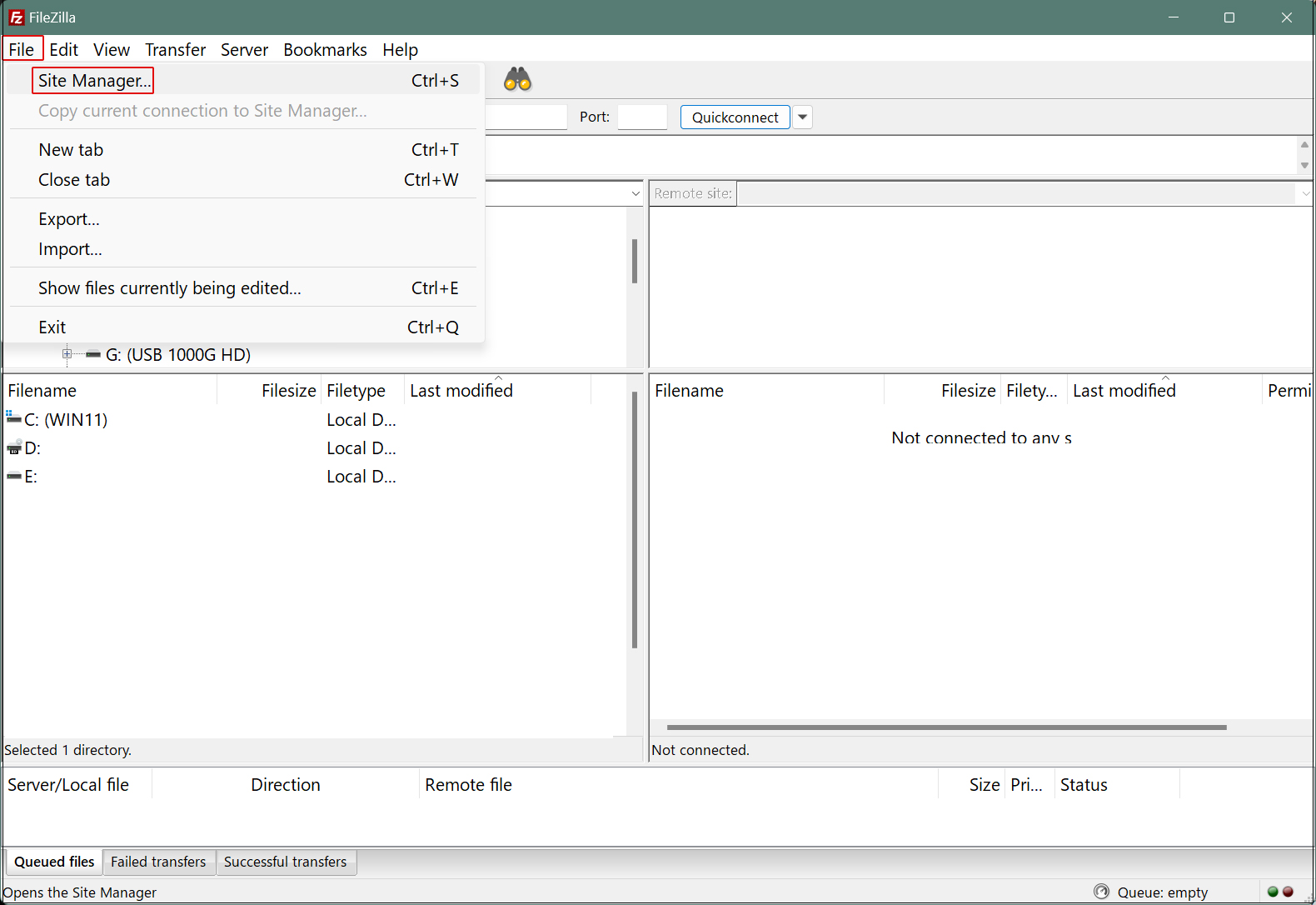
「New site」click
Enter the following settings for each item and click "Connect"
Protocol : FTP-File Transfer Protocol
Host : Server IP Address
Port : ( blank.)
Logon Type : Ask for password
User : General user name (server login user)
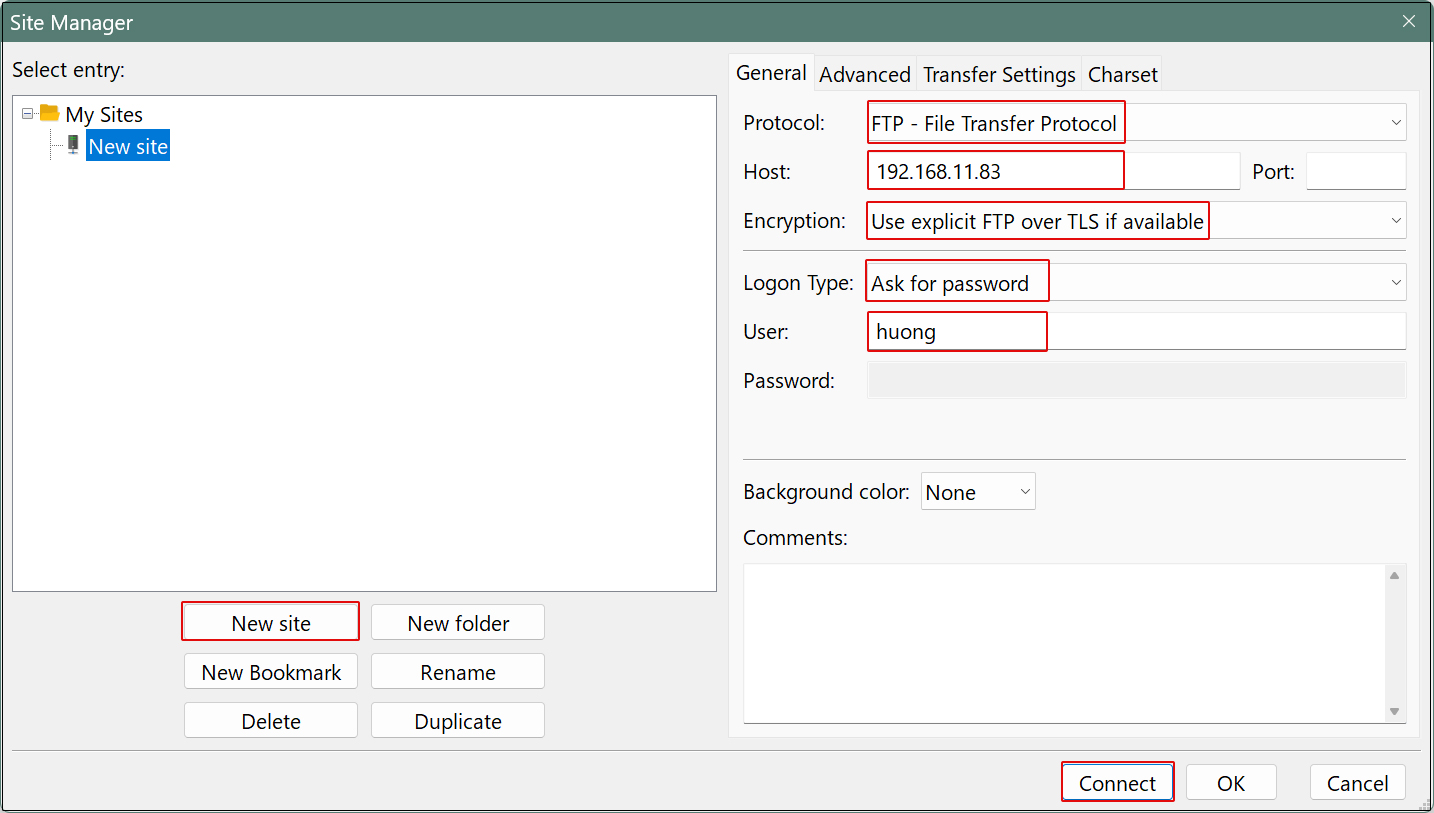
Password : General user (server login user) password
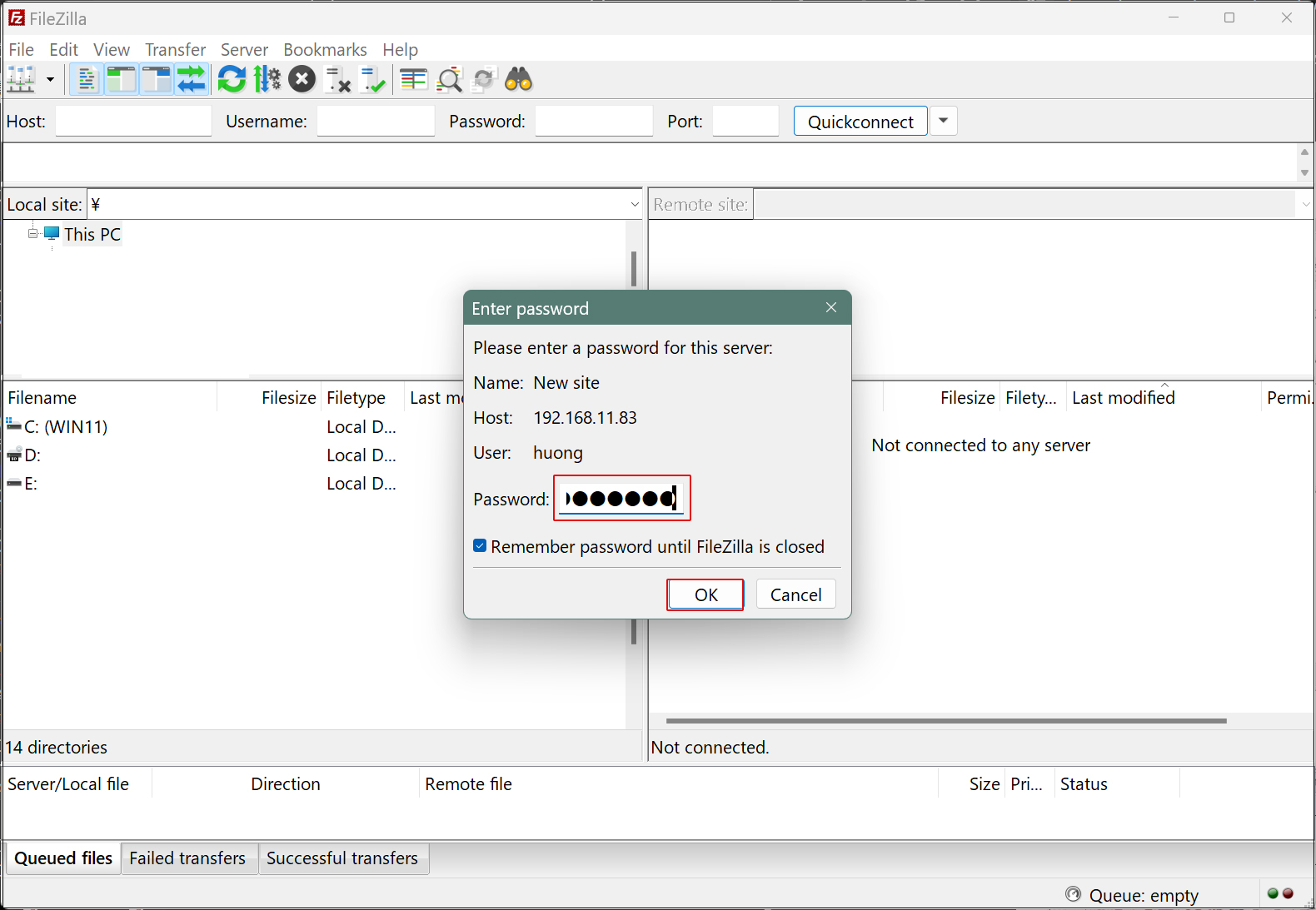
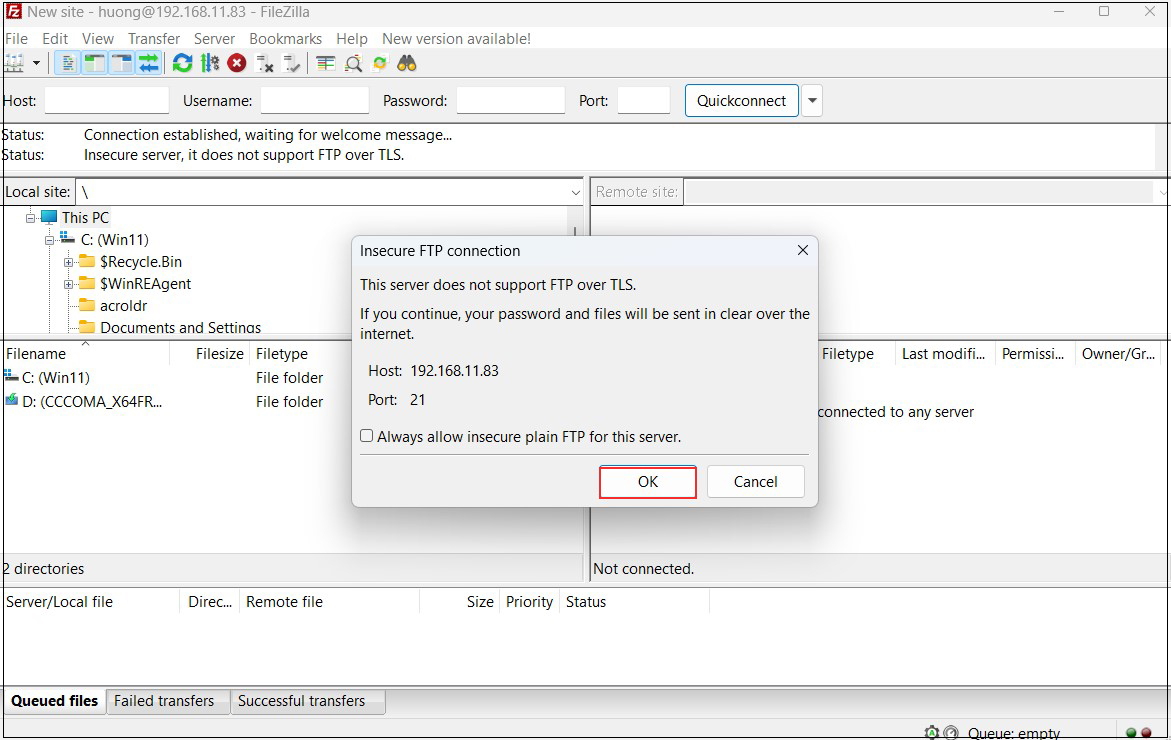
If the connection is successful, the server directory is displayed on the right and the Windows directory on the left.