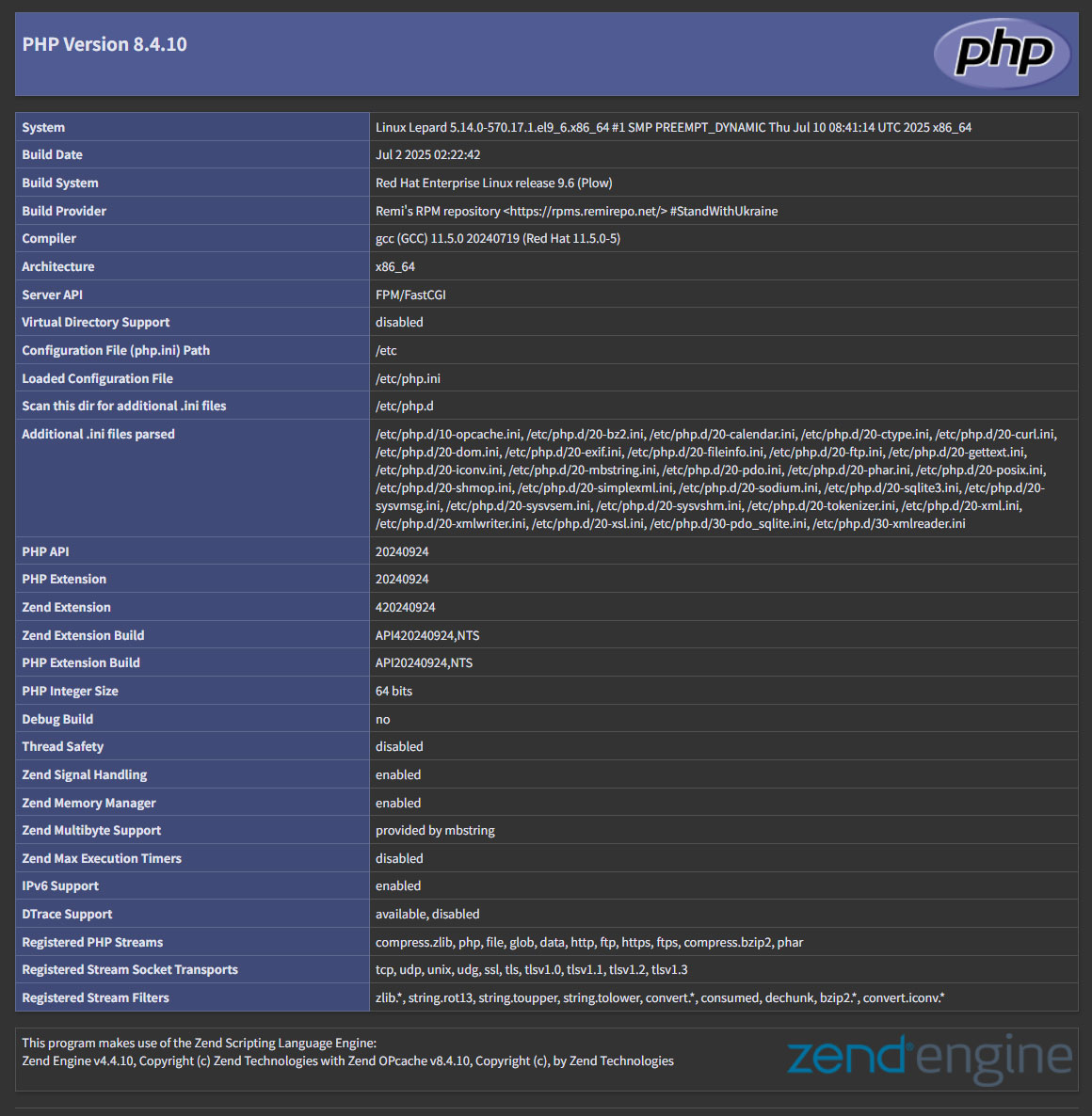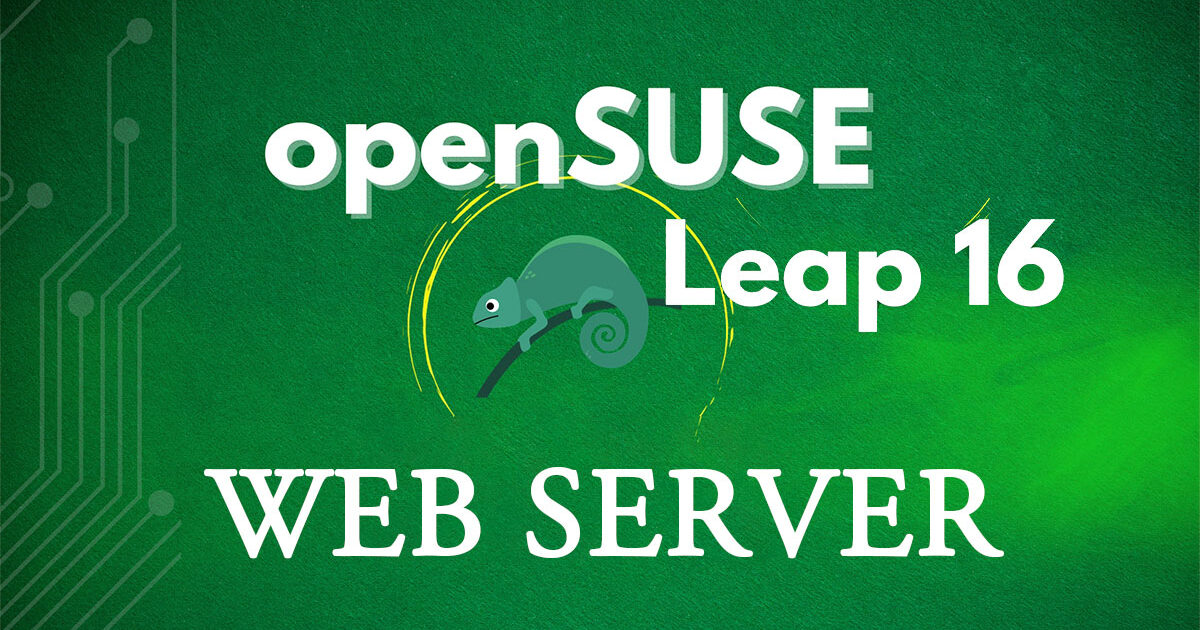Contents
1. Installation of the Apache Web Server
1.1 Install
|
1 |
# zypper -n install apache2 |
1.2 Basic Settings
|
1 2 3 4 5 6 |
# vi /etc/sysconfig/apache2 # Line 146: Change to administrator address APACHE_SERVERADMIN=<Manager Emaill> # Line 163: Change to your own domain name APACHE_SERVERNAME="<Your Domain Name>" |
|
1 2 3 4 |
# vi /etc/apache2/httpd.conf # Line 197: Set the filename accessible only by directory name DirectoryIndex index.html index.html.var index.php index.cgi |
|
1 2 3 4 5 |
# systemctl start apache2 # systemctl enable apache2 Created symlink '/etc/systemd/system/httpd.service' → '/usr/lib/systemd/system/apache2.service'. Created symlink '/etc/systemd/system/apache.service' → '/usr/lib/systemd/system/apache2.service'. Created symlink '/etc/systemd/system/multi-user.target.wants/apache2.service' → '/usr/lib/systemd/system/apache2.service'. |
1.3 Enable Firewalld
HTTP service permission is required. Note that HTTP uses port 80/TCP. HTTPS uses port 443.
|
1 2 3 4 5 6 |
# firewall-cmd --add-service=http --permanent Success # firewall-cmd --add-service=https --permanent Success # firewall-cmd --reload success |
1.4 Startup Verification
Create an HTML test page to verify functionality. Launch a web browser on the client PC and access the test page you created as shown below. If it loads successfully, that's fine.
|
1 2 3 4 5 6 7 8 9 |
# vi /srv/www/htdocs/index.html <html> <body> <div style="width: 100%; font-size: 40px; font-weight: bold; text-align: center;"> Apache Test Page </div> </body> </html> |
Access http://[IP address] in your browser and verify the display as shown in the figure below.
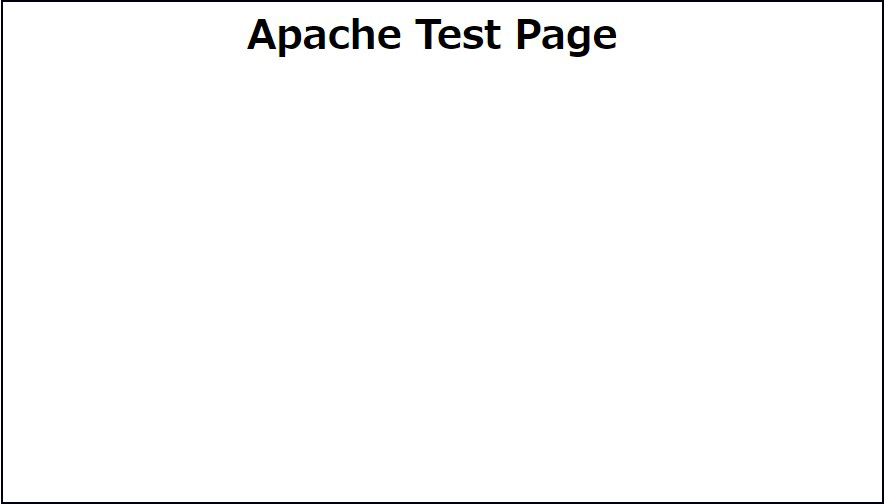
2. Utilize Perl scripts
Configure Perl scripts to be used as CGI.
2.1 Install Perl
①Install
|
1 |
# zypper -n install perl |
②Enable the CGI module
|
1 |
# a2enmod cgid |
CGI execution is permitted by default under [/srv/www/cgi-bin/].
Therefore, for example, creating and placing a script such as [/srv/www/cgi-bin/index.cgi] will make it accessible at [http://(httpd server)/cgi-bin/index.cgi]. Note that this configuration treats all files under [/srv/www/cgi-bin/] as CGI scripts, making non-CGI files inaccessible.
The following configuration allows CGI execution under /srv/www/cgi-bin/
|
1 2 |
# grep -n "^ *ScriptAlias" /etc/apache2/default-server.conf 72:ScriptAlias /cgi-bin/ "/srv/www/cgi-bin/" |
Currently, the /srv/www/cgi-bin/ directory does not exist, so create it.
|
1 |
# mkdir /srv/www/cgi-bin |
③Create test scripts and verify functionality
|
1 2 3 4 5 |
# cat > /srv/www/cgi-bin/test_script <<'EOF' #!/usr/bin/perl print "Content-type: text/html\n\n"; print "Hello CGI\n"; EOF |
Grant permissions to the script file
|
1 |
# chmod 705 /srv/www/cgi-bin/test_script |
Functionality Verification
|
1 2 |
# curl http://localhost/cgi-bin/test_script Hello CGI |
If "Hello CGI" is displayed, it is functioning normally.
3.Virtual Host Configuration
Configure the virtual host settings as follows:
Domain [FQDN]
Directory /srv/www/htdocs/[FQDN]
|
1 |
# cd /srv/www/htdocs/ |
Create a directory named [FQDN] under /srv/www/htdocs/
|
1 |
# mkdir [FQDN] |
Create an index.html file in the [FQDN] directory.
|
1 2 3 4 5 6 7 8 9 |
# vi [FQDN]/index.html <html> <body> <div style="width: 100%; font-size: 40px; font-weight: bold; text-align: center;"> Virtual Host Test Page </div> </body> </html> |
Create a new virtual_host.conf file under /etc/apache2/vhosts.d.
|
1 2 3 4 5 6 7 8 9 10 |
# vi /etc/apache2/vhosts.d/virtual_host.conf <VirtualHost *:80> ServerName [FQDN] ServerAdmin <Administrator Email Address> DocumentRoot /srv/www/htdocs/[FQDN] ErrorLog /var/log/apache2/[FQDN].error.log CustomLog /var/log/apache2/[FQDN].access.log combined LogLevel warn </VirtualHost> |
Editing the hosts file
|
1 2 3 4 5 6 7 8 9 10 11 12 13 14 15 16 17 18 19 20 21 22 23 |
# vi /etc/hosts # # hosts This file describes a number of hostname-to-address # mappings for the TCP/IP subsystem. It is mostly # used at boot time, when no name servers are running. # On small systems, this file can be used instead of a # "named" name server. # Syntax: # # IP-Address Full-Qualified-Hostname Short-Hostname # 127.0.0.1 localhost localhost.localdomain ::1 localhost localhost.localdomain ipv6-localhost ipv6-loopback 192.168.11.83 [FQDN] ←Additional # special IPv6 addresses fe00::0 ipv6-localnet ff00::0 ipv6-mcastprefix ff02::1 ipv6-allnodes ff02::2 ipv6-allrouters ff02::3 ipv6-allhosts |
|
1 |
# systemctl restart apache2 |
If you access "http://[FQDN]" in a web browser and see the display shown below, it's OK.
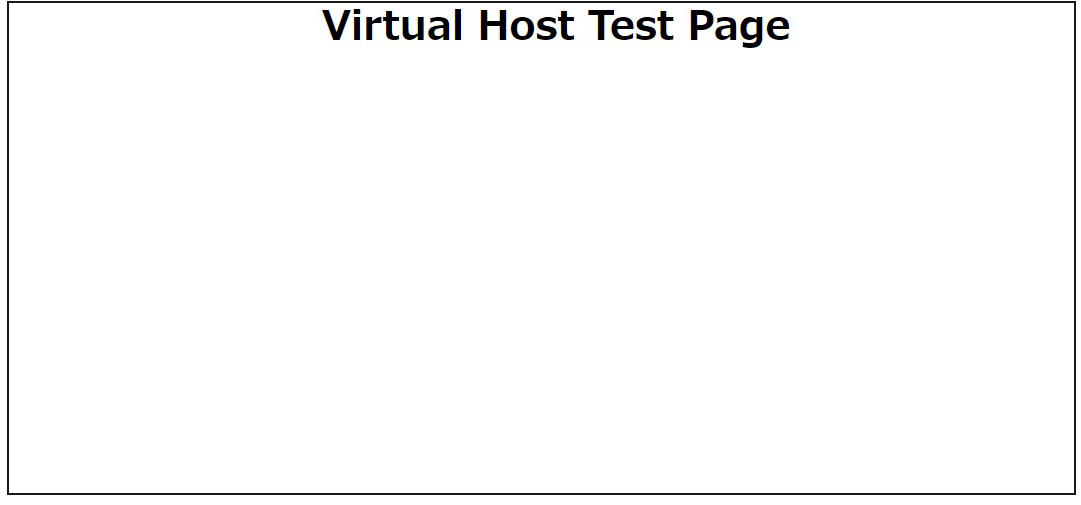
4. Using PHP scripts
Install PHP and configure it so that PHP scripts can be used.
4.1 Install PHP
|
1 2 |
# zypper -n install php8 php8-pear php8-mbstring apache2-mod_php8 # a2enmod php8 |
|
1 2 3 4 5 6 7 8 9 |
# vi /etc/php8/apache2/php.ini We'll increase the upload capacity in preparation for installing WordPress. # Line 699 post_max_size = 300M # Per 851 lines upload_max_filesize = 200M # Line 966: Change the time zone to Japan date.timezone = 'Asia/Tokyo' |
|
1 |
# systemctl restart apache2 |
4.2 Create a PHP test page and verify functionality
Create a test page
|
1 2 3 |
# vi /srv/www/htdocs/[FQDN]/info.php <?php phpinfo(); ?> |
Launch a web browser on the client PC and access "http://[FQDN]/info.php". If the test page you created appears as shown below, it is OK. (The PHP version may differ.)