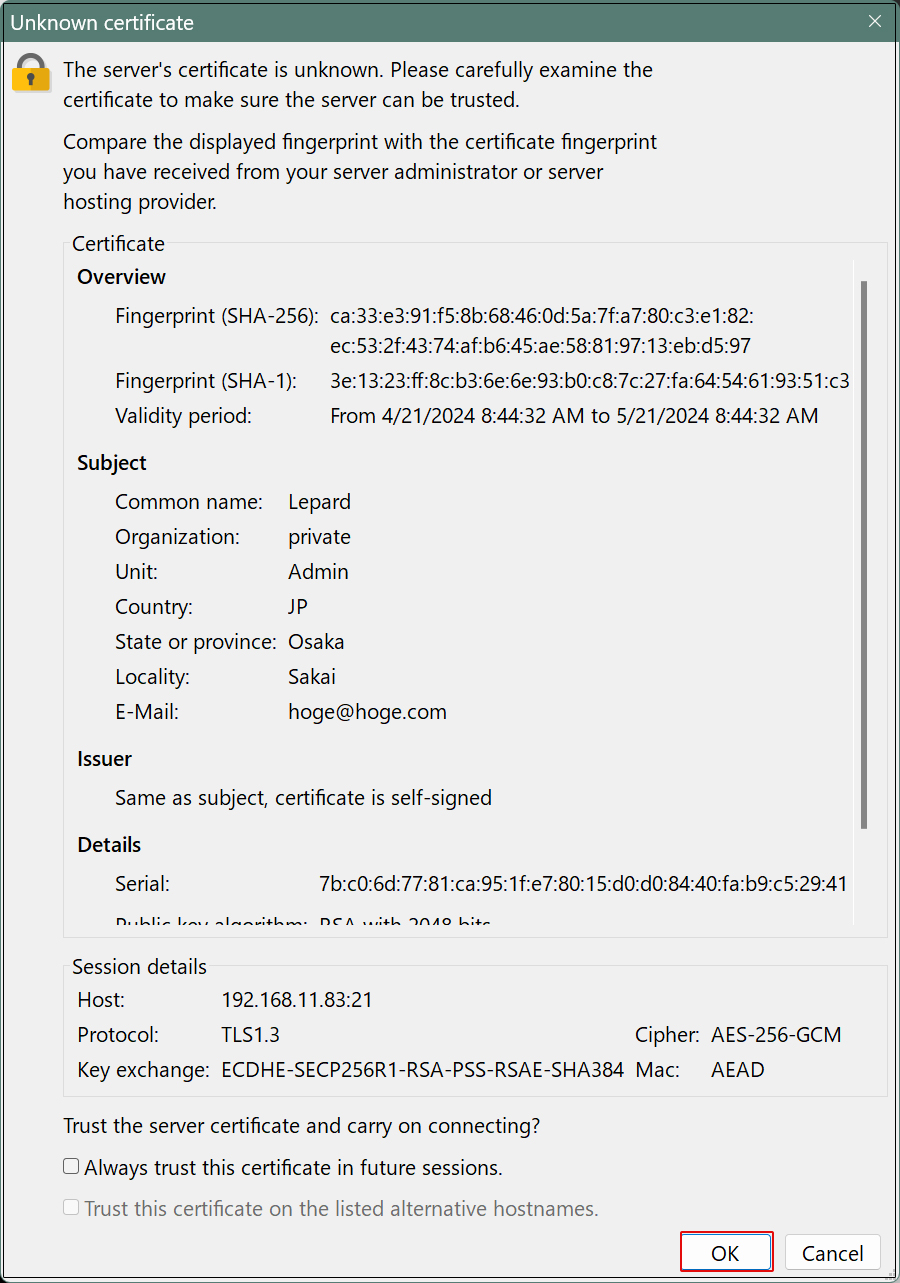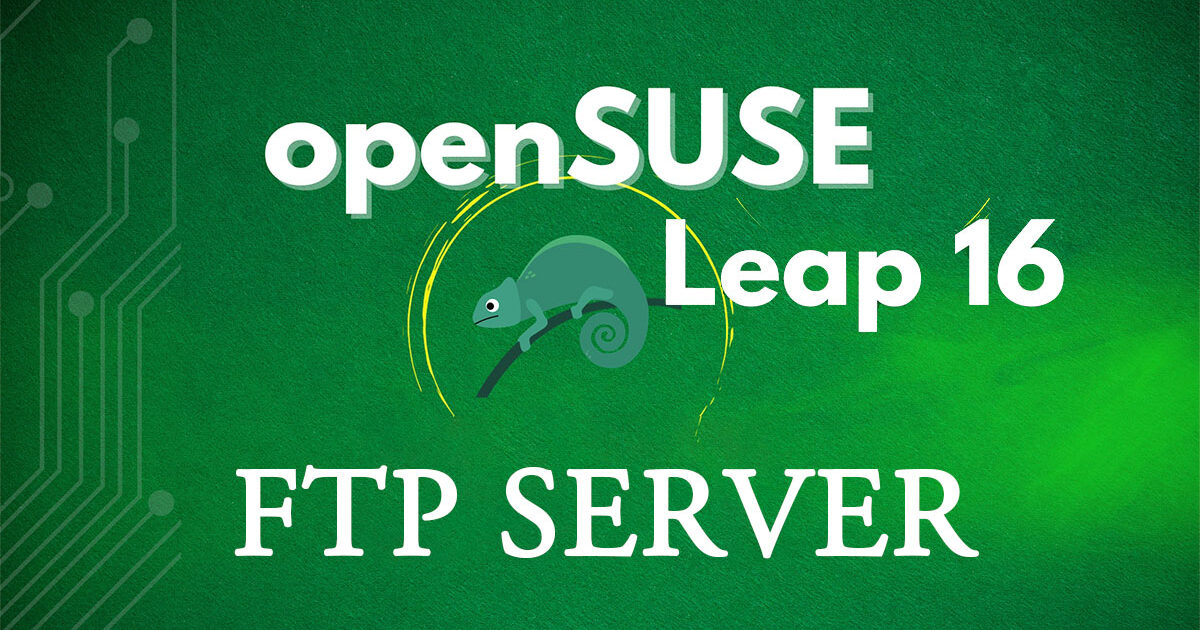1. vsftpd( FTP Server )
1.1 Install
|
1 |
# zypper -n install vsftpd |
1.2 Editing Configuration Files
Save the original vsftpd.conf file with the .bak suffix before editing.
|
1 |
# cp /etc/vsftpd.conf /home/huong/vsftpd.conf.org |
|
1 2 3 4 5 6 7 8 9 10 11 12 13 14 15 16 17 18 19 20 21 22 23 24 25 26 27 28 29 30 |
# vi /etc/vsftpd.conf # Line 19: Change write_enable=YES # Line 36: Uncomment (Enable bulk transfer of entire directories) ls_recurse_enable=YES # Line 57: Uncomment local_umask=022 # Lines 62, 63: Uncomment (chroot enabled) chroot_local_user=YES chroot_list_enable=YES # Line 65: Uncomment (chroot list file specification) chroot_list_file=/etc/vsftpd.chroot_list # Line 80: Anonymous login prohibited anonymous_enable=NO # Line 150: Comment it out and add it below. #connect_from_port_20=YES listen_port=21 # Around line 173: Uncomment (Allow ASCII mode transfer) ascii_download_enable=YES # Around line 185: Modify as needed (if listening only for IPv4) listen=YES # Around line 190: Modify as needed (if listening only for IPv4) # If YES, listen on both IPv4 and IPv6 listen_ipv6=NO # Around line 218: Uncomment (disable seccomp filter) seccomp_sandbox=NO # Add to the last line # Use local time use_localtime=YES |
Add users who are permitted to access the upper-level directory
|
1 |
# echo "huong" >> /etc/vsftpd.chroot_list |
In my case, I wrote huong.
Enable vsftpd to start automatically and start it.
|
1 2 |
# systemctl enable vsftpd Created symlink /etc/systemd/system/multi-user.target.wants/vsftpd.service → /usr/lib/systemd/system/vsftpd.service. |
|
1 |
# systemctl start vsftpd |
1.3 firewall設定
Open FTP Port (FTP uses port 21)
|
1 2 |
# firewall-cmd --add-service=ftp --permanent # firewall-cmd --reload |
From the Windows side, I'll verify whether I can connect using FileZilla.
Launch FileZilla and select "Site Manager" from the "File" menu.
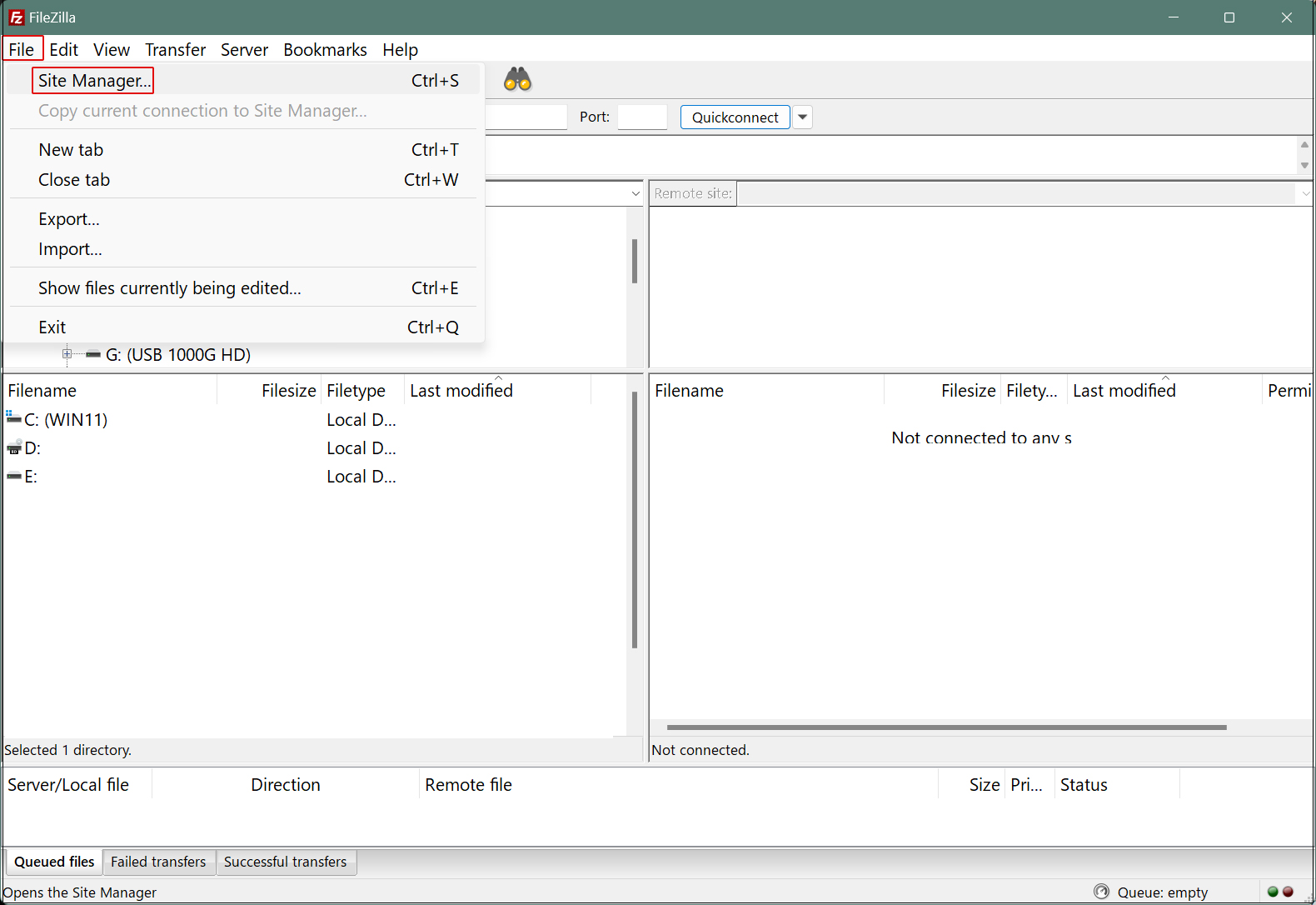
Click "New site"
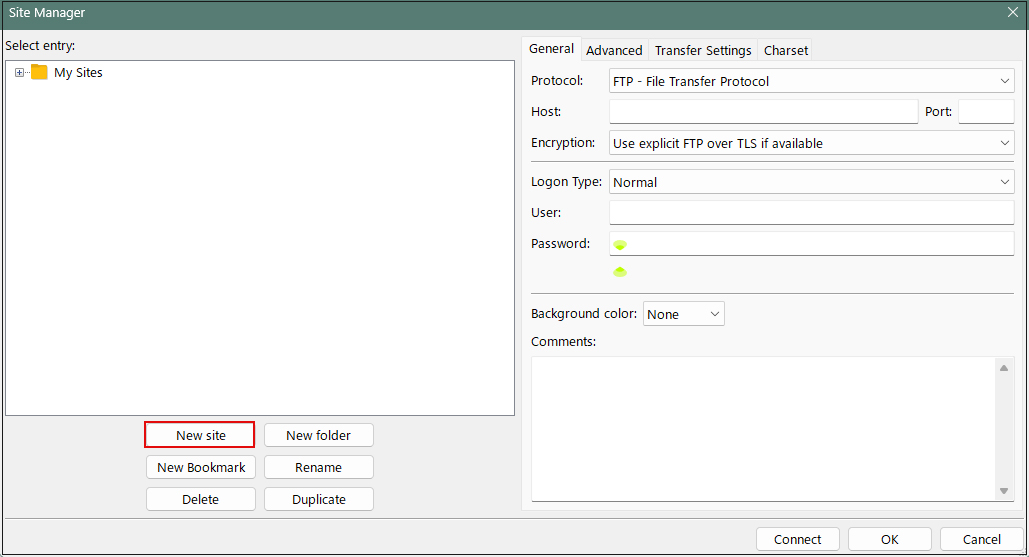
Enter the settings for each item as follows, then click "Connect":
Protocol: FTP - File Transfer Protocol
Host: Server IP address
Port: (Leave blank)
Encryption: Use explicit FTP over TLS if available
Logon Type: Ask for password
User: Server login user
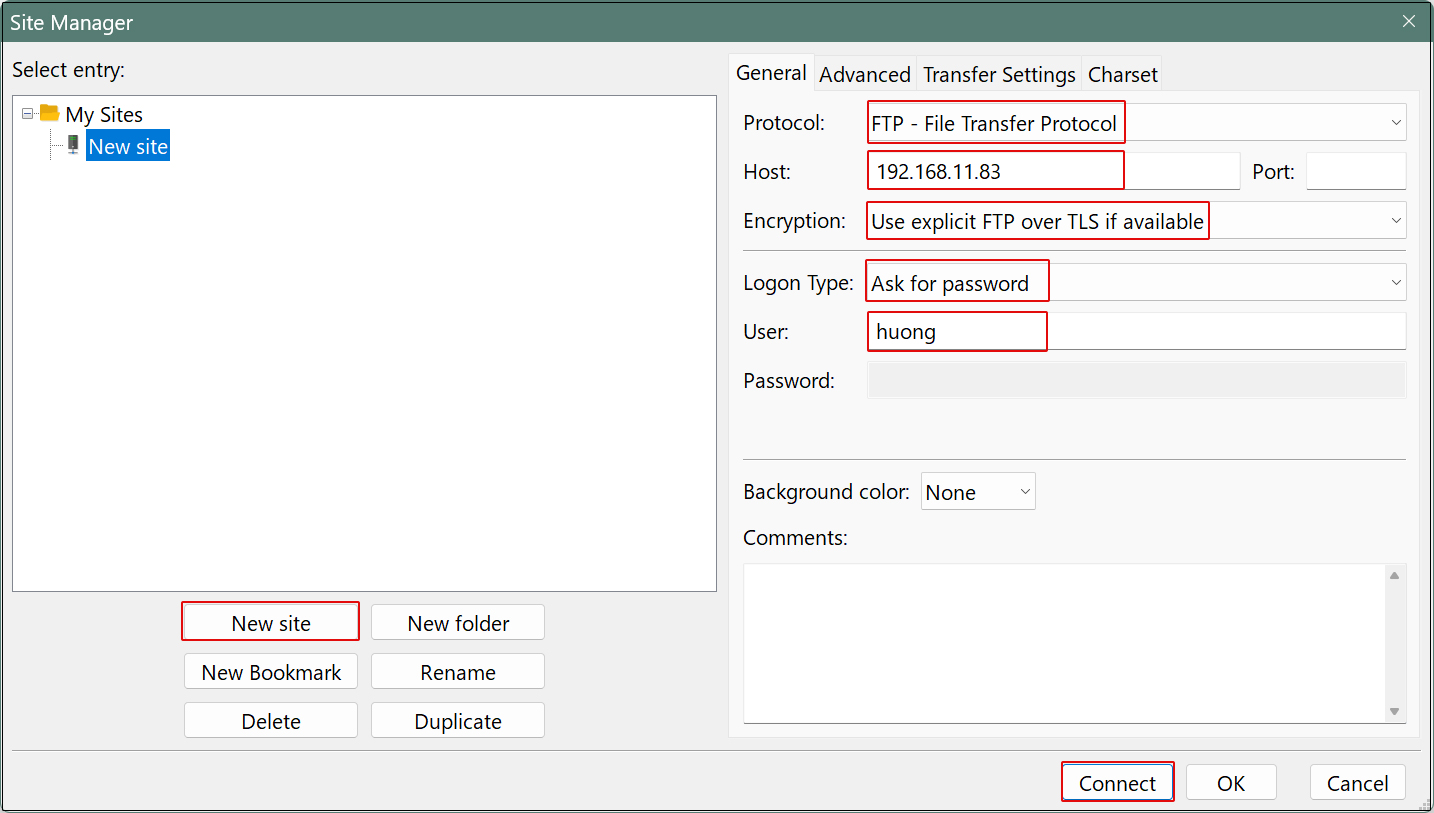
Set the login user's password in "Password" and click "OK".
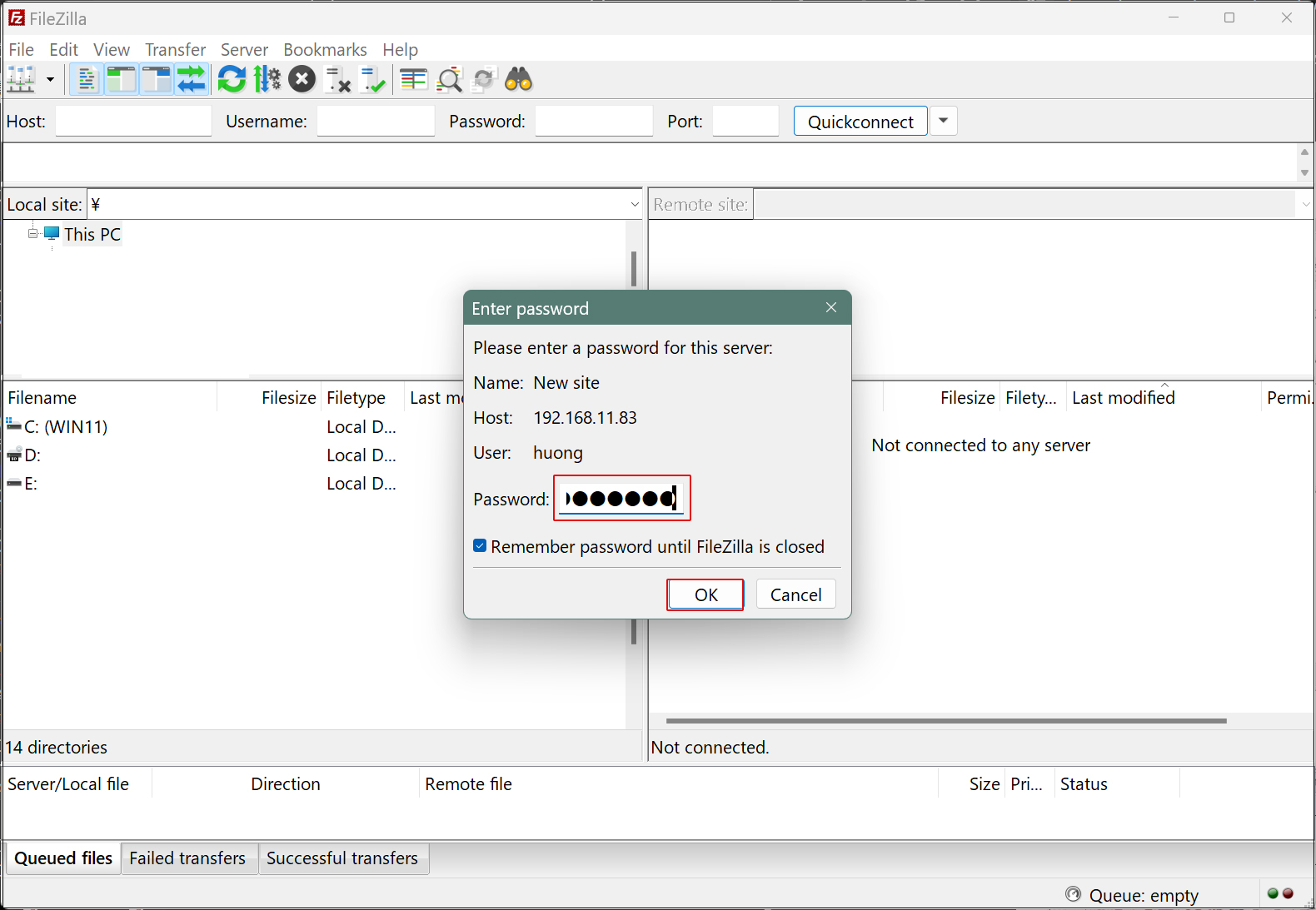
Upon successful connection, the server directory will appear on the right side and the Windows directory on the left side.
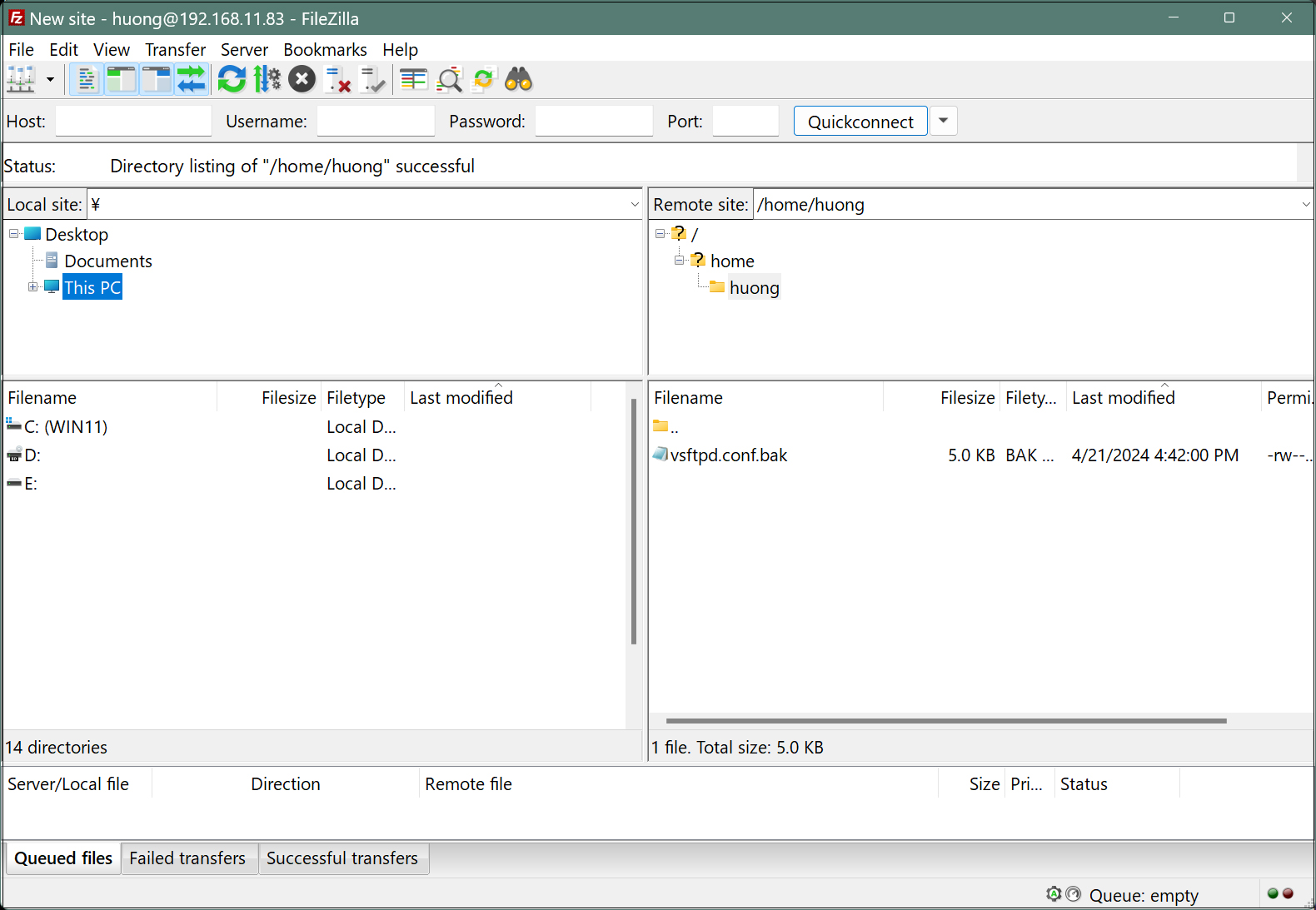
2. vsftpd SSL/TLS
Configure vsftpd to enable SSL/TLS
2.1 Create a self-signed certificate
This step is unnecessary when using trusted, legitimate certificates such as Let's Encrypt.
|
1 |
# cd /etc/ssl/private |
|
1 2 3 4 5 6 7 8 9 10 11 12 13 14 15 16 17 |
/etc/ssl/private # openssl req -x509 -nodes -newkey rsa:2048 -keyout vsftpd.pem -out vsftpd.pem -days 365 ----- You are about to be asked to enter information that will be incorporated into your certificate request. What you are about to enter is what is called a Distinguished Name or a DN. There are quite a few fields but you can leave some blank For some fields there will be a default value, If you enter '.', the field will be left blank. ----- Country Name (2 letter code) [AU]:JP Country code State or Province Name (full name) [Some-State]:Osaka Region (Prefecture) Locality Name (eg, city) []:Sakai city Organization Name (eg, company) [Internet Widgits Pty Ltd]:private Organization Name Organizational Unit Name (eg, section) []:Admin Department name within the organization Common Name (e.g. server FQDN or YOUR name) []:Lepard Hostname Email Address []:hoge@hoge.com Administrator Address |
|
1 |
# chmod 600 vsftpd.pem |
2.2 Editing the configuration file
|
1 2 3 4 5 6 7 8 9 10 11 12 13 14 |
# vi /etc/vsftpd.conf # Line 195: Change ssl_enable=YES # Add to the last line rsa_cert_file=/etc/ssl/private/vsftpd.pem rsa_private_key_file=/etc/ssl/private/vsftpd.pem ssl_ciphers=HIGH force_local_data_ssl=YES force_local_logins_ssl=YES When using a passive port Line 177 pasv_enable=YES |
|
1 |
# systemctl restart vsftpd |
2.3 Opening passive ports
|
1 2 3 4 |
# firewall-cmd --add-port=30000-30100/tcp --permanent success # firewall-cmd --reload success |
2.4 Connect with FileZilla
As mentioned earlier, when you connect to FileZilla, the following screen will appear. Check the box labeled "Always trust this certificate in future sessions" and click "OK." The connection will then be established as described earlier.