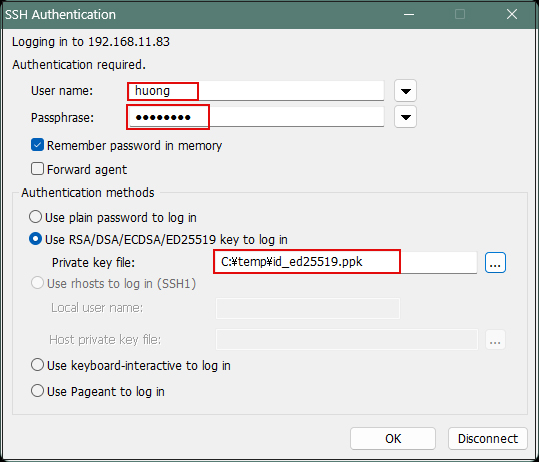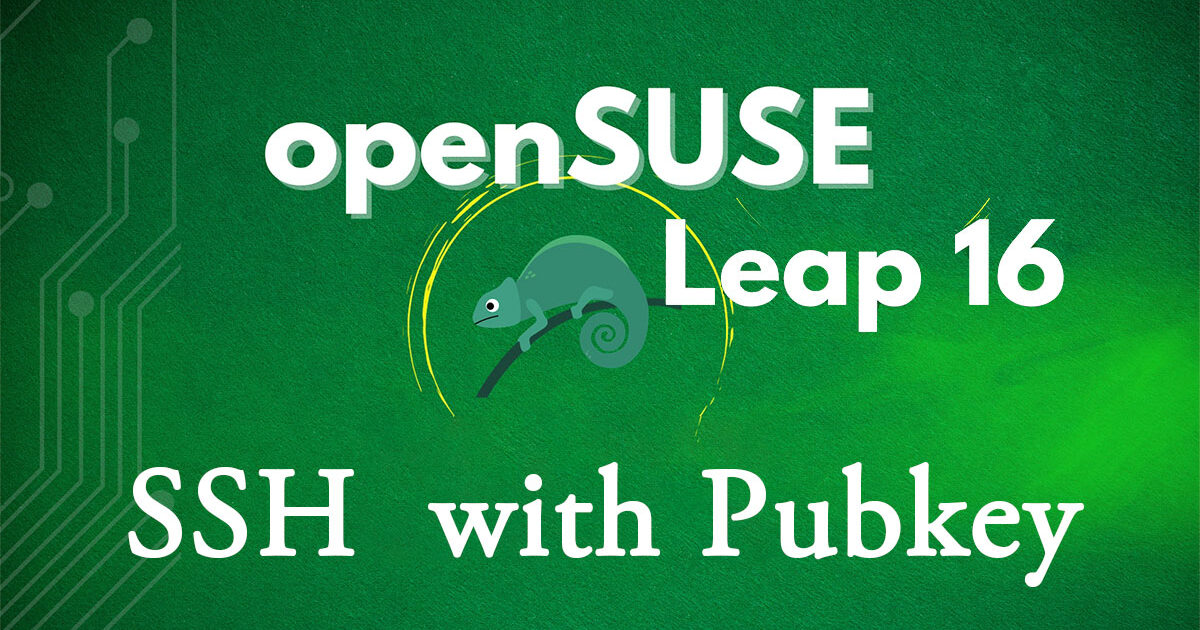Contents
1.Key Pair Generation
Create a private key for the client and a public key for the server to enable login via key pair authentication.
Create a public and private key pair for users connecting to the Linux server using OpenSSH.
Use ssh-keygen to generate the key pair.
Create the public and private key pair using the user permissions for remote login.
If no destination or filename is specified, id_ed25519 and id_ed25519.pub will be created in /home/huong/.ssh/. You will be prompted to enter a password for the key during the process.
Key Pair Generation
|
1 2 3 4 5 6 7 8 9 10 11 12 13 14 15 16 17 18 19 20 21 22 23 |
# su - huong huong@lepard:~> ssh-keygen -t ed25519 Generating public/private ed25519 key pair. Enter file in which to save the key (/home/huong/.ssh/id_ed25519): Created directory '/home/huong/.ssh'. Enter passphrase for "/home/huong/.ssh/id_ed25519" (empty for no passphrase): Enter same passphrase again: Your identification has been saved in /home/huong/.ssh/id_ed25519 Your public key has been saved in /home/huong/.ssh/id_ed25519.pub The key fingerprint is: SHA256:lN043PZxr2zTBO8kvpygnRPGUskUOpJVwSxCSeisXNY huong@lepard The key's randomart image is: +--[ED25519 256]--+ | +o..++o | | . o*.=+ | | o .=.B++.o .| | =.E. ++. =.| | . + S o o =| | o . +o B | | o..* o| | o.= + | | . o.+ | +----[SHA256]-----+ |
|
1 2 3 4 |
huong@lepard:~> ll ~/.ssh total 8 -rw------- 1 huong huong 444 Oct 5 08:11 id_ed25519 -rw-r--r-- 1 huong huong 94 Oct 5 08:11 id_ed25519.pub |
|
1 2 3 |
huong@lepard:~> cat ~/.ssh/id_ed25519.pub >> ~/.ssh/authorized_keys huong@lepard:~> chmod 600 ~/.ssh/authorized_keys huong@lepard:~> chmod 700 ~/.ssh |
Save the generated private key id_ed25519 to a suitable location on Windows using WinSCP.
Launch WinSCP.
Click New Site.
Host name: Server IP address
Port number: SSH port number
User name: Login username
Password: Password for the above user
Click Save.
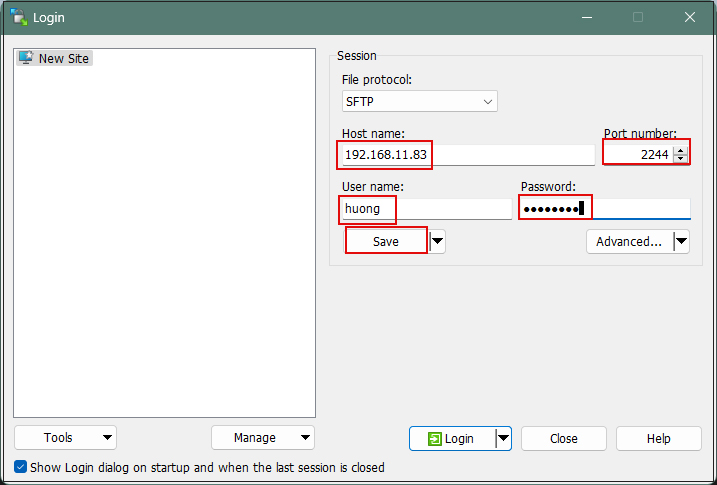
Site name: Enter any name
Click OK
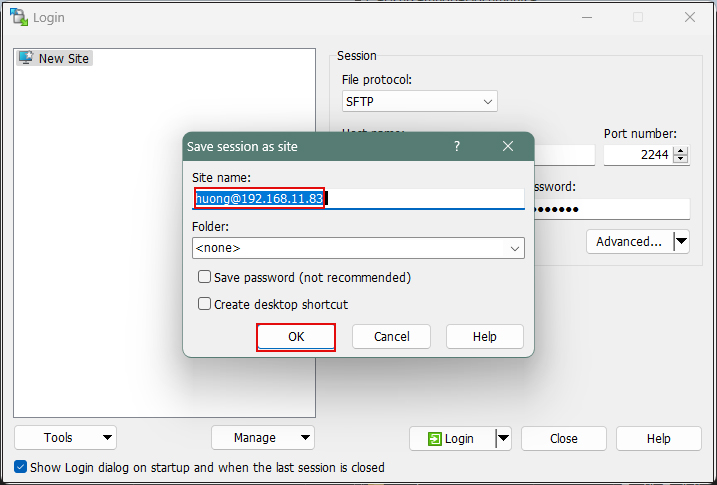
Select the appropriate server and click Login.
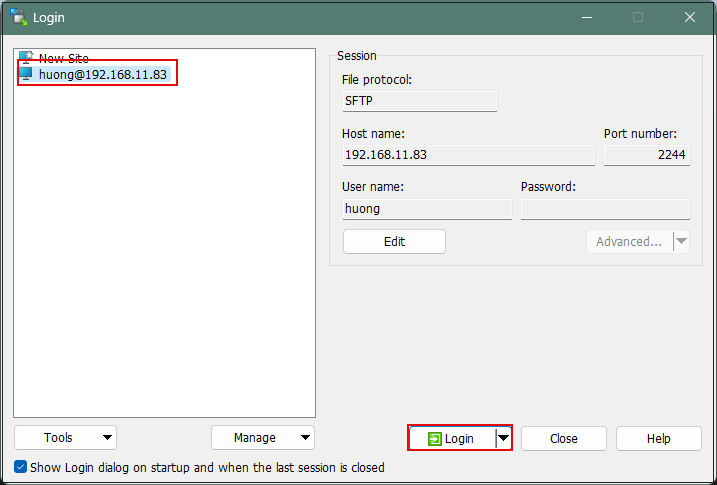
If the following security confirmation screen appears, click "Update".
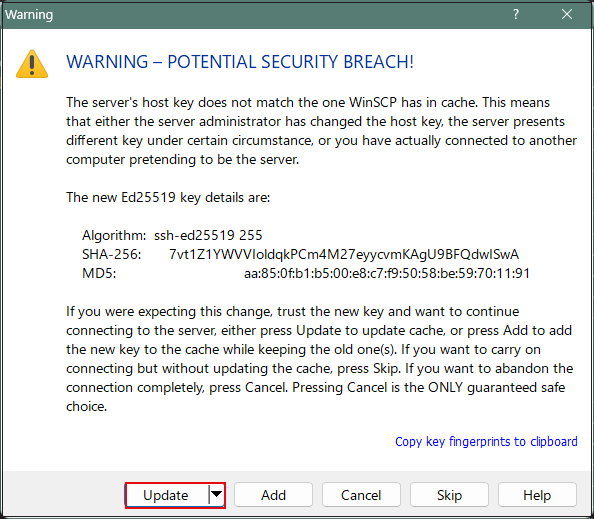
Password: The password for the logged-in user
Click OK
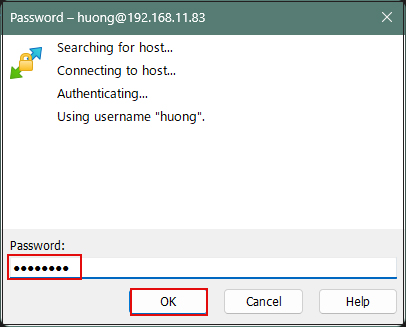
Once connected, the left pane represents the server side, and the right pane represents the PC (Windows) side.
Save the "id_ed25519" file located in the .ssh directory to an appropriate location on the right pane (Windows).
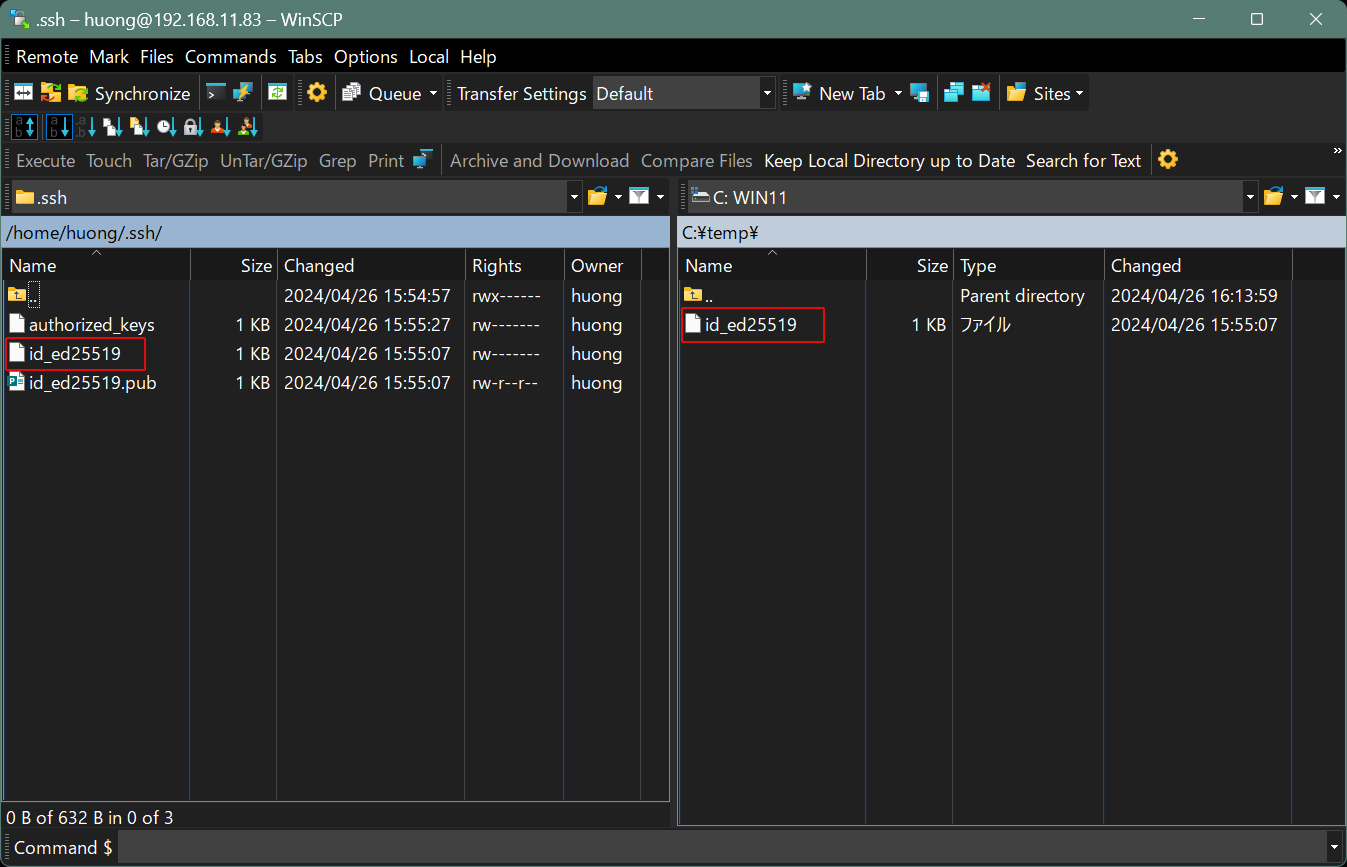
2. Editing SSH Settings
2.1 Editing the configuration file
Additionally, when using key-based authentication, disabling password authentication on the SSH server as follows enables a more secure environment. This time, instead of a regular user, perform the operation by switching to root with su -.
|
1 2 3 4 |
# vi /usr/etc/ssh/sshd_config # Line 64: Changed to disallow password authentication PasswordAuthentication no |
|
1 |
# systemctl restart sshd.service |
2.2 Connection Method in Tera Term
TOpen eraTerm and click "New Connection" from the "File" menu.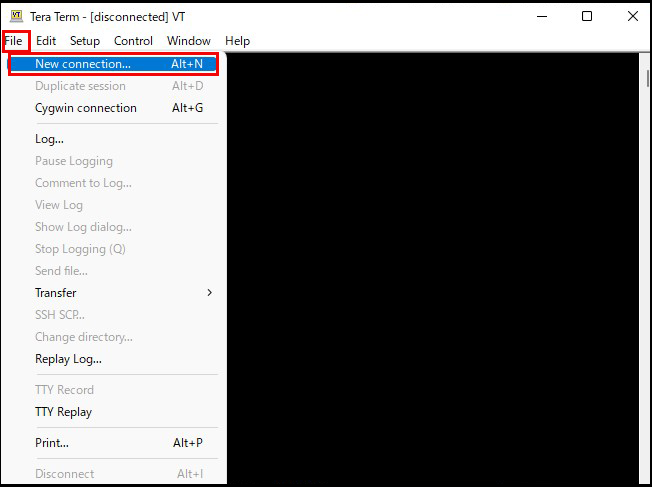
Host: Server IP Address
TCP port: SSH port number
Click OK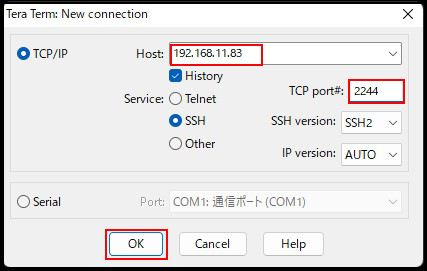
If the following security warning appears, check "Replace…" and click "Continue".
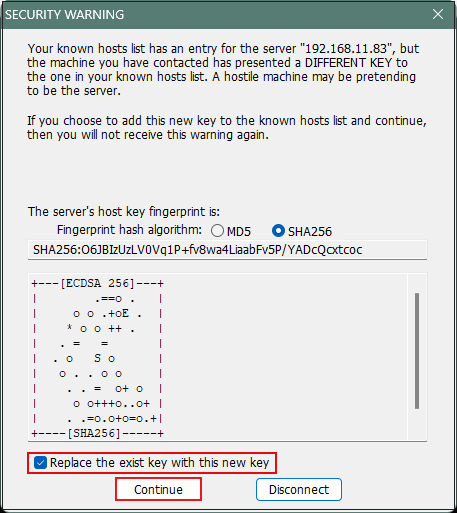
User name: Login username
Password: Password specified when creating the public/private key pair
In the "Private key file:" field under "Use RSA/DSA/ECDSA/ED25519 key to log in," set the "id_ed25519" file saved earlier on Windows, then click "OK."
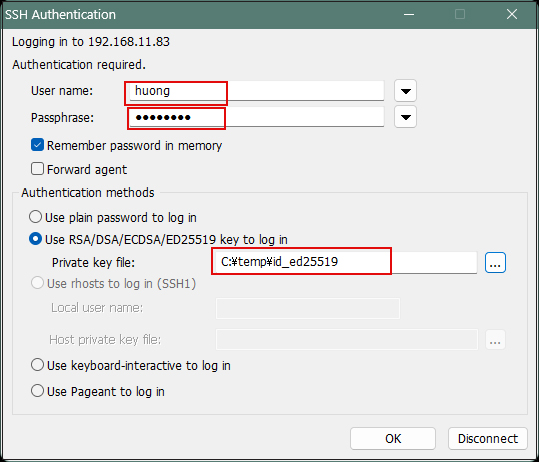
2.3 Creating a Private Key Using PuTTYgen
Launch WinSCP and run PuTTYgen from the Tools menu.
Select the applicable server
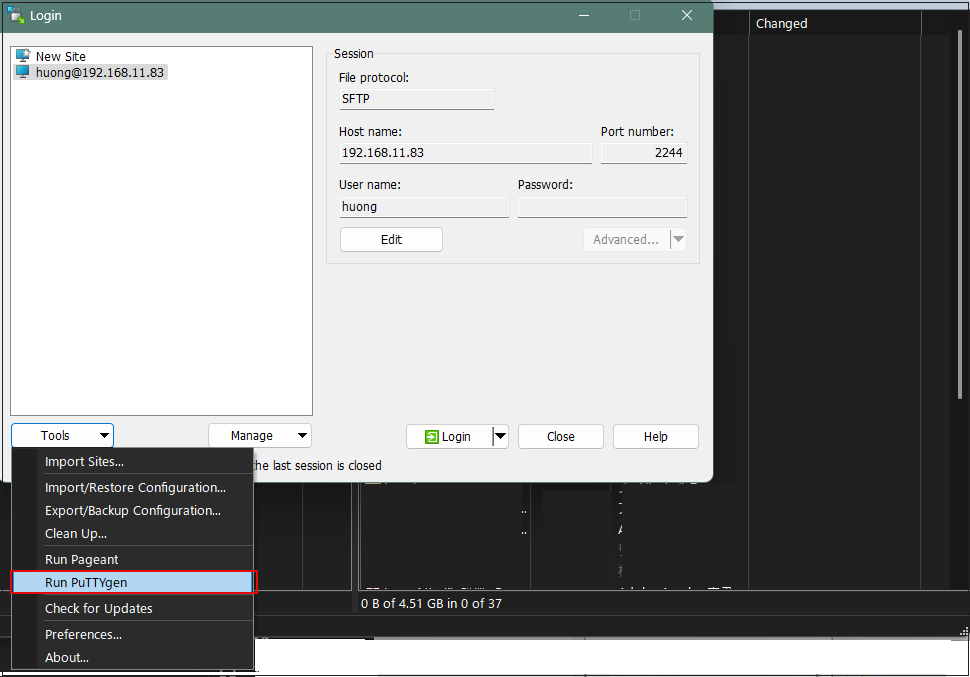
Click Load
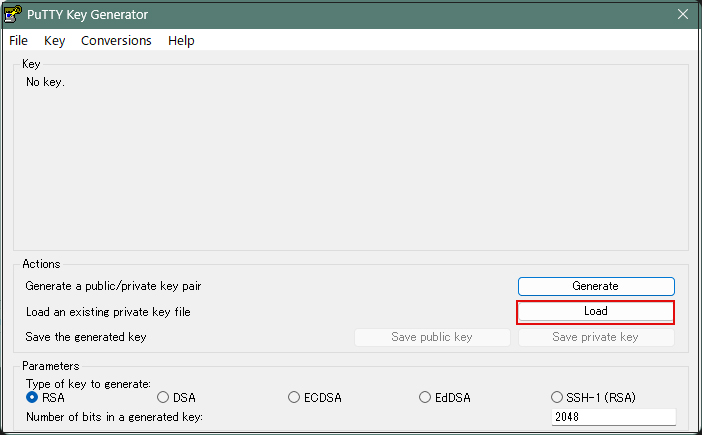
The [Open File Dialog] will open. Change the file type to [All Files (.)], then load the private key id_ed25519 transferred from the Linux server.
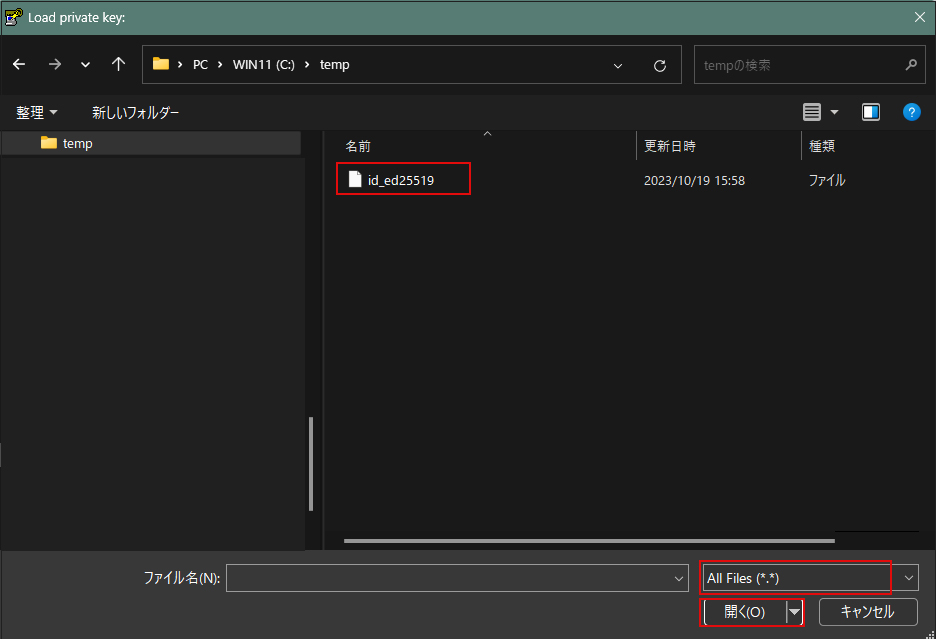
The password is the one you set in the "Creating a Public Key and Private Key Pair" section above.
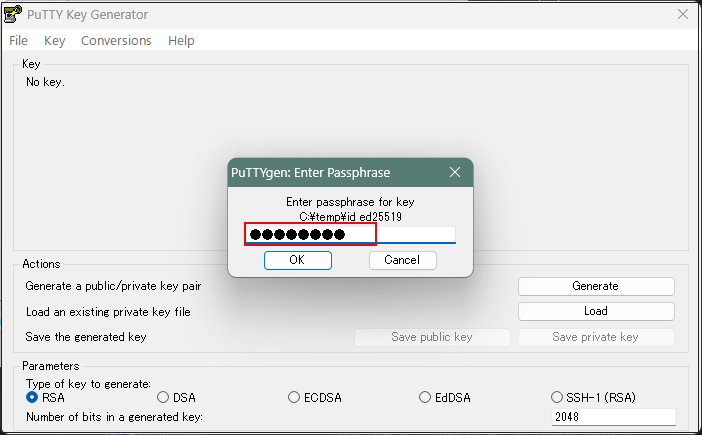
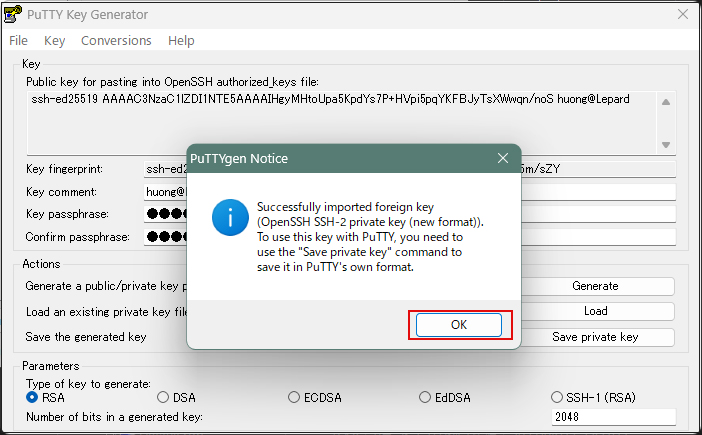
Click "Save private key"
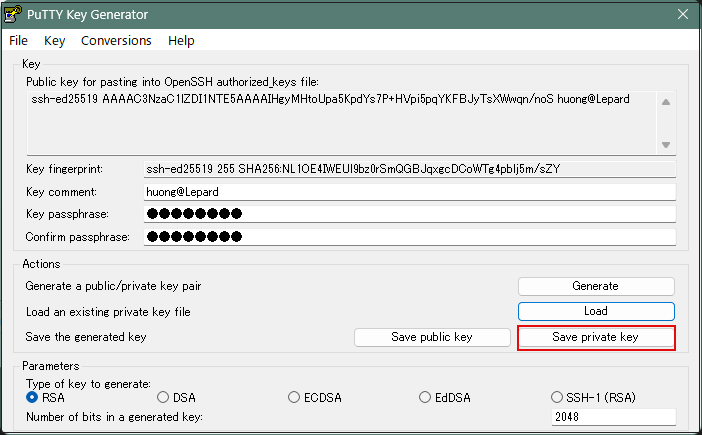
Save the file named "id_ed25519.ppk" with the ".ppk" extension in the same location on the Windows side where you saved "id_ed25519" earlier.
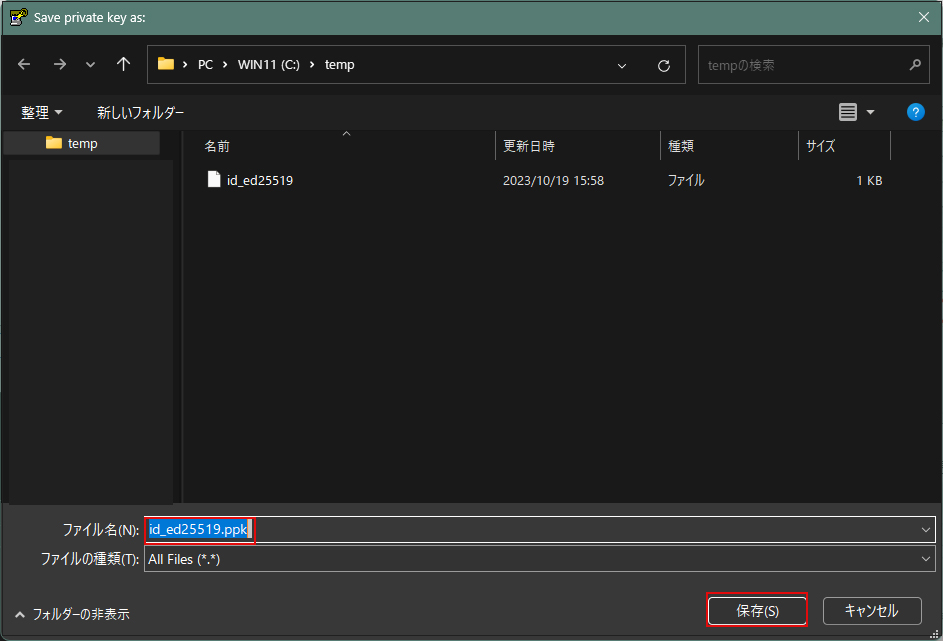
Select the target server and click "Edit".
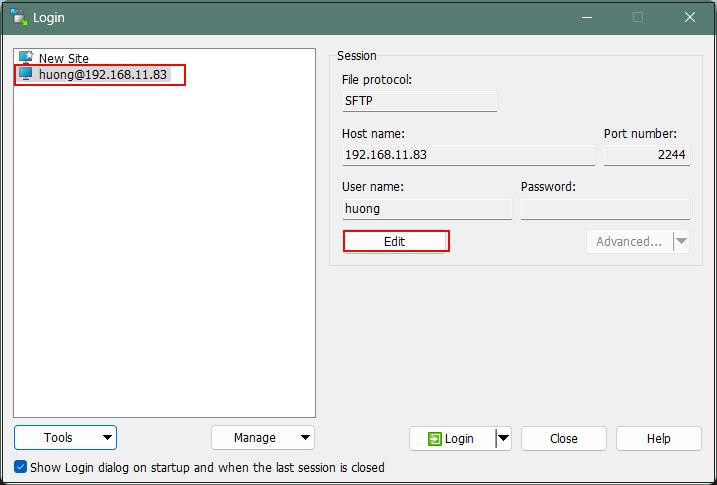
Click Advanced…
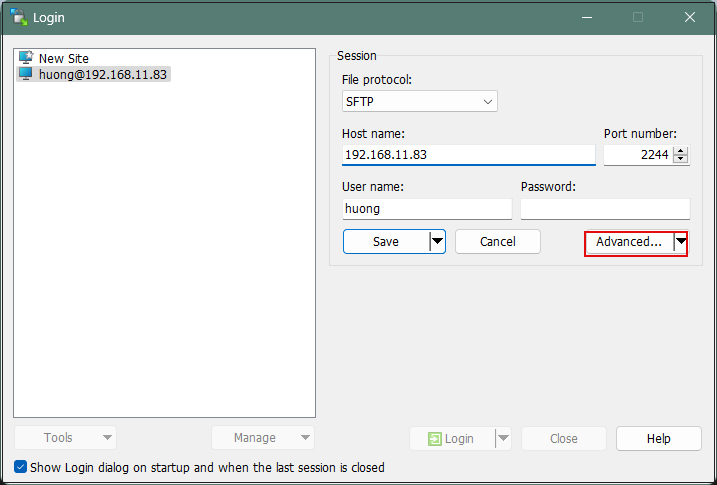
Open the "Authentication" menu and specify the "id_ed25519.ppk" file you saved to Windows earlier as the "Private key file".
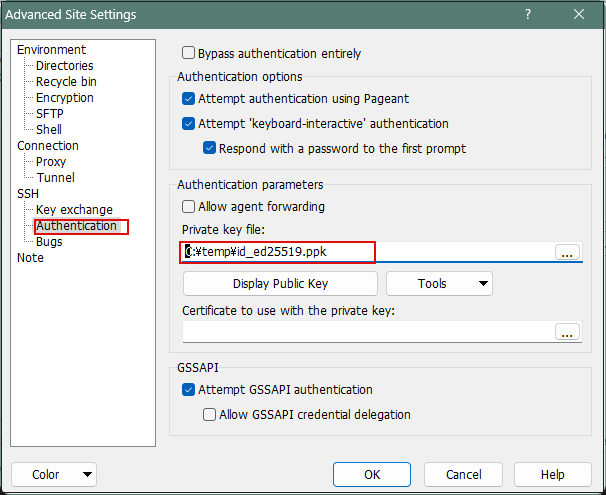
Click "Save"
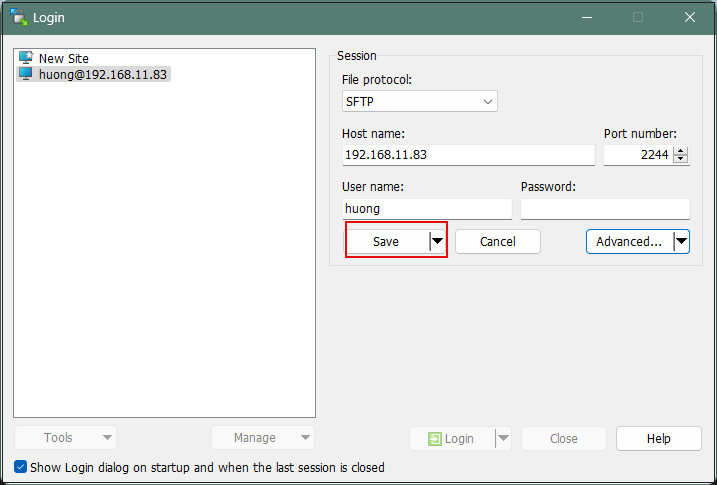
Click "Login"
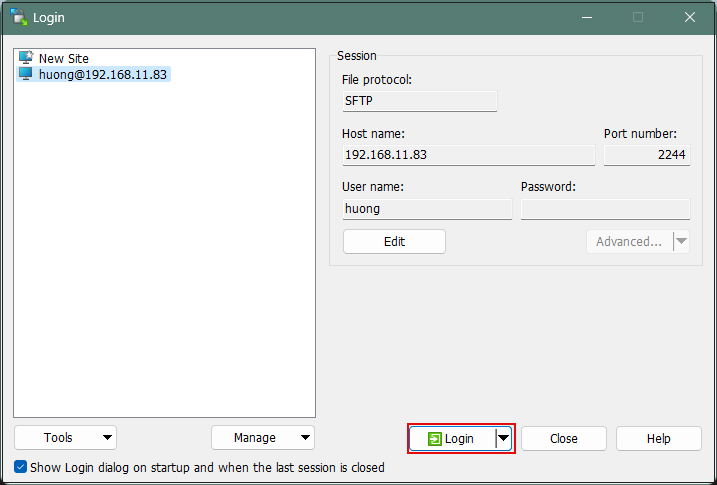
In the password field, enter the password defined during the initial creation of the public key.
This is not the user's login password.
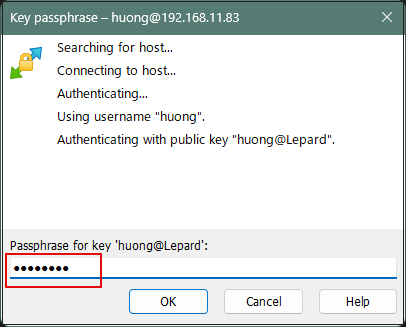
You can now connect using the private key.
When connecting via Tera Term, specify the "id_ed25519.ppk" file saved on Windows in the "Use RSA/DSA/ECDSA/…".