Contents
Remote connection with SSH public key cryptography
Creation of public and private key pairs
Create a public/private key pair for a user connecting to a Linux server using OpenSSH.
Use ssh-keygen to create the key pair.
The creation of a public/private key pair is performed with the authority of the user logging in remotely.
If you do not specify the creation destination and file name, id_ed25519 and id_ed25519.pub will be created in /home/(user name)/.ssh/. On the way, also enter the password for the key.
|
1 2 3 4 5 6 7 8 9 10 11 12 13 14 15 16 17 18 19 20 21 22 23 |
# su - huong huong@Lepard:~$ ssh-keygen -t ed25519 Generating public/private ed25519 key pair. Enter file in which to save the key (/home/huong/.ssh/id_ed25519): Created directory '/home/huong/.ssh'. Enter passphrase for "/home/huong/.ssh/id_ed25519" (empty for no passphrase): Enter same passphrase again: Your identification has been saved in /home/huong/.ssh/id_ed25519 Your public key has been saved in /home/huong/.ssh/id_ed25519.pub The key fingerprint is: SHA256:NvBsCXDVI6JVRpS2UxFSXDh6TFdEJD+0Mat2NYQC28A huong@Lepard The key's randomart image is: +--[ED25519 256]--+ | . .=OB==o=X. | | oo.+E%..=.= | | ooo O =. =..| | . =+.o . o.| | So o . | | o . . . | | | | | | | +----[SHA256]-----+ |
|
1 2 3 |
$ cat ~/.ssh/id_ed25519.pub >> ~/.ssh/authorized_keys $ chmod 600 ~/.ssh/authorized_keys $ chmod 700 ~/.ssh/ |
Save the created private key id_ed25519 to an appropriate location on windows using winSCP.
Start Winscp and [Sites]→[Site Manager]→[New Site]
Host name : Server IP Address
Port number : SSH port number
User name : General username
Password : General username Password
「Save」
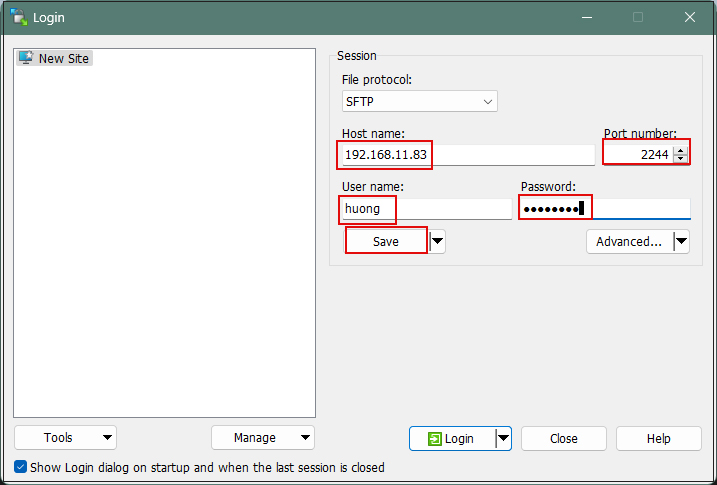
Site name : Any connection name
Click "OK"
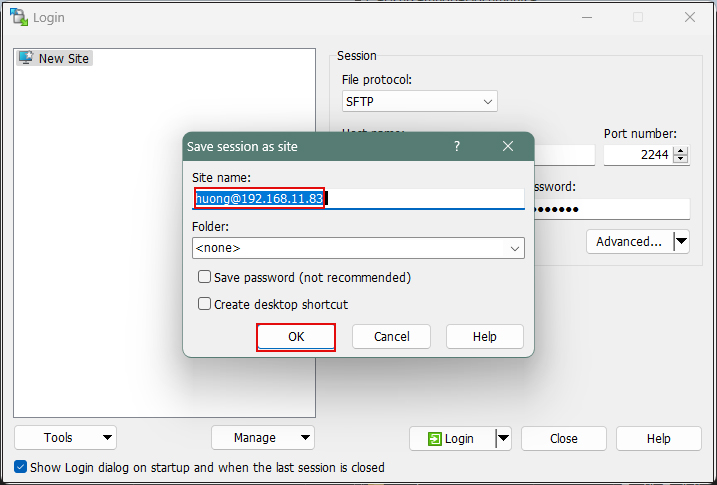
After confirming the server, click "Login".
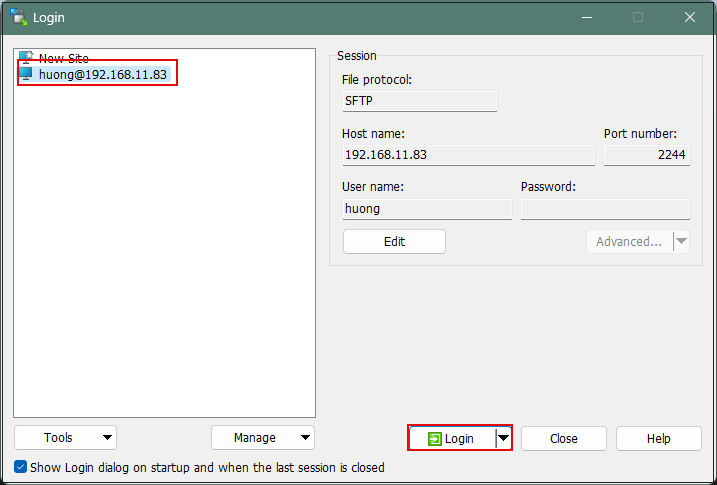
Click "Update" when the following screen appears
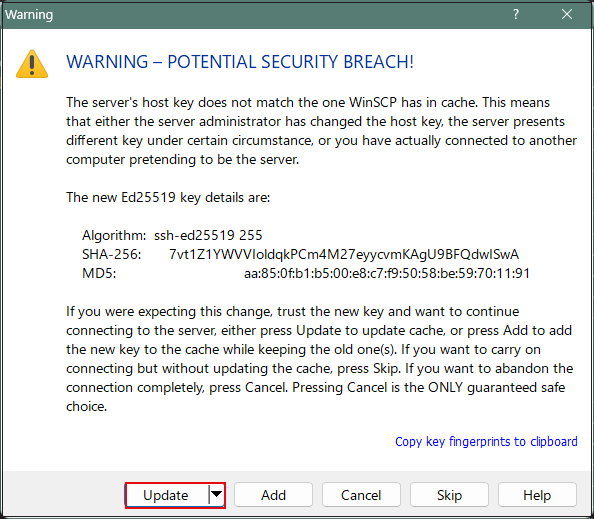
In the following screen, enter the user's password in the "Pasword" field
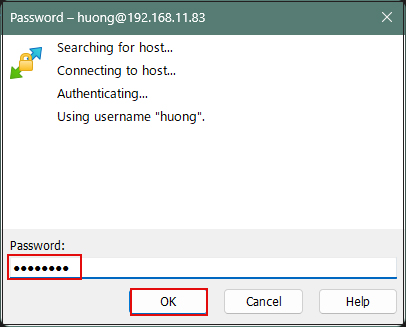
When connected, the left column is the server side and the right column is the PC (Windows) side.
Save the file "id_ed25519" in the .ssh directory to an appropriate location on Windows in the right column.
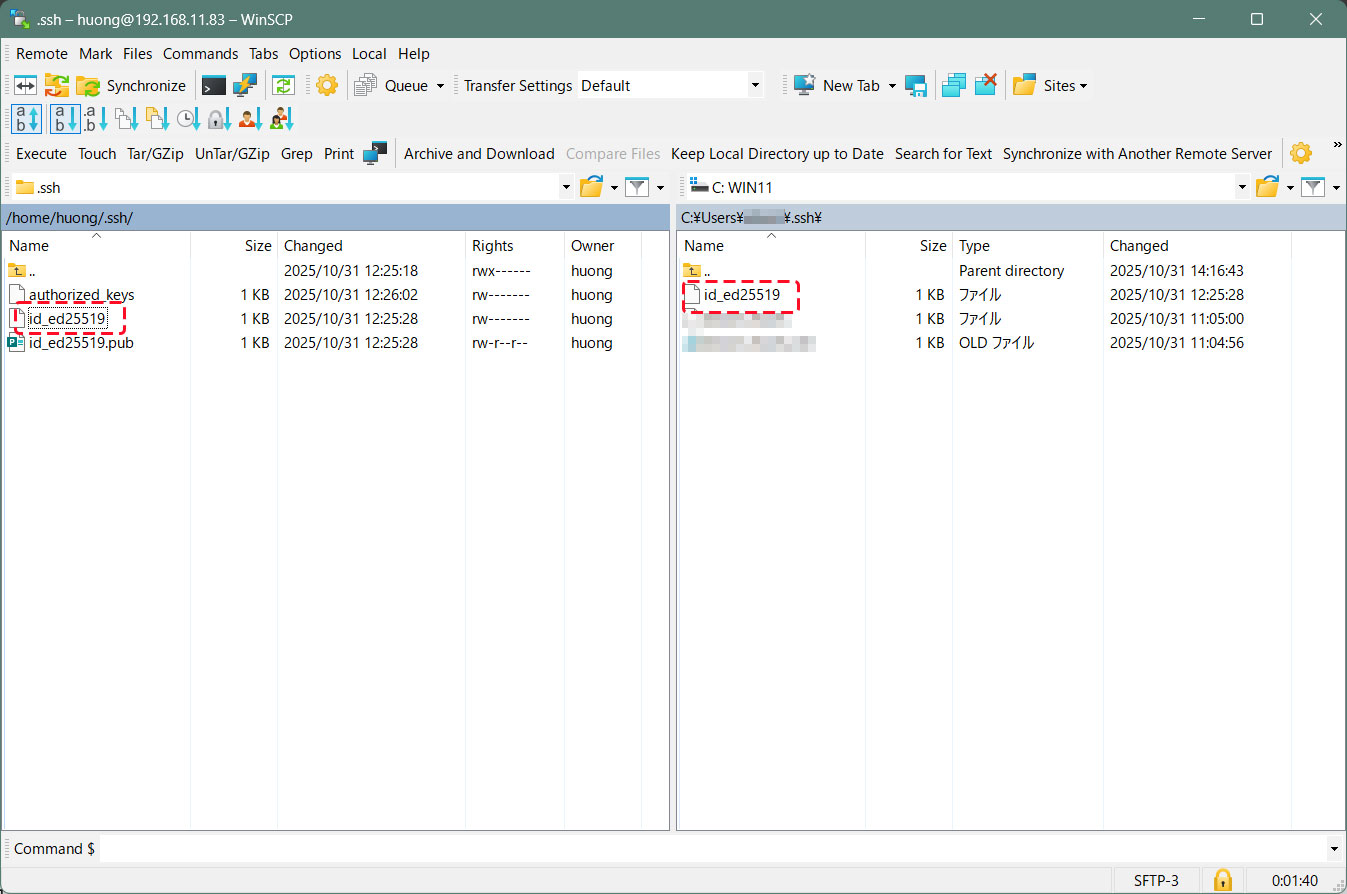
Editing SSH Configuration File
Edit the SSH configuration file to disable password authentication.
This time, instead of being a regular user, su - to become root.
|
1 2 |
$ su - Password: |
|
1 2 3 |
# vi /etc/ssh/sshd_config # Line 65: Changed to disallow password authentication PasswordAuthentication no |
sshd service restart
|
1 |
# systemctl restart sshd |
How to connect using Tabby Terminal
Specify the key using the option [-i c:\USERS\xxxxx.ssh\id_ed25519]
C:\Users\xxxxx>ssh huong@192.168.11.83 -p 2244 -i c:\USERS\xxxxx\.ssh\id_ed25519
Enter passphrase for key 'c:\USERS\xxxxx\.ssh\id_ed25519': ←The password specified when creating the public key
1 device has a firmware upgrade available.
Run fwupdmgr get-upgrades for more information.
Web console: https://Lepard:9090/ or https://192.168.11.83:9090/
Last login: Fri Oct 31 12:46:59 2025 from 192.168.11.6
huong@Lepard:~$
Creating a private key using PuTTYgen
Start Winscp, select the appropriate server, and launch Run PuTTYgen from Tools.
Select the appropriate server
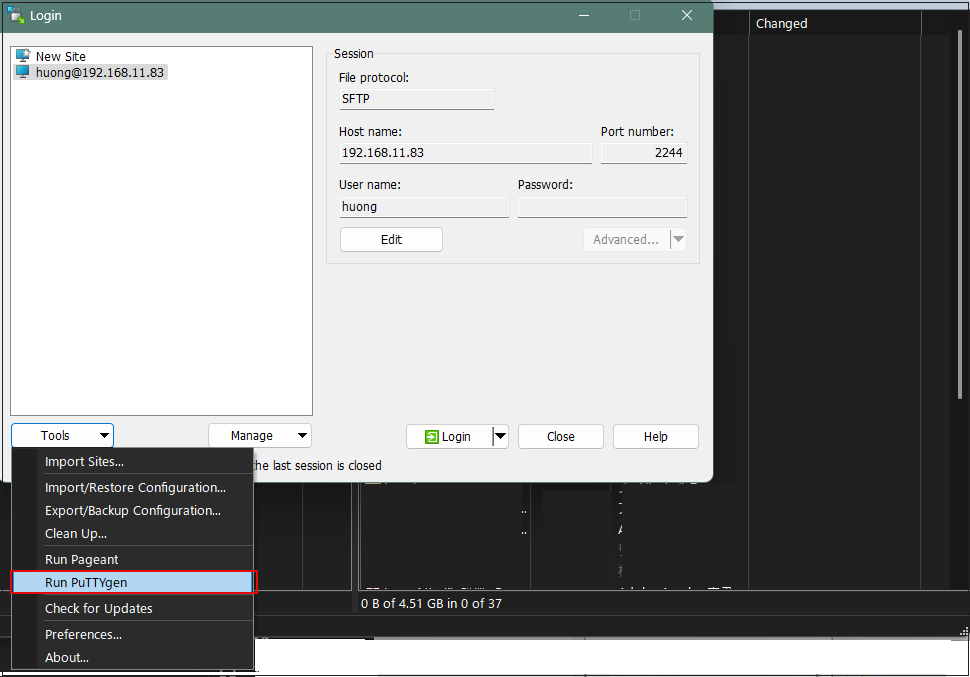
Click "Load"
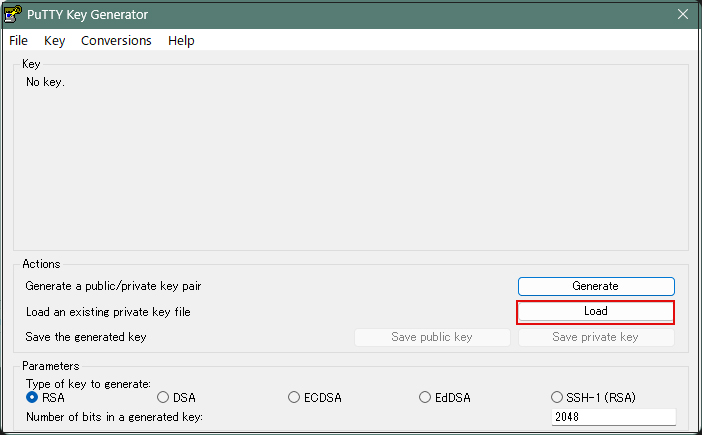
[ Open File Dialog ], change the file type to [ All Files (. Change the file type to [ All Files (. *) ] and load the private key id_ed25519 transferred from the Linux server.
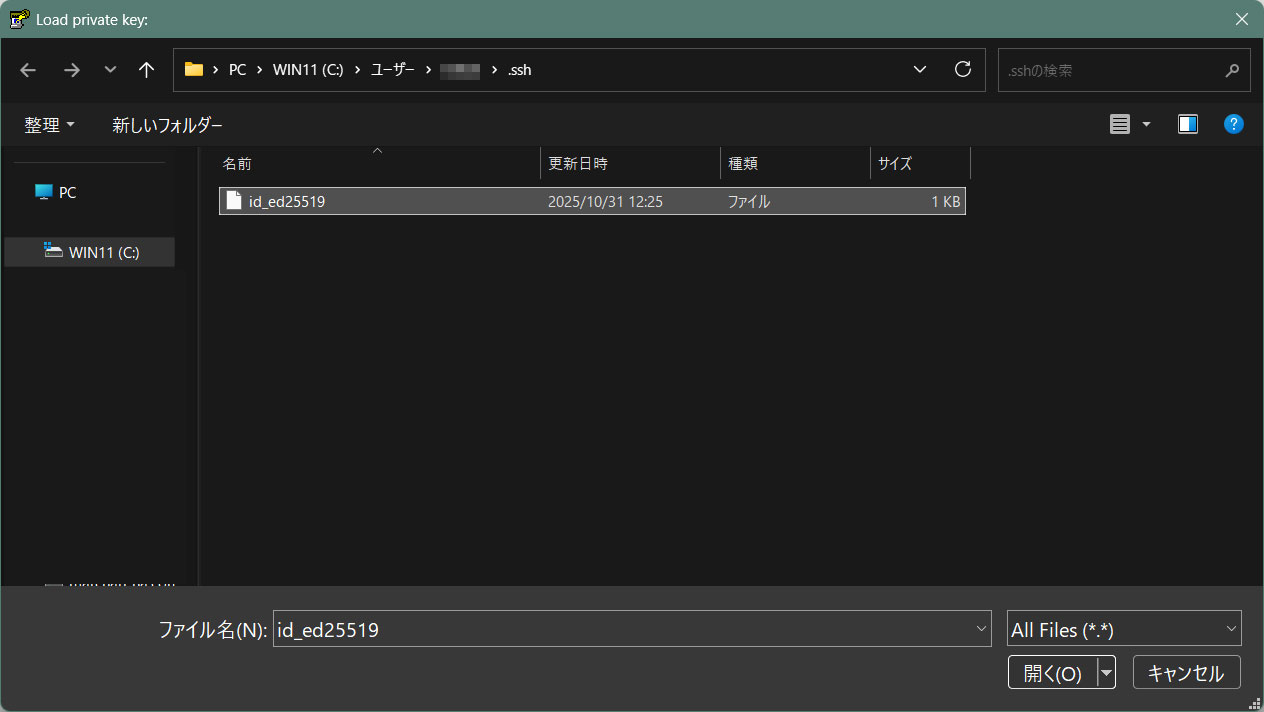
Enter the passphrase you entered when you created the private key on the server side
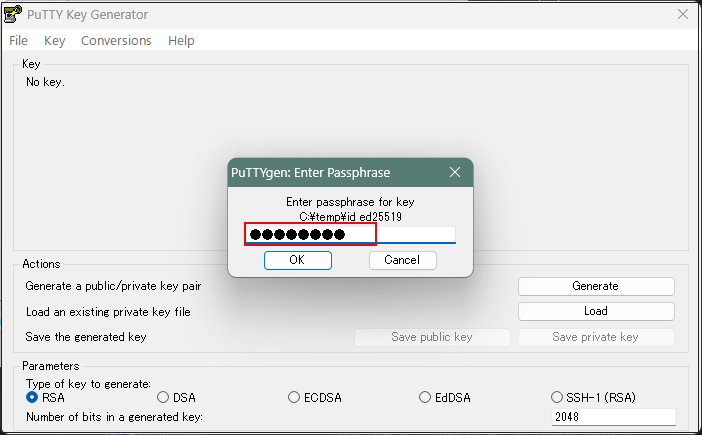
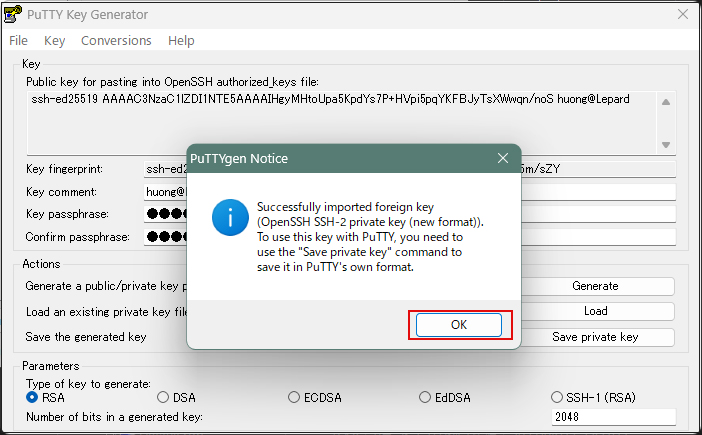
Click the [ Save private key ] button to save the private key.
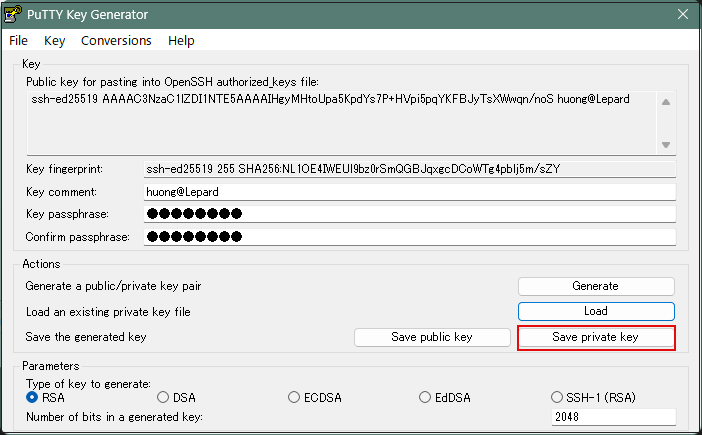
Here we save it as id_ed25519.ppk (in Windows).
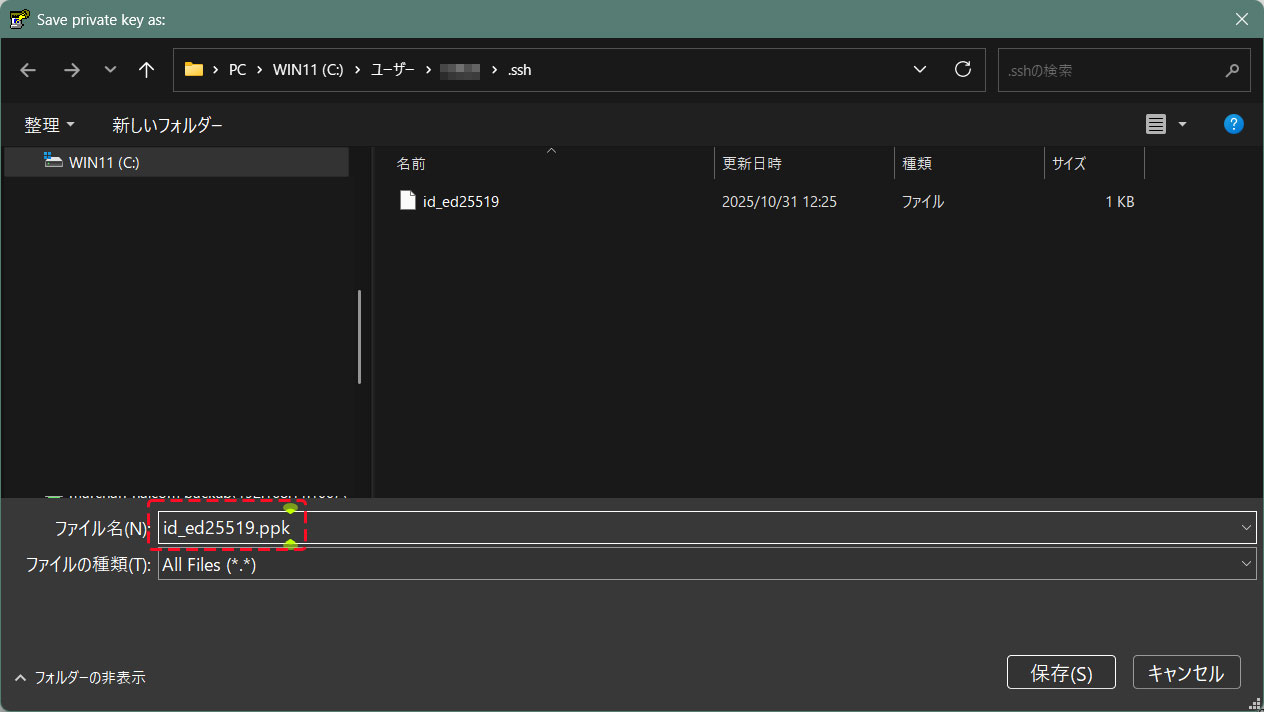
Select the appropriate server and click "Edit"
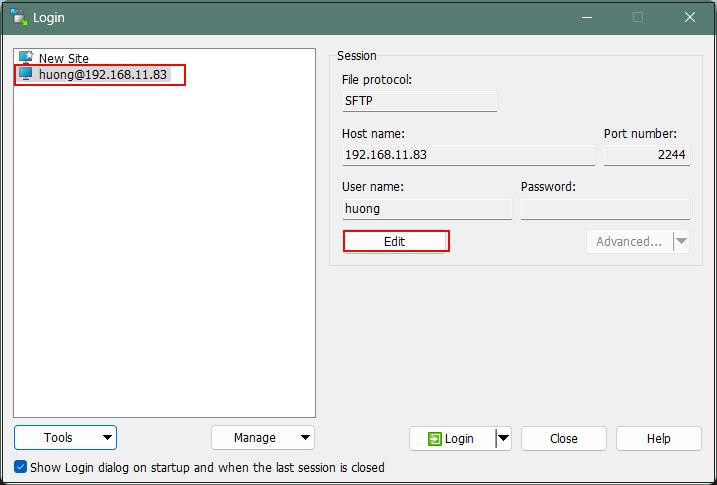
Click on "Advanced"
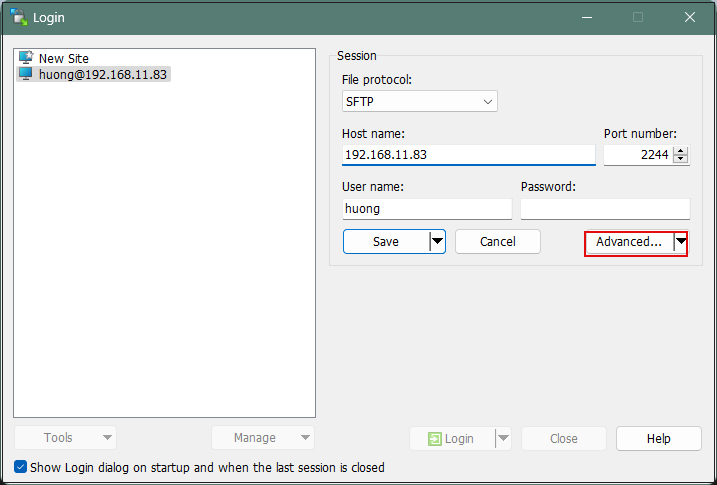
Open the "Authentication" menu and specify "id_ed25519.ppk" saved in Windows for "Private key file"
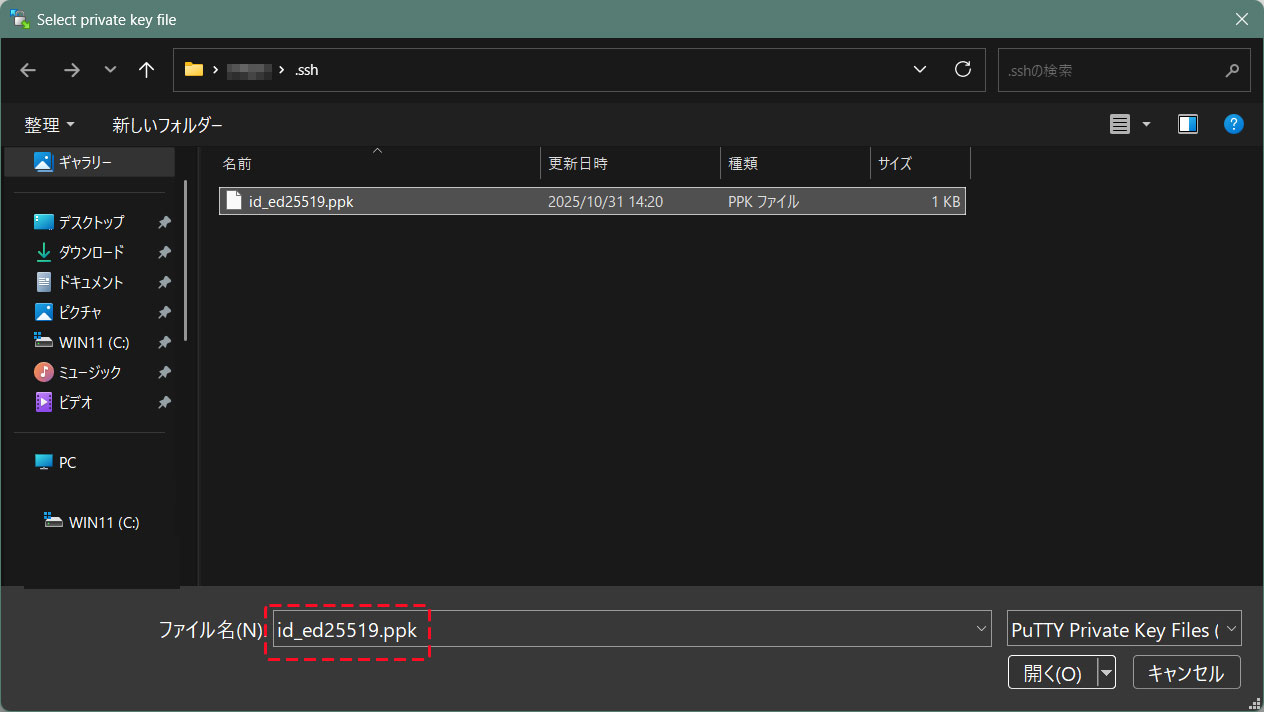
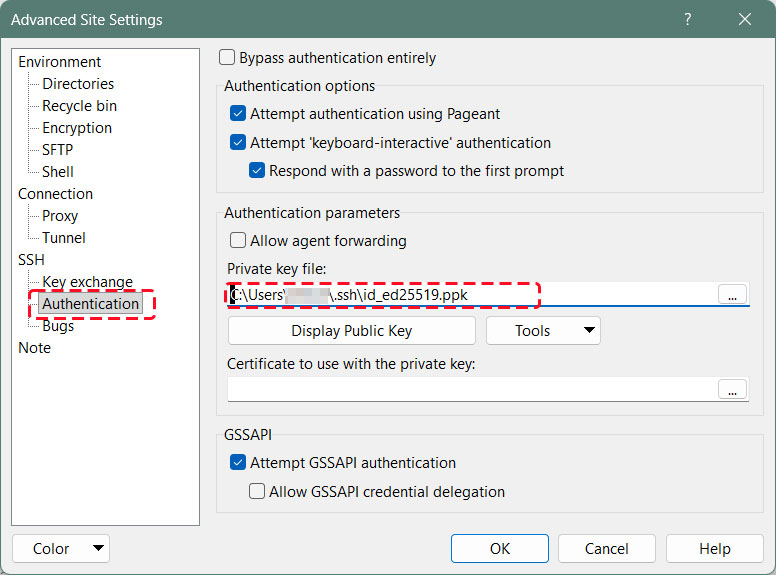
Click "Save"
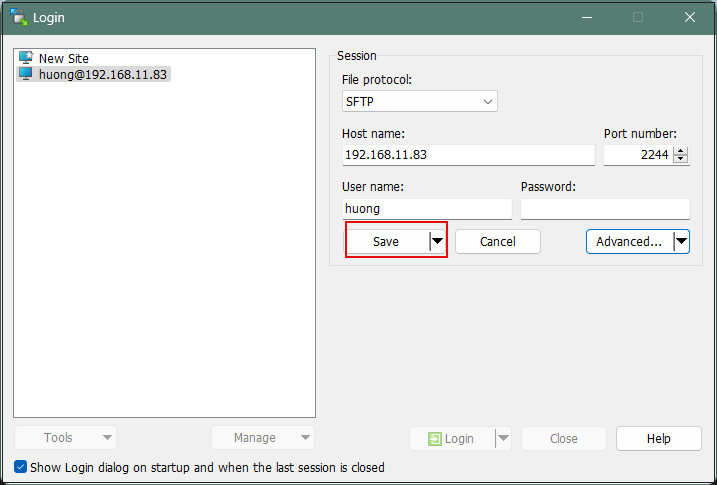
Click on "Login"
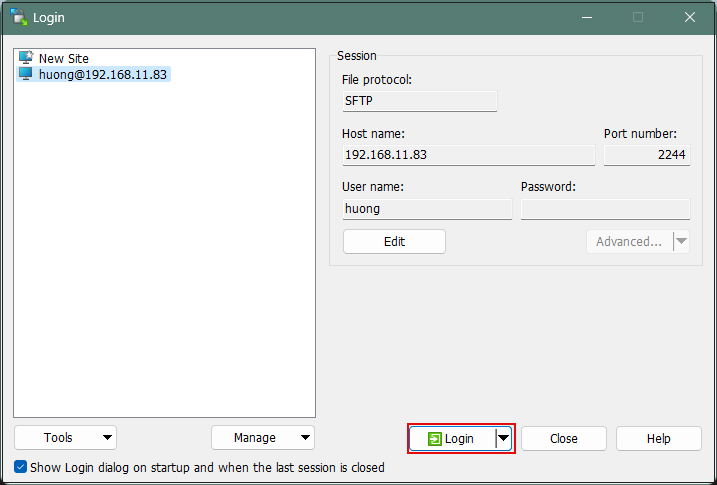
The password is the password set in "Creating a public and private key pair" above
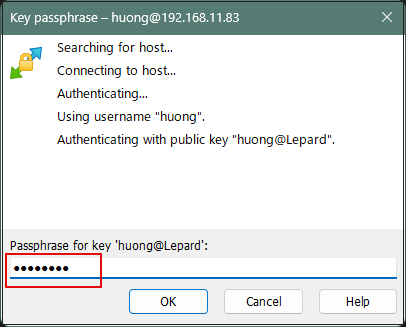
When connecting via Tabby Terminal, do the following:
C:\Users\xxxxx>ssh huong@192.168.11.83 -p 2244 -i c:\USERS\xxxxx\.ssh\id_ed25519.ppk
Enter passphrase for key 'c:\USERS\xxxxx\.ssh\id_ed25519.ppk': ←The password specified when creating the public key
1 device has a firmware upgrade available.
Run fwupdmgr get-upgrades for more information.
Web console: https://Lepard:9090/ or https://192.168.11.83:9090/
Last login: Fri Oct 31 13:10:46 2025 from 192.168.11.6
If you encounter an error like the one below, convert your private key to OpenSSH format.
C:\Users\xxxxx>ssh huong@192.168.11.83 -p 2244 -i c:\USERS\xxxxx\.ssh\id_ed25519.ppk
Load key "c:\USERS\xxxxx\.ssh\id_ed25519.ppk": invalid format
huong@192.168.11.83: Permission denied (publickey,gssapi-keyex,gssapi-with-mic).
Launch [WinSCP] > [Run PuTTygen], then import the private key under [Import key] in the [Conversions] tab.
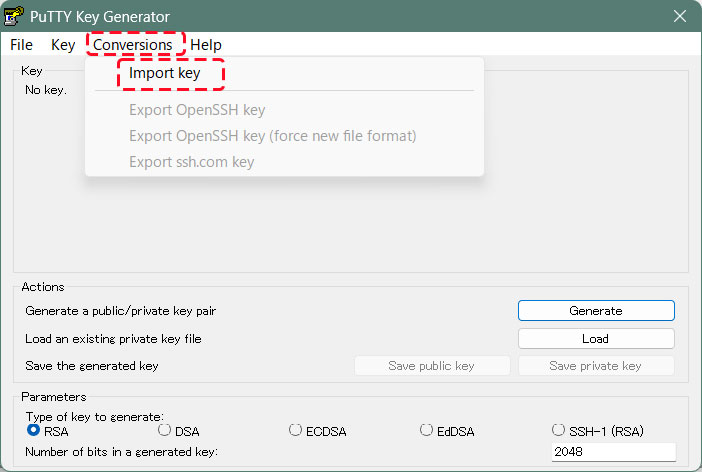
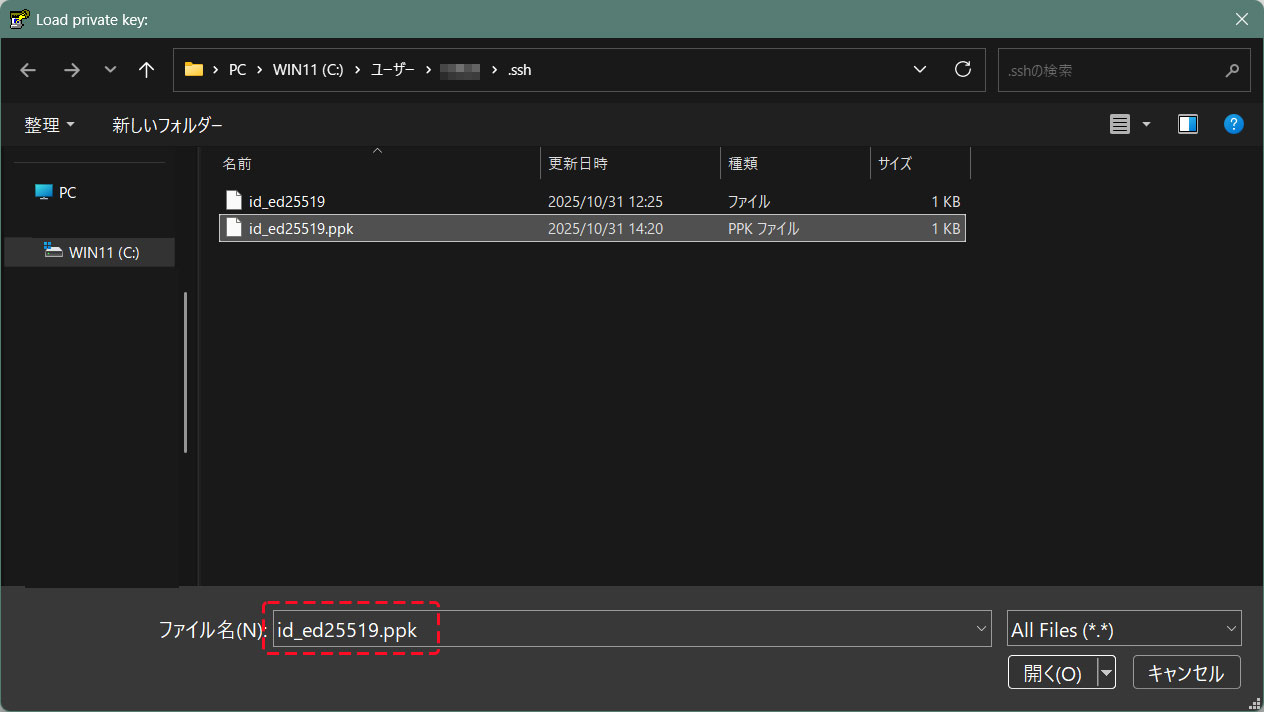
Convert the imported private key to OpenSSH format and save it under a different name.
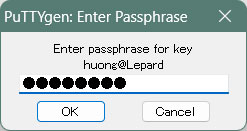
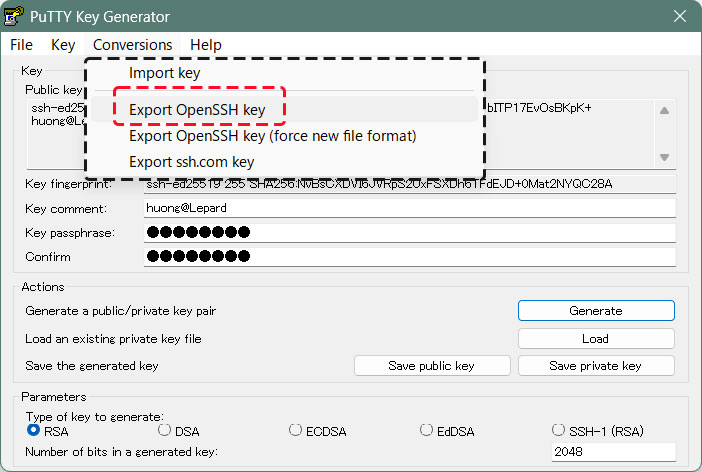
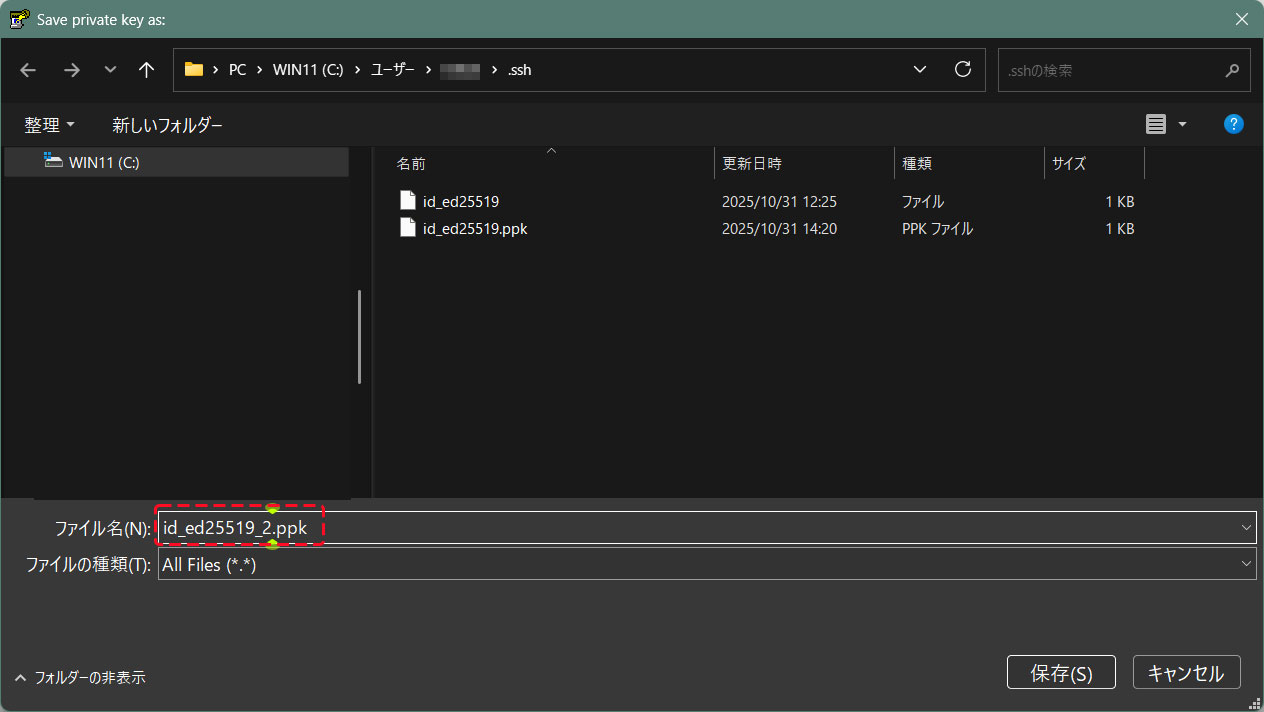
Can be connected as follows
C:\Users\xxxxx>ssh huong@192.168.11.83 -p 2244 -i c:\USERS\xxxxx\.ssh\id_ed25519_2.ppk
Enter passphrase for key 'c:\USERS\xxxxx\.ssh\id_ed25519.ppk': ←The password specified when creating the public key
1 device has a firmware upgrade available.
Run fwupdmgr get-upgrades for more information.
Web console: https://Lepard:9090/ or https://192.168.11.83:9090/
Last login: Fri Oct 31 13:10:46 2025 from 192.168.11.6

