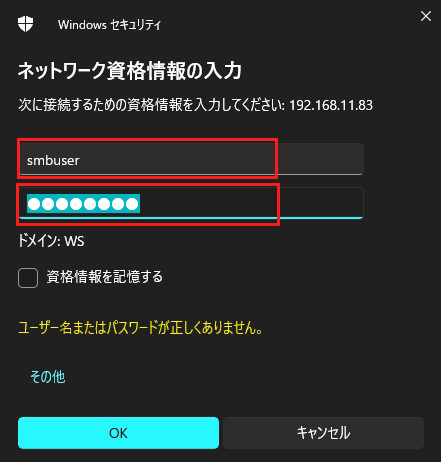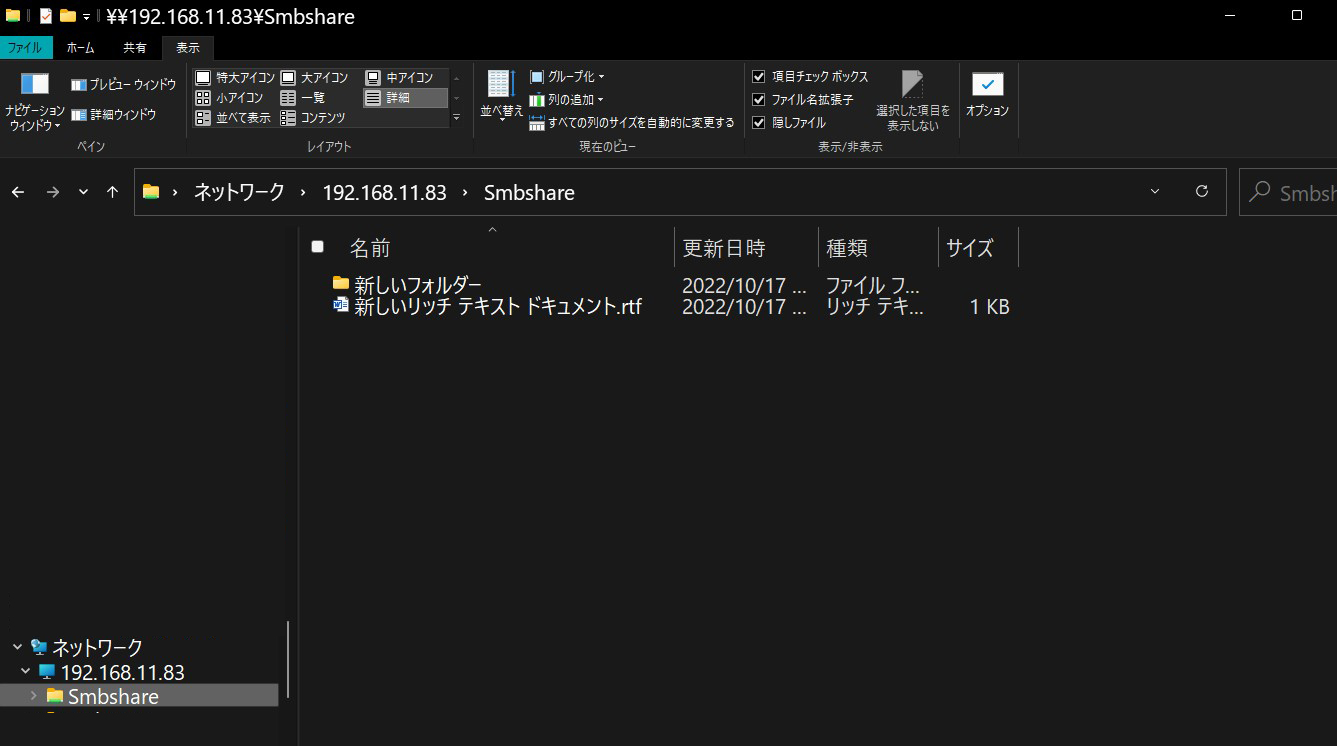1.FTP Server Installation
1. 1 Vsftpd Install
|
1 |
# dnf -y install vsftpd |
1.2 Vsftpd configuration
Save the unedited vsftpd.conf with .bak
|
1 |
# cp /etc/vsftpd/vsftpd.conf /home/huong/vsftpd.conf.bak |
|
1 2 3 4 5 6 7 8 9 10 11 12 13 14 15 16 17 18 19 20 21 22 23 |
# vi /etc/vsftpd/vsftpd.conf ●Line 12: Anonymous login prohibited (confirmation) anonymous_enable=NO ●Line 39: Log transfer record (confirmation) xferlog_enable=YES ●Lines 82,83 Uncomment ( Allow transfer in ASCII mode ) ascii_upload_enable=YES ascii_download_enable=YES ●Lines 100,101: Uncomment ( chroot enabled ) chroot_local_user=YES chroot_list_enable=YES ●Line 103 Uncomment ( chroot list file specified ) chroot_list_file=/etc/vsftpd/chroot_list ●Line 109 Uncomment ( Enable batch transfer by directory ) ls_recurse_enable=YES ●Line 114 Change ( Enable IPv4 ) listen=YES ●Line 123 Change (IPv6 is ignored) listen_ipv6=NO ### Add to last line ### #Use local time use_localtime=YES |
|
1 2 |
# echo "huong" >> /etc/vsftpd/chroot_list In my case I wrote "huong". |
|
1 2 |
# echo "vsftpd:192.168.11.0/24" >> /etc/hosts.allow "192.168.11.0/24" is the setting that allows all local IP addresses in my environment. |
|
1 |
# echo "vsftpd:ALL" >> /etc/hosts.deny |
That is, everything is denied, and the IP address specified in hosts.allow is allowed
|
1 2 |
# systemctl enable vsftpd Created symlink /etc/systemd/system/multi-user.target.wants/vsftpd.service → /usr/lib/systemd/system/vsftpd.service. |
|
1 |
# systemctl start vsftpd |
Open the ftp port with firewall before connecting
|
1 2 |
# firewall-cmd --permanent --add-service=ftp # firewall-cmd --reload |
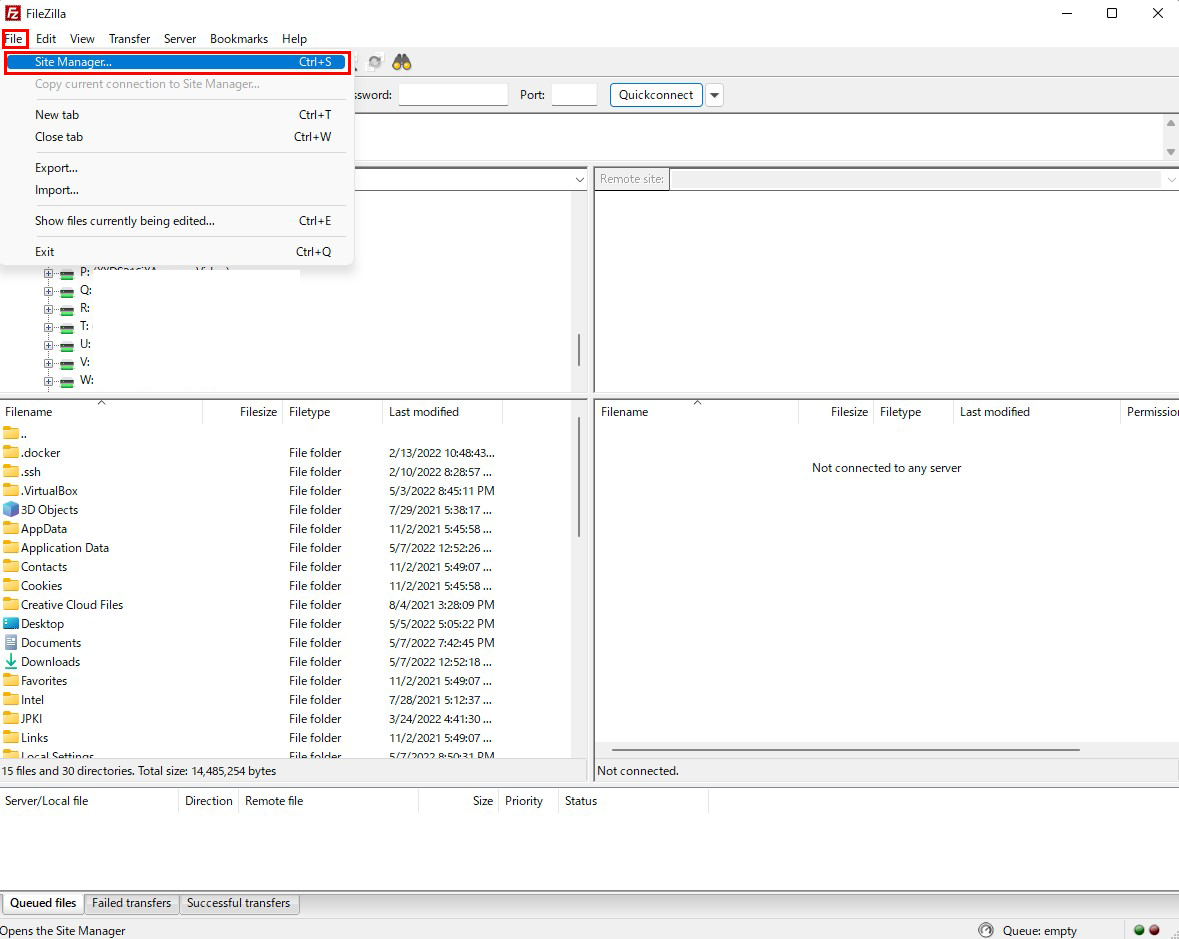
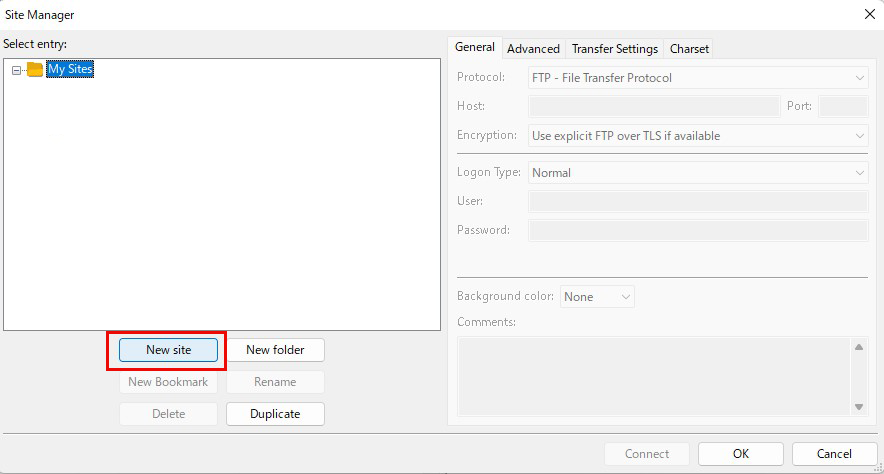
Protocol : FTP-File Transfer Protocol
Host : Server IP Address
Port :can be blank
Encryption : Use expllict FTP ocver TLS if available
Logon Type : Ask for password
User : General user name (server login user) ↓
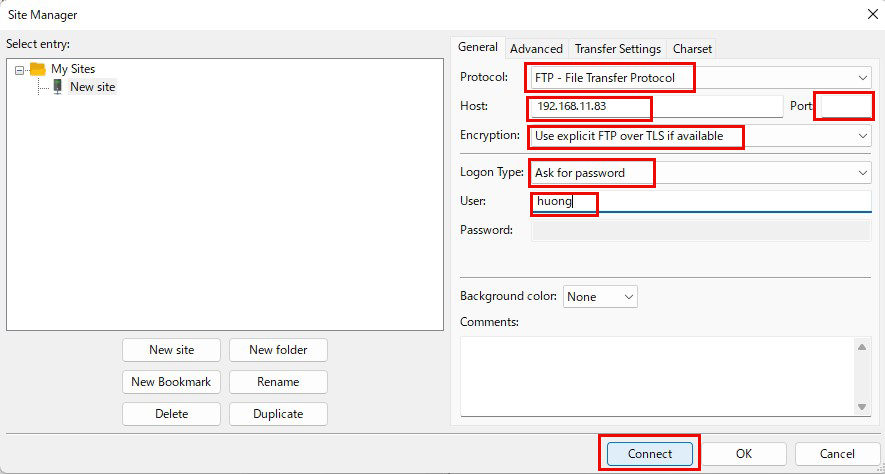
↓
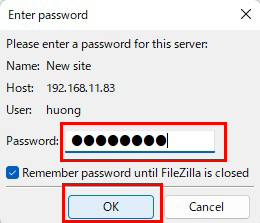
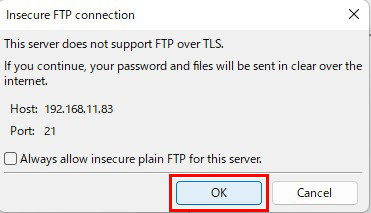
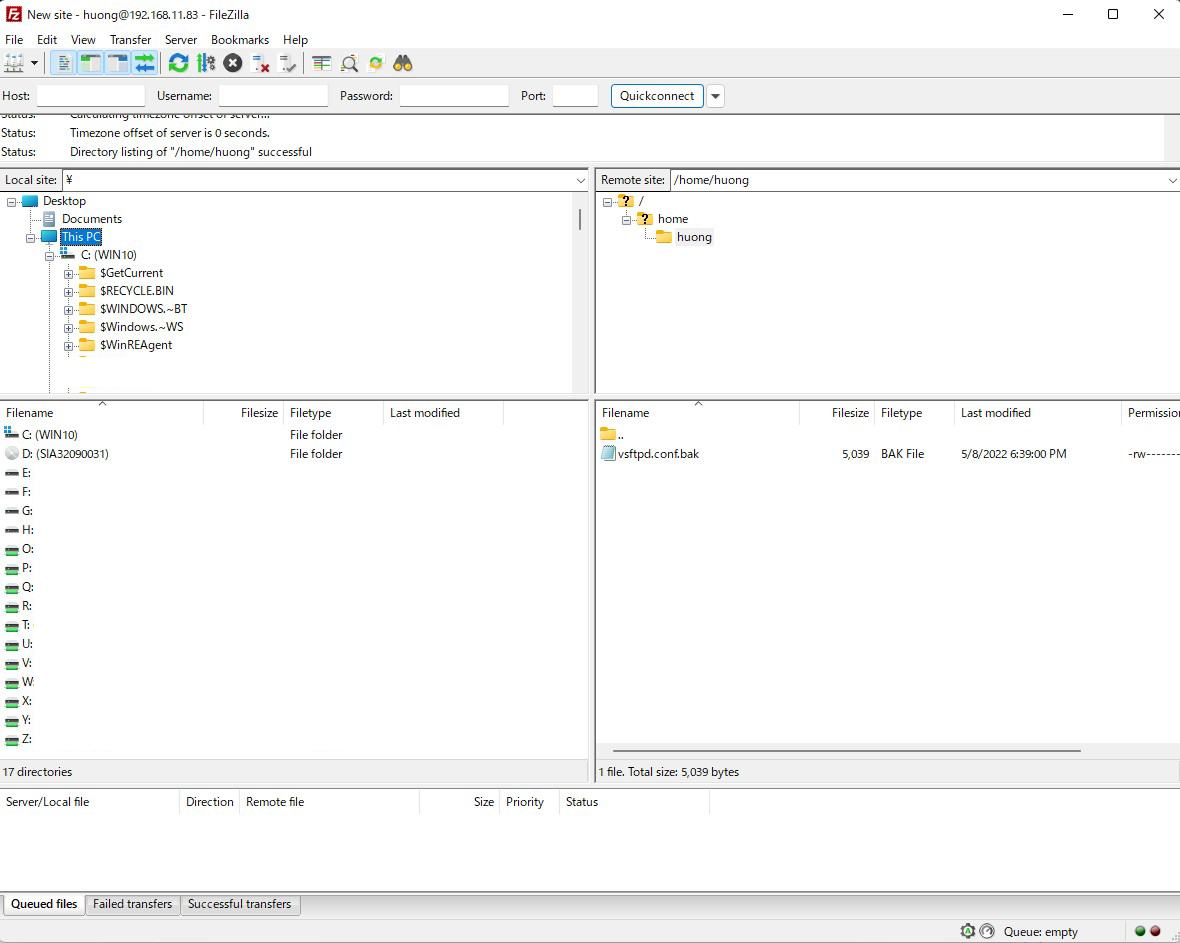
2. vsftpd SSL/TLS
Configure Vsftpd to use SSL/TLS
2.1 Create self-signed certificates
This work is not required if you are using a trusted, legitimate certificate such as Let's Encrypt.
|
1 2 3 4 5 6 7 8 9 10 11 12 13 14 15 16 17 18 19 20 21 |
# cd /etc/pki/tls/certs # openssl req -x509 -nodes -newkey rsa:2048 -keyout /etc/pki/tls/certs/vsftpd.pem -out /etc/pki/tls/certs/vsftpd.pem Generating a RSA private key ........................+++++ ..................+++++ writing new private key to '/etc/pki/tls/certs/vsftpd.pem' ----- You are about to be asked to enter information that will be incorporated into your certificate request. What you are about to enter is what is called a Distinguished Name or a DN. There are quite a few fields but you can leave some blank For some fields there will be a default value, If you enter '.', the field will be left blank. ----- Country Name (2 letter code) [XX]:JP #country code State or Province Name (full name) []:Osaka # Region (Prefecture) Locality Name (eg, city) [Default City]:Sakai # city Organization Name (eg, company) [Default Company Ltd]:private # Organization Name Organizational Unit Name (eg, section) []:Admin # Organization Name Common Name (eg, your name or your server's hostname) [] Lepard # Server Host Name Email Address []: # Administrator's email address |
|
1 |
# chmod 600 vsftpd.pem |
2.2 Vsftpd Configuration
|
1 2 3 4 5 6 7 8 9 10 11 12 13 |
# vi /etc/vsftpd/vsftpd.conf ● Add to the last line:SSL/TLS Enable rsa_cert_file=/etc/pki/tls/certs/vsftpd.pem ssl_enable=YES force_local_data_ssl=YES force_local_logins_ssl=YES If Firewalld is enabled, allow passive ports ● Add to the last line # Fixed passive ports in any range of ports pasv_enable=YES pasv_min_port=60000 pasv_max_port=60100 |
|
1 |
# systemctl restart vsftpd |
Allow passive ports in Firewalld
|
1 2 3 4 |
# firewall-cmd --add-port=60000-60100/tcp --permanent success # firewall-cmd --reload success |
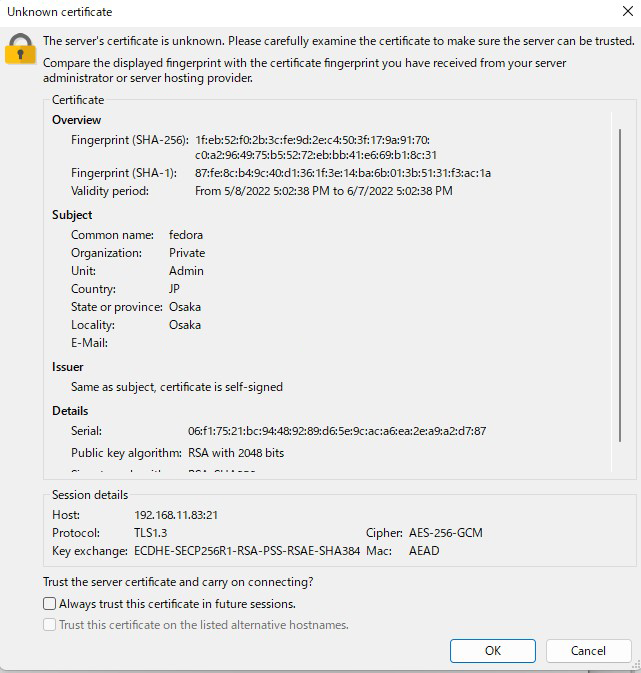
3. File server installation with Samba
Installation Procedure
① Create shared folders with access rights that require user authentication
②Creation of accessible groups
③Creation of users belonging to groups that can be accessed
3.1 samba Install
|
1 |
# dnf install samba samba-client samba-common -y |
|
1 |
# mkdir /home/smbshare |
3.3 Create accessible groups (smbgroup)
|
1 2 3 |
# groupadd smbgroup # chgrp smbgroup /home/smbshare # chmod 770 /home/smbshare |
3.4 Configuration File Editing
|
1 2 3 4 5 6 7 8 9 10 11 12 13 14 15 16 17 18 19 20 21 22 23 24 25 26 27 28 |
# vi /etc/samba/smb.conf # Lines 11-12 : unix charset = UTF-8 # add dos charset = CP932 # add workgroup = SAMBA security = user # add (Allow access only from the inside) hosts allow = 127. 192.168.11. # Add to the last line # Set any share name [Smbshare] # Specify a shared folder path = /home/smbshare # Allow Write writable = yes # Do not allow guest users guest ok = no # [smbgroup] Grant access only to groups valid users = @smbgroup # Set [smbgroup] as the group for file creation force group = smbgroup # Set file creation permissions to [770]. force create mode = 770 # Set permissions to [770] when creating folders force directory mode = 770 # Inherit permissions of upper folders inherit permissions = yes |
3.5 SMB Restart
|
1 2 |
# systemctl enable smb Created symlink /etc/systemd/system/multi-user.target.wants/smb.service → /usr/lib/systemd/system/smb.service. |
3.6 User (smbuser) registration, password setting, group registration
|
1 2 3 4 5 6 7 |
# useradd smbuser # smbpasswd -a smbuser New SMB password: # Password Setting Retype new SMB password: Added user smbuser. # usermod -aG smbgroup smbuser |
3.7 Firewalld allows Samba services
|
1 2 3 4 |
# firewall-cmd --add-service=samba --permanent success # firewall-cmd --reload success |
①Enable SMB1.0/CIFS in Windows as a preliminary preparation
To enable it, go to the Windows "Settings" menu and open "More Windows Features" at the bottom of "Apps" and "Optional Features".
Check "SMB1.0/CIFS file sharing support" and enable it.
②Connect from Windows Explorer
Open Explorer and enter "\\<server IP address>" (in this case 192.168.11.83) in the address field.
Access the server.
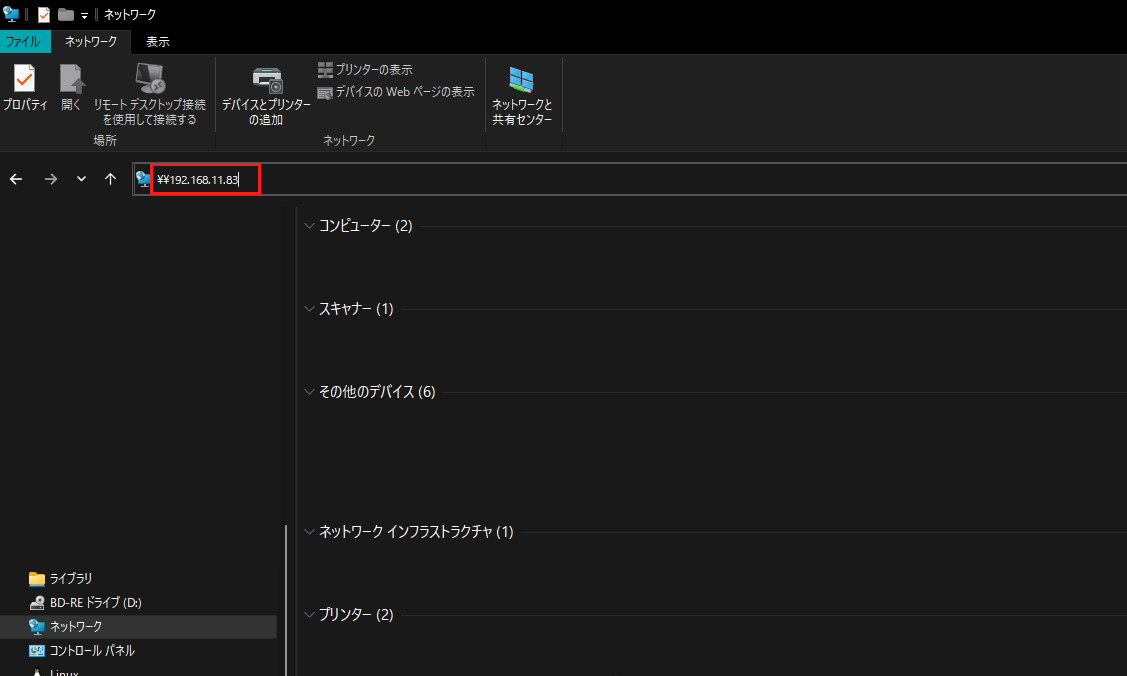
You will be asked to enter your authentication information.
username : User name created in "3.6 User (smbuser) Registration, Password Setting, Group Registration"
password : Password for the above user
Click "OK"