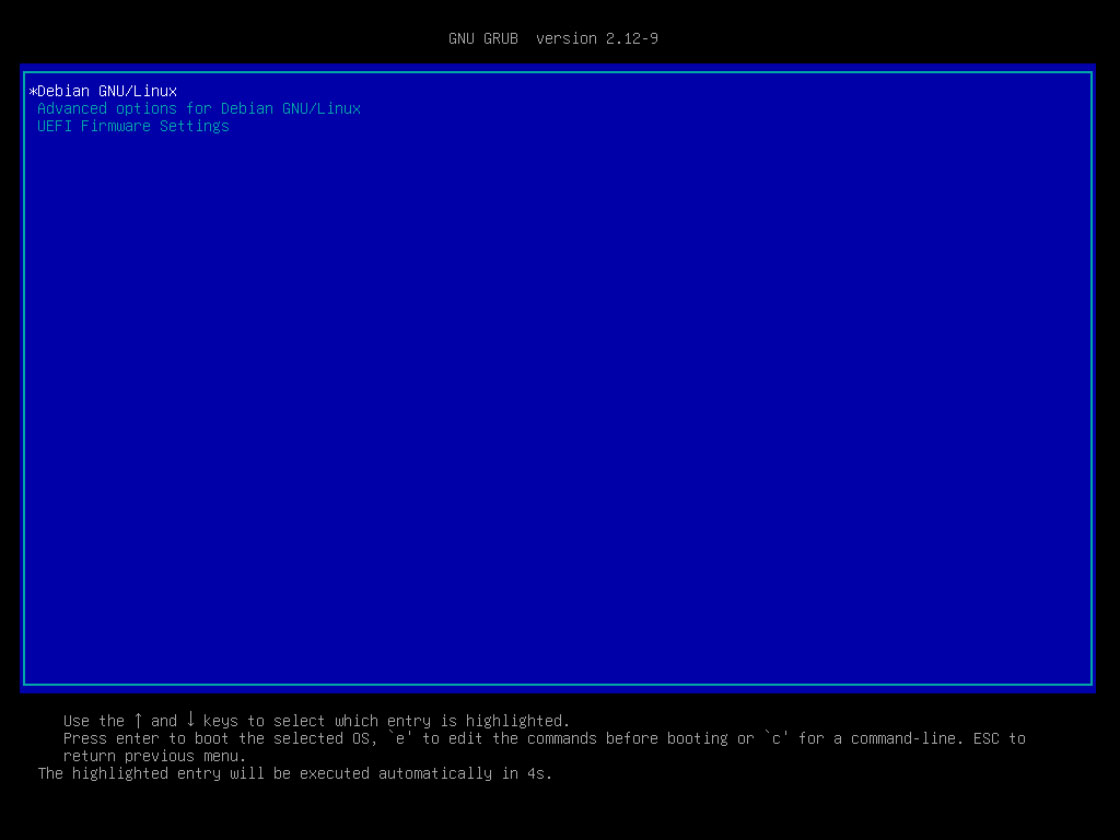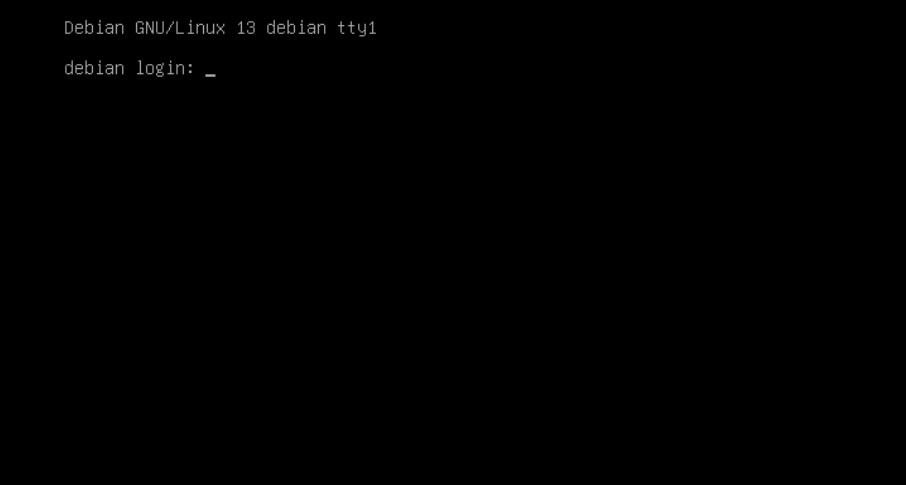Contents
- 1.Debian13.1
- 2.Download the Debian 13.1 Installation Image
- 3.Debian13.1 Install
- 3.1.Installation screen
- 3.2.Select Installation Language
- 3.3.Location Selection
- 3.4.Language Selection
- 3.5. Keyboard Settings
- 3.6. Network Settings
- 3.7. User and Password Setup
- 3.8. Disk Partitioning
- 3.9. Base System Installation
- 3.10. Package Manager Configuration
- 3.11. popularity-contestの設定
- 3.12. Software Selection
- 3.13. Install the bootloader
1.Debian13.1
This time, we'll explain how to build a server using Debian, the foundation of the user-friendly Linux distribution Ubuntu. The latest stable release is Debian 13.1 "Trixie," released on September 6, 2025
2.Download the Debian 13.1 Installation Image
Access the official Debian website and download debian-13.1.0-amd64-netinst.iso.
Burn the ISO image saved above to a CD or USB drive as a bootable disk using your preferred burning software.
3.Debian13.1 Install
Change the BIOS settings to boot from the installation disk created above, then start the PC.
3.1.Installation screen
Select "Graphical install" from the displayed screen.
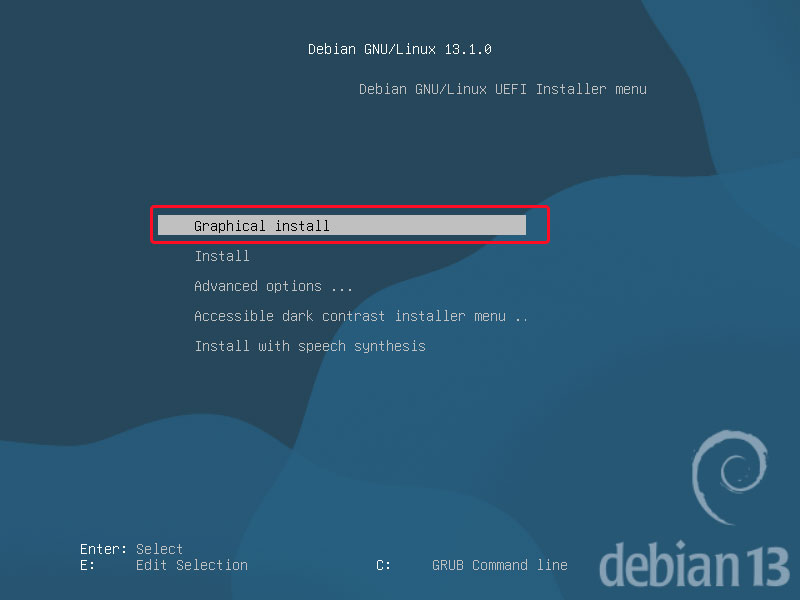
3.2.Select Installation Language
Select the default "English" and click "Continue".
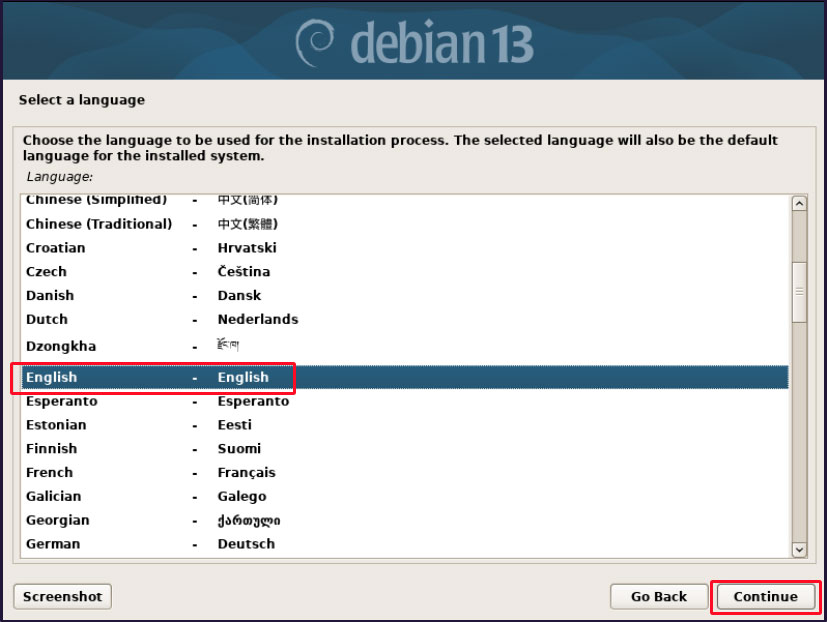
3.3.Location Selection
Select in the order of [Other] [Asia] [Japan]
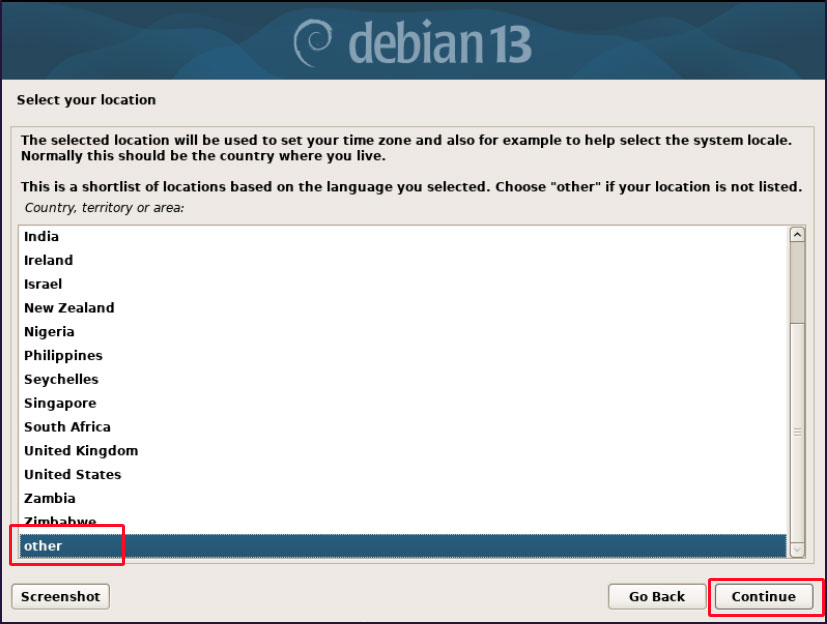

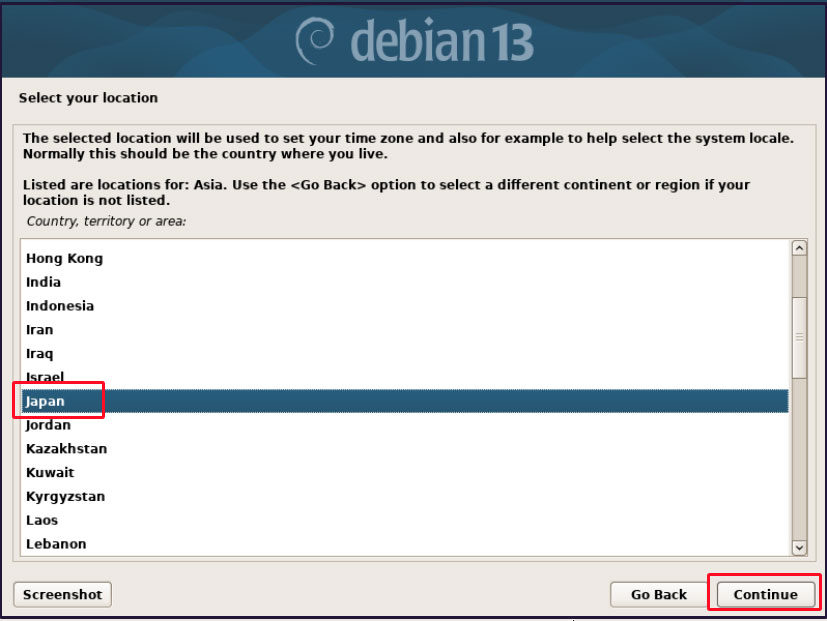
3.4.Language Selection
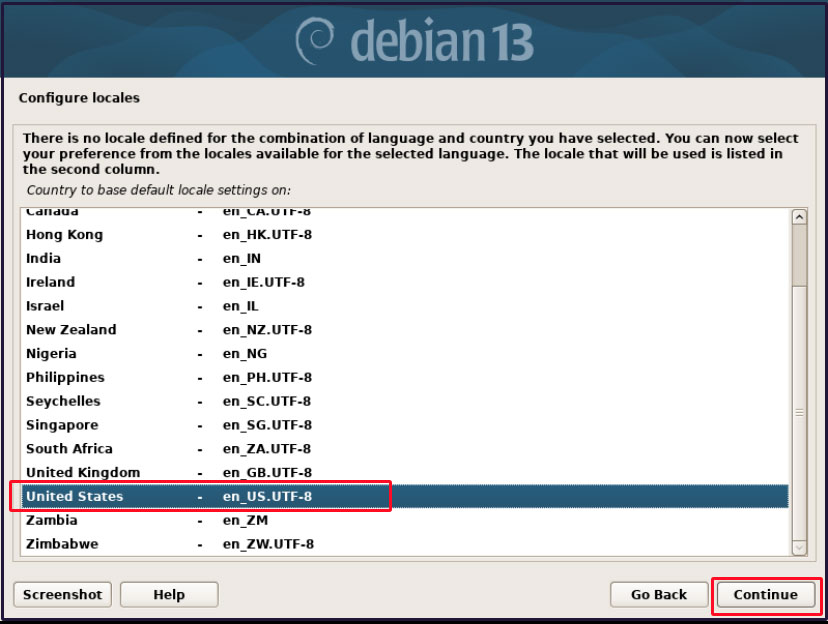
3.5. Keyboard Settings
Configure the keyboard settings for the system. Select the desired language keyboard from the available keymaps.
Here, select "Japanese".
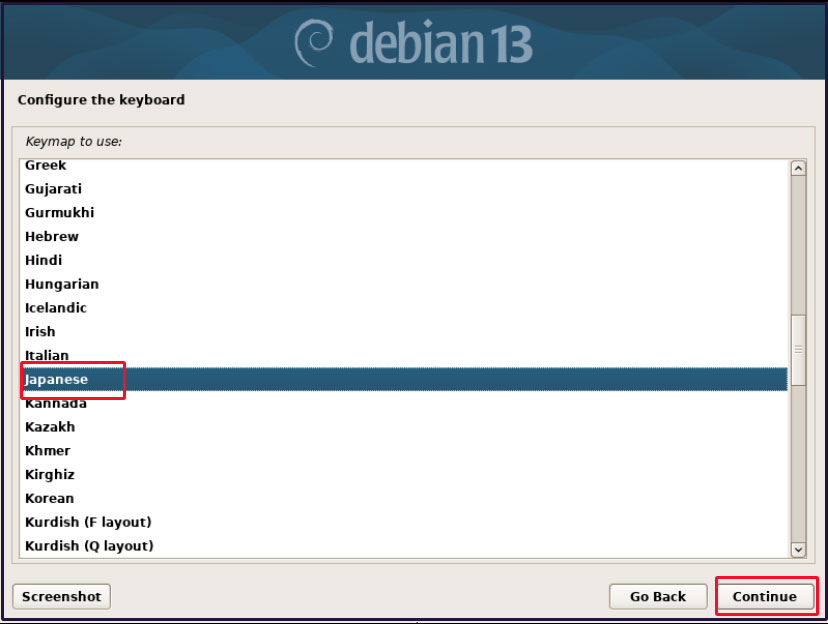
3.6. Network Settings
At the time of installing Debian 13, you cannot specify a static local address. The network environment assumes a functioning DHCP server, so IP address configuration is handled automatically. Static IP addresses are configured via command line after installation.
3.6.1. Hostname Configuration
Set the hostname for your Debian system. The default is "debian", but you can change it to any name you prefer.
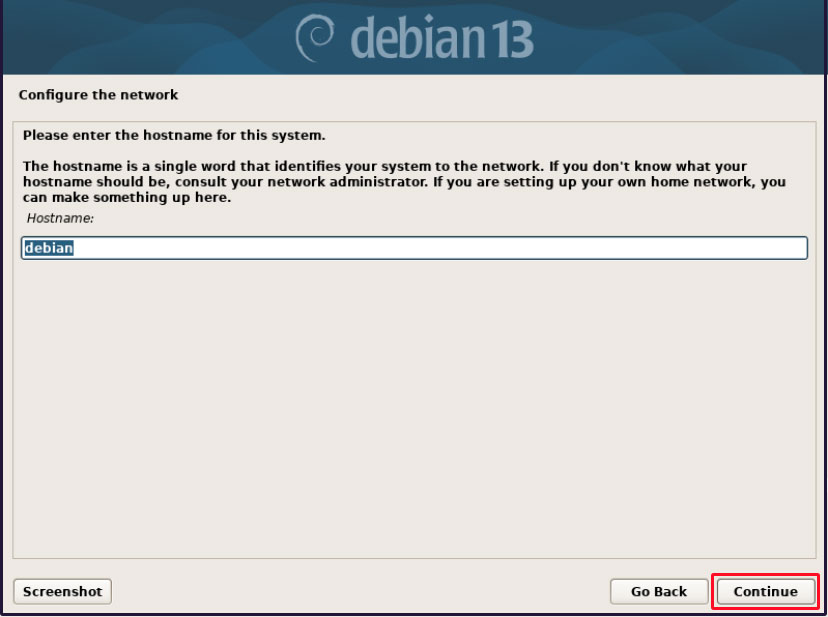
3.6.2. Domain name
Set the domain name. The setting value is optional.
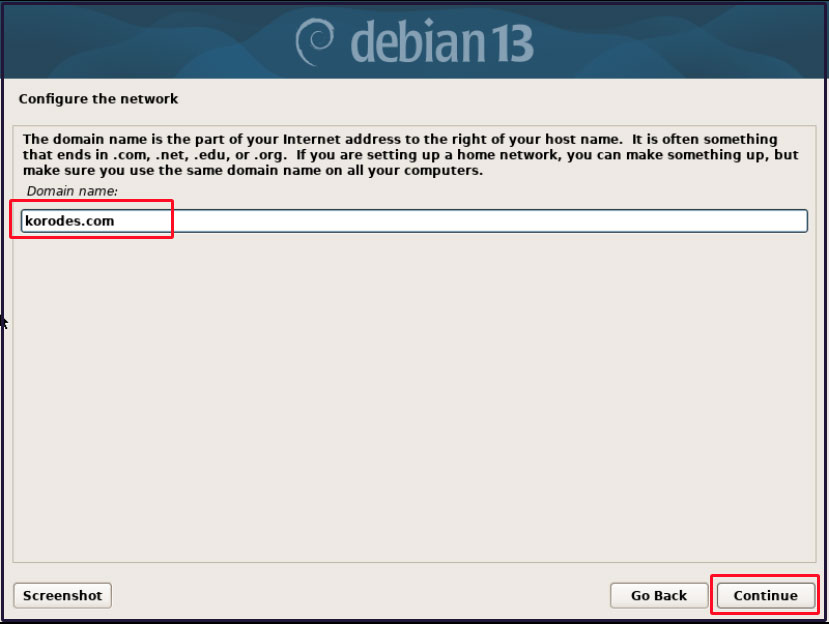
3.7. User and Password Setup
3.7.1 Setting the root password
Set the password for the system administrator (root user).
Root has full access rights to the system. Enter the password in the "root password" field displayed on the screen.
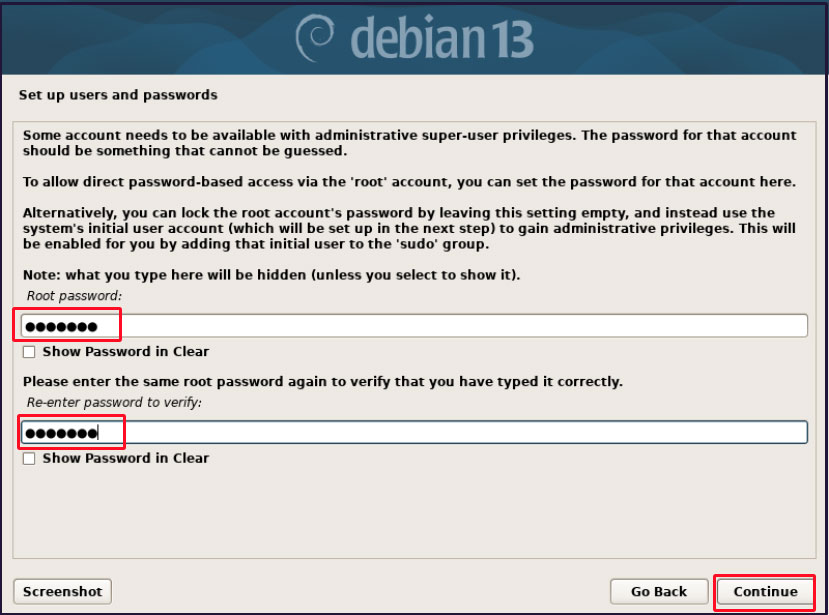
3.7.2 General User Settings
After setting the root password, proceed to configure a regular user account (non-administrator privileges) for non-root operations. Enter the user's full name. "huong" is being entered.
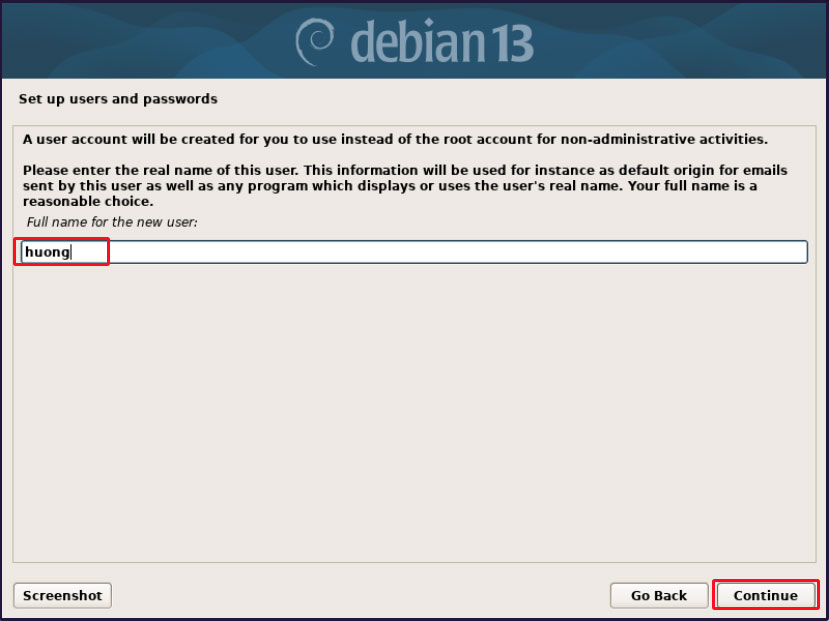
Enter your user account name (any name)
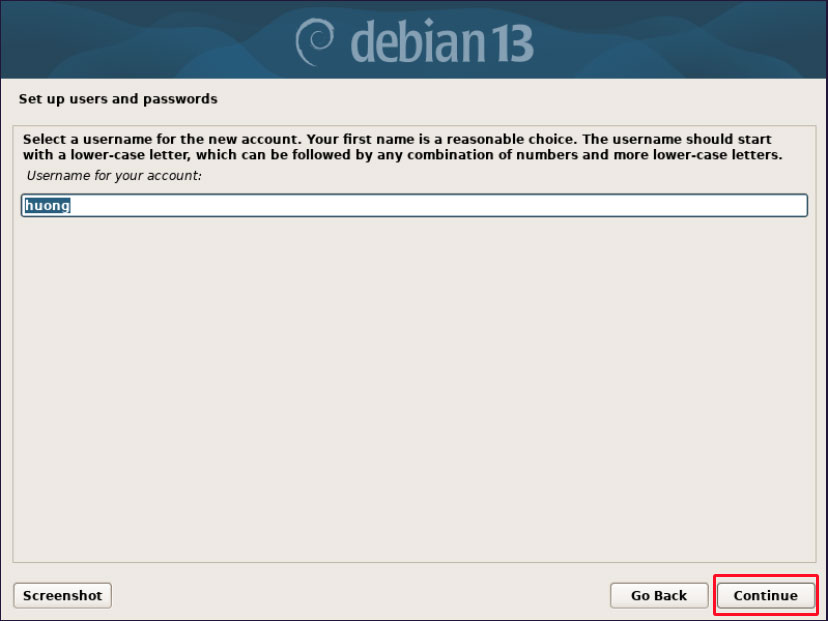
Set the password for the created user.
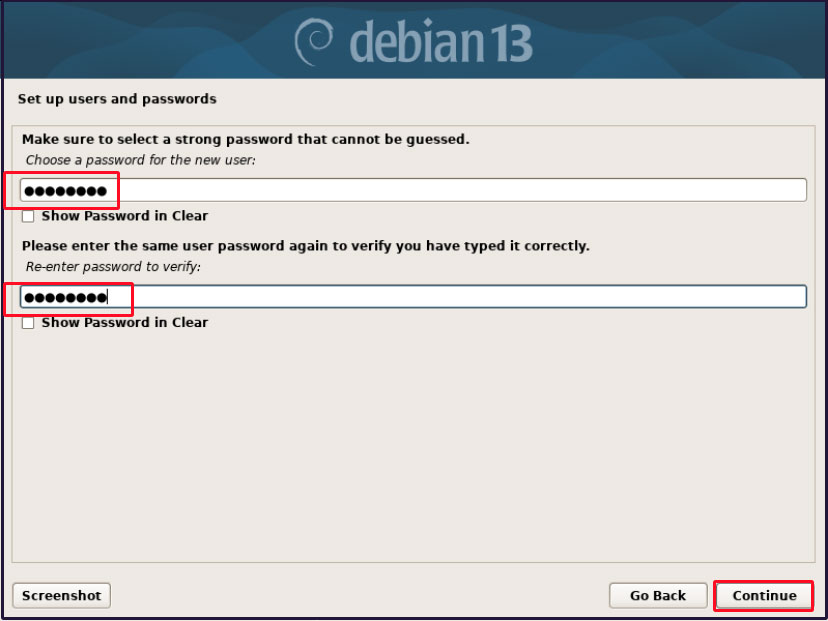
3.8. Disk Partitioning
3.8.1 Disk Partitioning
Configure the partitioning (logical division) of the disk for installing the Debian system. There are four partitioning methods:
Guide - Use the entire disk
Guide - Use the entire disk and set up LVM
Guide - Use the entire disk and set up encrypted LVM
Manual
This time, we will use "Use entire disk".
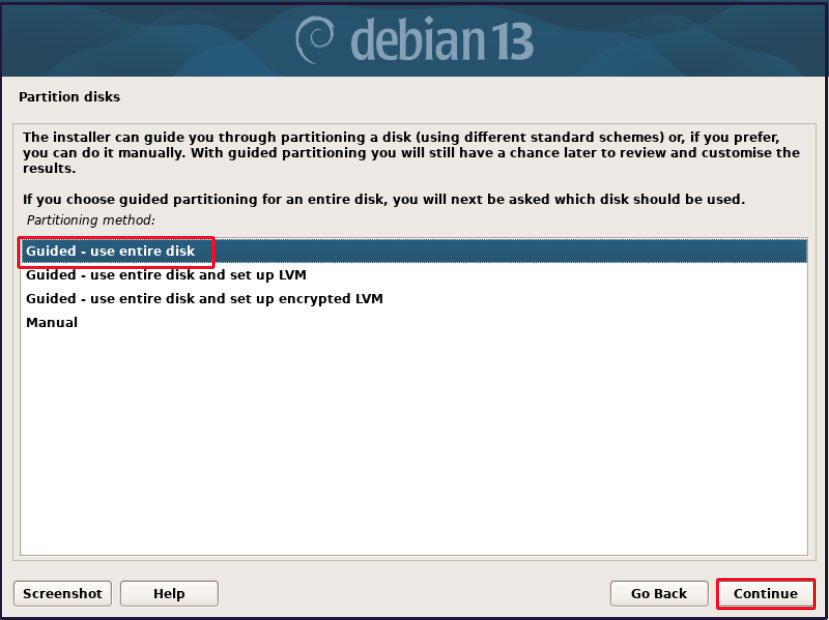
3.8.2 Selecting a disk
Select the disk to partition. Disks available for installing Debian will be displayed. Since this is a single disk, the displayed disk is automatically selected. (This installation is on VMware Workstation, so the display differs from the standard view.)
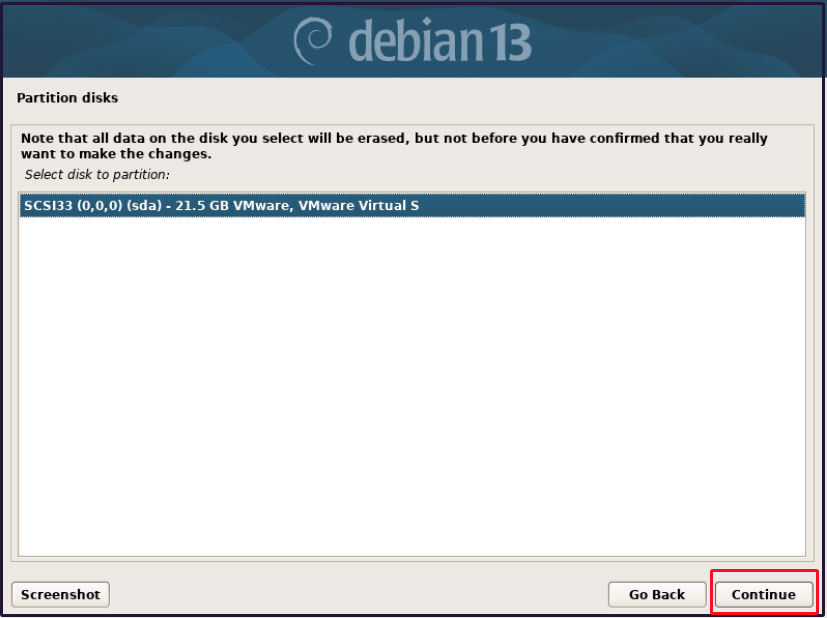
3.8.3 Configuring Automatic Partitioning
Select the disk to partition. Disks available for installing Debian will be displayed. Since this is a single disk, the displayed disk is automatically selected. (This installation is on VMware Workstation, so the display differs from the standard view.)
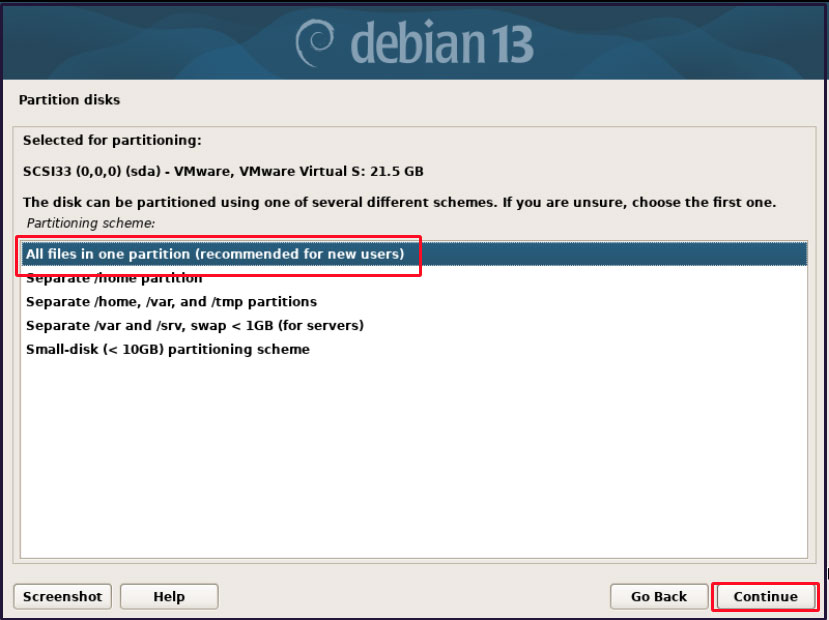
A summary of the partition will be displayed. If acceptable, write permission will be granted.
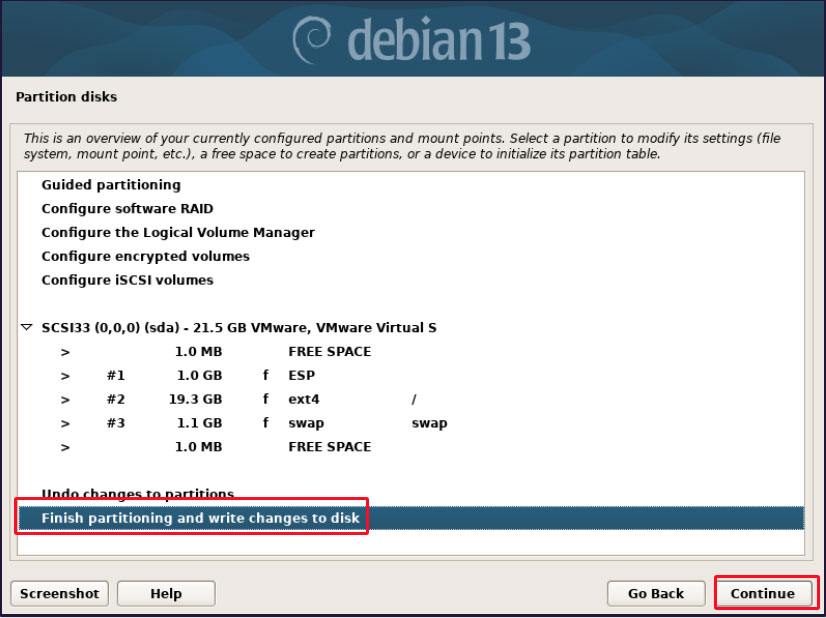
3.8.4 Confirm writing to disk
A final confirmation will be displayed before partitioning. Select "Yes".
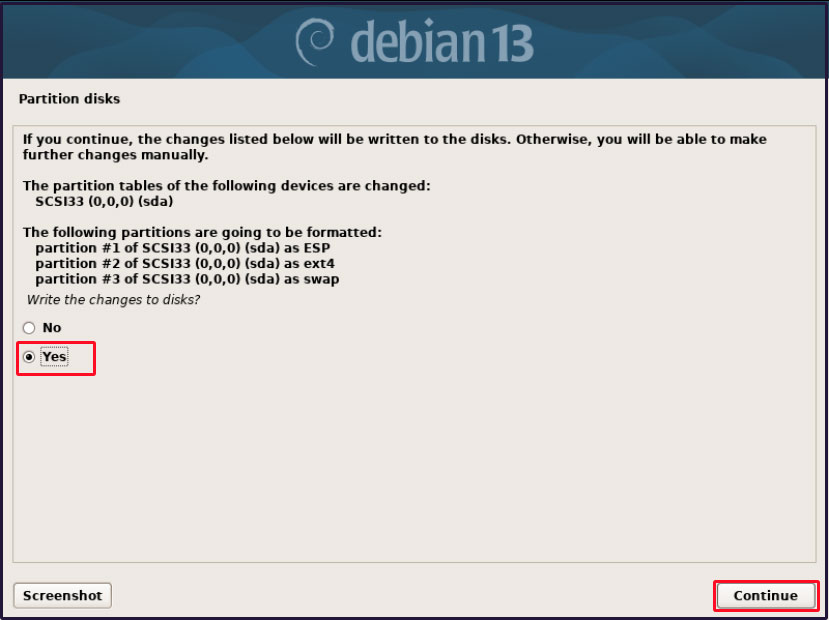
3.9. Base System Installation
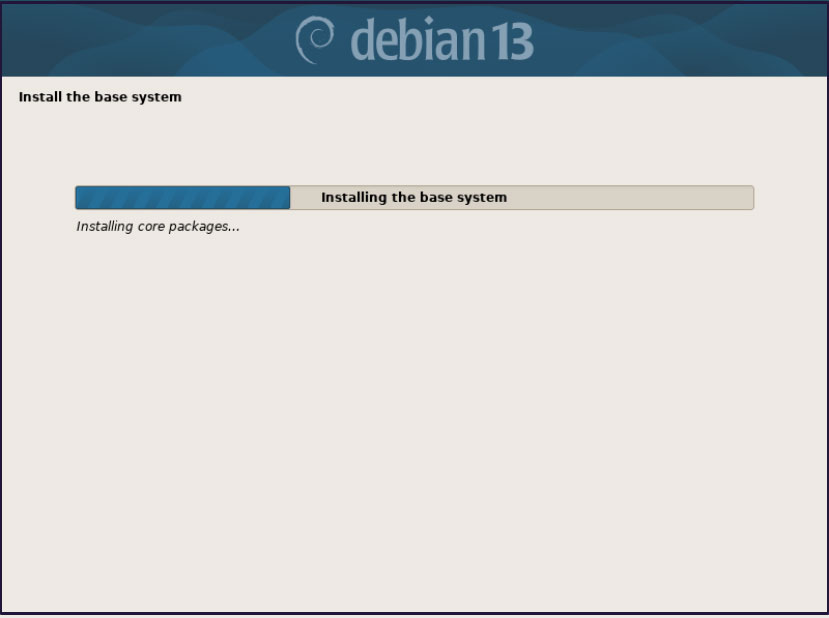
3.10. Package Manager Configuration
3.10.1 Verifying CDs/DVDs Managed by the Package Manager
Verify the CD/DVD used for installation. You can also inspect any additional discs used by the package manager. NETINST provides the minimal configuration, with additional components downloaded from the Internet, so select "no" here.
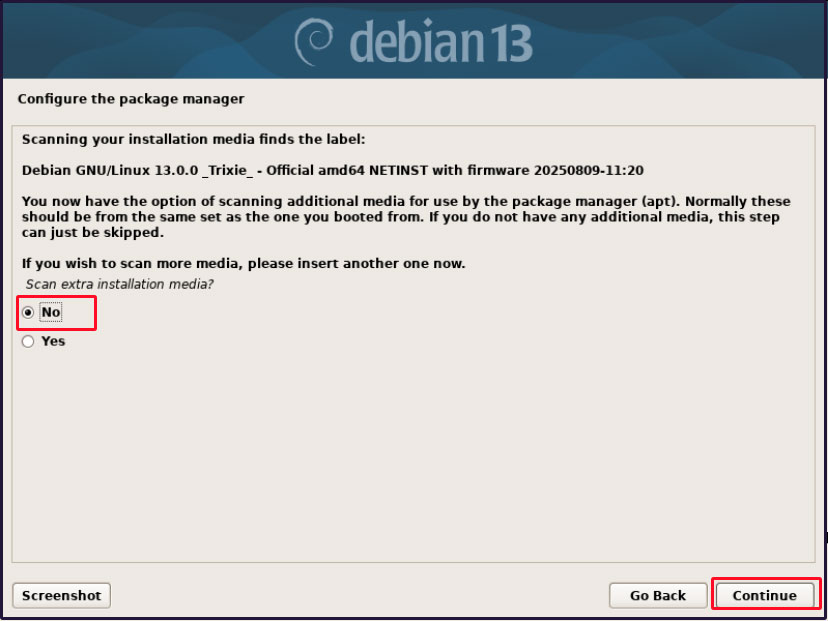
3.10.2 Selecting an Archive Mirror
An archive mirror is similar to a CentOS repository, serving as the source for obtaining packages via apt. It selects the geographically closest location for downloading software over the network. Since this system is deployed in Japan, select "Japan".
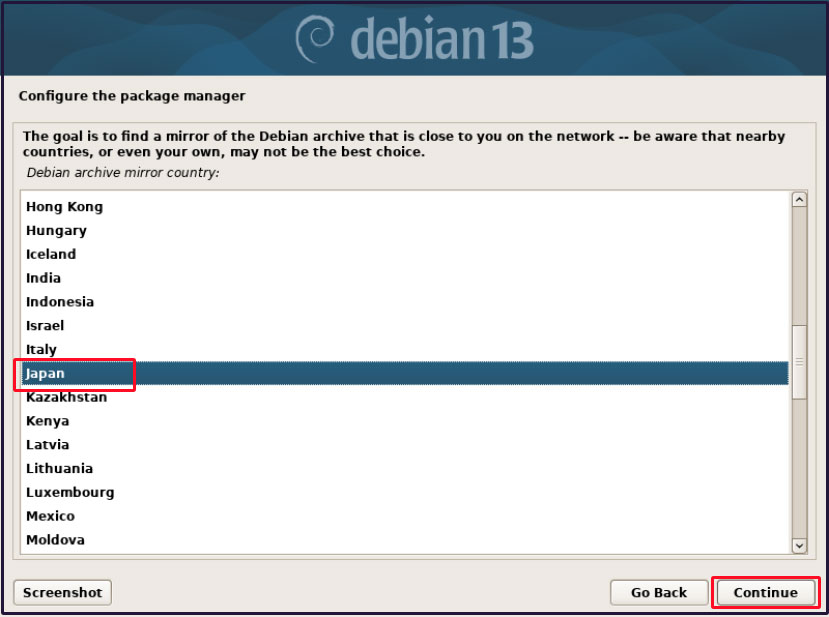
Select the optimal location from the Debian archive mirrors located in Japan. Select "ftp.jp.debian.org".
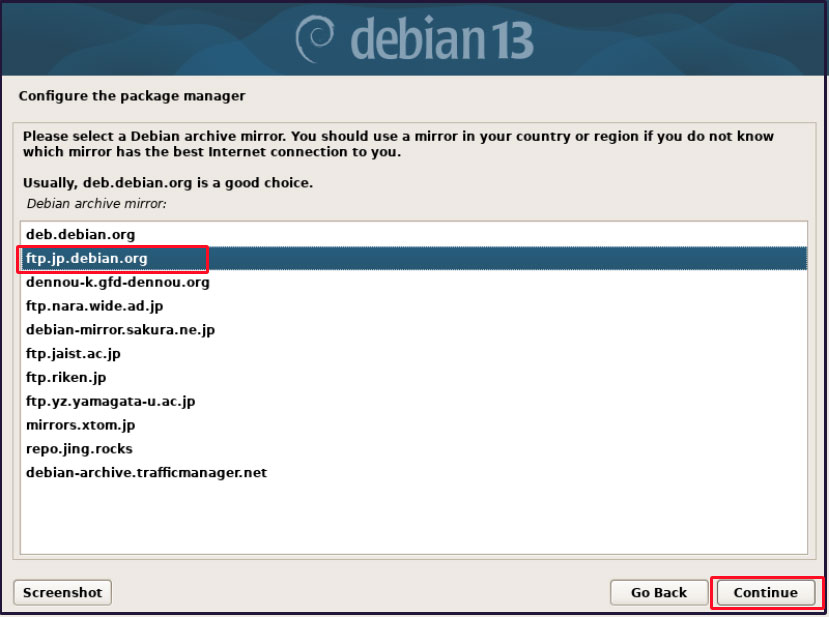
3.10.3 Proxy Settings
If you are connecting to the Internet via a proxy server, configure the proxy server settings here. Since we are not using one this time, skip the configuration and click "Continue".
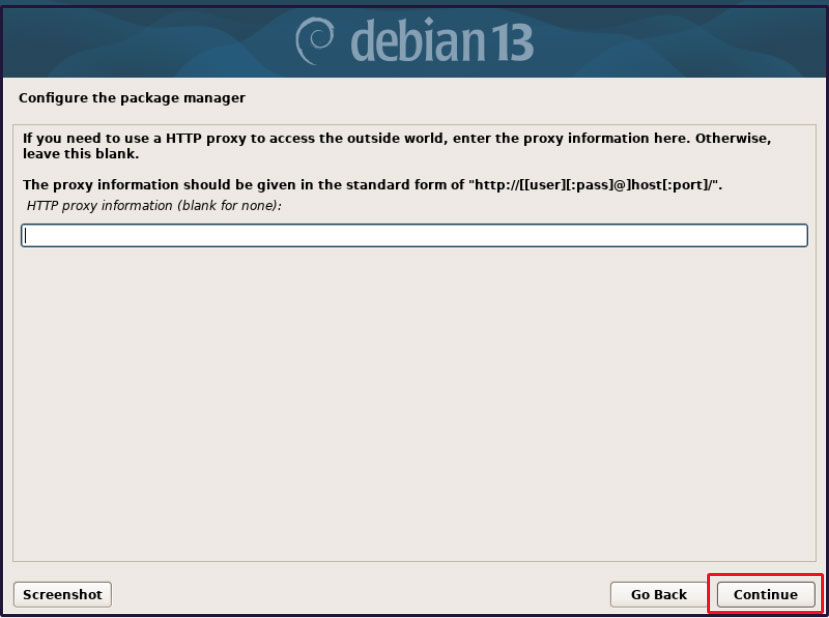
3.11. popularity-contestの設定
Popularity Contest is a system that anonymously provides statistics on used packages to Debian developers. This feature is used as a reference for designing future Debian distribution packages. Feel free to set "No" or "Yes" as you prefer.
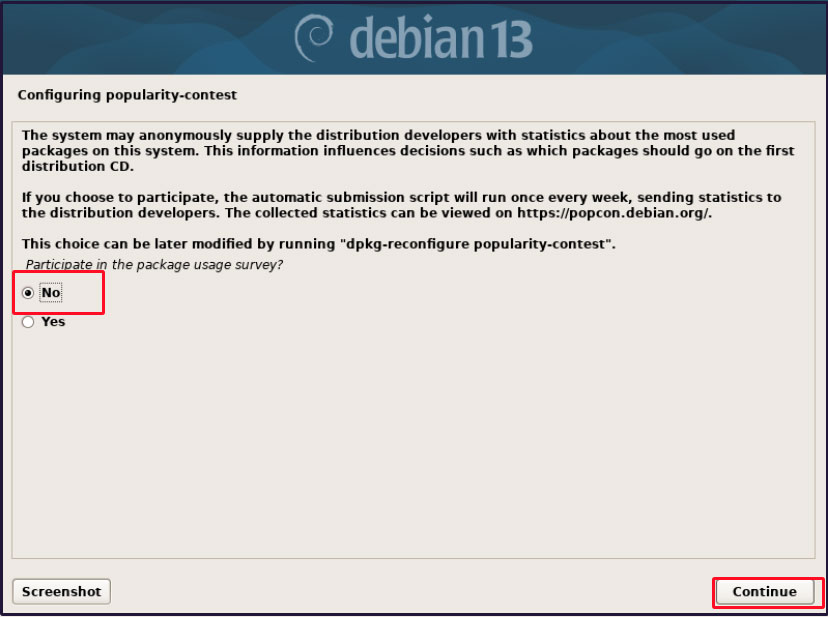
3.12. Software Selection
This screen allows you to select the Debian software to install. Since we are not installing a desktop environment this time, select the following two options:
SSH Server: Standard System Utility
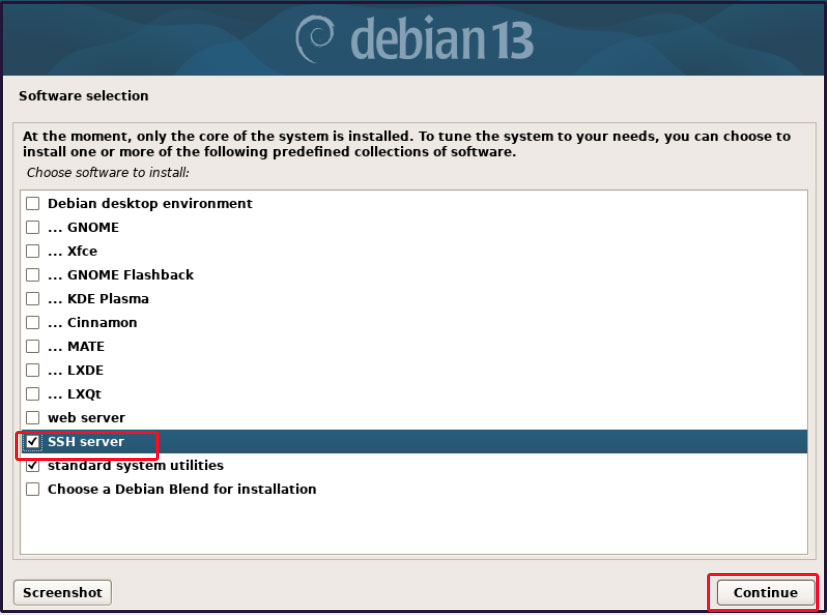
Software installation will begin.
3.13. Install the bootloader
If there is only one operating system installed on the hard disk, install the boot loader.
Since no other operating systems are installed on the hard disk in this environment, select "Yes" when prompted, "Do you want to install the GRUB boot loader on the boot drive?"
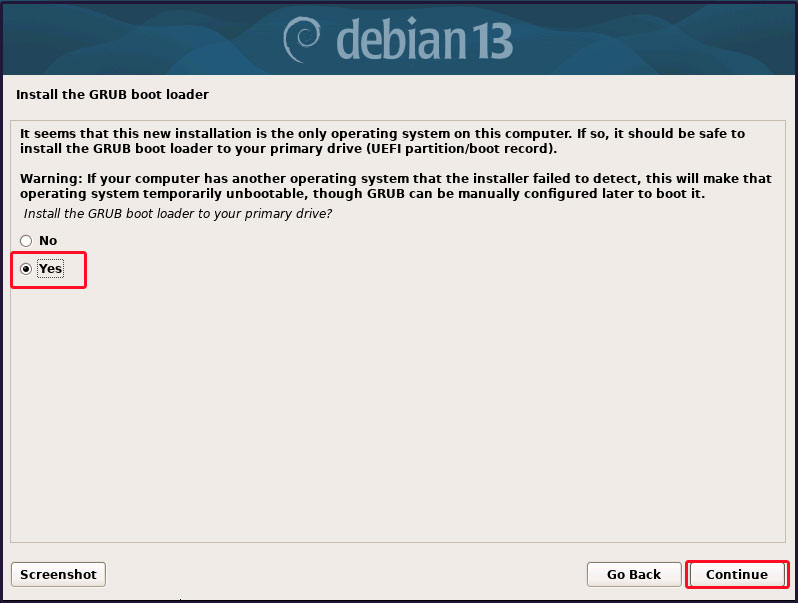
Select the boot loader installation destination. Typically, the destination is displayed automatically, so manual selection is not required. Here, select the displayed "/dev/sda".
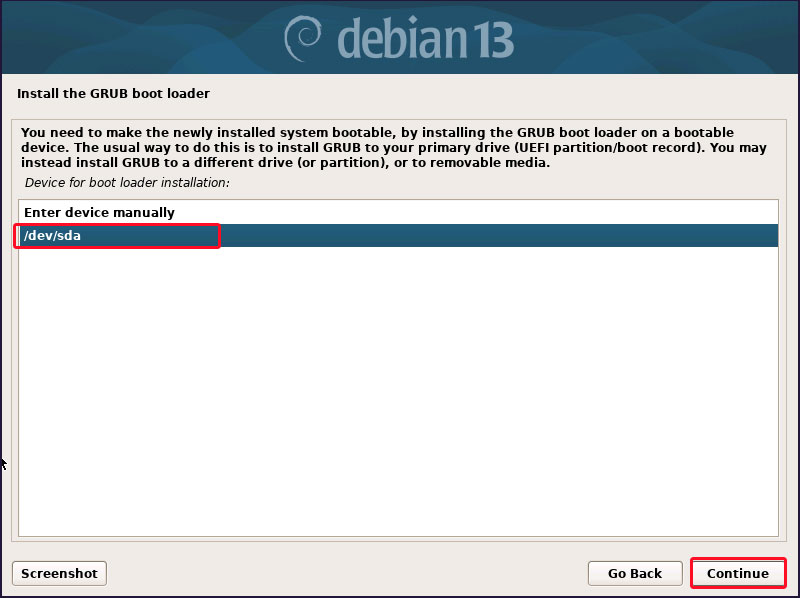
The installation will continue, and once it finishes, the next screen will appear.
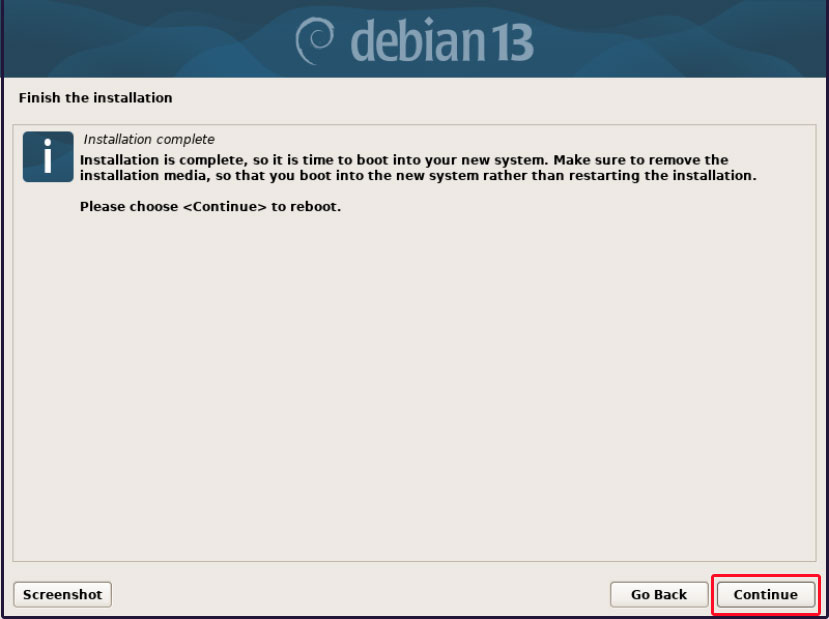
Debian 13 has now been installed on your system. Clicking "Continue" will initiate a system reboot.
Remove the installation media, then reboot after verifying in the BIOS that it boots from the installed disk (HDD/SSD). The login prompt will appear. This completes the system startup process.